The Amazon Echo Show 10 (3rd Gen) stands out in the sea of smart displays with one standout feature: it rotates. The base swivels to follow your movement around the room, keeping you centered on screen during video calls or while viewing recipes, media, and smart home feeds. But does this motion translate into meaningful utility, or is it merely a clever party trick? For consumers investing in a connected home ecosystem, the question isn’t whether the device works—it’s whether it adds lasting value beyond novelty.
As smart home technology matures, users are becoming more discerning. They’re less impressed by flashy features and more focused on seamless integration, reliability, and genuine time-saving functionality. The Echo Show 10 sits at an interesting crossroads—offering both practical tools and attention-grabbing design. To assess its worth, we need to examine how it performs across daily use cases, compatibility, privacy considerations, and long-term usability.
Design and Core Features That Set It Apart
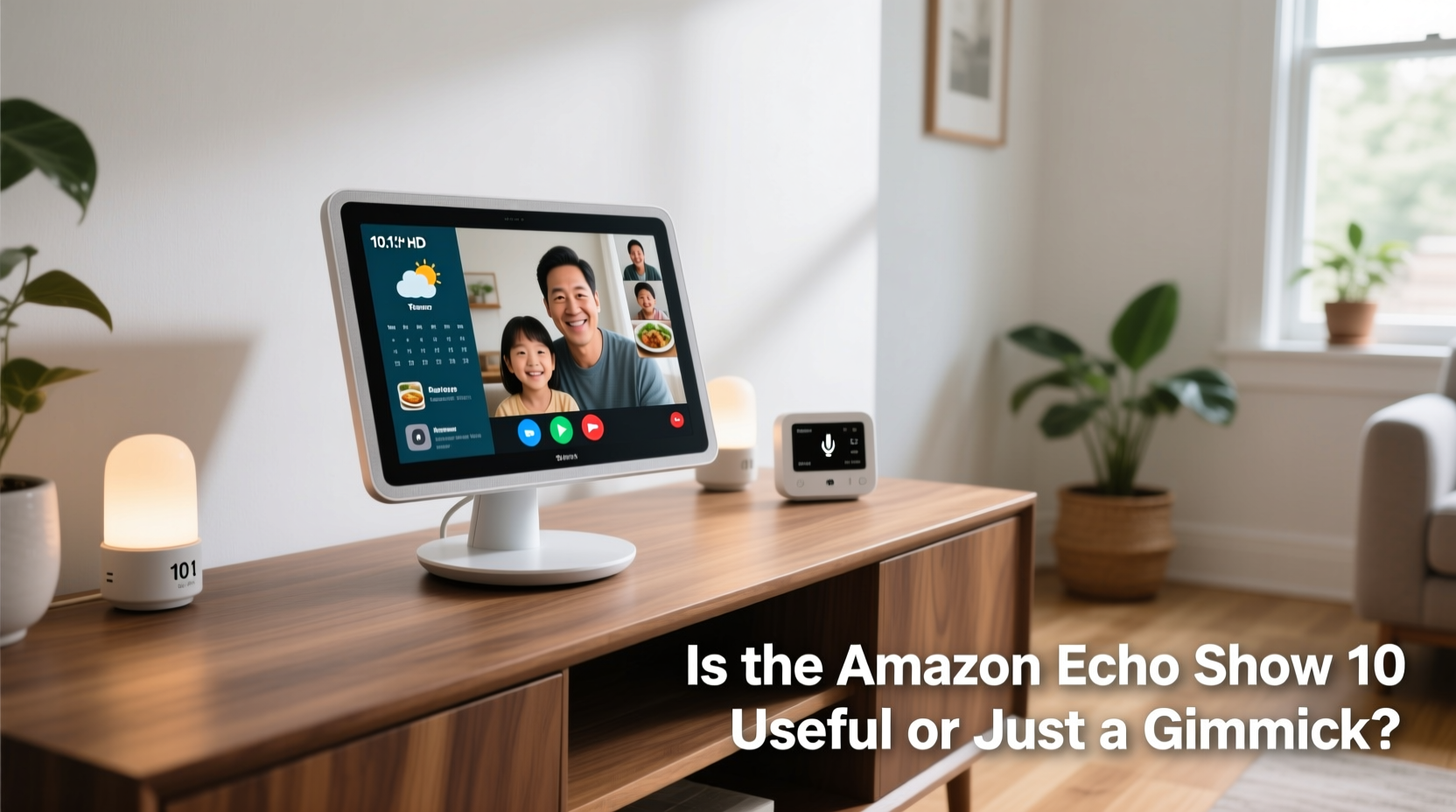
The most obvious differentiator of the Echo Show 10 is its motorized rotating base. Unlike static smart displays that require manual adjustment, the Show 10 uses computer vision and onboard microphones to detect movement and pivot accordingly. This allows the screen to stay oriented toward you as you move through a kitchen, living room, or home office.
Beyond motion, the device includes a 10.1-inch HD display, a 13MP camera with auto-framing, dual 10-watt speakers, far-field microphones, and built-in Zigbee hub support. It runs on Amazon’s Alexa software, giving access to routines, calling, drop-ins, music streaming, video services like YouTube and Prime Video, and full smart home control.
The rotating function is powered by what Amazon calls “Motion Sense” technology—an array of sensors and algorithms that track presence without recording video continuously. According to Amazon, no video is stored locally or in the cloud unless explicitly triggered by a command or call.
Real-World Use Cases: Where It Shines and Falls Short
To determine if the Echo Show 10 is genuinely useful, consider how it performs in everyday scenarios.
Cooking and Recipe Guidance
In the kitchen, the Show 10 excels. As you chop vegetables or stir a pot, the screen follows you, allowing hands-free navigation of step-by-step recipes. Voice commands let you pause instructions, adjust timers, or convert measurements (“Alexa, how many tablespoons in a quarter cup?”). The larger screen makes ingredient lists easier to read than on smaller models like the Echo Show 5.
Video Calling and Drop-Ins
The auto-framing camera enhances video calls significantly. Whether you're catching up with family or doing a quick check-in with a caregiver, the screen keeps you in frame even if you walk across the room. Grandparents appreciate not having to sit rigidly in front of the device. However, some users report slight lag in tracking fast movements, making it less ideal for active households with children moving unpredictably.
Smart Home Monitoring
With compatible cameras and sensors, the Show 10 can automatically display feeds when motion is detected. For example, if your Ring doorbell senses someone at the front door, the screen will turn on and rotate toward you—even if you're across the room. This proactive alert system reduces the need to grab your phone, adding convenience and improving responsiveness.
Entertainment and Ambient Use
For music lovers, the dual speakers deliver rich audio suitable for background listening. When paired with Amazon Music, Pandora, or Spotify, the visualizer rotates with the beat—a minor but engaging touch. In slideshow mode, it doubles as a digital photo frame, rotating gently to ensure visibility from multiple angles.
“Devices that adapt to human behavior, rather than requiring us to adapt to them, represent the next phase of ambient computing.” — Dr. Lena Torres, Human-Computer Interaction Researcher, MIT Media Lab
Comparison: Echo Show 10 vs. Other Smart Displays
| Feature | Echo Show 10 (3rd Gen) | Echo Show 8 (2nd Gen) | Google Nest Hub Max | Apple HomePod Mini + iPad |
|---|---|---|---|---|
| Screen Size | 10.1 inches | 8 inches | 10 inches | 7.9–12.9 inches (iPad dependent) |
| Motion Tracking | Yes – motorized rotation | No | Yes – stationary face tracking | No (unless using Face ID on iPad) |
| Smart Home Hub | Zigbee + Matter | Zigbee | No native hub | Thread/Matter via HomeKit |
| Camera Quality | 13MP with auto-framing | 13MP fixed | 8MP wide-angle | 12MP Ultra Wide (iPad) |
| Voice Assistant | Alexa | Alexa | Google Assistant | Siri |
| Price (MSRP) | $249.99 | $129.99 | $229.99 | $99 + iPad cost |
While the Google Nest Hub Max offers similar face-tracking capabilities, it lacks physical movement—the image adjusts digitally, which can result in cropping. The Echo Show 10 maintains full-frame quality by rotating the entire unit. Meanwhile, Apple’s ecosystem requires additional hardware investment to achieve comparable functionality, making it less accessible for casual users.
Privacy and Security Considerations
Any device with a camera and microphone raises privacy concerns. Amazon has implemented several safeguards: a physical shutter button that disables the camera, a microphone mute switch, and clear LED indicators when recording is active. Additionally, voice recordings can be auto-deleted after 3 or 18 months via settings.
However, the fact that the device tracks motion—even without storing video—has raised eyebrows among privacy advocates. While Amazon states that tracking data is processed locally and not shared, skeptics argue that any persistent environmental awareness increases attack surface risk.
Who Should Be Cautious?
- Families with young children who may accidentally trigger recordings.
- Users in shared living spaces concerned about unintended drop-ins.
- Those wary of always-on devices in private areas like bedrooms.
Amazon allows granular control over permissions, but it requires proactive setup. Out-of-the-box defaults lean toward convenience over caution, so adjusting settings early is essential.
Mini Case Study: The Martinez Family’s Smart Kitchen Upgrade
The Martinez family of four upgraded their kitchen with an Echo Show 10 to streamline meal prep and improve communication. Both parents work full-time, and their two teens often manage homework and snacks independently after school.
They mounted the Show 10 on the island countertop, within view of the stove and sink. During dinner prep, Alexa pulls up voice-controlled recipes, sets multiple timers, and answers questions like “How long to boil pasta?” without interrupting workflow. The rotating screen ensures the recipe stays visible even when Maria, the mother, moves to the refrigerator or cutting board.
When their daughter arrives home, she uses a scheduled routine: saying “Alexa, I’m home” triggers lights, plays her playlist, and shows any pending reminders from her parents. If either parent needs to check in, they initiate a drop-in—only during approved hours—to confirm everyone’s safe.
Over six months, the family reported a 30% reduction in duplicated grocery purchases (thanks to shared shopping lists), fewer burned meals (reliable timer alerts), and improved coordination. The rotation feature was initially seen as “cool,” but became indispensable once integrated into daily habits.
Step-by-Step Guide to Maximizing Your Echo Show 10
Getting the most out of the Echo Show 10 requires thoughtful configuration. Follow these steps to unlock its full potential:
- Choose the Right Location: Place it in a high-traffic area where movement occurs—kitchen, living room, or entryway. Avoid dark corners or spots with direct sunlight glare.
- Enable Key Routines: Set up voice-activated automations like “Good morning” (turns on lights, reads news, starts coffee maker) or “Bedtime” (locks doors, dims lights, arms security).
- Link Compatible Devices: Connect smart lights, thermostats, cameras, and locks. Use the built-in Zigbee hub to reduce reliance on third-party bridges.
- Customize Display Settings: Adjust brightness, enable night mode, and select preferred clock faces or photo albums for idle screen.
- Optimize Camera Permissions: Decide who can initiate drop-ins, set time restrictions, and teach family members how to manually close the camera shutter.
- Use Watch Brief: Enable this feature so Alexa delivers updates (weather, calendar, news) the moment you enter the room—no need to speak.
- Review Monthly Usage: Check Alexa app insights to see which features you use most—and deactivate underused skills to declutter.
Checklist: Is the Echo Show 10 Right for You?
Before purchasing, ask yourself the following:
- ✅ Do I frequently cook and need hands-free recipe access?
- ✅ Do I make video calls with family or caregivers?
- ✅ Am I invested in the Alexa ecosystem (Ring, Fire TV, Echo devices)?
- ✅ Do I want a central smart home dashboard with automatic alerts?
- ✅ Am I comfortable with a camera-enabled device in common areas?
- ❌ Am I looking for a budget-friendly smart display?
- ❌ Do I primarily use Google or Apple services?
If most of your answers are “yes” to the first five and “no” to the last two, the Echo Show 10 is likely a worthwhile investment.
Frequently Asked Questions
Can the Echo Show 10 work without Wi-Fi?
No. Like all smart displays, it requires a stable internet connection to process voice commands, stream content, and control smart devices. Offline functionality is extremely limited (e.g., basic alarms).
Does the screen rotate all the time?
No. It only rotates when motion is detected and relevant—during video calls, when responding to voice commands, or when displaying motion-triggered camera feeds. Otherwise, it remains still to conserve energy and reduce distraction.
Can I disable the rotation feature?
Yes. In the Alexa app, go to Device Settings > Echo Show 10 > Motion & Rotation, and toggle off “Auto-Rotate.” You can still manually adjust the angle or keep it fixed.
Final Verdict: Useful Tool or Gimmick?
The Amazon Echo Show 10 is neither purely utilitarian nor a mere gimmick—it’s a hybrid that leans strongly toward usefulness for the right user. Its rotating screen is more than spectacle; it enables consistent engagement without forcing behavioral adaptation. In environments where people move frequently—homes with open layouts, kitchens, or multi-purpose rooms—it provides tangible benefits in accessibility and convenience.
That said, its $250 price tag puts it above entry-level alternatives. For users already embedded in Amazon’s ecosystem, the integration with Ring, Fire TV, and Alexa Routines justifies the cost. But for those seeking basic voice control or occasional video calls, cheaper models like the Echo Show 5 or 8 offer nearly identical core functionality without motion.
The true test of any smart home device is whether it fades into the background as a reliable helper or becomes a forgotten charger stand. The Echo Show 10, when properly configured and placed, passes this test for many. It doesn’t replace smartphones or tablets, but it complements them—offering glanceable, ambient intelligence that adapts to life as it happens.









 浙公网安备
33010002000092号
浙公网安备
33010002000092号 浙B2-20120091-4
浙B2-20120091-4
Comments
No comments yet. Why don't you start the discussion?