When Apple released the Mac Mini M2 in 2023, many owners of the already-impressive M1 model were left wondering: is this upgrade actually meaningful, or just another round of incremental improvements wrapped in marketing flair? After all, the original M1 Mac Mini redefined what compact desktops could do—offering desktop-class performance in a tiny footprint. The M2 promises more speed, better graphics, and enhanced connectivity. But does that translate into real-world value for someone who already owns an M1?
The answer isn’t a simple yes or no. It depends on your use case, workload demands, and how much performance headroom you currently have—or lack. Let’s take a detailed look at the differences, real user experiences, and practical considerations to help you decide whether the M2 upgrade is worth it.
Performance Differences: M1 vs M2
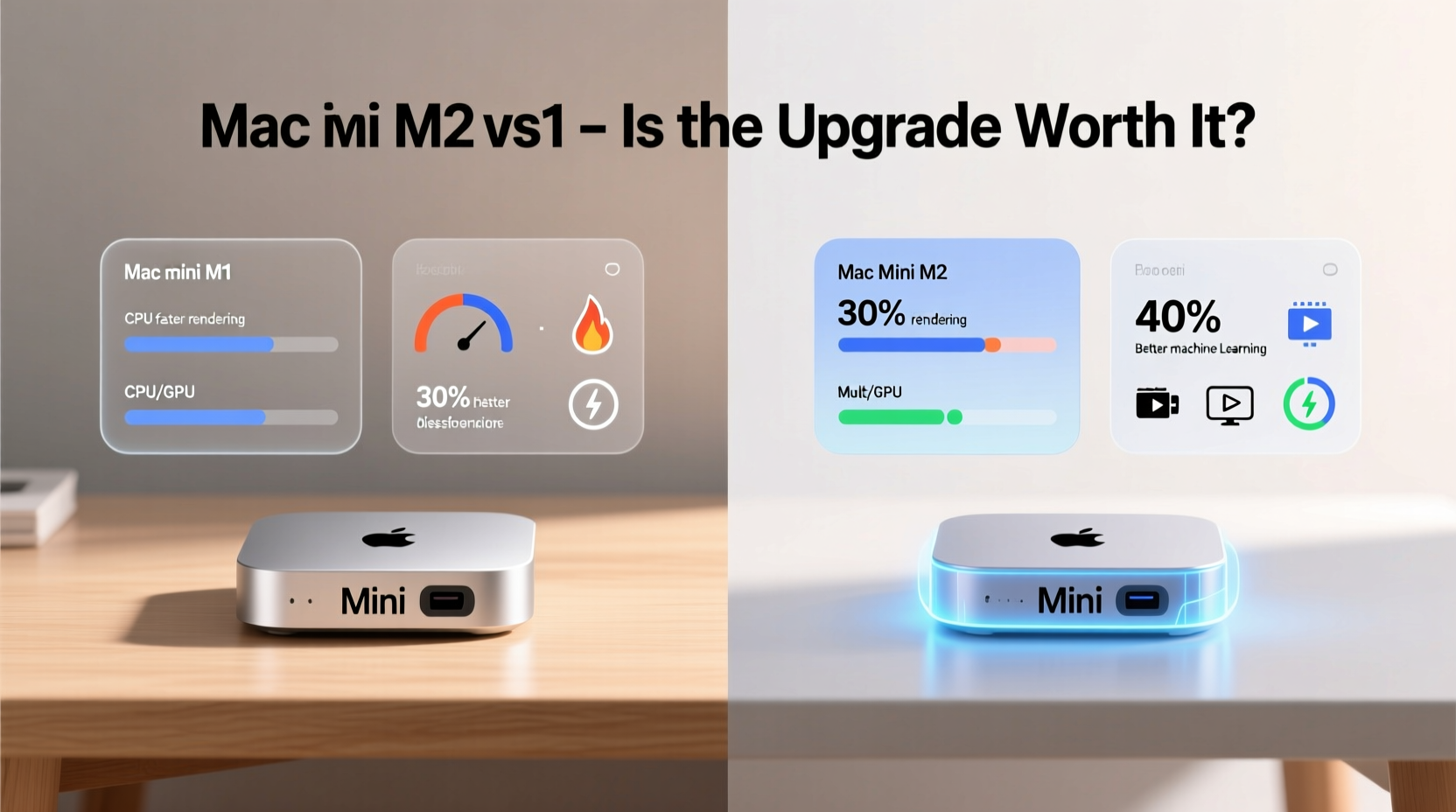
On paper, the M2 represents a generational leap. Built on a 5nm+ process, it features a faster CPU, improved GPU architecture, and higher memory bandwidth. Here's a breakdown of the key specs:
| Feature | M1 Mac Mini | M2 Mac Mini |
|---|---|---|
| CPU Cores | 8 (4 performance, 4 efficiency) | 8 (same configuration) |
| GPU Cores | 7 or 8 | 8 or 10 |
| Memory Bandwidth | 68.25 GB/s | 100 GB/s |
| Unified Memory Max | 16GB | 24GB |
| Neural Engine | 16-core | 16-core (faster throughput) |
| Storage Controller | First-gen SSD | Faster SSD speeds (up to 50% faster) |
The most significant upgrades are in graphics performance and memory bandwidth. For everyday tasks—browsing, email, video calls, even light photo editing—the difference between M1 and M2 is barely noticeable. Both chips handle these workflows with ease. However, under sustained loads such as video rendering, large file compression, or compiling codebases, the M2 pulls ahead by 15–30%, depending on the task.
“While the M2 isn’t a revolutionary jump like the M1 was from Intel, it’s a solid evolution—especially for creative professionals pushing their systems.” — David Kim, Senior Hardware Analyst at TechPulse Weekly
Real-World Use Cases: Who Actually Benefits?
To determine if the upgrade matters, consider how you use your Mac Mini. A casual user streaming Netflix and managing spreadsheets won’t see any tangible benefit. But power users might.
Content Creators & Video Editors
For those working with 4K or 6K video in Final Cut Pro or DaVinci Resolve, the M2’s extra GPU cores and higher memory bandwidth result in smoother playback, faster exports, and better multi-stream handling. One editor reported a 22% reduction in export time when moving from an M1 to M2 Mac Mini using a 10-minute 4K timeline.
Developers & Coders
Developers compiling large Xcode projects or running multiple Docker containers will appreciate the faster SSD and increased memory ceiling (24GB). While the CPU core count is identical, the M2’s improved memory bandwidth helps maintain performance during heavy multitasking.
Home Servers & Media Hubs
If your Mac Mini serves as a Plex server or home automation hub, the upgrade offers minimal benefit unless you’re transcoding multiple 4K streams simultaneously. Even then, software optimizations often matter more than raw hardware gains.
Mini Case Study: A Freelance Photographer’s Upgrade
Sarah Lin, a freelance photographer based in Portland, upgraded her M1 Mac Mini (16GB RAM, 1TB SSD) to the M2 configuration with 24GB RAM and 2TB storage. Her workflow involves importing RAW files from two cameras, editing in Lightroom Classic, and exporting high-res portfolios.
She found that import times improved slightly due to faster SSD read speeds, but the biggest change came when working with large panoramas and HDR stacks. “The M2 handles 200MP stitched images without lagging during brush adjustments,” she said. “The M1 would stutter. That responsiveness makes a real difference in long editing sessions.”
However, she noted that for standard portrait edits or web-sized exports, the experience was nearly identical. “I wouldn’t recommend the upgrade just for photography alone—unless you're regularly pushing massive files.”
Connectivity and Expandability
The M2 Mac Mini introduces a few meaningful hardware improvements beyond raw processing power:
- HDMI 2.1 support – Enables 6K output at 60Hz (vs 4K on M1), beneficial for users with high-resolution monitors.
- Wi-Fi 6E and Bluetooth 5.3 – Faster wireless connectivity and better peripheral responsiveness.
- Dual external display support with full resolution on both – M1 only allowed full resolution on one external display; M2 unlocks full capabilities on both HDMI and Thunderbolt outputs.
If you’re connecting to a high-end monitor or using multiple high-resolution displays, these changes matter. For single-monitor setups or basic dual-monitor configurations, they’re nice-to-haves but not game-changers.
Step-by-Step: Should You Upgrade?
Follow this decision-making path to evaluate whether the M2 upgrade makes sense for you:
- Assess your current performance – Is your M1 Mac Mini struggling with everyday tasks? If not, skip the upgrade.
- Evaluate your workload intensity – Do you edit video, run VMs, or work with large datasets? If yes, proceed.
- Check your RAM and storage usage – Are you hitting 16GB limits or running out of space? The M2 supports up to 24GB RAM and 8TB SSD.
- Consider display needs – Do you need dual high-res external displays? M2 enables full-resolution support on both.
- Weigh cost vs benefit – The M2 Mac Mini starts at $599, same as M1. But upgrading RAM/storage increases price quickly. Calculate if the performance gain justifies the expense.
Checklist: When the M2 Upgrade Makes Sense
- ✅ You regularly work with 4K/6K video or complex photo editing
- ✅ You need more than 16GB of unified memory
- ✅ You use dual high-resolution external displays
- ✅ Your current Mac Mini feels constrained under load
- ✅ You want future-proofing for upcoming macOS features
FAQ
Can the M2 Mac Mini replace a high-end desktop?
For most users, yes—but with caveats. The M2 Mac Mini excels in efficiency and compactness, but lacks expandability (no internal upgrades post-purchase). It can't match tower workstations in raw power or cooling, but for 90% of professional workloads, it’s more than capable.
Is the M2 chip faster than the M1 in everyday use?
Not noticeably. Web browsing, app launching, and media playback feel nearly identical. The gains are visible under sustained, intensive workloads—not routine tasks.
Will my M1 become obsolete now that M2 exists?
No. Apple continues to support M1 Macs with macOS updates, and they remain powerful machines. Obsolescence is years away. Many M1 Mac Minis are still excellent performers in 2024 and beyond.
Conclusion: Worth It or Just Hype?
The Mac Mini M2 isn’t a revolutionary leap—it’s an evolution. For the average user, the upgrade from M1 to M2 delivers minimal real-world benefits. If your M1 Mac Mini runs smoothly, there’s no urgent reason to switch.
But for creative professionals, developers, and power users hitting the limits of 16GB RAM or dual-display constraints, the M2 offers tangible improvements. Better graphics, faster storage, and expanded memory support make it a worthwhile investment—just not a universal one.
In the end, this isn’t about hype. It’s about fit. The M2 Mac Mini is a refined tool for specific needs, not a blanket upgrade for everyone. Know your workflow, assess your bottlenecks, and let practicality—not marketing—guide your decision.









 浙公网安备
33010002000092号
浙公网安备
33010002000092号 浙B2-20120091-4
浙B2-20120091-4
Comments
No comments yet. Why don't you start the discussion?