Many users reach a point where their once-reliable laptop begins to lag—programs take forever to load, multiple browser tabs freeze, and even basic tasks feel sluggish. When this happens, the instinct is often to upgrade something: storage, software, or RAM. But is adding more RAM truly effective for an aging machine? The answer isn’t always straightforward. While RAM upgrades can breathe new life into certain systems, they’re not a universal fix. Understanding your laptop’s limitations, workload demands, and hardware compatibility is essential before investing time and money.
For older laptops, performance degradation stems from a combination of factors: outdated processors, slow hard drives, limited memory, and bloated operating systems. Upgrading RAM may address one piece of this puzzle—but only if memory is the actual bottleneck. This article breaks down when a RAM upgrade makes sense, when it won’t help, and what steps you should take to make an informed decision.
Understanding RAM and Its Role in Performance
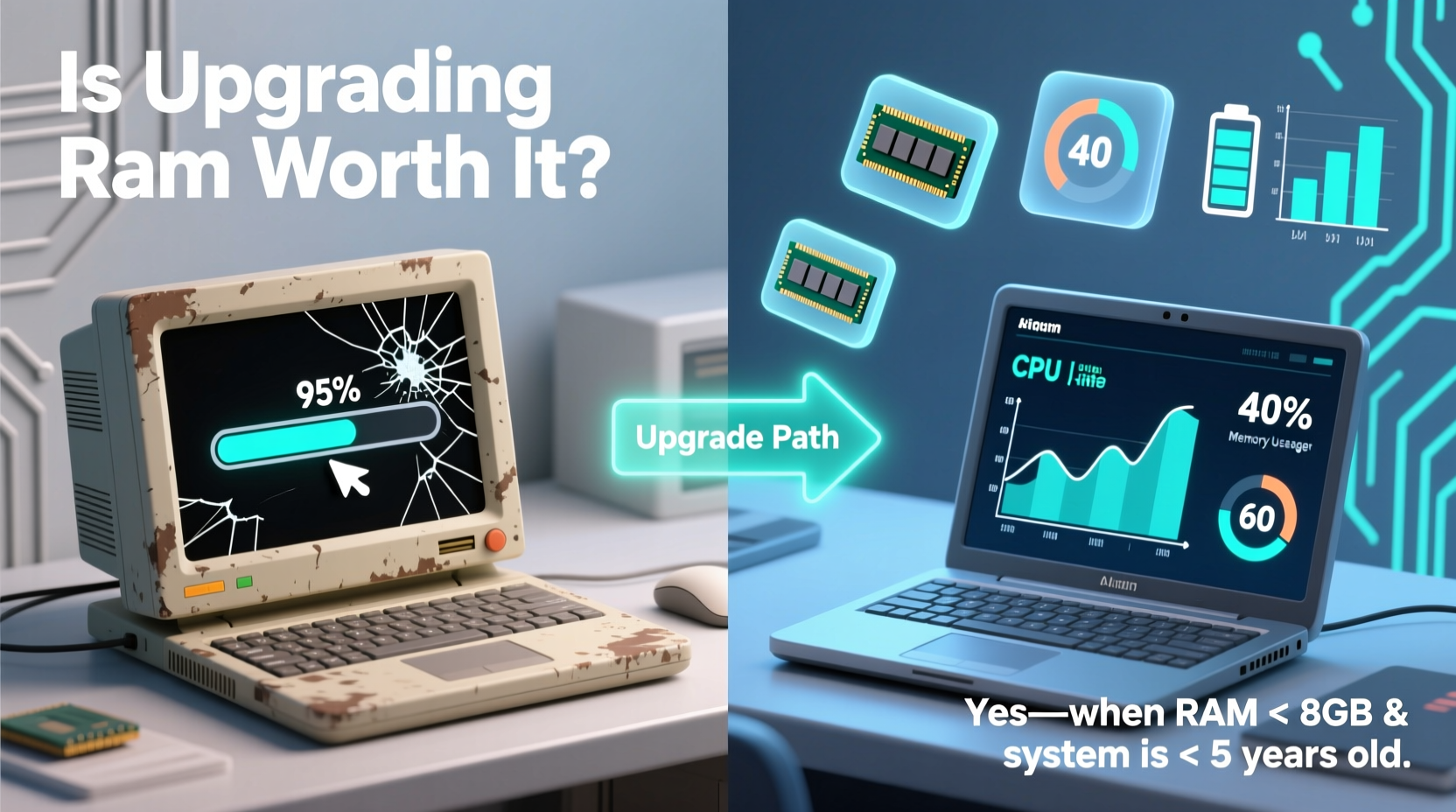
Random Access Memory (RAM) is your computer’s short-term memory. It stores active data that the CPU needs quick access to while running applications. Unlike long-term storage (like an SSD or HDD), RAM is volatile—it clears when the system shuts down. The more RAM you have, the more programs and processes your laptop can handle simultaneously without relying on slower virtual memory stored on the disk.
When RAM runs out, the system uses part of the hard drive as “swap space” or “page file,” which is significantly slower than physical RAM. This leads to noticeable delays, freezing, and high disk usage—even if your processor is capable. If your laptop frequently shows 80–100% RAM usage in the Task Manager (Windows) or Activity Monitor (macOS), insufficient memory could be the root cause of slowdowns.
“Adding RAM won’t fix a slow CPU or a failing hard drive, but it can dramatically improve multitasking performance—if the rest of the system isn’t holding it back.” — David Lin, Hardware Analyst at TechInsight Labs
When Upgrading RAM Actually Helps
A RAM upgrade delivers the most benefit under specific conditions. Consider these scenarios:
- You’re running modern operating systems – Windows 10/11 and macOS versions from Catalina onward are more memory-intensive than their predecessors. An older laptop with only 4GB of RAM will struggle.
- You use multiple browser tabs or productivity apps – Chrome alone can consume over 1GB of RAM with just 10 tabs open. Combine that with Office, Slack, and Zoom, and 4GB becomes inadequate.
- Your current RAM usage consistently exceeds 75% – Check your system monitor during typical use. If memory is maxed out, adding RAM will likely reduce stuttering.
- The laptop has upgradeable memory slots – Many ultrabooks from the 2010s onwards have soldered RAM, making upgrades impossible. But business-class or older consumer models often allow expansion.
- The rest of the hardware remains functional – A fast SSD, decent CPU, and healthy battery mean the system can leverage extra RAM effectively.
Signs That RAM Isn’t the Real Problem
More memory won’t solve every slowdown. In fact, upgrading RAM in some cases is like putting premium fuel in a car with flat tires—it doesn’t address the core issue. Watch for these red flags:
- Your hard drive is still mechanical (HDD) – A traditional spinning disk is often the biggest performance bottleneck. Even 16GB of RAM can’t compensate for slow read/write speeds. Replacing an HDD with an SSD typically results in a far greater speed boost than doubling RAM.
- CPU usage is consistently high – If your processor is maxed out, especially on older dual-core chips, adding RAM won’t reduce processing load. Tasks like video rendering or complex web apps may simply exceed the CPU’s capabilities.
- The system feels slow even during boot or idle – If startup takes minutes or the cursor lags between clicks, the issue is likely storage or background bloat—not RAM.
- Your laptop has non-upgradeable RAM – Many models from Apple, Dell XPS, HP Spectre, and others have RAM soldered to the motherboard. Opening the device won’t help; replacement is the only option.
- The OS is outdated or corrupted – A cluttered registry, malware, or fragmented files can cripple performance regardless of hardware specs.
Step-by-Step Guide to Evaluating a RAM Upgrade
Before purchasing new memory modules, follow this process to determine if the upgrade is worthwhile:
- Check current RAM usage – On Windows, open Task Manager > Performance > Memory. On macOS, use Activity Monitor > Memory tab. Use your laptop normally for 30 minutes and note peak usage.
- Determine installed RAM and type – Use tools like CPU-Z (Windows) or About This Mac (macOS) to see how much RAM you have, its speed (e.g., DDR3 1600MHz), and configuration (single/dual channel).
- Verify upgradeability – Consult your laptop’s service manual or use online tools like Crucial’s System Scanner. Confirm whether there are free slots or if you must replace existing modules.
- Find maximum supported RAM – Some older laptops cap at 8GB or 16GB due to BIOS or chipset limits. Exceeding this limit wastes money.
- Assess other components – Is your storage an HDD? Consider upgrading to an SSD first. Is your CPU extremely old (e.g., Intel Core 2 Duo)? Even with more RAM, performance gains will be minimal.
- Estimate cost vs. benefit – A $30–$50 RAM kit might extend usability by 1–2 years. But if the laptop is already unreliable, spending money may not be cost-effective.
- Install and test – After installation, run everyday tasks and compare responsiveness. Use benchmark tools like PassMark or Cinebench to quantify improvements.
Do’s and Don’ts of Laptop RAM Upgrades
| Do’s | Don’ts |
|---|---|
| Check compatibility using manufacturer or vendor tools (e.g., Crucial, Kingston) | Assume all DDR3 or DDR4 RAM is interchangeable—speed and voltage matter |
| Use matching pairs for dual-channel performance | Mix different brands, speeds, or sizes without testing stability |
| Ground yourself to avoid static damage during installation | Force RAM into the slot at an incorrect angle |
| Update BIOS before upgrading if recommended | Ignore thermal paste or ventilation after opening the chassis |
| Test with MemTest86 to ensure stability post-installation | Expect miracles if the CPU or storage is severely outdated |
Real-World Example: Reviving a 2015 Dell Inspiron
Consider Sarah, a freelance writer using a 2015 Dell Inspiron 15 with 4GB of RAM and a 500GB HDD. Over time, her laptop became nearly unusable: Chrome froze with five tabs, Word lagged during typing, and boot time exceeded four minutes. She considered buying a new laptop but decided to troubleshoot first.
She checked Task Manager and found RAM usage consistently above 90%. Her CPU was only at 30–40%, and the HDD was the original mechanical drive. Research showed her model supported up to 16GB of DDR3L RAM and had one free slot.
Sarah purchased an 8GB DDR3L-1600 module for $35 and installed it herself in under 15 minutes. While this helped, the system still felt sluggish. She then replaced the HDD with a 256GB SATA SSD for $40 and reinstalled Windows 10.
The combined upgrades transformed her laptop. Boot time dropped to 18 seconds, applications launched instantly, and multitasking became smooth. Total cost: $75. Estimated value of a comparable new laptop: $500+. The RAM upgrade was part of the solution—but pairing it with an SSD made the real difference.
Alternative Upgrades That May Be More Effective
Ram is just one component in the performance chain. For older laptops, these alternatives often provide better returns:
- Replace HDD with SSD – Even SATA SSDs are 3–5x faster than HDDs. Boot times, app launches, and file transfers improve dramatically.
- Clean and reinstall the OS – Removing bloatware, resetting settings, and starting fresh eliminates software decay.
- Upgrade cooling system – Dust-clogged fans cause thermal throttling. Cleaning vents or repasting the CPU can restore peak performance.
- Use lightweight software – Switch to browsers like Firefox or Brave with fewer background processes. Use LibreOffice instead of full Microsoft Office.
- Limit startup programs – Disable unnecessary apps from launching at boot to free up RAM and CPU cycles.
Frequently Asked Questions
Can I mix different RAM sizes, like 4GB and 8GB?
Yes, most modern systems support asymmetric configurations. However, you may lose dual-channel performance benefits unless both sticks are identical. It’s best to use matched pairs when possible.
Will upgrading RAM improve gaming performance on an old laptop?
Only if the game is memory-limited and your GPU is capable. Most older laptops have integrated graphics unsuitable for modern games. Adding RAM won’t boost frame rates if the GPU or CPU is the bottleneck.
How much RAM do I really need in 2024?
For basic tasks (web browsing, documents): 8GB is sufficient. For multitasking, photo editing, or light video work: 16GB is ideal. Anything beyond 16GB on an older laptop is likely overkill unless used for specialized tasks like virtual machines.
Conclusion: Make the Smart Move
Upgrading RAM can be a cost-effective way to extend the life of an older laptop—but only when done strategically. It’s not a magic bullet. The real question isn’t just “Can I add more RAM?” but “Will it actually improve my experience?” If your laptop has usable processing power and an SSD, boosting RAM from 4GB to 8GB or 16GB can deliver tangible improvements. But if the system relies on a slow hard drive or an obsolete CPU, focus your efforts elsewhere.
Take inventory of your usage patterns, monitor system performance, and assess hardware limitations before pulling out the screwdriver. Often, the smartest upgrade path combines modest hardware changes with smarter software habits. With careful evaluation, you might find your aging laptop still has meaningful life left—without spending hundreds on a replacement.









 浙公网安备
33010002000092号
浙公网安备
33010002000092号 浙B2-20120091-4
浙B2-20120091-4
Comments
No comments yet. Why don't you start the discussion?