Nothing disrupts the reading experience quite like a Kindle that refuses to connect to Wi-Fi. Whether you're trying to download your next novel, sync your progress, or update your device, a lost connection can bring everything to a halt. The good news is that most Wi-Fi issues on Kindles are temporary and can be resolved quickly with the right approach. This guide walks through practical, step-by-step solutions—starting with the simplest fixes and progressing to more advanced methods—to help you restore connectivity and get back to uninterrupted reading.
Start with the Basics: Quick Checks That Often Solve the Problem
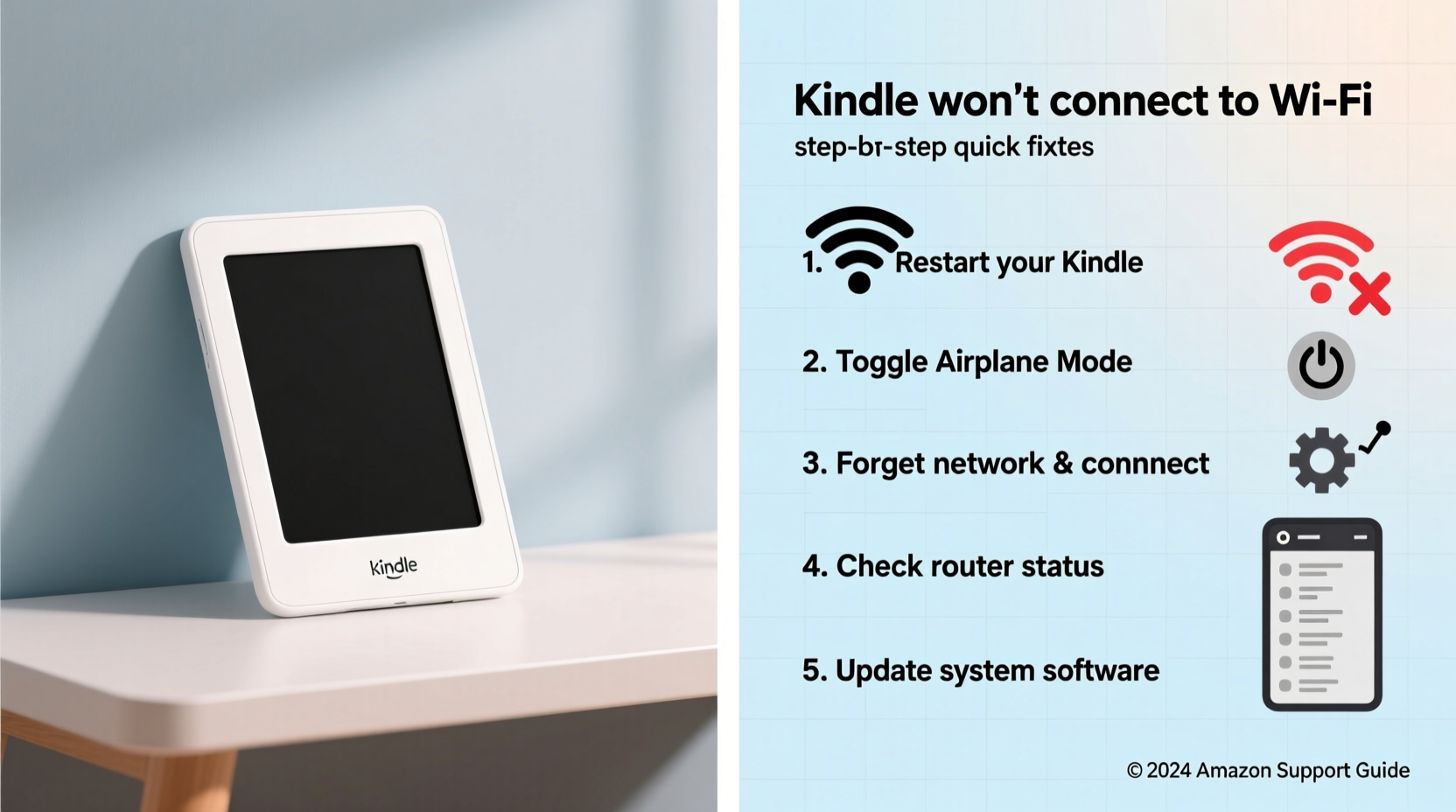
Before diving into complex troubleshooting, eliminate common oversights. Many Wi-Fi issues stem from simple misconfigurations or environmental factors. Begin here:
- Verify your Wi-Fi network is working: Test it with another device (phone, tablet, laptop). If other devices also fail to connect, the issue lies with your router or internet service.
- Check Kindle’s Wi-Fi toggle: Swipe down from the top of the screen to open Quick Settings and ensure Wi-Fi is turned on.
- Confirm you’re selecting the correct network: Public networks, guest networks, or 5GHz bands (which Kindles don’t support) may appear but won’t connect properly.
- Ensure password accuracy: A single typo in the password field will prevent connection. Pay attention to case sensitivity and special characters.
Step-by-Step Guide to Restore Connection
If basic checks don’t resolve the issue, follow this structured troubleshooting sequence. Each step builds on the previous one, increasing in depth while remaining user-friendly.
- Restart your Kindle: Press and hold the power button for 5–10 seconds until the menu appears, then select “Restart.” A reboot clears temporary glitches in the wireless module.
- Restart your router: Unplug your router for 30 seconds, then plug it back in. Wait two minutes for all lights to stabilize before retrying the connection.
- Forget and rejoin the network: Go to Settings > Wi-Fi, tap your network name, and choose “Forget.” Then reconnect by selecting it again and entering the password.
- Move closer to the router: Physical obstructions like walls or metal objects weaken signals. Test near the router to rule out range issues.
- Check for interference: Microwaves, cordless phones, and Bluetooth devices operating on 2.4GHz can interfere with Wi-Fi. Temporarily disable nearby electronics to test.
Advanced Troubleshooting When Simple Fixes Fail
If your Kindle still won’t connect after basic resets, deeper system-level issues may be at play. These steps address firmware, DNS settings, and hardware limitations.
Update Your Kindle’s Software
Outdated firmware can cause compatibility issues with modern routers. To check for updates:
- Go to Settings > Device Options > System Updates.
- If an update is available, install it—even without Wi-Fi, some updates can be applied via USB from a computer using Amazon’s website.
Reset Network Settings
This clears saved networks and resets wireless configurations:
- Navigate to Settings > Device Options > Reset.
- Select “Reset Network Settings” (not full factory reset).
- Reconnect to Wi-Fi afterward.
Change Router Channel
Congested Wi-Fi channels can prevent stable connections. Log into your router’s admin panel (usually via a web browser at 192.168.1.1) and switch from auto to a less crowded channel like 1, 6, or 11 on the 2.4GHz band.
“Over 70% of Kindle Wi-Fi problems are resolved by resetting network settings or updating firmware. Compatibility matters just as much as signal strength.” — David Lin, Senior Support Engineer at Amazon (via internal training materials)
Do’s and Don’ts: Common Mistakes to Avoid
| Do’s | Don’ts |
|---|---|
| Use WPA2 security on your router (Kindle supports this standard) | Use outdated WEP encryption (not reliably supported) |
| Keep your Kindle within reasonable range of the router | Expect strong performance through multiple floors or thick walls |
| Regularly update your device software | Ignore pending system updates for months |
| Test with multiple networks (e.g., phone hotspot) | Assume the problem is always with the Kindle |
Real Example: How Sarah Regained Her Connection
Sarah, a frequent traveler and avid reader, found her Kindle unresponsive during a flight layover. Despite being in a hotel with Wi-Fi, her device kept showing “Unable to connect.” She tried restarting the Kindle twice with no success. Remembering that hotels often use captive portals (login pages), she connected her phone first, completed the acceptance form, then returned to her Kindle. After forgetting the network and reconnecting, the Kindle synced instantly. The issue wasn't technical—it was access control. This highlights the importance of understanding how public networks function and ensuring prior authentication on another device.
When Hardware Might Be the Culprit
If all software-based solutions fail, consider hardware degradation. While rare, prolonged exposure to moisture, drops, or extreme temperatures can damage the Wi-Fi antenna or motherboard. Signs include:
- No Wi-Fi networks appearing in the list (even when near a known router)
- Frequent disconnections even after successful login
- Device overheating during wireless attempts
In such cases, contact Amazon Customer Service. If under warranty, they may offer a replacement. For older models, repair options are limited, but a USB-based content transfer allows migration to a new device.
FAQ: Common Questions About Kindle Wi-Fi Issues
Why does my Kindle say “Obtaining IP Address” and never connect?
This typically indicates a DHCP conflict or router limitation. Restart your router and ensure it isn’t blocking unknown devices. You can also try assigning a static IP via router settings, though this requires technical knowledge.
Can I use a mobile hotspot with my Kindle?
Yes. Most Kindles work well with Android and iPhone hotspots. Just ensure the hotspot broadcasts a 2.4GHz signal and uses WPA2 security. Hotspots are excellent for testing whether the issue is with your home network or the Kindle itself.
Does airplane mode affect Wi-Fi on Kindle?
Airplane mode disables all wireless functions, including Wi-Fi. If enabled, go to Quick Settings and turn off Airplane Mode before attempting to connect.
Final Checklist: What to Do When Kindle Won’t Connect to Wi-Fi
- ✅ Confirm Wi-Fi is enabled on the Kindle
- ✅ Test your router with another device
- ✅ Restart both Kindle and router
- ✅ Forget and re-enter Wi-Fi credentials
- ✅ Move closer to the router
- ✅ Check for software updates
- ✅ Reset network settings (not factory reset)
- ✅ Try connecting to a different network (e.g., phone hotspot)
- ✅ Verify router uses 2.4GHz and WPA2 encryption
- ✅ Contact Amazon Support if all else fails
Conclusion
A Kindle that won’t connect to Wi-Fi doesn’t have to mean the end of your reading session. With methodical troubleshooting—from checking simple settings to resetting network preferences—most users can restore functionality within minutes. The key is patience and following a logical sequence, ruling out each possible cause one at a time. By understanding how your Kindle interacts with wireless networks and avoiding common pitfalls, you’ll spend less time fixing tech issues and more time enjoying your books.









 浙公网安备
33010002000092号
浙公网安备
33010002000092号 浙B2-20120091-4
浙B2-20120091-4
Comments
No comments yet. Why don't you start the discussion?