When your laptop’s mouse stops responding—whether it's the built-in touchpad or an external USB/Bluetooth device—it can bring productivity to a halt. Unlike desktop issues, laptop mouse problems often stem from a mix of hardware limitations, driver conflicts, power settings, or accidental user actions. The good news is that most issues are fixable without technical expertise. This guide walks through practical, step-by-step solutions to diagnose and restore full mouse functionality.
1. Verify Basic Functionality and Connections
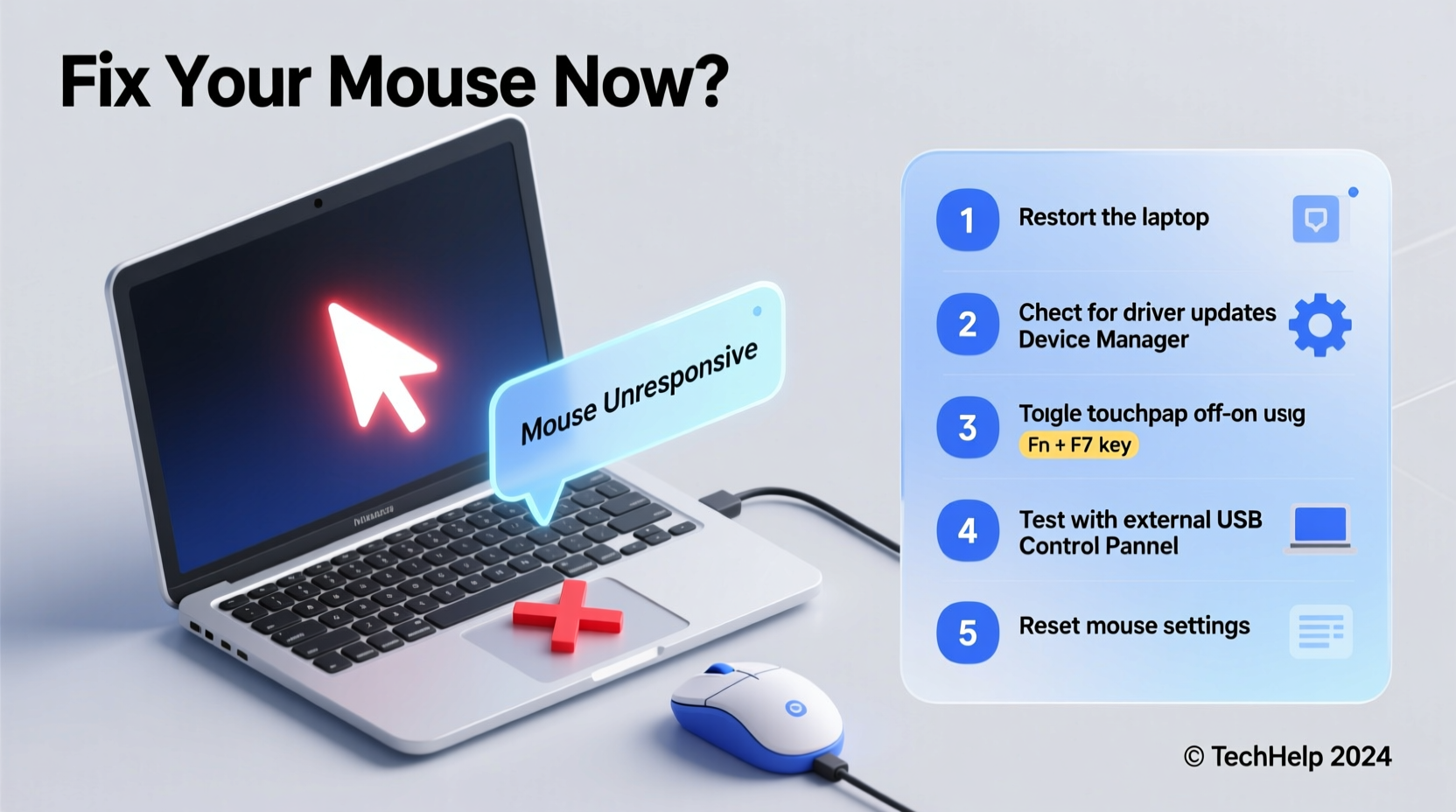
Before diving into complex fixes, rule out simple causes. Many users overlook basic connection issues or accidental deactivation, especially with laptops that have physical or keyboard-based touchpad toggles.
- Check if the touchpad has been disabled via a function key (e.g., F6, F9, or Fn + F9 depending on brand).
- Ensure external mice are properly connected—USB ports should be secure, and wireless mice need fresh batteries.
- Try plugging the external mouse into another computer to confirm it works.
- Look for LED indicators on wireless mice; no light may indicate dead batteries or pairing failure.
2. Restart and Perform a Quick System Reset
A reboot resolves a surprising number of peripheral issues. Temporary glitches in Windows or macOS can suspend input devices without warning. A restart clears memory conflicts and reloads drivers automatically.
- Save all open work.
- Shut down the laptop completely—do not use hibernate or sleep mode.
- Wait 30 seconds, then power it back on.
- Test the mouse immediately after login.
If using a Bluetooth mouse, turn it off and back on after the reboot to re-establish pairing.
3. Update or Reinstall Mouse Drivers
Outdated, corrupted, or missing drivers are among the top reasons for mouse failure. The touchpad relies on precise software instructions from the operating system. When those break down, responsiveness suffers.
Updating Drivers on Windows
- Press Win + X and select Device Manager.
- Expand the section labeled Mice and other pointing devices.
- Right-click each listed device and choose Update driver.
- Select Search automatically for updated driver software.
- If no update is found, right-click again and choose Uninstall device, then restart your laptop. Windows will reinstall the driver upon reboot.
For Synaptics or Precision Touchpads
Some manufacturers (like Dell, Lenovo, and ASUS) use proprietary touchpad software. Visit the manufacturer’s support site, enter your laptop model, and download the latest touchpad driver.
“Driver inconsistencies account for nearly 40% of reported touchpad failures in Windows 10 and 11.” — Tech Support Report, Microsoft Hardware Diagnostics Team, 2023
4. Adjust Touchpad Settings and Sensitivity
Sometimes the mouse appears broken when it’s simply misconfigured. Overly sensitive or disabled gestures can mimic malfunctioning behavior.
Windows Touchpad Settings
- Navigate to Settings > Devices > Touchpad.
- Ensure the toggle for Leave touchpad on when a mouse is connected is enabled if using an external mouse.
- Adjust cursor speed under Touchpad sensitivity.
- Check that tap-to-click and scrolling gestures are turned on if preferred.
macOS Trackpad Settings
- Go to System Settings > Trackpad.
- Verify that Tap to click and Scroll direction are set correctly.
- Reset all trackpad settings to default if behavior seems erratic.
| Issue | Possible Cause | Solution |
|---|---|---|
| Cursor moves erratically | High sensitivity or dirty surface | Lower sensitivity; clean touchpad with microfiber cloth |
| No response to taps | Tapping disabled in settings | Enable “Tap to click” in OS settings |
| External mouse not detected | Driver issue or port fault | Try different USB port; update USB controller drivers |
| Touchpad frozen after login | Fast startup conflict | Disable Fast Startup in Power Options |
5. Disable Fast Startup and Power Management Conflicts
Windows’ Fast Startup feature can interfere with peripheral initialization. It saves part of the system state during shutdown, which occasionally prevents proper hardware detection on boot.
To Disable Fast Startup:
- Open Control Panel > Hardware and Sound > Power Options.
- Click Choose what the power buttons do.
- Click Change settings that are currently unavailable.
- Uncheck Turn on fast startup.
- Save changes and restart.
Additionally, prevent Windows from turning off USB devices to save power:
- In Device Manager, expand Universal Serial Bus controllers.
- Right-click each USB Root Hub and select Properties.
- Go to the Power Management tab.
- Uncheck Allow the computer to turn off this device to save power.
- Repeat for all USB hubs.
Mini Case Study: Resolving a Frozen Touchpad on a Lenovo Laptop
A freelance graphic designer using a Lenovo ThinkPad T480 reported that her touchpad stopped working after a Windows update. The external mouse worked, but she relied on multitouch gestures for design workflows. Initial checks showed no physical damage or accidental disablement.
She followed these steps:
- Restarted the laptop—no change.
- Checked Device Manager: the touchpad was listed but had a yellow exclamation mark.
- Uninstalled the driver and restarted. Windows reinstalled it automatically.
- Downloaded the latest Synaptics driver from Lenovo’s support site and installed manually.
Within 20 minutes, full gesture support returned. The root cause was a driver incompatibility introduced by the update—a common scenario after major OS patches.
Troubleshooting Checklist
Use this checklist to methodically resolve mouse issues:
- ✅ Is the touchpad accidentally disabled via function key?
- ✅ Has the laptop been restarted recently?
- ✅ Are external mouse batteries charged or USB connection secure?
- ✅ Is the correct driver installed and up to date?
- ✅ Are touchpad settings enabled in the operating system?
- ✅ Is Fast Startup causing initialization delays?
- ✅ Have power-saving settings disabled USB devices?
- ✅ Does the mouse work on another system?
FAQ
Why does my laptop mouse work sometimes but not others?
Intermittent performance often points to power management settings, outdated drivers, or loose internal ribbon cables (in older laptops). Start by disabling USB selective suspend and updating drivers. If the problem persists, consider professional hardware inspection.
Can a virus disable my laptop’s touchpad?
While rare, malware that targets system drivers or injects kernel-level code can disrupt hardware functions. Run a full system scan using Windows Defender or a trusted antivirus tool. However, most touchpad issues are due to configuration, not infection.
My touchpad isn’t showing up in Device Manager. What now?
If the touchpad is missing entirely, it may be disabled at the BIOS/UEFI level. Restart the laptop and enter BIOS (usually by pressing F2, F10, or Del during boot). Look for a setting like “Internal Pointing Device” and ensure it’s enabled. Save and exit.
Final Steps and When to Seek Help
Most laptop mouse problems are solvable with patience and systematic troubleshooting. Begin with the simplest explanations—toggles, restarts, connections—and progress to driver updates and configuration changes. In the vast majority of cases, functionality can be restored without cost or repair.
If none of the above solutions work, and both internal and external mice fail across multiple ports and systems, the issue may lie with the motherboard or internal touchpad connector. At that point, consult a certified technician. For laptops under warranty, contact the manufacturer directly.









 浙公网安备
33010002000092号
浙公网安备
33010002000092号 浙B2-20120091-4
浙B2-20120091-4
Comments
No comments yet. Why don't you start the discussion?