Sudden silence from your laptop when you expect music, a video call, or system sounds can be more than just annoying—it can disrupt work, entertainment, and communication. Audio issues are among the most common technical problems users face, but the good news is that many of them can be resolved without professional help. Whether you're dealing with no sound at all, distorted output, or headphones that aren’t detected, this guide walks through proven steps to diagnose and fix the root cause.
Check the Basics First
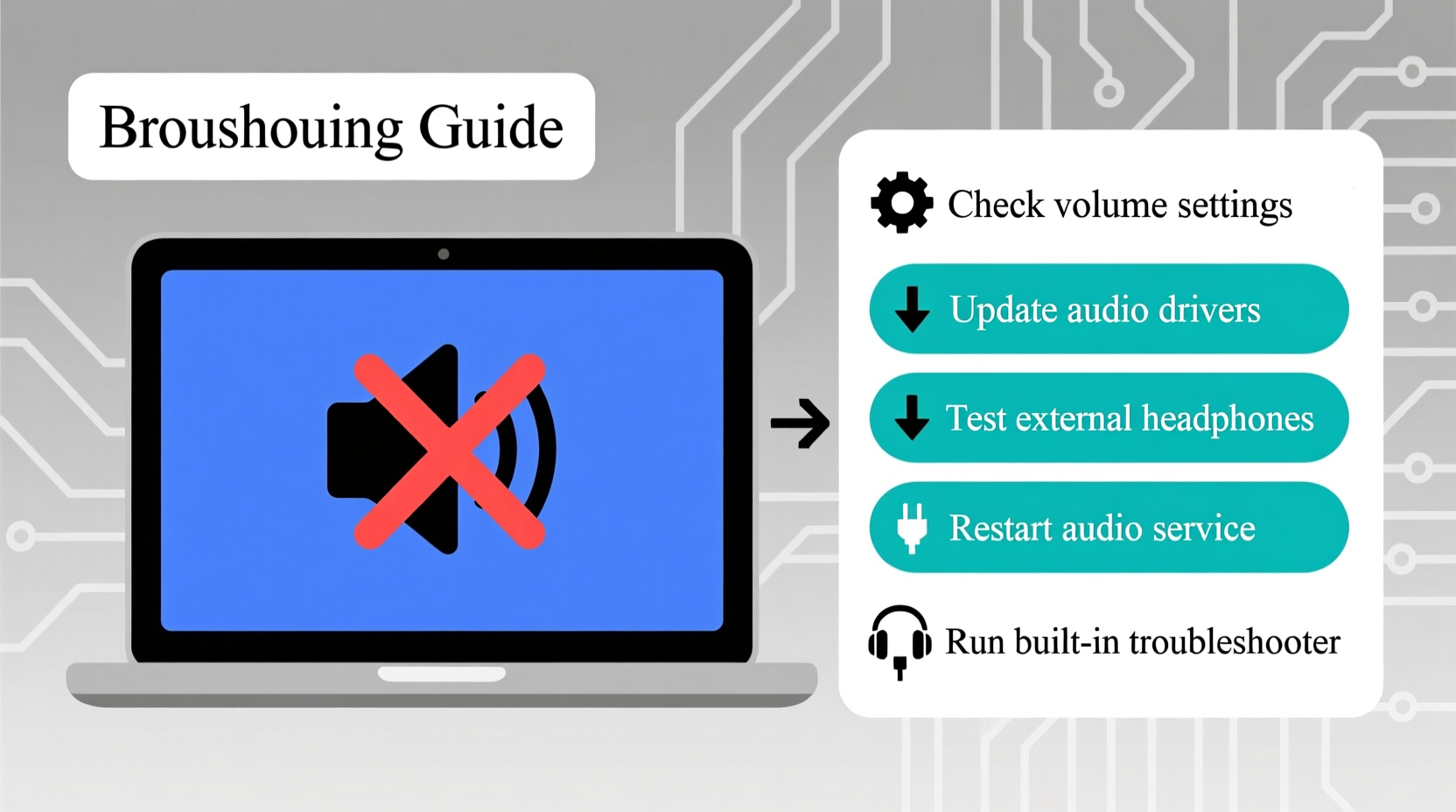
Before diving into complex diagnostics, eliminate simple causes. Many audio problems stem from easily overlooked settings or hardware oversights.
- Volume level: Ensure the volume isn’t muted or set too low. Check both the system volume slider and any physical volume buttons on the laptop.
- Mute toggle: Some laptops have a dedicated mute key (often labeled with a speaker icon). Press it to confirm audio isn’t accidentally disabled.
- External devices: If headphones or external speakers are plugged in, unplug them temporarily. Sometimes the system continues routing sound to a disconnected device.
- Application-specific volume: Certain apps (like media players or browsers) have independent volume controls. Verify these aren’t muted.
Verify Audio Output Settings
Your laptop might be sending audio to the wrong output device. This often happens after connecting Bluetooth headphones or docking stations.
- Right-click the speaker icon in the taskbar (Windows) or go to System Settings > Sound (Mac).
- Select “Open Sound Settings” or navigate to the Output tab.
- Under “Choose your output device,” ensure the correct option is selected—usually “Speakers” or “Internal Audio.”
- If an incorrect device appears as default, click it and choose “Set as Default.”
If the internal speakers don’t appear in the list, the system may not recognize them. This could point to driver or hardware issues, which we’ll address shortly.
Restart and Update Audio Drivers
Drivers act as a bridge between your operating system and hardware. Outdated, corrupted, or missing audio drivers are frequent culprits behind silent laptops.
On Windows:
- Press Win + X and select “Device Manager.”
- Expand the “Audio inputs and outputs” section.
- Look for entries like “Realtek High Definition Audio,” “Intel Smart Sound Technology,” or similar.
- Right-click each entry and select “Update driver.”
- Choose “Search automatically for updated driver software.”
If Windows finds no updates, visit your laptop manufacturer’s support website (e.g., Dell, HP, Lenovo), enter your model number, and download the latest audio driver manually.
On Mac:
macOS typically handles driver updates automatically through system updates. Go to Apple Menu > System Settings > General > Software Update to ensure your OS is current.
“Over 60% of reported audio failures are resolved simply by reinstalling or updating the audio driver.” — James Lin, Senior Support Engineer at TechFix Solutions
Run the Built-in Audio Troubleshooter
Both major operating systems include diagnostic tools designed to detect and resolve common audio issues.
Windows Audio Troubleshooter:
- Go to Settings > System > Sound.
- Scroll down and click “Troubleshoot” under “Related settings.”
- Follow the prompts. The tool may detect issues like misconfigured devices, driver conflicts, or service interruptions.
- Apply recommended fixes and test sound afterward.
Mac Audio Diagnostics:
While macOS lacks a direct troubleshooter, you can use the built-in Audio MIDI Setup tool:
- Open Finder > Applications > Utilities > Audio MIDI Setup.
- Select “Internal Speakers” from the left panel.
- Verify the sample rate is set to 44100.0 Hz or 48000.0 Hz.
- Check that the output volume is not set to zero.
Check for System and Software Conflicts
Sometimes, third-party applications interfere with audio services. Communication apps (Zoom, Teams), audio enhancement software, or virtual audio cables can hijack the audio stack.
- Close unnecessary background apps, especially those with audio permissions.
- Temporarily disable audio effects: In Windows, right-click the speaker icon > Sounds > Playback tab > double-click your device > Enhancements tab > check “Disable all enhancements.”
- Boot into Safe Mode (Windows) or Safe Boot (Mac) to test audio with minimal software load. If sound works in safe mode, a third-party app is likely the cause.
| Issue | Possible Cause | Solution |
|---|---|---|
| No sound from speakers or headphones | Driver failure or muted system | Update driver, check volume settings |
| Sound only works with headphones | Speaker jack detection error | Clean port, restart, or update BIOS |
| Distorted or crackling audio | Outdated drivers or interference | Disable audio enhancements, update drivers |
| Bluetooth audio disconnects frequently | Connection interference or outdated firmware | Forget and re-pair device, update Bluetooth drivers |
Mini Case Study: Resolving Persistent No-Sound Issue
Sarah, a freelance graphic designer using a three-year-old HP laptop, suddenly lost all audio during a client Zoom call. She checked volume levels and restarted the device—no change. After confirming her headphones also produced no sound, she opened Device Manager and noticed a yellow exclamation mark next to “Realtek Audio.” She updated the driver manually from HP’s support site. Upon reboot, sound returned—but was crackly. Sarah then disabled audio enhancements via the Sound control panel, which restored clear playback. The entire process took less than 20 minutes and prevented the need for a costly repair.
When Hardware Might Be the Problem
If software fixes fail, consider hardware limitations:
- Damaged speakers: Physical inspection may reveal torn speaker grilles or loose components. Play audio at varying volumes to listen for rattling or distortion.
- Faulty audio jack: Oxidation or debris can prevent proper connection. Use compressed air to clean the port gently.
- Internal damage: Liquid spills or drops can break internal wiring. If your laptop recently experienced physical trauma, professional repair may be necessary.
Note: On most modern laptops, internal speakers are not user-replaceable. Consult the manufacturer or a certified technician before attempting disassembly.
Troubleshooting Checklist
- ✅ Check volume and mute status
- ✅ Unplug external audio devices
- ✅ Confirm correct output device is selected
- ✅ Run OS audio troubleshooter
- ✅ Update or reinstall audio drivers
- ✅ Disable audio enhancements
- ✅ Test in Safe Mode
- ✅ Clean audio port (if applicable)
- ✅ Restart the laptop
- ✅ Contact support if all else fails
Frequently Asked Questions
Why does my laptop have no sound after a Windows update?
Updates can overwrite or corrupt existing drivers. Roll back the audio driver via Device Manager (right-click device > Properties > Driver tab > Roll Back Driver) or download the latest version from your manufacturer’s site.
My headphones work, but speakers don’t. What should I do?
This often indicates a software switch stuck in headphone mode. Try restarting the laptop with headphones unplugged. If the issue persists, update your BIOS or chipset drivers—some models require firmware-level fixes for jack detection.
Can viruses cause sound problems?
Direct audio disruption by malware is rare, but some malicious software consumes system resources or disables services. Run a full antivirus scan if you suspect infection, especially if other system functions are unstable.
Conclusion
Laptop sound issues are common but rarely permanent. Most problems stem from simple settings errors or outdated drivers—both of which are within your control to fix. By methodically checking volume settings, output devices, drivers, and system conflicts, you can restore audio functionality in most cases. Save time and money by applying these solutions before seeking external help. A little technical care goes a long way in keeping your laptop running smoothly.









 浙公网安备
33010002000092号
浙公网安备
33010002000092号 浙B2-20120091-4
浙B2-20120091-4
Comments
No comments yet. Why don't you start the discussion?