Nothing disrupts productivity or leisure like a laptop that refuses to connect to Wi-Fi. Whether you're working remotely, attending an online class, or streaming your favorite show, a sudden loss of internet access can be frustrating. While the issue may seem technical or complex, most Wi-Fi connection problems stem from simple, fixable causes. This guide walks through practical, step-by-step solutions—beyond the basics—that address both software glitches and hardware misconfigurations.
Check Physical and Network Basics First
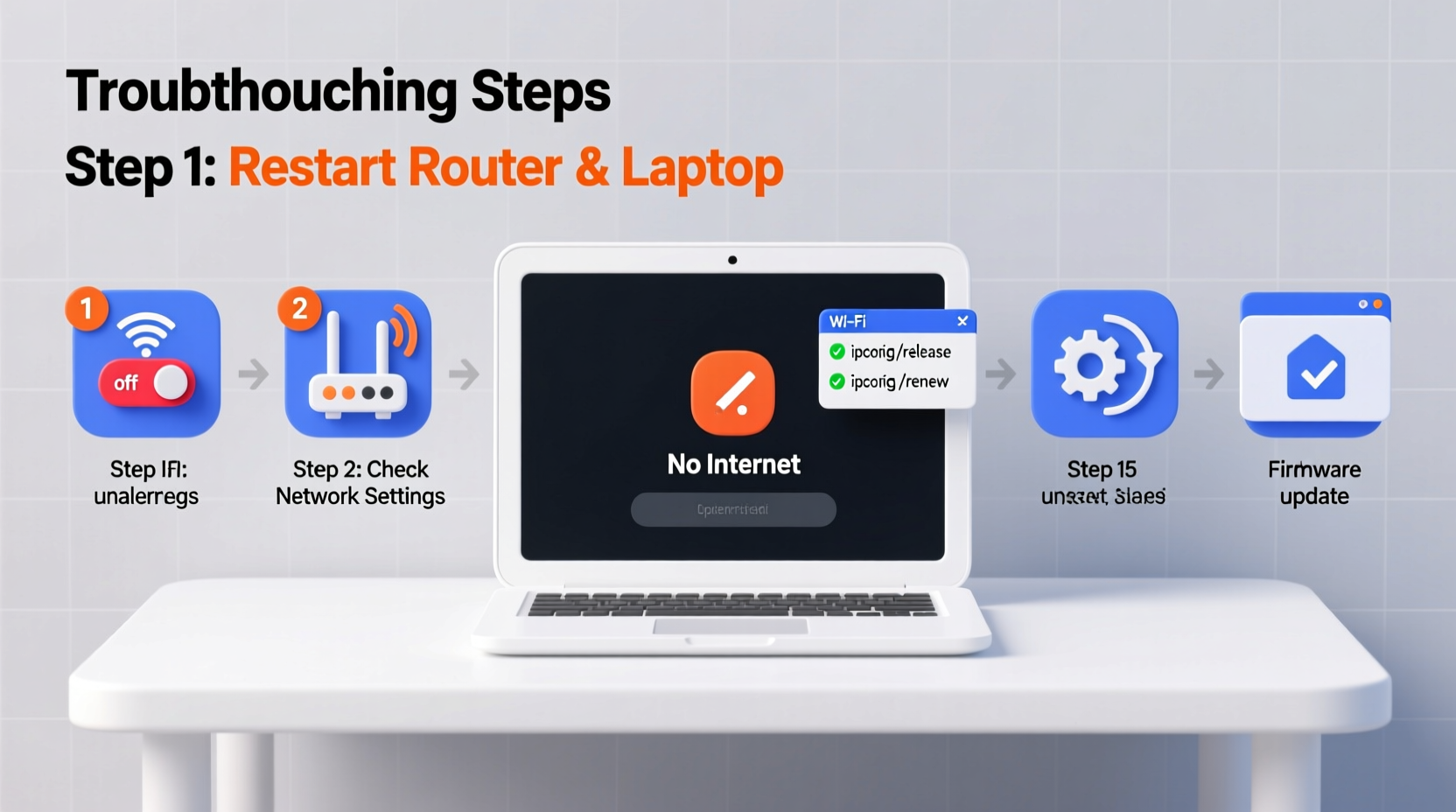
Before diving into advanced fixes, confirm the fundamentals. A surprising number of Wi-Fi issues arise from overlooked physical or network-level problems.
- Ensure Wi-Fi is enabled on your laptop (check function keys like F2, F12, or dedicated Wi-Fi button).
- Verify that Airplane Mode is turned off.
- Confirm other devices can connect to the same network.
- Restart your router and modem by unplugging them for 30 seconds and plugging them back in.
Run the Built-in Network Troubleshooter
Windows includes a powerful diagnostic tool that automatically detects and resolves common network issues. It’s often overlooked but surprisingly effective.
- Click the Start menu and go to Settings > System > Troubleshoot > Other troubleshooters.
- Find “Internet Connections” and click Run.
- Follow the prompts and allow the tool to apply fixes if detected.
This utility checks for IP conflicts, DNS issues, driver errors, and service disruptions. In many cases, it reinstates connectivity without further intervention.
Update or Reinstall Your Wi-Fi Driver
Outdated, corrupted, or incompatible drivers are among the top reasons for persistent Wi-Fi failure. Updating or reinstalling the wireless network adapter driver often restores functionality.
Steps to Update Your Wi-Fi Driver
- Press Win + X and select Device Manager.
- Expand the Network adapters section.
- Locate your wireless adapter (common names include Intel Wireless, Realtek, or Qualcomm Atheros).
- Right-click it and choose Update driver.
- Select Search automatically for updated driver software.
If Windows finds no updates, visit your laptop manufacturer’s support website and download the latest driver using your model number.
If the Driver Is Corrupted
- In Device Manager, right-click the Wi-Fi adapter and select Uninstall device.
- Check the box that says Delete the driver software for this device.
- Restart your laptop. Windows will attempt to reinstall the driver automatically.
“Driver-related issues account for nearly 40% of all reported Wi-Fi disconnections on Windows laptops.” — IT Support Survey, 2023, Spiceworks Community
Reset Network Settings to Factory Defaults
When multiple settings have drifted—such as incorrect IP configurations, rogue DNS entries, or conflicting proxy rules—a full network reset can clear the clutter and restore stability.
How to Reset Network Settings in Windows
- Go to Settings > Network & Internet > Advanced network settings.
- Click Network reset.
- Select Reset now, then confirm.
This process removes all saved Wi-Fi networks, Bluetooth pairings, and custom configurations. After rebooting, reconnect to your Wi-Fi and re-enter the password. Most users report immediate improvement in connection reliability.
Change Power Management Settings for Wi-Fi Adapter
Windows power-saving features sometimes disable the Wi-Fi adapter to conserve energy, especially on battery. This can cause random disconnections or prevent reconnection after sleep mode.
To Disable Power-Saving for Wi-Fi:
- Open Device Manager and locate your wireless adapter under Network adapters.
- Right-click it and select Properties.
- Go to the Power Management tab.
- Uncheck Allow the computer to turn off this device to save power.
- Click OK.
This ensures your Wi-Fi stays active even during low-power states. While it may slightly reduce battery life, the trade-off is consistent connectivity.
Advanced Fixes: Router and DNS Configuration
If the problem persists across multiple devices or only appears on certain networks, the issue may lie with the router or domain resolution system.
Change DNS Servers Manually
Default ISP DNS servers can be slow or unreliable. Switching to public DNS services like Google or Cloudflare often improves connection success.
- Go to Control Panel > Network and Sharing Center > Change adapter settings.
- Right-click your Wi-Fi connection and select Properties.
- Double-click Internet Protocol Version 4 (TCP/IPv4).
- Select Use the following DNS server addresses.
- Enter:
- Preferred DNS server:
8.8.8.8 - Alternate DNS server:
8.8.4.4
- Preferred DNS server:
- Click OK and close all windows.
You can also use Cloudflare’s 1.1.1.1 and 1.0.0.1 for faster responses.
Router Firmware and Channel Interference
Routers need firmware updates just like computers. Log into your router’s admin panel (usually via 192.168.1.1 or 192.168.0.1) and check for updates. Also, consider switching Wi-Fi channels if you live in a densely populated area. Channels 1, 6, and 11 on the 2.4 GHz band are least likely to overlap.
| Solution | When to Use | Expected Outcome |
|---|---|---|
| Network Reset | Multiple failed connections, unknown configuration issues | Cleans corrupted settings; restores default behavior |
| Driver Reinstall | No networks detected, yellow exclamation in Device Manager | Fixes hardware recognition issues |
| DNS Change | Laptop connects but can’t load websites (DNS_PROBE_FINISHED_NXDOMAIN) | Resolves name resolution failures |
| Power Management Fix | Wi-Fi drops when laptop wakes from sleep | Prevents automatic adapter shutdown |
Mini Case Study: The Dorm Room Disconnect
Jessica, a college sophomore, couldn’t connect her laptop to the dorm Wi-Fi despite successful logins on her phone. She tried restarting, toggling Wi-Fi, and even called campus IT. After 45 minutes of frustration, she checked Device Manager and found her Intel Wi-Fi 6 AX200 had a yellow warning icon. She uninstalled the driver, restarted, and let Windows reinstall it. Within two minutes, her laptop detected all networks and connected seamlessly. The root cause? A failed automatic driver update during a previous Windows patch.
This case highlights how easily a silent software glitch can mimic a hardware failure—and why checking drivers should be second nature in Wi-Fi troubleshooting.
Comprehensive Checklist: Regain Wi-Fi Access in 10 Steps
Follow this sequence when your laptop won’t connect to Wi-Fi:
- Confirm Wi-Fi is enabled and Airplane Mode is off.
- Restart your router and modem.
- Test another device on the same network.
- Run the built-in Windows Network Troubleshooter.
- Check for driver issues in Device Manager.
- Update or reinstall the wireless network adapter driver.
- Disable power-saving for the Wi-Fi adapter.
- Forget the network and reconnect with the correct password.
- Change DNS settings to Google or Cloudflare.
- Perform a full network reset if all else fails.
Frequently Asked Questions
Why does my laptop see Wi-Fi networks but won’t connect?
This usually indicates authentication failure, IP conflict, or DNS issues. Try forgetting the network, disabling security software temporarily, or assigning a static IP. Also verify that your password is correct and WPA3 compatibility isn’t causing handshake failures.
Can a virus stop my laptop from connecting to Wi-Fi?
Yes, malware can modify network settings, disable services, or install rogue firewalls. Run a full system scan using Windows Defender or a trusted antivirus. Check if the “WLAN AutoConfig” service is running—if it’s disabled, malware may be responsible.
My laptop worked yesterday. Why not today?
Sudden disconnections are often caused by recent Windows updates, driver changes, or router firmware upgrades. Check your update history under Settings > Windows Update > Update history. If a recent update coincides with the issue, consider uninstalling it temporarily.
Conclusion
A laptop that won’t connect to Wi-Fi is rarely a lost cause. Most issues stem from manageable software settings, outdated drivers, or router inconsistencies—all of which are within your control. By methodically ruling out causes and applying targeted fixes, you can restore connectivity without professional help. Don’t settle for repeated restarts or endless reboots. Take charge with informed troubleshooting and get back online with confidence.









 浙公网安备
33010002000092号
浙公网安备
33010002000092号 浙B2-20120091-4
浙B2-20120091-4
Comments
No comments yet. Why don't you start the discussion?