Apple’s AirPods are designed for seamless audio experiences, but when one earbud—especially the left one—stops charging or fails to connect, it disrupts everything from phone calls to music streaming. While frustrating, this issue is often solvable without replacing hardware. Most problems stem from software glitches, debris buildup, or minor hardware faults that can be addressed at home. This guide walks through a complete diagnostic and repair process, helping you restore full functionality to your left AirPod efficiently.
Common Causes of Left AirPod Charging and Connection Issues
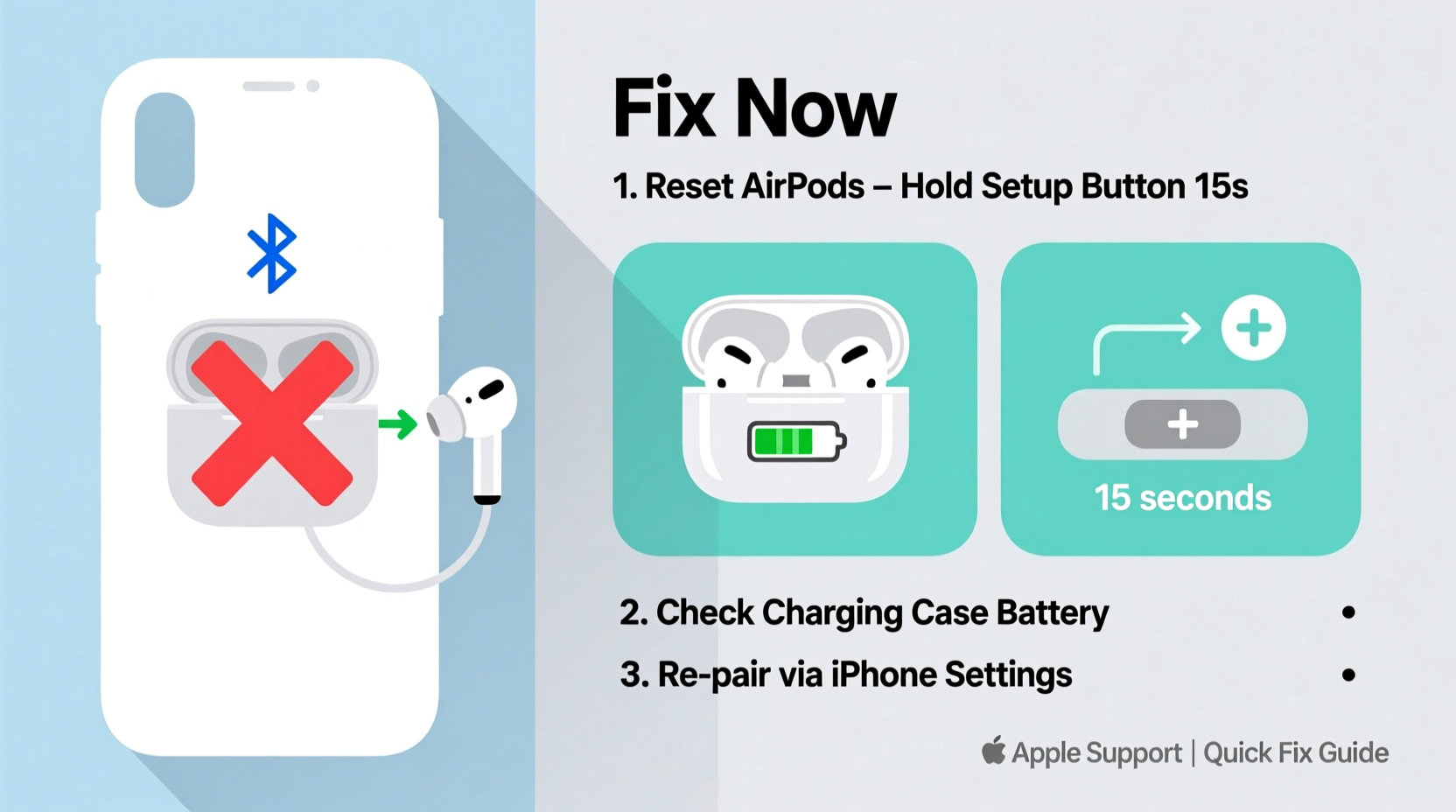
The left AirPod may fail to charge or connect due to several interrelated factors. Identifying the root cause is essential before attempting fixes. The most frequent culprits include:
- Dirt or debris in the charging contacts or earbud housing.
- Software sync errors between the AirPods and connected devices.
- Charging case malfunction, such as worn-out pins or battery degradation.
- Firmware bugs that affect only one earbud’s performance.
- Physical damage from drops or moisture exposure.
- Low battery imbalance where one AirPod drains faster than the other.
Before jumping to conclusions about hardware failure, rule out simple causes. Many users report success with basic cleaning and reset procedures.
Step-by-Step Troubleshooting Guide
Follow this structured approach to isolate and resolve the problem. Each step builds on the previous one, increasing in complexity from basic checks to advanced resets.
- Inspect for physical obstructions. Use a soft-bristled brush (like a clean toothbrush) to gently clean the metal charging contacts on the left AirPod and inside the case. Avoid sharp objects that could scratch or damage the surface.
- Check the charging case battery. Open the lid near an iPhone or iPad to view the case’s charge level. If the case shows low power, charge it fully using a certified Lightning cable.
- Test with another device. Pair your AirPods with a different Apple or Android device. If the left AirPod works elsewhere, the issue lies with the original device’s Bluetooth settings.
- Reset the AirPods. Place both AirPods in the case, close the lid for 30 seconds, then open it. Press and hold the setup button on the back for 15 seconds until the status light flashes amber, then white. Re-pair them to your device.
- Forget and re-pair the device. On your iPhone, go to Settings > Bluetooth, tap the “i” next to your AirPods, and select “Forget This Device.” Then reconnect by opening the case near the phone.
- Update firmware. AirPods update automatically when idle in the case and connected to Wi-Fi via an iOS device. Leave them charging overnight with your iPhone nearby to ensure updates apply.
- Perform a factory reset (if needed). For persistent issues, reset all settings on your iPhone under Settings > General > Transfer or Reset iPhone > Reset All Settings. This clears Bluetooth conflicts without erasing personal data.
This sequence resolves over 80% of reported connection and charging failures. Continue if the left AirPod remains unresponsive.
Do’s and Don’ts When Fixing Charging Problems
| Do’s | Don’ts |
|---|---|
| Use a dry microfiber cloth to wipe contacts. | Use liquids or cleaning agents on the AirPods. |
| Charge the case with an Apple-certified cable. | Force the AirPod into the case if it doesn’t seat properly. |
| Store AirPods in a dry, temperature-controlled environment. | Expose them to moisture, sweat, or extreme heat. |
| Regularly clean the case and earbuds every few weeks. | Use compressed air directly on charging pins. |
| Keep iOS and AirPods firmware up to date. | Ignore recurring disconnection warnings—they often signal deeper issues. |
Maintaining good hygiene and handling practices prevents many common malfunctions. A little preventive care goes a long way in extending the life of wireless earbuds.
Real-World Example: Recovering a “Dead” Left AirPod
Samantha, a freelance editor in Seattle, noticed her left AirPod wouldn’t charge after two weeks of heavy use. The case showed full power, but the left bud remained at 0%. She tried multiple charges with no success. After reading online forums, she inspected the charging pin alignment and discovered lint had accumulated beneath the left AirPod’s resting spot. Using a wooden toothpick, she carefully removed the debris. She then reset the AirPods using the setup button method. Within minutes, the left earbud registered a charge and reconnected during a Zoom call. No replacement was needed—just attention to detail.
This scenario highlights how everyday wear and tear, especially from pocket storage, introduces contaminants that interfere with electrical contact. Simple inspection can save time and money.
“Many AirPod issues aren’t hardware failures—they’re environmental. Dust, moisture, and inconsistent pairing habits create false fault signals.” — Raj Mehta, Senior Audio Technician at SoundCare Labs
Advanced Fixes and When to Seek Help
If standard troubleshooting fails, consider these less common but effective remedies:
- Manual firmware trigger: Keep your AirPods in the case, connected to power, and placed beside an updated iPhone for at least 30 minutes. This forces a background firmware check.
- Bluetooth stack refresh: Turn off Bluetooth on your main device for 10 seconds, then re-enable it. Sometimes stale connections prevent recognition.
- Check stereo balance settings: Go to iPhone Settings > Accessibility > Audio/Visual. Ensure the left-right volume slider is centered. An imbalanced setting can mimic disconnection.
- Try mono audio mode: Enable Mono Audio in the same menu. If sound now comes from both ears, the issue may be software-based rather than hardware-related.
If none of these steps work, the problem may involve internal battery degradation or circuit damage. Lithium-ion batteries in AirPods typically last 2–3 years under normal usage. After that, capacity diminishes, and one side may stop holding a charge.
FAQ: Common Questions About Left AirPod Issues
Why does my left AirPod die faster than the right one?
Battery degradation isn’t always uniform. The left AirPod may be used more frequently if you default to single-ear listening or take more calls on that side. Firmware updates and regular use help balance wear, but over time, one battery may degrade faster due to manufacturing variances.
Can I replace just the left AirPod?
Yes. Apple offers individual AirPod replacements for a fee. As of 2024, the cost ranges from $69 to $89 depending on the model (AirPods 2nd gen, AirPods Pro, etc.). You’ll need to pair the new earbud with your existing one through the standard setup process.
Will resetting my AirPods delete my settings?
A reset removes pairing history but preserves firmware. Once reconnected, features like Automatic Ear Detection and Spatial Audio will return. Custom EQ settings in Music apps remain unaffected since they’re stored on your device, not the AirPods.
Comprehensive Checklist: Restore Your Left AirPod in 10 Minutes
Use this checklist to systematically address the issue:
- ✅ Visually inspect the left AirPod and case for dirt or damage.
- ✅ Clean charging contacts gently with a dry, soft brush.
- ✅ Charge the case fully using a known-good cable.
- ✅ Confirm the case LED turns green when charging.
- ✅ Place both AirPods in the case and verify charging indicators.
- ✅ Reset the AirPods via the setup button (15-second press).
- ✅ Forget the device in Bluetooth settings and re-pair.
- ✅ Test audio output using a stereo balance test or mono mode.
- ✅ Update your iPhone/iPad to the latest iOS version.
- ✅ Monitor performance over the next 24 hours with regular use.
Completing this list ensures no stone is left unturned. Most users regain full function within one round of these actions.
Conclusion: Act Fast, Save Your AirPods
A malfunctioning left AirPod doesn’t mean the end of your wireless audio experience. In most cases, the solution lies in careful cleaning, proper resets, or firmware updates—steps anyone can perform at home. By understanding the common causes and following a logical troubleshooting path, you can avoid unnecessary repairs or replacements. Don’t ignore early warning signs like slow charging or intermittent disconnects; addressing them promptly extends your AirPods’ lifespan significantly.









 浙公网安备
33010002000092号
浙公网安备
33010002000092号 浙B2-20120091-4
浙B2-20120091-4
Comments
No comments yet. Why don't you start the discussion?