If your Mac was once a model of efficiency but has recently begun crawling through basic tasks, you're not alone. Sudden slowdowns can be frustrating—especially when there’s no obvious reason. The good news is that most performance issues have straightforward causes and even simpler solutions. Whether it’s a rogue app consuming resources or a full storage drive, identifying the root cause quickly can get your system back on track.
Modern macOS systems are designed for stability, but they’re not immune to degradation over time. Unlike Windows PCs, Macs don’t require defragmentation or registry cleaning, but they do need regular maintenance. Understanding what triggers sluggishness helps prevent future issues and keeps your workflow uninterrupted.
Common Reasons Your Mac Suddenly Slows Down
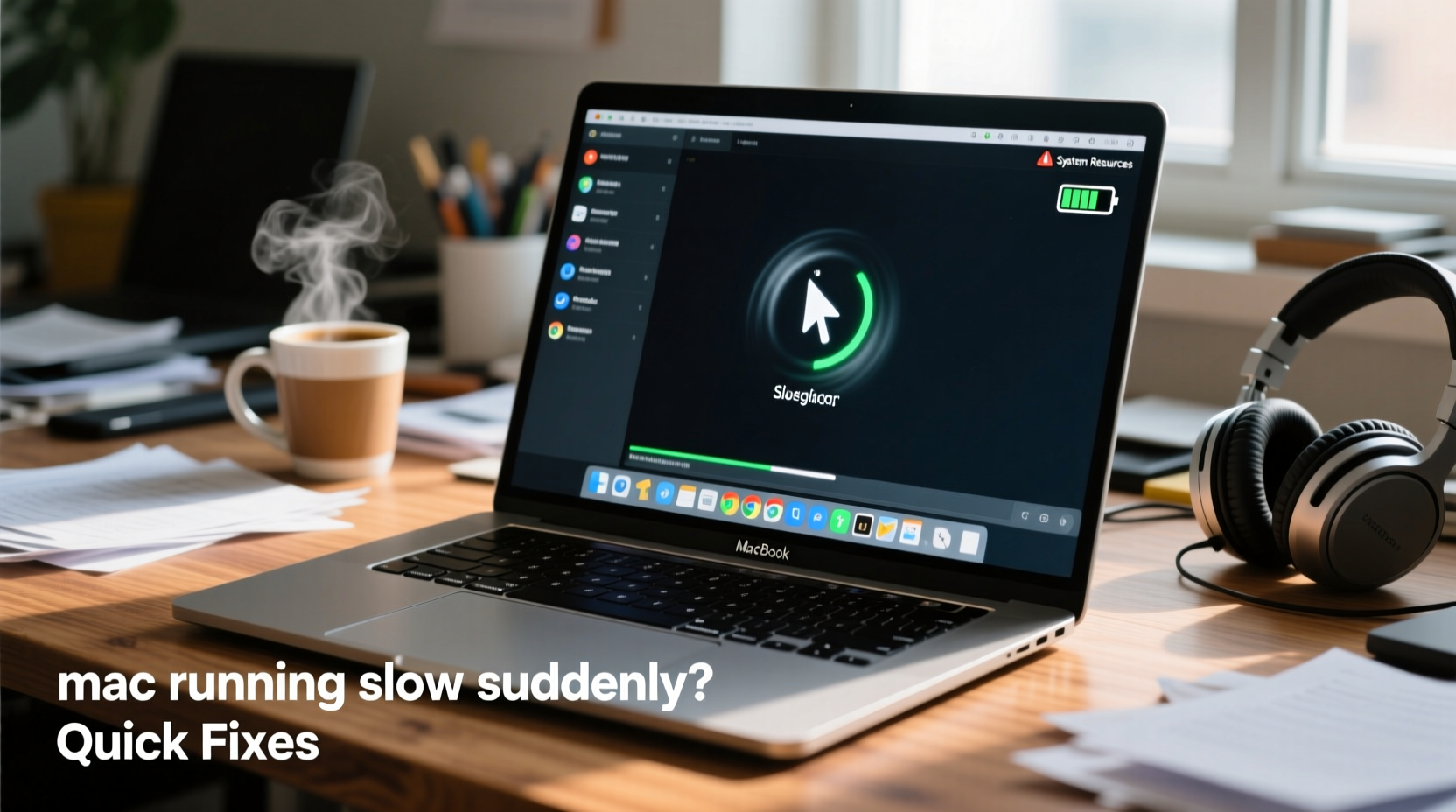
A sudden drop in performance rarely happens without cause. While macOS is robust, several factors can degrade responsiveness almost overnight. Recognizing these triggers is the first step toward resolution.
- Insufficient RAM usage: Running too many apps or browser tabs can max out memory, forcing your Mac to use slower virtual memory.
- Full startup disk: When storage drops below 10% free space, macOS struggles to manage temporary files and system caches.
- Background processes: Apps like Adobe Creative Cloud, Dropbox, or updaters often run silently but consume CPU and disk resources.
- Outdated software: An outdated macOS version or incompatible third-party app can lead to instability and lag.
- Malware or adware: Though rare, malicious software can infiltrate via downloads or compromised websites, slowing down network and system performance.
- Thermal throttling: Dust buildup or heavy workloads can cause overheating, prompting the CPU to reduce speed to cool down.
“Performance drops on Macs are usually tied to resource bottlenecks—memory, storage, or background activity. Diagnosing which one is key.” — Jordan Lee, Apple-Certified System Technician
Quick Diagnostic Steps to Identify the Issue
Before applying fixes, determine what’s causing the slowdown. macOS includes built-in tools that reveal real-time system behavior.
- Open Activity Monitor: Found in Applications > Utilities, this tool shows CPU, Memory, Energy, Disk, and Network usage per process. Sort by \"% CPU\" or \"Memory\" to spot resource hogs.
- Check available storage: Click the Apple logo > About This Mac > Storage. If available space is less than 10 GB, storage is likely the culprit.
- Review login items: Go to System Settings > General > Login Items. Disable unnecessary apps that launch at startup.
- Monitor temperature: Use a free tool like iStat Menus or TG Pro to check internal temperatures. Sustained temps above 90°C indicate cooling issues.
- Test in Safe Mode: Restart and hold Shift until the login screen appears. Safe Mode disables non-essential extensions and clears caches. If performance improves, a software conflict is likely.
Immediate Fixes to Speed Up Your Mac
Once you’ve identified the bottleneck, apply targeted fixes. These solutions address the most frequent causes and can restore performance within minutes.
Free Up Disk Space
When your drive is nearly full, macOS uses a portion of it as virtual memory (swap space), which slows everything down. Aim to keep at least 15–20% of your SSD free.
- Delete large unused files (videos, old backups, installers).
- Empty the Trash permanently.
- Use built-in storage management: Apple menu > About This Mac > Storage > Manage.
- Offload infrequently used apps or documents to external drives or cloud storage.
Quit Resource-Heavy Applications
In Activity Monitor, select any app using more than 70% CPU or excessive memory and click the “X” button to force quit. Common offenders include Chrome with multiple tabs, Zoom after meetings, or unresponsive Finder windows.
Restart Your Mac Regularly
A simple restart clears cached data, resets system processes, and closes background tasks. It’s the fastest way to resolve temporary glitches.
Update macOS and Apps
Apple frequently releases patches that improve stability and performance. Go to System Settings > General > Software Update to install the latest version. Also update third-party apps through their respective platforms (e.g., Adobe Creative Cloud, Microsoft AutoUpdate).
Reset SMC and NVRAM (if applicable)
For Intel-based Macs, resetting these components can resolve hardware-level issues:
- SMC Reset: Shut down, then press Shift+Control+Option+Power for 10 seconds. Release and power on.
- NVRAM Reset: Restart and hold Option+Command+P+R for 20 seconds.
Note: Apple Silicon Macs (M1 and later) handle these functions automatically and don’t require manual resets.
Preventive Maintenance Checklist
To avoid recurring slowdowns, adopt these habits as part of your routine:
- ✅ Clear system and browser caches
- ✅ Review and remove unused login items
- ✅ Update all software (OS, apps, firmware)
- ✅ Back up data and verify Time Machine
- ✅ Delete duplicate or obsolete files
- ✅ Restart your Mac at least once a week
Comparison: Healthy vs. Overloaded Mac Performance
| Metric | Healthy Mac | Overloaded Mac |
|---|---|---|
| CPU Usage (Idle) | 5–15% | 40%+ |
| Available RAM | 30%+ free | Less than 10% |
| Storage Free Space | 20%+ free | Below 10% |
| App Launch Time | 1–2 seconds | 5+ seconds |
| Fan Noise | Quiet or silent | Loud and constant |
Real Example: Recovering a Frozen MacBook Pro
Sarah, a freelance graphic designer, noticed her 2019 MacBook Pro became unresponsive during client calls. Photoshop would freeze, and switching desktops took over 10 seconds. She ran Activity Monitor and discovered Google Chrome was using 85% CPU due to an infinite loop in a web ad. After quitting Chrome and clearing its cache, she disabled automatic tab reload and installed an ad blocker. She also cleared 25 GB of old project files from her drive. Within 30 minutes, her Mac responded like new. The fix didn’t require reinstallation—just smart diagnostics and cleanup.
Frequently Asked Questions
Why is my Mac slow after a macOS update?
After an update, macOS may run background indexing and optimization tasks (like Spotlight reindexing). This can last several hours, especially if you have a large library. Let it complete overnight. Avoid shutting down during this period.
Can too many browser tabs slow down my Mac?
Yes. Each tab runs as a separate process, consuming memory and CPU. Chrome is particularly demanding. Consider using Safari (optimized for macOS) or enabling tab suspension extensions to limit resource use.
Is it safe to use third-party cleanup tools like CleanMyMac?
Reputable tools from established developers are generally safe, but macOS doesn’t need aggressive cleaning. Built-in features like Storage Management are sufficient for most users. Be cautious with apps that promise “deep cleaning”—they may remove essential system files.
Conclusion: Take Control of Your Mac’s Performance
Your Mac doesn’t have to stay slow. Most performance issues stem from manageable causes—overloaded memory, cluttered storage, or runaway apps. With the right diagnostic steps and a few quick fixes, you can restore speed and reliability in under an hour. Don’t wait for the problem to worsen. Apply these strategies today, set up monthly maintenance, and enjoy a smoother, more responsive machine.









 浙公网安备
33010002000092号
浙公网安备
33010002000092号 浙B2-20120091-4
浙B2-20120091-4
Comments
No comments yet. Why don't you start the discussion?