If your Mail app on iPhone or iPad suddenly stops loading messages, fails to send emails, or crashes repeatedly, you're not alone. Millions of iOS users encounter similar issues—especially after system updates, network changes, or account misconfigurations. While frustrating, most problems are fixable without losing data. This guide walks through practical, step-by-step solutions to restore full functionality to your Mail app.
Check Basic Connectivity First
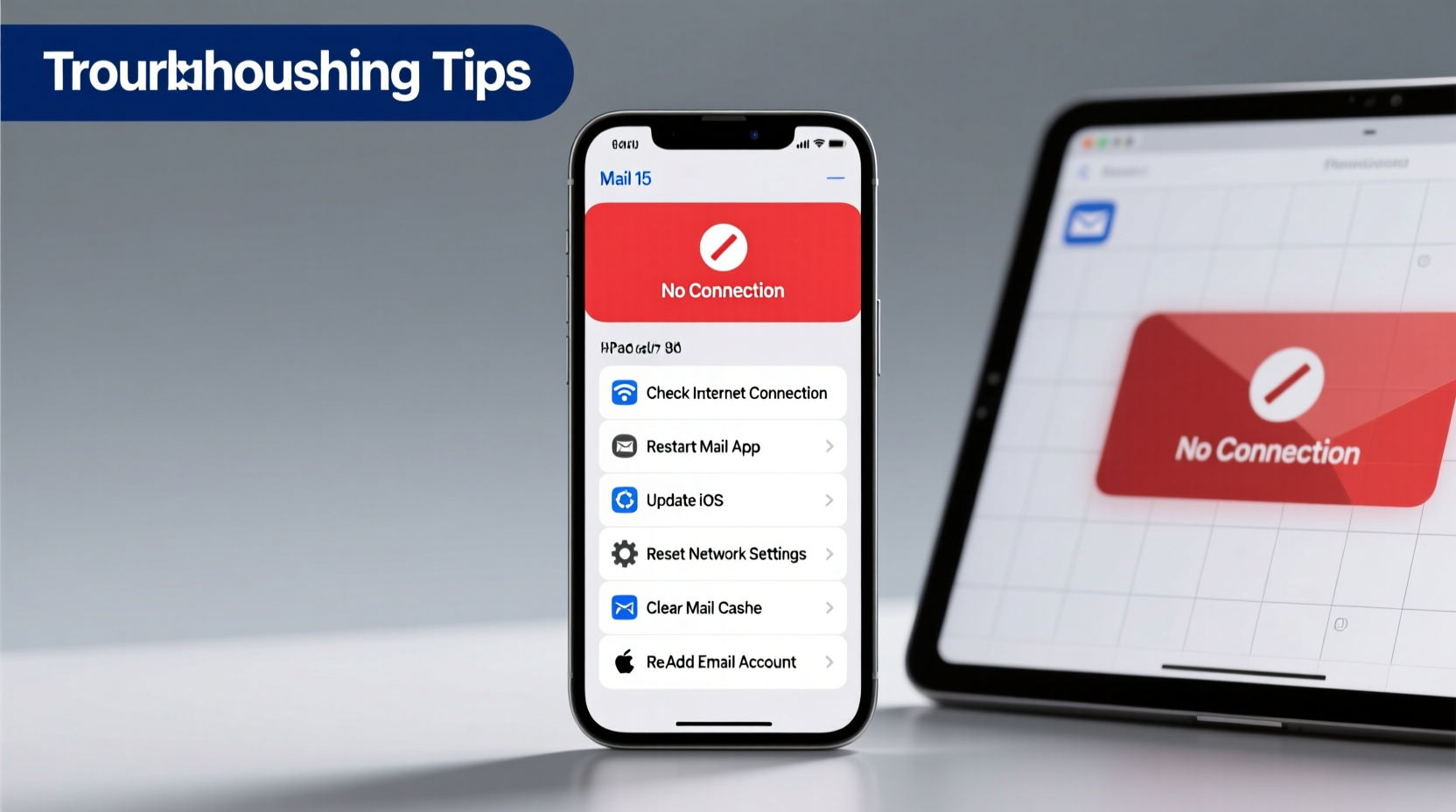
Before diving into complex fixes, rule out simple connectivity issues. The Mail app relies on stable internet access to sync messages. If Wi-Fi or cellular data is unstable, it can mimic app failure.
To verify network stability:
- Go to Settings > Wi-Fi and ensure you’re connected to a known network.
- Try switching between Wi-Fi and cellular data to see if one works better.
- Restart your device—this often resolves temporary network glitches.
Verify Your Email Account Settings
Incorrect server settings or outdated passwords are among the top reasons the Mail app fails to sync. Even minor typos in incoming or outgoing server fields can disrupt communication.
Navigate to Settings > Mail > Accounts, select your email provider, and review the following:
| Setting | What to Check | Common Mistakes |
|---|---|---|
| Email Address | Ensure it's spelled correctly | Extra spaces, missing letters |
| Password | Confirm it matches your current password | Outdated credentials after reset |
| Incoming Server (IMAP/POP) | Correct host name and port | Using POP instead of IMAP for Gmail |
| Outgoing Server (SMTP) | Valid SMTP address and authentication enabled | Port 587 blocked by ISP |
“Over 60% of reported Mail app issues stem from incorrect account configuration—not device faults.” — David Lin, Apple Support Specialist
Step-by-Step Guide to Resetting Mail Settings
If your account appears correct but still won’t sync, resetting its configuration can resolve hidden errors. Follow this sequence carefully:
- Remove the Email Account: Go to Settings > Mail > Accounts, tap your account, then choose “Delete Account.” Note: This only removes it from the device, not your inbox.
- Restart Your Device: Power off your iPhone or iPad completely, wait 30 seconds, then turn it back on.
- Re-add the Account: Return to Settings > Mail > Accounts > Add Account. Select your provider (iCloud, Gmail, Outlook, etc.) and log in again.
- Allow Full Sync: Wait several minutes for emails to reload. Avoid opening the app repeatedly during this phase.
This process clears corrupted cache files and re-establishes secure connections with email servers.
Troubleshooting Sync and Notification Issues
Sometimes the app opens but doesn’t update new messages automatically. This usually relates to background refresh settings or fetch intervals.
Adjust Fetch Frequency
By default, iOS may set email fetching to “Manually” or long intervals. To improve responsiveness:
- Go to Settings > Mail > Accounts > Fetch New Data.
- Select Push if available (ideal for real-time delivery).
- If Push isn't supported, choose Fetch and set frequency to Every 15 Minutes.
Enable Background App Refresh
The Mail app needs permission to run in the background:
- Navigate to Settings > General > Background App Refresh.
- Ensure it’s turned on globally and specifically allowed for the Mail app.
Mini Case Study: Resolving a Stubborn iCloud Mail Issue
Sarah, an iPad user in Portland, noticed her Mail app stopped receiving new iCloud emails after updating to iOS 17. The app opened but showed “No Messages” despite having hundreds online. She tried restarting and checking Wi-Fi, but nothing worked.
Following the steps above, she discovered that “Background App Refresh” was disabled for Mail due to Low Power Mode activating automatically. After turning it off and setting Fetch to “Every 15 Minutes,” her inbox synced within two minutes. Later, she re-added her iCloud account entirely when the issue briefly returned—resolving it permanently.
Sarah’s experience highlights how multiple small settings can combine to create major disruptions—even when no single one seems critical.
Clear Mail Cache and Reduce Data Load
Over time, accumulated cache and excessive mail history can slow down or crash the app. iOS doesn’t offer a direct “clear cache” button for Mail, but you can simulate it:
- Delete old, large conversations manually via the web version of your email.
- Limit mailbox retention: In Settings > Mail > Accounts > [Your Account] > Advanced > Mailbox Behaviors, set “Deleted Mailbox” and “Archive Mailbox” actions to minimize stored data.
- Turn off “Download Images” temporarily under Settings > Mail > Load Remote Images to reduce strain during recovery.
For accounts with thousands of messages, consider using filters or folders to archive older mail—keeping only recent items synced to your device.
Check for iOS Updates and Known Outages
Sometimes the problem isn’t on your end. Apple occasionally releases updates that introduce bugs affecting Mail. Conversely, major providers like Gmail or Microsoft Exchange may experience service outages.
Do This Now:
- Go to Settings > General > Software Update to install the latest iOS version.
- Visit Apple System Status or third-party sites like Downdetector to check for ongoing email service disruptions.
- If a bug is confirmed, wait for Apple’s patch or apply temporary workarounds like using the provider’s web app.
“When iOS 16.5 launched, we saw a spike in reports about Mail app freezes. Apple acknowledged the issue and resolved it in 16.5.1.” — TechCrunch, June 2023
FAQ
Why does my Mail app keep crashing when I open it?
Frequent crashes often result from corrupted account data or insufficient storage. Try removing and re-adding the account first. If the problem persists, check available storage under Settings > General > iPhone Storage. Free up space if below 1 GB.
Can I use third-party apps if the native Mail app fails?
Yes. Apps like Spark, Outlook, or Gmail can serve as reliable alternatives. They often include advanced debugging tools and better error messaging than Apple’s built-in app.
Will deleting my email account erase my messages?
No. Removing an account from your iPhone or iPad only deletes local copies. All messages remain safe on the server and will reappear when you re-add the account—provided IMAP is used (standard for most providers).
Final Checklist: Quick Actions to Fix Mail App Issues
- Test internet connection with another app.
- Toggle Airplane Mode on/off.
- Check Mail account password and server settings.
- Set Fetch to “Every 15 Minutes” or enable Push.
- Turn on Background App Refresh for Mail.
- Restart your iPhone or iPad.
- Remove and re-add the problematic email account.
- Install pending iOS updates.
Conclusion
The Mail app not working on your iPhone or iPad doesn’t have to mean lost productivity or permanent dysfunction. Most issues stem from manageable causes—misconfigured accounts, outdated passwords, or background restrictions—that you can diagnose and fix in under 30 minutes. By systematically testing connectivity, adjusting sync settings, and knowing when to reset configurations, you regain control over your digital communication.









 浙公网安备
33010002000092号
浙公网安备
33010002000092号 浙B2-20120091-4
浙B2-20120091-4
Comments
No comments yet. Why don't you start the discussion?