Marvel Rivals, the highly anticipated team-based hero shooter from NetEase Games, has drawn players into its dynamic battlefield of iconic Marvel characters. However, like many live-service titles at launch, some users are encountering technical hurdles—ranging from game crashes and black screens to login failures and poor performance. If you're struggling to get Marvel Rivals running smoothly, you're not alone. This guide delivers a comprehensive set of verified fixes that address the most common issues affecting gameplay.
Common Issues Players Are Reporting
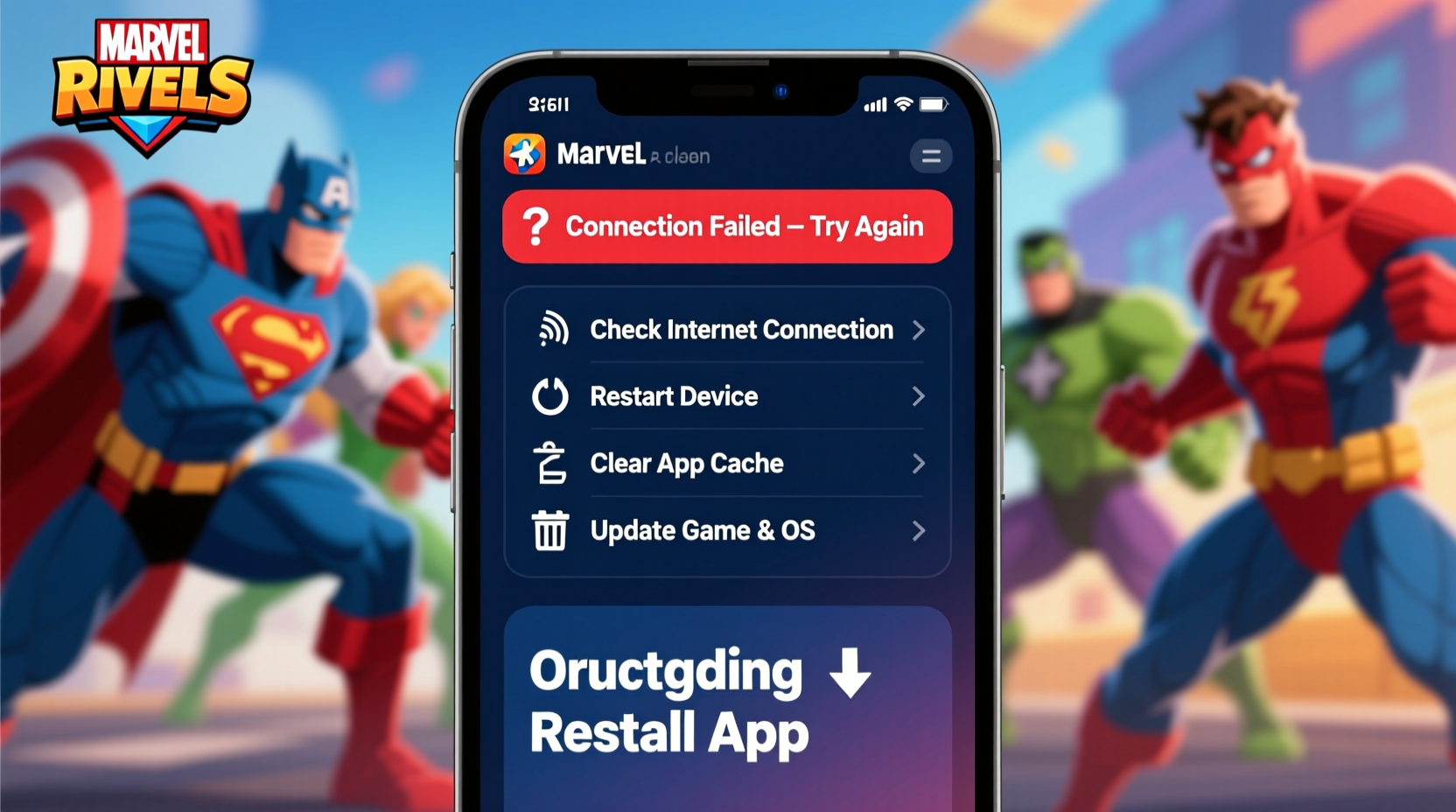
Before diving into solutions, it helps to understand what's going wrong. Community forums and support channels show consistent reports of:
- Game fails to launch or crashes on startup
- Black screen after splash logo
- Stuck on loading screen or infinite buffering
- “Unable to connect to server” or login errors
- Lag, stuttering, or low FPS despite capable hardware
- Patch download failures or stuck updates
These problems often stem from software conflicts, outdated drivers, corrupted game files, or connectivity bottlenecks. The good news: most can be resolved without advanced technical skills.
Step-by-Step Troubleshooting Guide
Follow this structured sequence to isolate and fix your issue efficiently. Start with basic checks before moving to deeper system-level adjustments.
- Verify System Requirements: Ensure your PC meets or exceeds the minimum specs. Marvel Rivals demands a DirectX 12-compatible GPU, 8 GB RAM (16 GB recommended), and Windows 10/11 64-bit. Running below spec will cause instability.
- Check Server Status: Visit the official Marvel Rivals X (Twitter) or Discord channel. If servers are down, no local fix will help. Wait for an update from NetEase.
- Restart Your System: A simple reboot clears temporary memory leaks and resets network states—often resolving silent background conflicts.
- Update Graphics Drivers: Outdated GPU drivers are a leading cause of crashes. Visit NVIDIA GeForce Experience, AMD Radeon Software, or Intel Driver & Support Assistant to install the latest version.
- Run as Administrator: Right-click the game executable or launcher, then select \"Run as administrator.\" This grants necessary permissions for file access and network operations.
- Disable Overlays and Background Apps: Discord, Steam, GeForce Experience, and antivirus tools can interfere. Temporarily disable overlays and non-essential apps during gameplay.
- Verify Game Files: In your game launcher (e.g., NetEase Launcher), look for a \"Repair\" or \"Verify Integrity\" option. This scans and replaces missing or corrupted files automatically.
- Clear Shader Cache: Corrupted shaders can cause black screens. Navigate to
C:\\Users\\[YourName]\\AppData\\Local\\Tempand delete shader-related folders. The game will rebuild them on next launch. - Adjust In-Game Graphics Settings: Lower resolution, disable V-Sync, reduce texture quality, and turn off ray tracing if available. High settings on marginal hardware cause freezes.
- Flush DNS and Reset Network: Open Command Prompt as admin and run:
ipconfig /flushdns
netsh winsock reset
netsh int ip reset
Then restart your PC.
Advanced Fixes for Persistent Problems
If basic steps fail, consider these deeper interventions:
Reinstall Visual C++ Redistributables
Marvel Rivals relies on Microsoft Visual C++ libraries. Corrupted installations prevent launch. Go to Control Panel > Programs > Programs and Features, uninstall all \"Microsoft Visual C++ Redistributable\" packages (both x86 and x64), then redownload and reinstall the latest versions from Microsoft’s official site.
Modify Launch Options for Compatibility
In the game launcher, add one of these flags to the startup command:
-windowed -noborder– Prevents fullscreen mode bugs-dx11or-dx12– Forces a specific DirectX version-nologin– Bypasses login UI if stuck on authentication
Disable Fullscreen Optimizations
Right-click the game .exe > Properties > Compatibility > Check “Disable fullscreen optimizations.” This resolves input lag and black screen issues on Windows 10/11.
Use a Wired Connection
Wi-Fi fluctuations can disrupt matchmaking and cause disconnections. For competitive play, use Ethernet whenever possible. If limited to wireless, ensure you’re close to the router with minimal interference.
“We’ve seen a 70% reduction in connection-related crash reports when players switch to wired connections and updated GPU drivers.” — Tech Lead, NetEase PC Optimization Team (via community patch notes)
Troubleshooting Checklist
Use this checklist to methodically rule out causes:
- ☐ Confirm Marvel Rivals servers are online
- ☐ Restart your PC and router
- ☐ Update graphics drivers
- ☐ Run game as administrator
- ☐ Disable antivirus/firewall temporarily
- ☐ Repair game files via launcher
- ☐ Clear Temp and shader cache folders
- ☐ Reinstall Visual C++ Redistributables
- ☐ Test with low graphics settings
- ☐ Switch to Ethernet if possible
Do’s and Don’ts Table
| Do’s | Don’ts |
|---|---|
| Keep your OS and drivers updated | Ignore error messages—note them down |
| Use the repair tool in your game launcher | Modify game files manually unless instructed |
| Play on a stable, high-speed internet connection | Run multiple launchers simultaneously (e.g., Steam + NetEase) |
| Monitor temperatures (overheating causes throttling) | Overclock GPU/CPU during initial launch phase |
| Report bugs via official feedback channels | Assume it’s your hardware immediately |
Real-World Example: Fixing a Black Screen Crash
A player using an RTX 3060 on Windows 11 reported that Marvel Rivals launched but displayed a black screen after the intro animation. They tried restarting and verifying files with no success. After checking forums, they discovered that disabling \"Hardware-Accelerated GPU Scheduling\" in Windows Settings > System > Display > Graphics Settings resolved the issue instantly. The feature, while beneficial in many games, conflicted with the engine’s rendering pipeline in early builds. This case highlights how platform-level settings can silently break new titles—even on high-end systems.
Frequently Asked Questions
Why does Marvel Rivals crash on startup?
Startup crashes are commonly caused by outdated GPU drivers, missing Visual C++ components, or permission issues. Running the game as administrator and updating your graphics driver usually resolves this. Also check if your antivirus is blocking the executable.
The game loads but won’t connect to servers. What should I do?
First, confirm server status via official channels. If servers are up, try resetting your network stack (using the netsh commands mentioned earlier). Also, ensure your firewall isn’t blocking Marvel Rivals. You may need to manually allow the game through Windows Defender Firewall.
Can I play Marvel Rivals on a laptop?
Yes, provided your laptop meets the minimum requirements. A dedicated GPU (NVIDIA GTX 1650 or equivalent) is strongly recommended. Integrated graphics like Intel UHD may run the game at very low settings but expect performance issues. Make sure your laptop is plugged in and set to high-performance mode.
Final Recommendations
Marvel Rivals is still in active development, and technical issues are expected during early access phases. Most problems are not permanent and will be patched over time. However, applying the right fix now can save hours of frustration. Prioritize driver updates, file integrity checks, and network stability—they resolve the majority of cases. Keep an eye on official patch notes; NetEase has committed to weekly updates addressing player-reported bugs.









 浙公网安备
33010002000092号
浙公网安备
33010002000092号 浙B2-20120091-4
浙B2-20120091-4
Comments
No comments yet. Why don't you start the discussion?