Samsung smartphones have long led the Android market in delivering powerful multitasking features, and one of the most underutilized yet transformative tools is App Split—also known as Split Screen mode. Whether you're comparing prices while shopping online, referencing notes during a video call, or messaging a friend while browsing recipes, using two apps side by side can drastically improve your efficiency. Yet many users either don’t know how to access it or use it ineffectively. This guide breaks down everything you need to know to master app splitting on your Samsung device and turn your phone into a true productivity powerhouse.
Understanding App Split: What It Is and Why It Matters
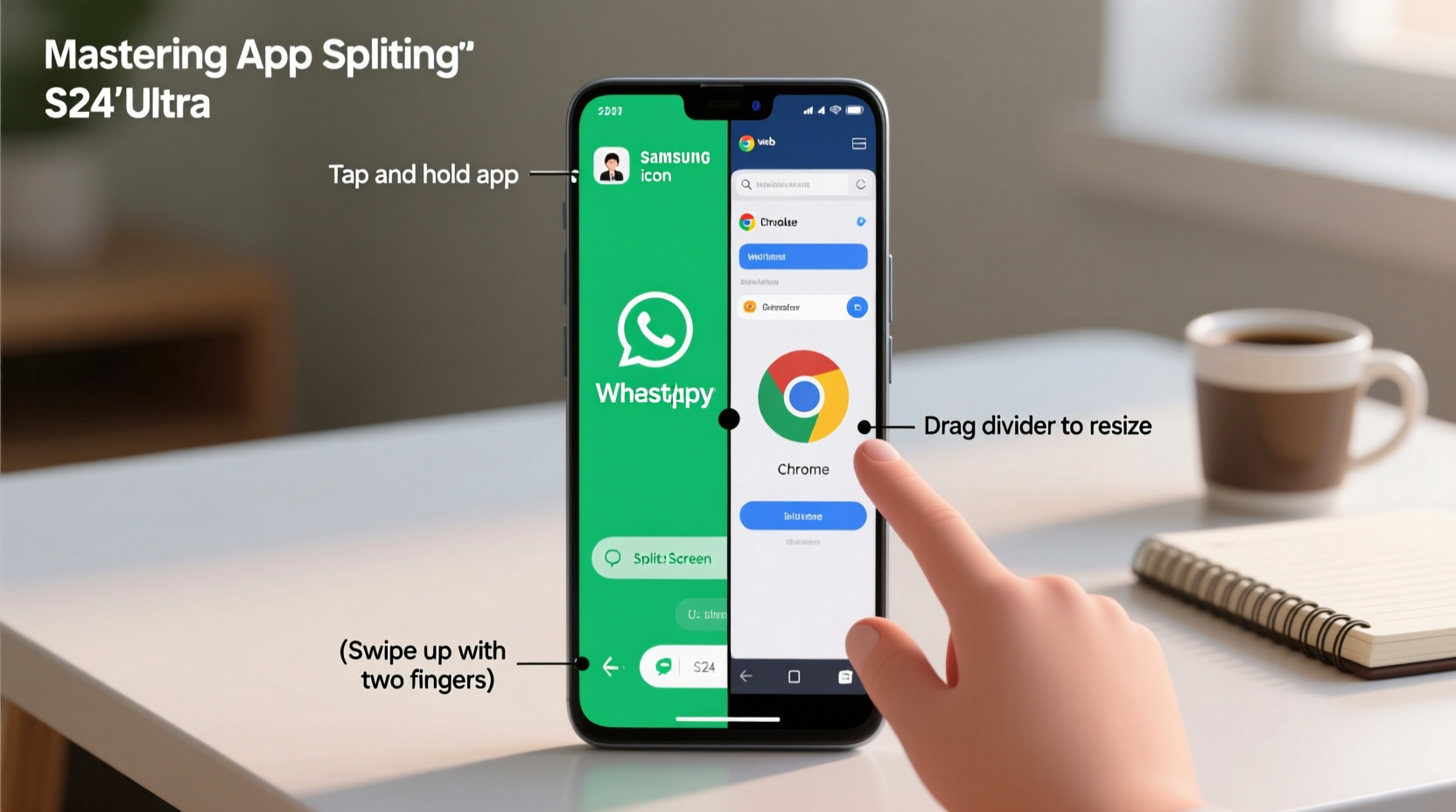
App Split allows you to run two applications simultaneously on the same screen, dividing the display vertically or horizontally. Unlike basic recent apps switching, Split Screen keeps both apps active and visible, enabling real-time interaction between them. This feature is particularly valuable for professionals, students, and anyone juggling multiple digital tasks throughout the day.
Samsung’s implementation, built into One UI, offers greater flexibility than stock Android. You can adjust window size, switch between apps quickly, and even launch specific app pairs from the Edge Panel for instant access. With larger screens on Galaxy S and Z series devices, split-screen functionality becomes not just convenient—but essential.
“Multitasking isn’t about doing more; it’s about doing smarter. App Split on Samsung devices bridges the gap between mobile convenience and desktop-like efficiency.” — David Kim, Mobile Productivity Consultant
Step-by-Step Guide to Activating and Using App Split
Activating Split Screen on your Samsung phone is straightforward once you know where to look. Follow this sequence to begin using two apps at once:
- Open the first app you want to use (e.g., Messages).
- Tap the Overview button (square icon at the bottom of the screen) or swipe up and hold if using gesture navigation.
- Find the app card for the currently open app in the recent apps list.
- Tap the app icon at the top-left corner of the app card. A menu will appear.
- Select “Split screen” from the dropdown options.
- The screen will divide, and the second half will show a list of compatible apps.
- Choose the second app you’d like to use alongside the first.
- Adjust the divider bar by dragging it up or down to resize each app window.
Once both apps are active, you can interact with each independently—type a message in WhatsApp while viewing a Google Doc, or watch a YouTube tutorial while taking notes in Samsung Notes.
Advanced Tips for Power Users
While basic Split Screen is easy to activate, mastering it means leveraging advanced techniques that save time and reduce friction.
- Pull-down Quick Access: From any app, swipe down with three fingers to instantly capture the current screen and split it with another app.
- Edge Panel Shortcuts: Pin frequently used app pairs (like Chrome + Keep) to the Edge Panel for one-tap launching.
- Pop-up View Alternative: If you prefer floating windows, long-press the Overview button after opening an app to launch it in Pop-up view instead.
- Resize Flexibly: Drag the center divider to allocate 70/30 or 50/50 space depending on which app needs more room.
- Rotate for Horizontal Layout: Turn your phone sideways to see both apps side-by-side with better readability.
For foldable Galaxy Z series users, Split Screen works seamlessly across both inner and outer displays, allowing continuity when transitioning between folded and unfolded states.
Common Compatibility Issues and How to Solve Them
Not every app supports Split Screen. Some older or poorly optimized apps may refuse to launch in multi-window mode. Here’s how to troubleshoot common issues:
| Issue | Possible Cause | Solution |
|---|---|---|
| App doesn’t appear in split selection | Developer hasn't enabled multi-window support | Check for app updates; use alternative apps (e.g., Firefox instead of a non-compatible browser) |
| Screen flickers or crashes when splitting | Insufficient RAM or system overload | Close background apps; restart phone; disable animations temporarily |
| Only one app responds to touch | App conflict or OS bug | Update One UI; clear cache partition via recovery mode |
Real-World Example: Boosting Work Efficiency with App Split
Sophia, a freelance graphic designer based in Austin, used to switch constantly between her email client and design briefs, losing focus each time she toggled apps. After discovering App Split, she now runs Gmail on the top half and Samsung Notes on the bottom. When a client sends feedback, she reads the email and annotates her task list in real time without missing a beat. Her average project turnaround dropped by nearly 20%, and she reports feeling less mentally fatigued at the end of the day.
“It sounds small, but being able to see both pieces of information at once changed how I work,” Sophia says. “I don’t have to rely on memory or keep reopening tabs. Everything’s right there.”
Essential Checklist for Mastering App Split
To ensure you’re getting the most out of this feature, follow this practical checklist:
- ✅ Confirm your device runs One UI 2.0 or higher (Galaxy S8 and newer models support full Split Screen)
- ✅ Update all frequently used apps to their latest versions
- ✅ Practice the three-finger swipe gesture for quick capture
- ✅ Add at least two app pairs to your Edge Panel for instant access
- ✅ Test screen rotation to optimize layout based on content
- ✅ Disable battery optimization for critical multitasking apps to prevent freezing
Frequently Asked Questions
Can I use three apps at once?
No, native Split Screen supports only two apps simultaneously. However, Samsung offers “Multi-Active Window” on select foldable and tablet devices, allowing three apps—one full screen and two smaller panels. On standard phones, you can combine Split Screen with the Pop-up View for limited triple-tasking.
Why does some text become unreadable in split mode?
When apps are compressed into smaller windows, text and buttons may scale poorly. Zoom in manually if needed, or adjust the split ratio to give the reading-heavy app more space. Consider using responsive apps like Google Docs or Kindle, which adapt well to narrow views.
Does using Split Screen drain the battery faster?
Running two apps concurrently uses more CPU and RAM, which increases power consumption slightly. However, because you spend less time reloading apps, the net effect can actually improve efficiency. For best results, use dark mode and lower screen brightness during extended multitasking sessions.
Maximize Your Phone’s Potential Today
App Split isn’t just a gimmick—it’s a fundamental tool for modern smartphone users who demand more from their devices. By integrating Split Screen into your daily routine, you eliminate constant app switching, reduce cognitive load, and streamline workflows across communication, research, creativity, and productivity. The techniques outlined here work across Galaxy S, Z, and Tab devices, making them universally applicable no matter your model.









 浙公网安备
33010002000092号
浙公网安备
33010002000092号 浙B2-20120091-4
浙B2-20120091-4
Comments
No comments yet. Why don't you start the discussion?