Navigating the App Store or Google Play can feel like searching for a needle in a digital haystack. With over 2 million apps on each platform, generic searches often return irrelevant results, sponsored placements, or outdated tools. But mastering app store searches isn’t about luck—it’s about strategy. Whether you're looking for a niche productivity tool, a secure password manager, or an under-the-radar fitness tracker, knowing how to refine your search can save time, reduce frustration, and uncover apps you didn’t know existed.
The key lies in understanding how app store algorithms work, leveraging advanced search techniques, and using filters effectively. This guide breaks down proven methods to help you cut through the noise and locate exactly what you need—fast.
How App Store Search Algorithms Work
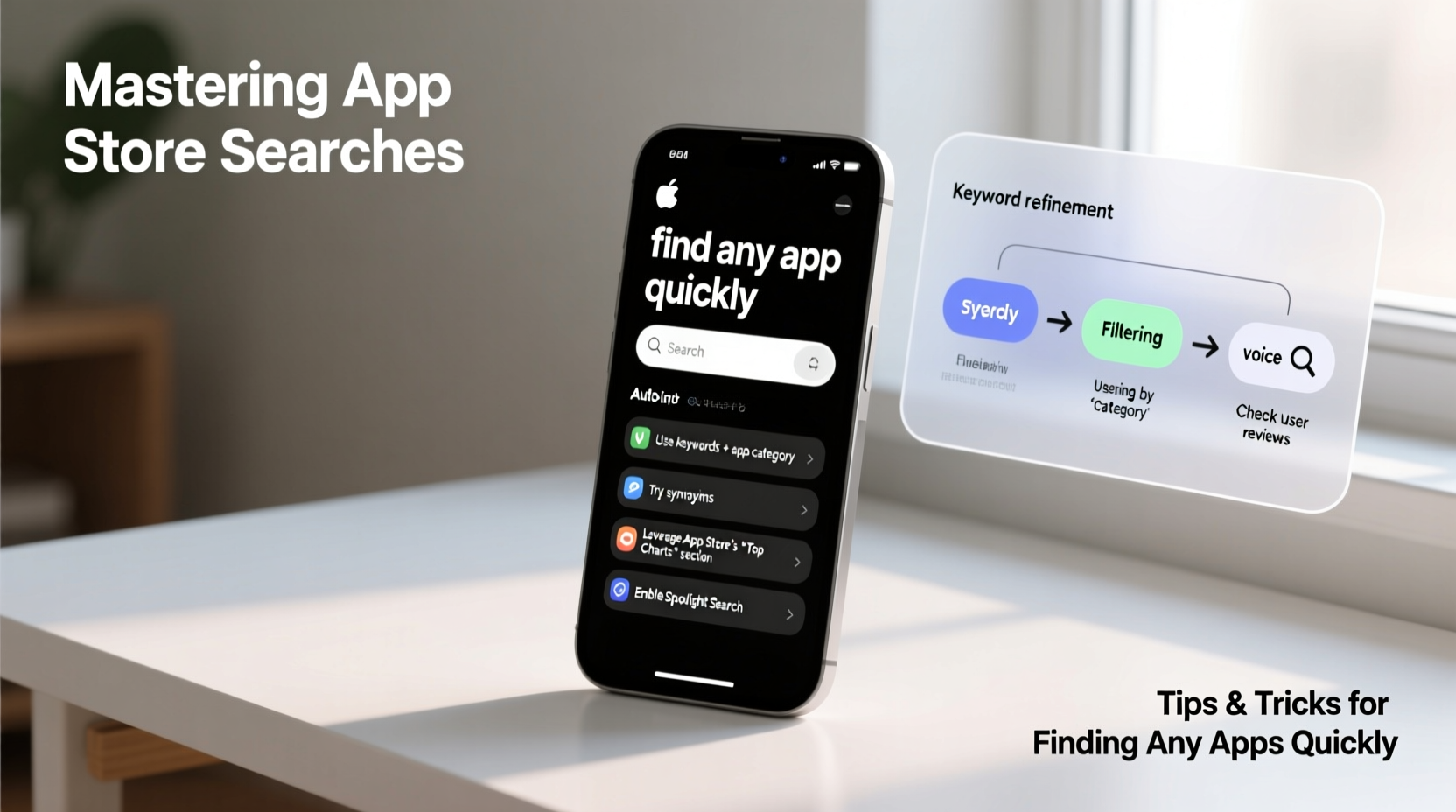
Both Apple’s App Store and Google Play use complex ranking systems that prioritize relevance, popularity, user engagement, and keyword optimization. Developers spend significant effort optimizing their app titles, descriptions, and metadata to rank higher. As a user, you can exploit this system by thinking like a developer when crafting your search queries.
Apple's algorithm weighs factors like:
- Title and subtitle keywords
- In-app purchases and downloads
- User ratings and recent reviews
- Update frequency and app freshness
Google Play considers similar metrics but places stronger emphasis on:
- Install numbers and retention rates
- Keywords in long and short descriptions
- Video previews and screenshots
- App category and device compatibility
Understanding these priorities helps you anticipate which terms developers are likely to include—and which ones will yield the most accurate results.
Advanced Search Techniques That Actually Work
Most users type single-word queries into the search bar and accept the first few results. But subtle changes in phrasing can dramatically improve accuracy.
Use Quotation Marks for Exact Matches
Enclosing a phrase in quotes forces the app store to match it exactly. For example, searching \"expense tracker for freelancers\" returns apps specifically targeting self-employed users, filtering out general budgeting tools.
Leverage Synonyms and Industry Jargon
If you’re searching for a meditation app, try alternatives like “mindfulness,” “guided breathing,” or “stress relief.” Niche terminology often leads to more specialized apps designed for specific needs.
Exclude Unwanted Terms (Workaround)
Unlike web search engines, app stores don’t support the minus (-) operator. However, you can manually filter results by scanning titles and descriptions for unwanted features—like “free trial,” “subscription,” or “ads”—and skipping those entries.
Search by Developer Name
If you trust a particular company—such as Notion, Adobe, or Moleskine—search directly by their name. You’ll see all their published apps at once, making it easier to explore related tools.
“Power users don’t just search—they reverse-engineer the ecosystem. They study how apps are named, categorized, and described to predict where their ideal tool might appear.” — Lena Torres, Mobile UX Researcher at TechInsight Labs
Step-by-Step Guide to Finding Any App in Under 5 Minutes
Follow this repeatable process to locate high-quality apps efficiently:
- Define Your Need Clearly: Instead of “a good calendar app,” ask: “What do I need it for? Syncing across devices? Team scheduling? Time blocking?”
- Choose Precise Keywords: Turn your need into a descriptive phrase. Example: “shared calendar for remote teams with time zone support.”
- Run the Search: Enter the phrase in quotes if possible. On iOS, use the App Store; on Android, use Google Play.
- Scan Titles and Subtitles First: These contain the most important keywords developers want to highlight.
- Check Ratings and Review Dates: Prioritize apps with consistent 4.5+ ratings and recent positive feedback (last 30–60 days).
- Read the First Few Reviews: Look for mentions of performance, bugs, or missing features.
- Visit the Developer Website: Tap the developer name and check if they have a professional site—this signals legitimacy.
- Download and Test: Try the top 1–2 candidates for 10 minutes. Does it solve your problem intuitively?
Comparison: App Store vs. Google Play Search Features
| Feature | App Store (iOS) | Google Play (Android) |
|---|---|---|
| Keyword Precision | Moderate – strong focus on title/subtitle | High – indexes full description text |
| Filter Options | Category, price, age rating | Category, price, content rating, device type |
| Exact Phrase Support | Limited – works inconsistently | Better – respects quotes more reliably |
| Editorial Curation | Strong – featured lists and themed collections | Moderate – “Top Apps” and “For You” |
| User Review Weight | High – affects visibility significantly | Very High – impacts ranking and filtering |
This table shows that while both platforms are powerful, Google Play offers slightly better textual search capabilities, whereas the App Store excels in curated discovery. Knowing this helps tailor your approach based on your device.
Real Example: Finding a Secure Offline Journal App
Sophie, a freelance writer, needed a journaling app that worked offline, encrypted entries, and synced via iCloud—but didn’t require a subscription. Her initial search for “journal app” returned dozens of freemium options with locked premium features.
She refined her query to: \"offline journal app with encryption\". This narrowed results to five apps. She filtered by price (paid only), checked recent reviews for mentions of data security, and visited developer websites. One app, *Diarly*, stood out: it had a privacy policy, no ads, and explicit support for local storage.
After testing it for a week, she confirmed it met all her needs—without paying a monthly fee. Her success came not from luck, but from structured searching.
Essential Checklist for Smarter App Discovery
Before downloading any app, run through this checklist to ensure quality and relevance:
- ✅ Used a detailed, descriptive search phrase
- ✅ Checked app ratings and reviewed recent user feedback
- ✅ Verified developer credibility (website, contact info)
- ✅ Confirmed required permissions are reasonable
- ✅ Reviewed update history (frequent updates = active maintenance)
- ✅ Tested core functionality within the first 10 minutes
- ✅ Compared at least two alternatives before deciding
Frequently Asked Questions
Can I search for apps that don’t require internet access?
Yes. Use search phrases like “offline mode,” “works without Wi-Fi,” or “no internet needed.” Then verify in the app description or reviews that offline functionality is clearly supported.
Why do some apps show up first even if they have low ratings?
Promoted or sponsored apps often appear at the top regardless of ratings. Scroll past the initial carousel to see organic results. Also, apps with high download volume or paid advertising may rank higher despite poor reviews.
Is it safe to download lesser-known apps?
Only if they meet key safety criteria: clear privacy policy, verified developer, minimal permissions, and positive recent reviews. Avoid apps requesting unnecessary access (e.g., a flashlight app asking for contacts).
Take Control of Your App Discovery
Mastering app store searches transforms how you interact with your smartphone. No longer must you settle for the most advertised or superficially popular apps. With precise language, strategic filtering, and a methodical approach, you can uncover tools perfectly suited to your lifestyle, work, and goals.
The next time you need an app, skip the guesswork. Define your need, craft a smart query, and apply the techniques in this guide. You’ll spend less time browsing and more time benefiting from the right technology.









 浙公网安备
33010002000092号
浙公网安备
33010002000092号 浙B2-20120091-4
浙B2-20120091-4
Comments
No comments yet. Why don't you start the discussion?