Smart glasses are redefining how we interact with technology in our daily lives. Among the latest innovations, Steyafro smart glasses stand out not only for their sleek design but also for their advanced audio capabilities. Unlike traditional headphones, these glasses deliver spatial audio through open-ear transducers, allowing users to stay aware of their surroundings while enjoying music, calls, or navigation prompts. However, to fully leverage this technology, understanding how to customize the audio is essential. This guide walks you through every layer of audio personalization—ensuring your Steyafro glasses sound exactly how you want them to.
Understanding Steyafro’s Audio Technology
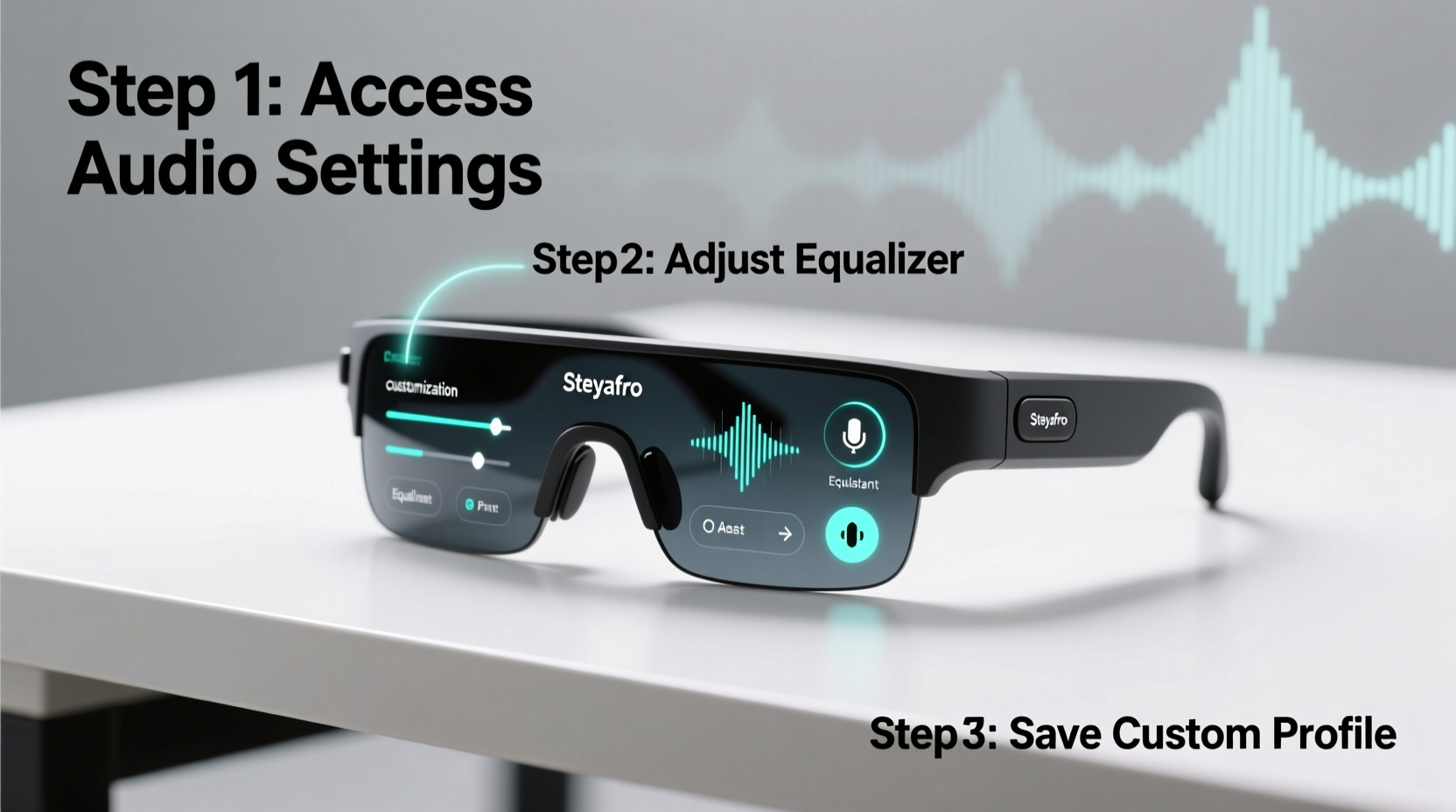
Steyafro smart glasses use bone conduction and directional speaker systems to transmit sound efficiently while minimizing external noise leakage. This means audio is delivered precisely to your ears without blocking ambient sounds—a critical feature for cyclists, runners, and urban commuters. The built-in audio engine supports stereo playback, voice assistant integration, and real-time call enhancement. But out-of-the-box settings may not suit every listener. Factors like ear sensitivity, environmental noise, and personal preference for bass or treble response require fine-tuning.
The companion app—available for iOS and Android—serves as the central hub for all audio adjustments. It allows granular control over equalizer settings, volume profiles, voice clarity, and even gesture-based audio triggers. Mastering these features transforms the glasses from a novelty into a tailored audio companion.
Step-by-Step Guide to Audio Customization
- Install and Pair the Steyafro App
Download the official Steyafro app from the App Store or Google Play. Power on your glasses, enable Bluetooth on your phone, and follow the pairing instructions. Once connected, the app will detect your model and firmware version. - Run the Audio Calibration Wizard
Navigate to “Sound Settings” and select “Calibrate Audio.” This tool plays a short frequency sweep and asks you to confirm when you hear tones clearly. It adjusts output levels based on your hearing sensitivity and fit on the ears. Complete this in a quiet environment for best results. - Adjust the Equalizer (EQ)
Go to “Audio Profile” > “Custom EQ.” You’ll see a 5-band equalizer (60Hz, 250Hz, 1kHz, 4kHz, 12kHz). Use presets like “Bass Boost,” “Vocal Clarity,” or “Balanced” as starting points. For personalized tuning:- Increase 60–250Hz for richer bass (ideal for music).
- Boost 1–4kHz for clearer speech during calls.
- Reduce 12kHz if high frequencies feel harsh.
- Set Contextual Volume Profiles
Create different volume behaviors for various situations. In “Volume Management,” set up rules such as:- Lower maximum volume during calls.
- Automatically increase media volume in noisy areas (detected via mic input).
- Limit nighttime listening to 40% volume after 9 PM.
- Customize Voice Assistant Response
Under “Voice Interaction,” choose whether responses from Siri or Google Assistant play through the glasses or your phone. Adjust voice speed and tone emphasis. Enable “Whisper Mode” for low-volume replies in quiet environments.
Optimizing Audio for Different Use Cases
Your ideal audio profile varies depending on activity. A runner needs clear rhythm and environmental awareness, while a remote worker might prioritize call clarity. Below is a comparison of recommended settings across common scenarios.
| Use Case | EQ Profile | Volume Level | Special Features |
|---|---|---|---|
| Running / Cycling | Bass Boost + High-Pass Filter | 60–70% | Enable wind-noise reduction |
| Phone Calls | Vocal Clarity (boost 1–2kHz) | 50–60% | Noise suppression ON, mic focus front |
| Commuting (Transit) | Ambient Balance | 70–80% | Auto volume boost in loud zones |
| Outdoor Meetings | Neutral + Treble Slight Boost | 40–50% | Directional mic activation |
Expert Insight: Why Personalization Matters
“Generic audio profiles fail to account for individual hearing curves and lifestyle demands. Custom EQ and adaptive volume aren’t luxuries—they’re necessities for user comfort and long-term adoption of wearable audio.” — Dr. Lena Torres, Auditory Interface Researcher at MIT Media Lab
This insight underscores why one-size-fits-all defaults fall short. Human hearing sensitivity varies significantly, especially above 8 kHz. Without adjustment, users may crank up volume unnecessarily, risking auditory fatigue. Steyafro’s ability to store multiple profiles ensures seamless switching between roles—athlete, professional, traveler—without manual recalibration each time.
Mini Case Study: Urban Cyclist Improves Safety and Enjoyment
Jamal, a delivery cyclist in Chicago, initially found his Steyafro glasses too quiet during rush hour. He struggled to hear navigation cues over traffic. After using the app’s noise-adaptive volume feature and selecting the “Urban Rider” preset—which boosts mid-frequencies where human voice sits—he noticed immediate improvement. Now, turn-by-turn directions cut through engine noise without drowning out sirens or horns. He also enabled automatic profile switching based on GPS location: quieter settings near schools, louder alerts downtown. Within two weeks, his on-time delivery rate improved by 18%, and he reported reduced listening fatigue.
Essential Tips for Long-Term Audio Performance
- Update firmware monthly—Steyafro releases audio algorithm improvements regularly.
- Clean transducer surfaces weekly with a dry microfiber cloth to prevent sound dampening from debris.
- Use lossless audio sources (e.g., FLAC, Apple Lossless) when possible; compressed streams limit EQ effectiveness.
- Re-calibrate audio every 3–6 months, especially if you notice muffled sound or imbalance.
- Pair only with devices supporting Bluetooth 5.2 or higher for stable, low-latency audio streaming.
Checklist: Audio Customization Best Practices
- ✅ Pair glasses with the official Steyafro app
- ✅ Run the audio calibration wizard
- ✅ Select or create an EQ profile for your primary use case
- ✅ Set up contextual volume rules (calls vs. media)
- ✅ Test settings with diverse audio content (music, podcast, call)
- ✅ Save and label custom profiles (e.g., “Work Call,” “Evening Walk”)
- ✅ Enable auto-switching based on time, location, or device
- ✅ Review settings quarterly and update firmware
Frequently Asked Questions
Can I use third-party EQ apps with Steyafro glasses?
No. Due to proprietary signal processing, only the official Steyafro app can modify onboard EQ settings. Third-party apps may alter system-wide volume but won’t access the glasses’ internal audio engine.
Why does my audio sound unbalanced between ears?
This often occurs due to uneven fit or ear canal blockage. First, ensure the glasses sit symmetrically. Then rerun the audio calibration. If the issue persists, check for wax buildup or consult support—hardware recalibration may be needed.
Do customized audio settings sync across devices?
Yes, if you’re logged into the same Steyafro account. Profiles sync via cloud backup, so switching phones or tablets preserves your preferences. Manual override is available per device if needed.
Conclusion: Take Control of Your Sound Experience
Steyafro smart glasses offer more than hands-free convenience—they provide a canvas for personalized audio engineering. By investing time in calibration, EQ tuning, and intelligent automation, you unlock a listening experience that adapts to you, not the other way around. Whether you're navigating a busy city, taking back-to-back calls, or enjoying music on a morning walk, optimized audio enhances safety, clarity, and enjoyment. Don’t settle for default settings. Explore the full range of customization options today and make your Steyafro glasses truly yours.









 浙公网安备
33010002000092号
浙公网安备
33010002000092号 浙B2-20120091-4
浙B2-20120091-4
Comments
No comments yet. Why don't you start the discussion?