Efficient browsing starts with organization. For users of Opera, one of the most feature-rich and customizable browsers on the market, mastering bookmark management is essential for saving time, improving workflow, and keeping digital resources accessible. Whether you're researching, managing projects, or simply curating your favorite websites, knowing how to add, organize, and maintain bookmarks in Opera can transform your online experience. This guide walks through every aspect of bookmark management—from basic setup to advanced strategies—so you can make the most of this powerful tool.
Why Bookmark Management Matters in Opera
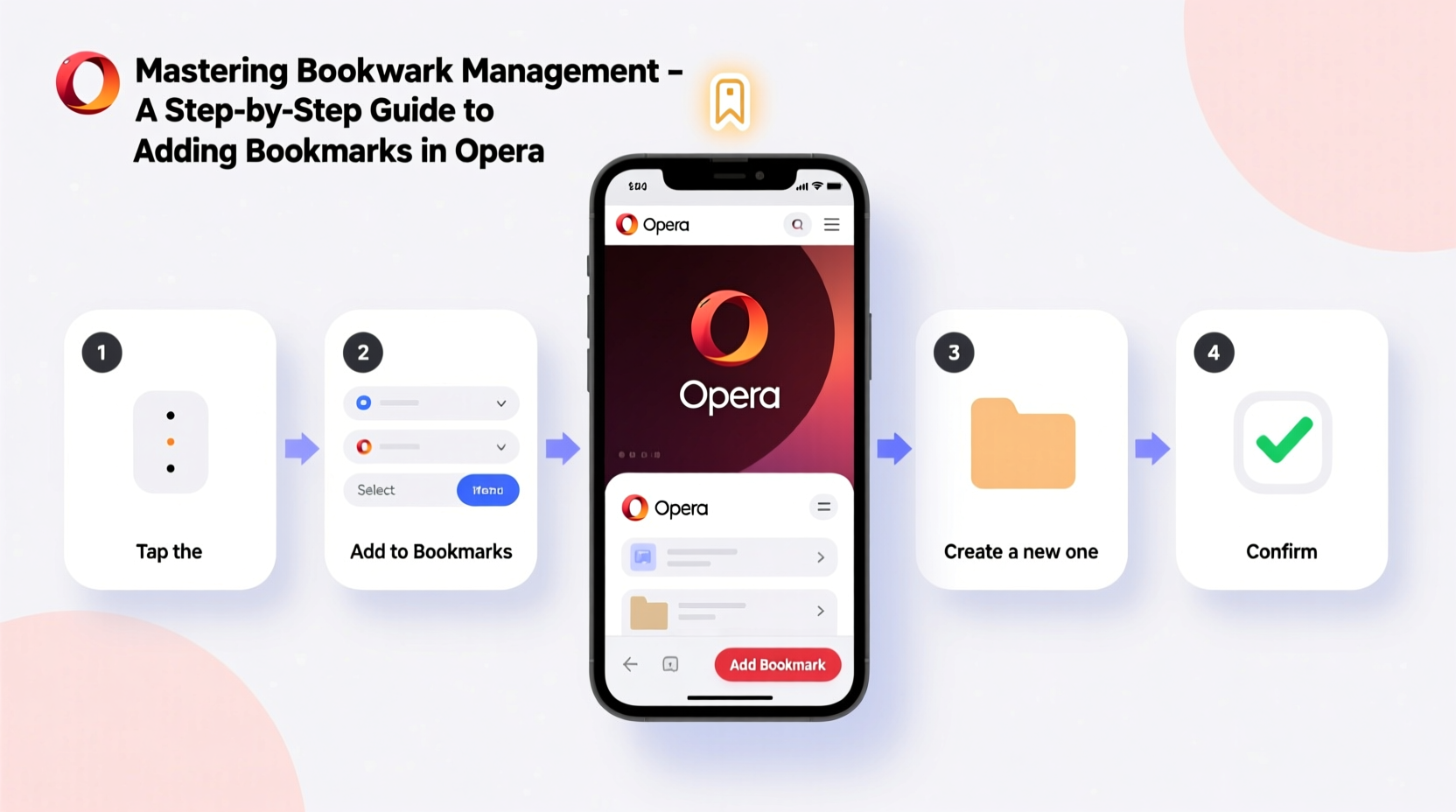
Opera has long stood out for its built-in tools like the sidebar, ad blocker, and free VPN. But one of its most underutilized features is its robust bookmark system. Unlike basic bookmarking in other browsers, Opera allows users to integrate bookmarks directly into the sidebar, sync across devices, and group them efficiently using folders and tags (via third-party extensions).
Effective bookmark management reduces clutter, prevents lost links, and enhances productivity. Consider a freelance writer juggling multiple research sources or a student compiling academic references—without organized bookmarks, valuable time is wasted retracing steps through browser history.
“Digital efficiency isn’t just about speed—it’s about structure. A well-managed bookmark library acts as a personal knowledge base.” — Dr. Lena Patel, Digital Workflow Consultant
Step-by-Step Guide to Adding Bookmarks in Opera
Adding a bookmark in Opera is straightforward, but understanding the full range of options ensures you’re not missing key functionality. Follow these steps to save any webpage quickly and customize where it goes.
- Navigate to the Webpage: Open the site you want to bookmark in your Opera tab.
- Click the Star Icon: Located in the address bar on the right-hand side, the star icon turns blue when active. Click it once.
- Edit Bookmark Details: A pop-up appears showing the title, URL, and folder destination. You can edit the name if the default doesn’t suit your needs.
- Choose a Folder: Select an existing folder (e.g., “Work,” “Recipes”) or create a new one by clicking “New Folder.”
- Save: Click “Done” to finalize. The bookmark is now saved and accessible via the bookmarks menu or sidebar.
Alternative Methods to Add Bookmarks
While the star icon is the primary method, Opera supports several alternatives:
- Keyboard Shortcut: Press Ctrl+D (or Cmd+D on Mac) to instantly open the bookmark dialog.
- Right-Click Menu: Right-click on a link and select “Bookmark link” to save only that hyperlink, useful for saving PDFs or external resources.
- Drag and Drop: Drag the padlock icon (left of the URL) directly into the bookmarks bar or a folder in the sidebar.
Organizing Your Bookmarks for Maximum Efficiency
Saving bookmarks is only half the battle. Organization determines whether they remain useful over time. Opera’s bookmark manager allows hierarchical structuring through folders, making categorization intuitive.
Create a Logical Folder Structure
Start by defining broad categories relevant to your habits. Examples include:
- Work & Projects
- Learning & Courses
- Shopping & Deals
- News & Blogs
- Entertainment
Within each main folder, create subfolders. For instance, under “Learning & Courses,” you might have “Web Development,” “Design Tutorials,” and “Language Learning.”
| Folder | Purpose | Example Subfolders |
|---|---|---|
| Work | Professional resources, client portals, project dashboards | Clients, Tools, Invoicing |
| Personal Finance | Budgeting, banking, investment platforms | Banking, Crypto, Retirement |
| Travel | Itineraries, booking sites, visa info | Upcoming Trips, Hotels, Flights |
Accessing the Bookmark Manager
To view or reorganize all bookmarks:
- Click the three-dot menu in the top-right corner of Opera.
- Navigate to Bookmarks > Bookmark Manager.
- Use drag-and-drop to move items between folders, rename entries, or delete outdated links.
Using the Sidebar and Speed Dial for Quick Access
Opera’s sidebar is a standout feature that brings bookmarks within arm’s reach. To enable it:
- Go to Menu > Sidebar > Bookmarks to toggle visibility.
- Pin frequently visited sites to the top of the list for instant access.
The Speed Dial offers another layer of convenience. These are the thumbnails you see on a new tab page. You can:
- Add up to 16 shortcuts.
- Customize thumbnails and titles.
- Group dials into folders (Opera GX feature).
This dual-access approach—sidebar for depth, Speed Dial for speed—makes Opera uniquely suited for power users who value both breadth and efficiency.
Mini Case Study: Streamlining Research Workflow
Sophie, a university researcher in environmental science, used to lose hours each week reopening tabs from past searches. After switching to Opera, she created a structured bookmark system:
- Main folder: “Climate Studies”
- Subfolders: “Peer-Reviewed Journals,” “Government Reports,” “Data Sources”
- Speed Dial: Key journals like Nature Climate Change and IPCC reports
She also uses Ctrl+D religiously whenever she finds a relevant paper. Within two weeks, her research time dropped by nearly 30%, and she could confidently share curated links with colleagues.
Frequently Asked Questions
Can I sync bookmarks across devices in Opera?
Yes. By signing into your Opera account, bookmarks automatically sync across all devices where you’re logged in. This includes desktop, laptop, and mobile versions of Opera. Syncing also applies to Speed Dials and passwords if enabled.
How do I import bookmarks from another browser?
Go to Menu > Bookmarks > Import Bookmarks and Settings. Choose your previous browser (Chrome, Firefox, Edge, etc.), then select “Bookmarks” to import. The process takes seconds and preserves folder structures.
Are there keyboard shortcuts for managing bookmarks?
Absolutely. Here are the most useful:
- Ctrl+D: Save current page as bookmark
- Ctrl+Shift+B: Toggle visibility of the bookmarks bar
- Ctrl+Shift+O: Open Bookmark Manager
Essential Bookmark Management Checklist
Stay on top of your digital organization with this actionable checklist:
- ✅ Use Ctrl+D to bookmark every important page immediately
- ✅ Create at least 3 main folders based on usage (e.g., Work, Personal, Learning)
- ✅ Enable Opera sync to access bookmarks on all devices
- ✅ Add high-priority sites to Speed Dial for one-click access
- ✅ Audit and clean bookmarks every 90 days
- ✅ Use clear, searchable names (avoid “Link 1” or “Page”)
- ✅ Back up bookmarks by exporting (Bookmark Manager > Export) quarterly
Conclusion: Take Control of Your Digital Resources
Mastering bookmark management in Opera isn’t about memorizing buttons—it’s about building a sustainable system that grows with your needs. From the simplicity of the star icon to the strategic use of folders and sync, every feature exists to reduce friction and amplify productivity. Now that you know how to add, organize, and maintain bookmarks effectively, the next step is implementation.









 浙公网安备
33010002000092号
浙公网安备
33010002000092号 浙B2-20120091-4
浙B2-20120091-4
Comments
No comments yet. Why don't you start the discussion?