Navigating the web without a reliable bookmarking system is like driving without a GPS—you might eventually reach your destination, but it takes longer and requires more effort. Google Chrome’s bookmarking tools are powerful, yet underutilized by many users. When used effectively, they can save time, reduce clutter, and streamline your browsing experience. This guide walks you through every aspect of mastering bookmarks in Chrome—from basic saving techniques to advanced organizational strategies.
Why Bookmarks Matter More Than You Think
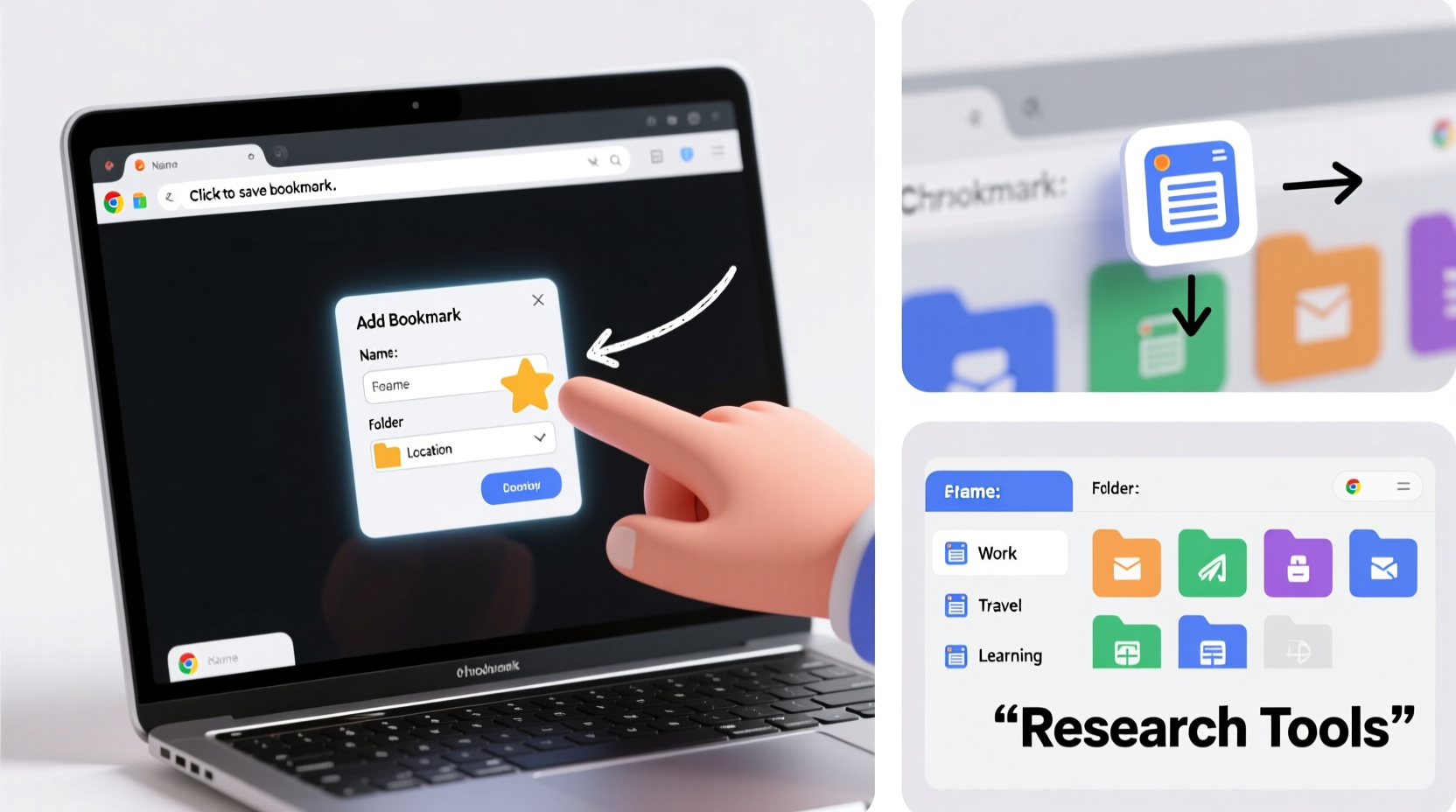
Bookmarks are not just digital placeholders; they're productivity tools. Whether you're a student researching multiple sources, a professional tracking industry news, or someone who frequently revisits recipe blogs, having quick access to trusted sites reduces friction in daily workflows. According to usability studies conducted by the Nielsen Norman Group, users who organize their bookmarks report up to 30% faster navigation when returning to familiar resources.
“Efficient bookmark management is one of the simplest ways to improve digital efficiency.” — Dr. Linda Chen, Human-Computer Interaction Researcher
Yet, many users either neglect bookmarks entirely or allow them to become chaotic folders labeled “Stuff” or “Maybe Later.” The difference between casual and strategic bookmarking lies in consistency and structure.
How to Add Bookmarks in Chrome: A Step-by-Step Guide
Saving a webpage in Chrome is straightforward, but knowing all available methods gives you flexibility depending on your workflow.
- Navigate to the Page: Open the website you want to bookmark.
- Click the Star Icon: Located in the address bar (omnibox), this turns blue when active.
- Edit Bookmark Details: A pop-up appears where you can change the name, choose the folder, and confirm the URL.
- Select Save: Click “Done” to store the bookmark.
You can also add bookmarks using keyboard shortcuts:
- Ctrl+D (Windows/Linux) or Cmd+D (Mac): Instantly saves the current page.
- Ctrl+Shift+B: Toggles visibility of the bookmarks bar—ideal for decluttering your view.
Organizing Your Bookmarks for Maximum Efficiency
Creating bookmarks is only half the battle. Organizing them ensures long-term usability. Start by accessing the Bookmark Manager via chrome://bookmarks or pressing Ctrl+Shift+O.
Create a Logical Folder Hierarchy
Think of your bookmarks as a filing cabinet. Use broad categories first, then subdivide:
- Work → Projects → Client Portals
- Personal → Finance → Banking & Budgeting
- Learning → Web Development → CSS Frameworks
Rename generic folders like “Bookmarks Bar” to something meaningful such as “Quick Access” or “Daily Tools.” Drag and drop bookmarks into folders directly within the manager.
Use Tags Indirectly with Naming Conventions
Chrome doesn’t support tags natively, but you can simulate them using consistent prefixes:
| Prefix | Purpose | Example |
|---|---|---|
| [Video] | Media-rich tutorials | [Video] React Hooks Explained |
| [PDF] | Downloadable resources | [PDF] Annual Financial Report 2023 |
| [Reference] | Frequent lookup pages | [Reference] HTML5 Tag Index |
Advanced Tips for Power Users
Once you’ve mastered the basics, leverage these lesser-known features to elevate your bookmarking game.
Sync Across Devices
If you use Chrome across multiple devices, ensure sync is enabled. Go to Settings → Sync and Google Services → Manage what you sync → toggle on “Bookmarks.” Any changes made on one device appear across all others after a brief delay.
Edit Multiple Bookmarks at Once
In the Bookmark Manager, hold Ctrl (or Cmd) and click individual items to select several. Right-click to edit, move, or delete them together. This is especially useful during seasonal cleanups.
Export and Backup Bookmarks
To prevent data loss, export your bookmarks periodically:
- Open Bookmark Manager.
- Click the three-dot menu in the upper-right corner.
- Select “Export bookmarks” to save an HTML file.
- Store it securely—on cloud storage or external drive.
You can re-import this file anytime via the same menu if needed.
Real-World Example: How a Freelancer Streamlined Her Workflow
Sarah, a freelance content strategist, used to waste 10–15 minutes each day searching for client dashboards, editorial calendars, and SEO tools scattered across her browser tabs and disorganized bookmarks. After implementing a structured system—creating folders like “Clients,” “Research Tools,” and “Invoicing”—she reduced that time to under two minutes.
She renamed ambiguous entries, deleted outdated links, and pinned essential bookmarks to the bar. Within a week, she reported feeling more in control of her digital workspace and completed tasks faster due to fewer distractions.
Common Mistakes to Avoid
Even experienced users fall into traps that undermine bookmark effectiveness. Watch out for these:
- Overloading the Bookmarks Bar: Keep only 8–10 high-priority links visible to avoid horizontal scrolling.
- Duplicating Links: Check before saving; duplicates create confusion.
- Neglecting Maintenance: Schedule a monthly review to remove dead links and update names.
- Ignoring Search: Chrome’s built-in search in the Bookmark Manager (Ctrl+F) finds any saved site instantly.
“Organization isn’t about perfection—it’s about making information retrievable when you need it.” — Marcus Reed, Digital Productivity Coach
Bookmark Management Checklist
Follow this checklist monthly to keep your system effective:
- ✅ Audit all bookmark folders for relevance
- ✅ Delete broken or unused links
- ✅ Rename unclear bookmarks with specific labels
- ✅ Move misplaced items to correct folders
- ✅ Export and back up your bookmarks
- ✅ Test sync across devices if applicable
Frequently Asked Questions
Can I access my Chrome bookmarks without being logged in?
No. Bookmarks synced to your Google account are only accessible when signed into Chrome with that account. Locally saved bookmarks remain on the device even if offline, provided they were saved before signing out.
What happens if I delete a bookmark by accident?
If you act quickly, press Ctrl+Z (or Cmd+Z on Mac) in the Bookmark Manager to undo the deletion. Otherwise, restore from your most recent exported HTML backup.
Is there a limit to how many bookmarks I can have?
Technically, no hard limit exists. However, performance may degrade with tens of thousands of entries. For optimal speed, aim to keep under 5,000 organized bookmarks.
Take Control of Your Browsing Experience
Mastering bookmarks in Chrome transforms how you interact with the web. It shifts your relationship from reactive scrolling to intentional navigation. With just a few minutes of setup and regular maintenance, you build a personalized knowledge base that grows smarter over time. Don’t wait for frustration to prompt action—start organizing today. Your future self will appreciate the clarity, speed, and peace of mind that come with a well-managed bookmark system.









 浙公网安备
33010002000092号
浙公网安备
33010002000092号 浙B2-20120091-4
浙B2-20120091-4
Comments
No comments yet. Why don't you start the discussion?