In today’s fast-paced world, staying connected without being tethered to your phone is more important than ever. The Lige smart watch offers a convenient way to manage incoming calls directly from your wrist—ideal for professionals, fitness enthusiasts, or anyone who values seamless communication. But unlocking its full potential requires understanding how to use its calling features effectively. This guide walks you through every aspect of call management on your Lige smart watch, from initial setup to advanced customization, ensuring you never miss an important call again.
Understanding Your Lige Smart Watch Calling Capabilities
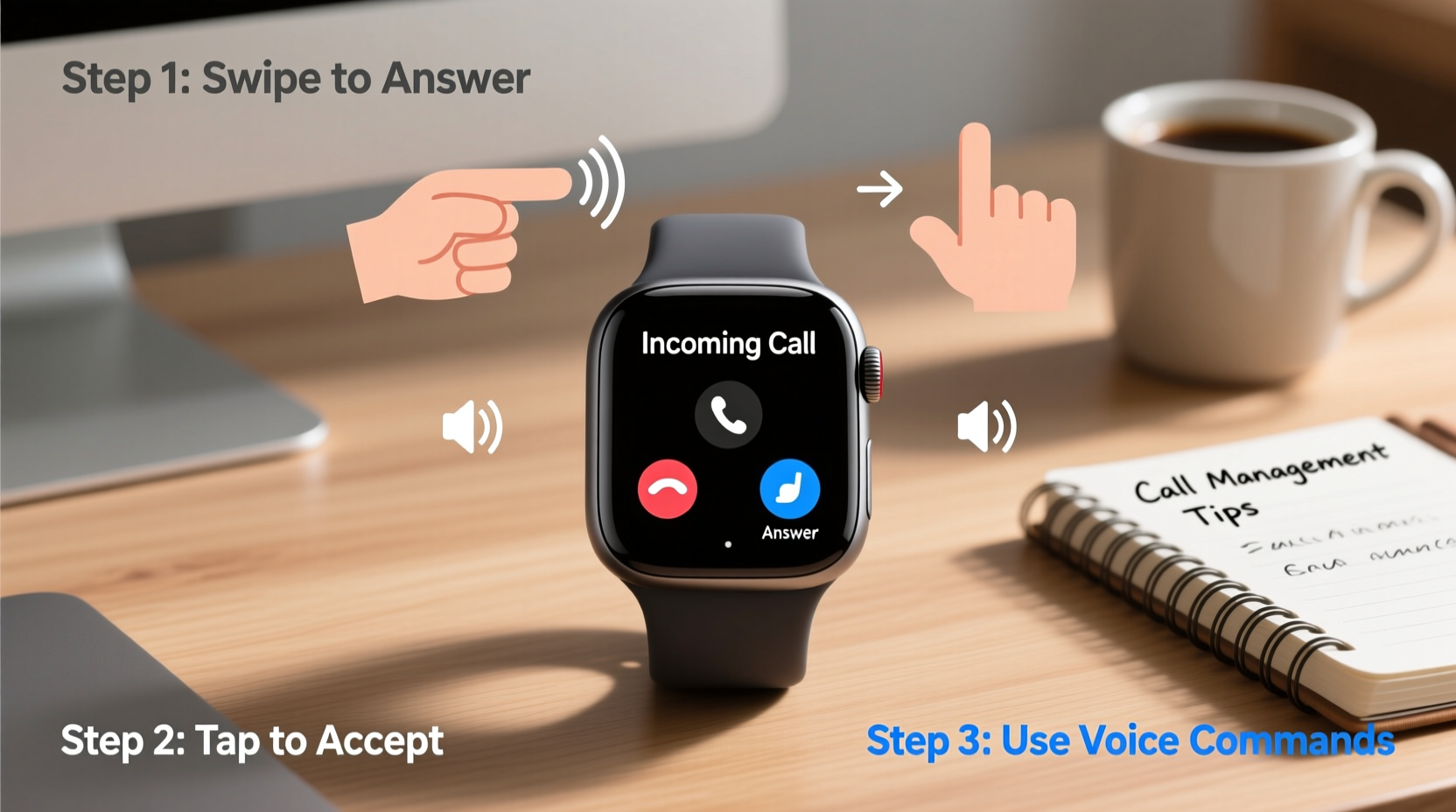
The Lige smart watch supports Bluetooth calling, allowing it to act as an extension of your smartphone. When paired correctly, it receives incoming calls, displays caller ID, and enables you to answer or reject calls using intuitive controls. Some models even support standalone eSIM functionality, letting you make and receive calls without your phone nearby.
However, not all Lige watches have identical hardware. Before diving into call handling, confirm your model supports:
- Bluetooth 5.0 or higher
- Built-in microphone and speaker
- Compatibility with your smartphone’s OS (iOS or Android)
- eSIM support (if planning to use independently)
Once confirmed, pairing your watch with your phone via the companion app—typically “Da Fit” or “VeryFitPro”—is essential for syncing notifications and enabling call functions.
Step-by-Step Guide to Answering Calls
Managing calls on your Lige smart watch is designed to be quick and user-friendly. Follow these steps to handle incoming calls with confidence:
- Ensure Connection: Make sure your watch is powered on, charged, and connected to your phone via Bluetooth. A stable connection is crucial for receiving alerts.
- Wait for Alert: When a call comes in, your watch will vibrate and display the caller’s name or number on-screen.
- View Caller Info: Swipe left or right to see additional details if available (e.g., contact photo or recent interaction).
- Answer the Call: Tap the green phone icon or swipe up on the screen (depending on model) to answer. The built-in speaker and microphone will activate.
- Speak Clearly: Hold your wrist slightly closer to your mouth for better voice pickup, especially in noisy environments.
- End the Call: Tap the red phone icon or press the side button to hang up.
If you're in a meeting or driving, you can quickly reject the call by tapping the red icon or swiping down.
Customizing Call Settings for Better Control
One of the strengths of the Lige smart watch is its customizable interface. You can tailor how calls are handled to match your lifestyle.
Access settings through the companion app on your phone:
- Vibration Patterns: Assign unique vibration alerts for specific contacts.
- Do Not Disturb Mode: Schedule quiet hours during sleep or work to avoid interruptions.
- Auto-Reject List: Block spam numbers or unknown callers automatically.
- Answering Method: Choose between tap-to-answer or automatic answering after a few seconds (use cautiously).
| Setting | Recommended Use | Caution |
|---|---|---|
| Voice Prompts | Helpful for visually impaired users | Can drain battery faster |
| Auto-Answer After 5s | Useful when hands are occupied | Risk of accidental answers |
| Call Reminder Vibration | Ensures you don’t miss calls | Might be disruptive in quiet zones |
Real-World Scenario: Managing Calls During a Workout
Consider Sarah, a fitness instructor who teaches early-morning classes. She keeps her phone locked in the studio office but wears her Lige smart watch throughout sessions. One day, her sister calls urgently about their mother’s health. Thanks to her pre-configured settings, Sarah feels the distinct double-vibration alert assigned to family members. She steps aside, taps the green icon, and speaks clearly into her watch while pacing quietly outside. The call connects smoothly, and she gets the information she needs without interrupting her class.
This scenario highlights the real value of proper setup: timely alerts, clear audio, and discreet control—all contributing to effective call management in dynamic environments.
“Wearable technology like the Lige smart watch bridges the gap between connectivity and convenience. When configured correctly, it becomes an extension of your personal communication strategy.” — Dr. Marcus Lin, Human-Computer Interaction Researcher
Troubleshooting Common Call Issues
Even with correct setup, issues may arise. Here are frequent problems and their solutions:
- No Call Alerts: Check Bluetooth connection, restart both devices, and verify notification permissions in the companion app.
- Poor Audio Quality: Clean the microphone grill gently with a dry brush; avoid covering the mic during calls.
- Watch Not Ringing: Ensure volume is turned up and DND mode is off. Test with a self-call from another device.
- Call Drops Frequently: Stay within 30 feet of your phone and minimize physical obstructions.
Essential Checklist for Optimal Call Management
Before relying on your Lige smart watch for daily calls, complete this checklist:
- ✅ Pair your watch with your smartphone via the official app
- ✅ Confirm microphone and speaker are functional
- ✅ Enable call notifications in the app settings
- ✅ Customize vibration patterns for key contacts
- ✅ Charge your watch nightly to maintain readiness
- ✅ Test call quality in various environments (indoor, outdoor, gym)
- ✅ Update firmware regularly for improved stability
Frequently Asked Questions
Can I make outgoing calls from my Lige smart watch?
Yes, most Lige models allow outgoing calls if they support Bluetooth calling or have an active eSIM. Access your synced contact list through the phone app on the watch to dial directly.
Does the Lige smart watch work with iPhone?
Yes, but with limitations. While call notifications and answering work well via Bluetooth, some advanced calling features may be restricted due to iOS restrictions on third-party apps.
Why does my voice sound muffled during calls?
This often results from dirt blocking the microphone or weak Bluetooth signal. Clean the mic port carefully and stay close to your phone. Also, speak slowly and enunciate clearly.
Take Control of Your Communication
Your Lige smart watch is more than just a timepiece—it's a tool for smarter, more efficient communication. By mastering how to answer, manage, and customize calls, you gain greater freedom in how and when you connect with others. Whether you're commuting, exercising, or simply keeping your phone out of reach, your wrist can now serve as your command center for calls.
Start by reviewing your current settings, testing the audio, and personalizing alerts for people who matter most. Small adjustments today can lead to smoother interactions tomorrow. Don’t wait for an emergency to discover your device isn’t ready—optimize it now.









 浙公网安备
33010002000092号
浙公网安备
33010002000092号 浙B2-20120091-4
浙B2-20120091-4
Comments
No comments yet. Why don't you start the discussion?