Academic writing demands precision, especially when it comes to citations. Whether you're a student, researcher, or educator, improperly formatted references can undermine credibility and even lead to accusations of plagiarism. Google Docs offers built-in tools that simplify the citation process, but many users overlook them or use them incorrectly. This guide walks through how to format citations accurately using Google Docs’ native features, supported by best practices and real-world examples.
Why Accurate Citations Matter
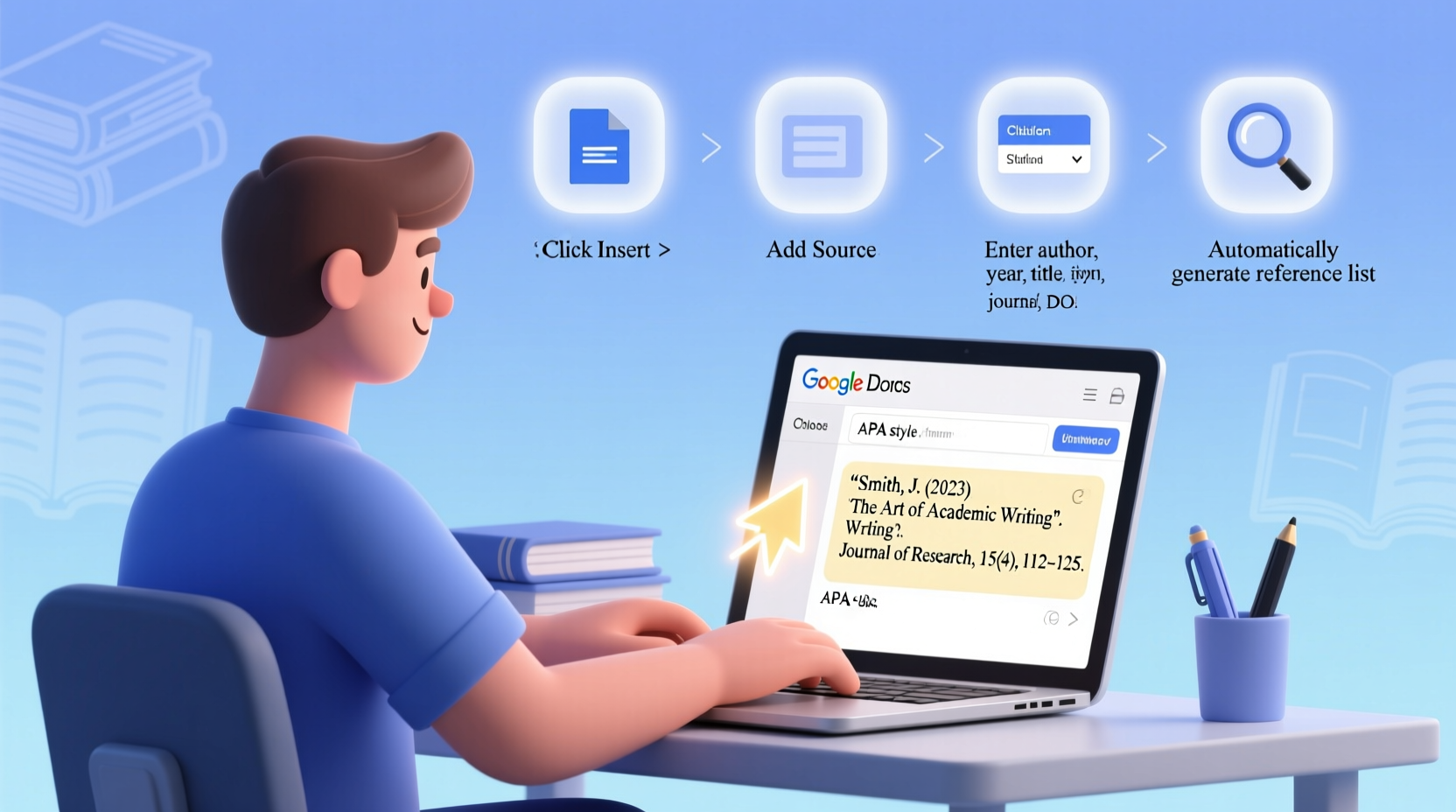
Citations serve more than just academic integrity—they give readers a roadmap to your sources, strengthen your arguments, and demonstrate thorough research. Inconsistent or incorrect formatting can distract from your message and reduce trust in your work. According to the Council of Writing Program Administrators, “Citing sources appropriately is an essential component of ethical scholarship.” With Google Docs, there’s no excuse for sloppy referencing when powerful tools are already at your fingertips.
Step-by-Step Guide to Using Google Docs’ Built-In Citation Tool
Google Docs includes a citation sidebar that streamlines reference management without requiring third-party extensions. Here’s how to use it effectively:
- Open your Google Doc and position the cursor where you want your first citation.
- Click “Tools” in the top menu, then select “Citations.”
- Choose your citation style—APA, MLA, or Chicago—from the dropdown in the right-hand panel.
- Add a new source by clicking “+ Add citation source.”
- Select the source type (e.g., book, website, journal article).
- Fill in the required fields such as author, title, publisher, year, and URL if applicable.
- Insert the in-text citation by placing your cursor and clicking “Cite” next to the source.
- Generate the bibliography by scrolling to the end of your document and clicking “Insert bibliography” in the citations panel.
The tool automatically formats both in-text citations and the final reference list according to your selected style. It also updates entries if you edit source details later.
Real Example: A Student’s Research Paper
Sophia, a university sophomore, was drafting her psychology paper on cognitive behavioral therapy. She used several journal articles and one textbook. Instead of manually typing each citation, she opened the Google Docs citation tool, selected APA 7th edition, and entered her sources one by one. When she inserted in-text citations, they appeared as (Smith, 2020) exactly where needed. At the end, she clicked “Insert bibliography,” and a perfectly formatted reference list generated instantly. Her professor praised the paper not only for its content but also for its polished, consistent citations.
Best Practices for Managing Multiple Sources
Working with numerous references increases the risk of errors. To maintain accuracy and efficiency:
- Enter source information immediately after finding it—don’t wait until the end.
- Double-check author names, publication years, and titles against original sources.
- Use quotation marks and page numbers for direct quotes in your in-text citations.
- Review the final bibliography for alphabetical order and hanging indents (Google Docs applies these automatically in most cases).
- Save a copy of your source list outside the document in case of accidental deletion.
“Automated citation tools reduce formatting errors by up to 70%, but they’re only as accurate as the data you input.” — Dr. Linda Reeves, Academic Integrity Coordinator at University of Oregon
Common Pitfalls and How to Avoid Them
Even with automation, mistakes happen. Below is a comparison of common errors and their solutions:
| Common Mistake | Consequence | Solution |
|---|---|---|
| Incorrect author name formatting (e.g., full name instead of last name, initials) | In-text citation mismatch | Enter only last name and initials in the author field |
| Missing publication year | Invalid APA/MLA citation | Always include year; use \"n.d.\" if not available |
| Using informal URLs (shortened links, social media) | Unreliable source access | Use stable, permanent URLs or DOIs |
| Forgetting to update citation style | Mixed formatting in same document | Set style once and verify before submission |
| Not reviewing the final bibliography | Alphabetical or punctuation errors | Proofread the reference list carefully |
Extending Functionality: Integrating External Tools
While Google Docs’ native citation tool covers basic needs, advanced researchers may benefit from integrating external managers like Zotero, Mendeley, or MyBib. These platforms offer deeper database integration, PDF annotation, and cross-platform syncing.
To connect Zotero with Google Docs:
- Install the Zotero Connector browser extension.
- Download the Zotero desktop app.
- In Google Docs, go to “Add-ons” > “Get add-ons” and search for “Zotero”.
- Install the Zotero plugin and sign in.
- Use the sidebar to search your library and insert properly formatted citations.
This method supports hundreds of citation styles and pulls metadata directly from databases, reducing manual entry errors.
Checklist: Ensuring Flawless Citations in Your Document
- ✅ Confirm required citation style (APA, MLA, Chicago)
- ✅ Enable the Citations tool under “Tools”
- ✅ Enter all source details accurately
- ✅ Insert in-text citations at relevant points
- ✅ Generate the bibliography before finalizing
- ✅ Proofread both in-text citations and reference list
- ✅ Verify alphabetical order and proper indentation
- ✅ Save a backup of your source list
Frequently Asked Questions
Can Google Docs cite websites automatically?
Yes. When adding a web source, paste the URL into the citation tool. Google Docs will often auto-fill the title, author, and publication date. However, always verify the details, as metadata extraction isn’t 100% reliable.
What if my citation style isn’t listed?
The built-in tool only supports APA, MLA, and Chicago. For other styles (e.g., IEEE, AMA), install an add-on like “EasyBib” or “MyBib,” which offer extended style libraries and auto-formatting.
Do citations update if I change a source?
Yes. If you edit a source in the citation panel (e.g., correct a typo in the author’s name), all in-text citations and the bibliography will update automatically upon regeneration.
Final Thoughts and Call to Action
Mastering citation formatting in Google Docs isn’t about memorizing rules—it’s about leveraging smart tools while maintaining attention to detail. With the right workflow, you can produce professionally referenced documents efficiently and confidently. Whether you're writing a term paper, thesis, or research report, accurate citations reflect your commitment to quality and intellectual honesty.









 浙公网安备
33010002000092号
浙公网安备
33010002000092号 浙B2-20120091-4
浙B2-20120091-4
Comments
No comments yet. Why don't you start the discussion?