In today’s fast-moving world, convenience and speed define the modern payment experience. Contactless transactions have become the norm—from subway turnstiles to grocery checkouts—and Apple Pay stands at the forefront of this shift. When paired with a well-chosen iPhone card holder, the combination transforms your smartphone into a powerful, secure wallet. No more fumbling for cards or waiting for chip readers. With just a tap, you're in control.
But simply owning an iPhone and a card holder isn’t enough. True mastery lies in understanding how to set up, use, and optimize Apple Pay in daily life. This guide dives deep into the synergy between your device, digital wallet, and physical accessories to deliver frictionless payments—anytime, anywhere.
The Rise of Contactless Payments
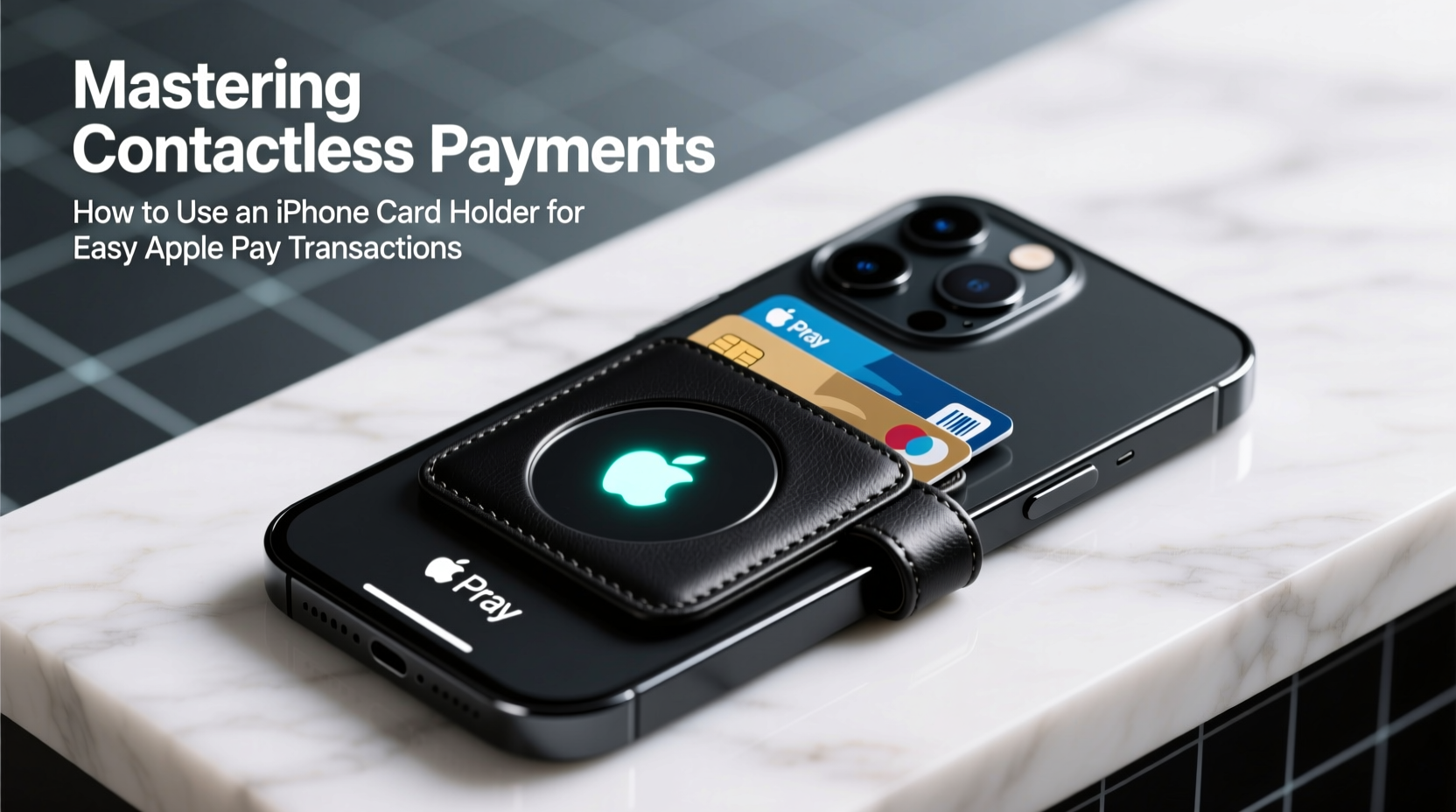
Contactless payments have grown from a novelty to a necessity. According to the Federal Reserve, over 40% of in-person transactions in the U.S. now use tap-to-pay technology. The reasons are clear: hygiene, speed, and enhanced security. Unlike magnetic stripe cards, which can be cloned, contactless systems like Apple Pay use tokenization—a process that replaces your actual card number with a unique digital identifier.
This means every transaction is cryptographically secure and tied only to that specific device. Even if intercepted, the data is useless to hackers. As NFC (Near Field Communication) becomes standard in point-of-sale terminals, consumers who adopt Apple Pay gain both peace of mind and efficiency.
“Apple Pay isn’t just convenient—it’s one of the most secure payment methods available today.” — Sarah Lin, Senior Analyst at FinTech Security Insights
How Apple Pay Works with Your iPhone
Apple Pay leverages the iPhone’s built-in NFC chip, Secure Element, and biometric authentication (Face ID or Touch ID) to enable instant, encrypted transactions. Here's what happens when you make a purchase:
- You hold your iPhone near a contactless terminal.
- The device wakes automatically if supported (iPhone XS and later).
- Face ID verifies your identity—or Touch ID on older models.
- A unique, one-time token is sent to the merchant via NFC.
- The transaction completes in under a second.
No card numbers are ever shared. Not with the merchant, not with Apple, not even stored on their servers. The entire process is designed around privacy and speed.
Choosing the Right iPhone Card Holder for Apple Pay Use
While Apple Pay eliminates the need to carry physical cards, many users still appreciate having backup payment options or IDs close at hand. That’s where a smartly designed iPhone card holder adds value—not as a replacement for Apple Pay, but as a complementary tool.
Ideally, your card holder should:
- Allow full access to the iPhone’s NFC zone (typically centered along the back).
- Not interfere with wireless charging or signal transmission.
- Hold 1–2 essential cards without adding bulk.
- Be made from non-metallic materials (metal blocks NFC signals).
Popular choices include slim silicone cases with integrated card slots, minimalist leather sleeves, or MagSafe-compatible wallets that snap magnetically to the back of compatible iPhones.
| Holder Type | Pros | Cons |
|---|---|---|
| MagSafe Wallet | Secure attachment, sleek design, easy on/off | Premium price, limited capacity |
| Slim Case with Slot | Affordable, always attached, protects phone | Can block camera or ports; harder to remove cards |
| Standalone Sleeve | Flexible, works with any case | Easily misplaced, less protection |
Real-World Example: Commuting with Confidence
Jamal, a New York City commuter, used to juggle his MetroCard, credit card, and phone during morning rush hour. After switching to Apple Pay and attaching a MagSafe wallet with his ID and emergency card, his routine transformed. Now, he taps his iPhone to enter the subway, buys coffee with a double-click, and keeps his essentials secured—all without removing anything from his pocket. “It saves me at least ten minutes a day,” he says. “And I haven’t lost a card since.”
Step-by-Step Guide to Setting Up and Using Apple Pay
Getting started with Apple Pay takes less than five minutes. Follow these steps to activate your digital wallet:
- Open Wallet App: Locate the Wallet app on your iPhone (pre-installed on all modern iOS devices).
- Add a Card: Tap the \"+\" icon and follow prompts to scan or manually enter your debit, credit, or transit card.
- Verify with Bank: Your issuer may require verification via SMS, email, or within their banking app.
- Set as Default (Optional): Choose your preferred card for quick access.
- Test Transaction: Use Apple Pay at a nearby store or through an app like Starbucks or Uber.
Once set up, Apple Pay works across multiple platforms:
- In-store: Tap at NFC-enabled terminals.
- Online: Select Apple Pay at checkout in Safari or apps.
- In-app: Speed through purchases without entering card details.
- Transit: Use in cities supporting contactless fare systems (e.g., London Oyster, NYC OMNY).
Security Best Practices and Common Myths
Despite its widespread adoption, misconceptions about Apple Pay persist. Some worry about accidental payments or theft. In reality, Apple Pay is engineered to prevent both.
Transactions require explicit user action: either Face ID confirmation, Touch ID, or passcode entry. Simply walking past a terminal won’t trigger a charge. Additionally, if your phone is lost or stolen, you can instantly suspend Apple Pay using Find My iPhone—without affecting your physical cards.
“My clients often fear digital wallets are riskier than plastic. But Apple Pay reduces fraud exposure significantly.” — Daniel Park, Cybersecurity Consultant
Do’s and Don’ts of Apple Pay Usage
| Do | Don't |
|---|---|
| Use strong passcodes and enable Find My iPhone | Share your device unlock method with others |
| Review transaction history regularly in Wallet | Store unverified or suspicious cards in Wallet |
| Update iOS promptly for latest security patches | Leave your phone unlocked in public spaces |
Frequently Asked Questions
Can I use Apple Pay without internet?
Yes. Apple Pay works offline because transaction data is stored securely on the device’s Secure Element. As long as your iPhone has power and NFC functionality, you can make purchases.
Does using a card holder affect Apple Pay performance?
Only if the holder contains metal or thick shielding directly over the NFC antenna (center-back of iPhone). Most modern holders are NFC-transparent. If you experience issues, try repositioning the card or removing metallic layers.
Are there fees for using Apple Pay?
No. Apple does not charge users or merchants to use Apple Pay. Any fees associated with a transaction come from your card issuer, not Apple.
Final Checklist: Optimize Your Apple Pay Experience
- ✅ Add at least one primary card to Apple Pay
- ✅ Verify all cards with issuing banks
- ✅ Set a default card for faster checkout
- ✅ Enable double-click shortcut for instant access
- ✅ Pair with a non-metallic, NFC-friendly iPhone card holder
- ✅ Test Apple Pay at a local retailer or vending machine
- ✅ Review transaction history weekly for unusual activity
Conclusion: Embrace the Future of Frictionless Payments
Mastering contactless payments isn’t just about keeping up with trends—it’s about reclaiming time, enhancing security, and simplifying daily life. By integrating Apple Pay with a thoughtfully chosen iPhone card holder, you create a personal ecosystem that balances digital efficiency with physical preparedness. Whether you’re buying lunch, riding public transit, or checking out online, the power to pay is now seamlessly in your hands.









 浙公网安备
33010002000092号
浙公网安备
33010002000092号 浙B2-20120091-4
浙B2-20120091-4
Comments
No comments yet. Why don't you start the discussion?