Email remains one of the most essential tools for personal and professional communication. Despite the rise of messaging apps, having reliable access to your inbox on your iPhone ensures you never miss an important update. Yet many users struggle with setting up email correctly—especially when dealing with multiple providers or custom domains. The process can feel overwhelming if you're unfamiliar with server settings, authentication types, or app permissions.
This guide walks through every stage of configuring email on your iPhone, from adding common accounts like Gmail and Outlook to manually configuring IMAP settings for business or private domains. Whether you’re setting up your first email account or managing several across work and personal life, this comprehensive walkthrough will help you get everything running smoothly in minutes.
Understanding Email Protocols: IMAP vs. POP
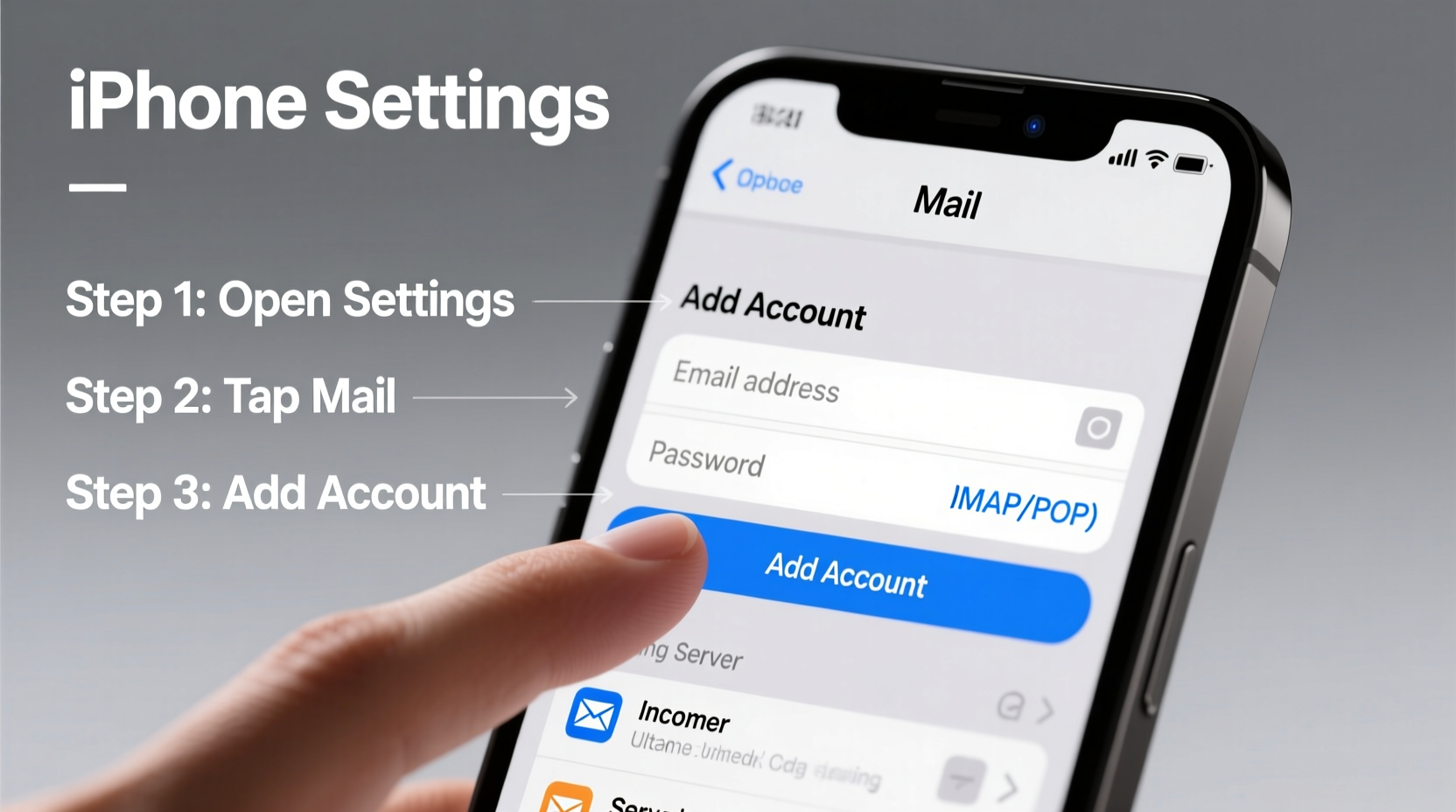
Before diving into setup steps, it's crucial to understand the two main protocols used by email services: IMAP (Internet Message Access Protocol) and POP (Post Office Protocol). These determine how messages are handled between your device and the email server.
| Feature | IMAP | POP |
|---|---|---|
| Synchronization | Syncs across devices in real time | Downloads emails locally; not synced |
| Storage Location | Messages stored on server | Stored on device after download |
| Offline Access | Limited unless cached | Full offline access once downloaded |
| Best For | Multiple devices, cloud-based access | Single-device use, limited bandwidth |
For iPhone users, IMAP is almost always the better choice. It allows seamless syncing across iPhone, iPad, Mac, and web interfaces so that reading or deleting an email on one device reflects everywhere. Most modern providers—including Gmail, iCloud, Yahoo, and Microsoft 365—use IMAP by default.
“IMAP has become the standard because it supports mobility and multi-device workflows, which align perfectly with how people use smartphones today.” — David Lin, Mobile Infrastructure Engineer at CloudComms Inc.
Step-by-Step Guide to Adding Common Email Accounts
The easiest way to set up email on your iPhone is using built-in support for major providers. iOS automatically detects configuration details when you enter your login credentials.
- Open the Settings app on your iPhone.
- Scroll down and tap Mail, then select Accounts.
- Tap Add Account, then choose your provider (e.g., iCloud, Gmail, Yahoo, Outlook.com, Exchange).
- Enter your full email address and password.
- Allow the iPhone to verify settings. If prompted, grant permission for Mail to access account data.
- Select which features to sync (Mail, Contacts, Calendars, etc.).
- Tap Save. Your inbox will begin loading within seconds.
Once added, open the Mail app to see your folders, recent messages, and sender information. New emails arrive instantly if Background App Refresh is enabled under Settings > General > Background App Refresh.
Manually Configuring Non-Standard Email Accounts
If your email provider isn’t listed (such as a custom domain via GoDaddy, Zoho, or Fastmail), you’ll need to configure it manually using IMAP settings. This requires accurate incoming and outgoing server information.
Required Information for Manual Setup
- Email address
- Password (or app-specific password if 2FA is enabled)
- Incoming mail server (IMAP) hostname and port
- Outgoing mail server (SMTP) hostname and port
- Authentication type (usually Password)
- Encryption method (SSL/TLS recommended)
Manual Configuration Steps
- In Settings, go to Mail > Accounts > Add Account > Other.
- Tap Add Mail Account and enter your name, email address, description, and password.
- Tap Next. Choose IMAP as the account type.
- Enter the following for Incoming Mail Server:
- Host Name: e.g., imap.yourdomain.com
- User Name: Your full email address
- Password: Your account password
- Enter the following for Outgoing Mail Server (SMTP):
- Host Name: e.g., smtp.yourdomain.com
- User Name: Full email address
- Password: Same as above
- Tap Next. Allow verification. If successful, your inbox appears in the Mail app.
Common server ports:
- IMAP (incoming): Port 993 with SSL
- SMTP (outgoing): Port 465 or 587 with SSL/TLS
Double-check these values with your hosting provider. Incorrect ports or hostnames are the leading cause of failed setups.
Troubleshooting Common Email Setup Issues
Even with correct inputs, some accounts fail to sync due to network restrictions, outdated passwords, or misconfigured security settings.
Checklist: Fixing Connection Problems
- ✅ Verify Wi-Fi or cellular connectivity
- ✅ Confirm email address and password (try logging in via web browser)
- ✅ Ensure date and time are set automatically (Settings > General > Date & Time)
- ✅ Disable any active VPNs temporarily
- ✅ Re-enter SMTP/IMAP server details carefully
- ✅ Restart the iPhone if stuck on “Verifying” screen
If your provider uses two-factor authentication (like Google or Apple ID), generate an app-specific password instead of using your regular password. Regular passwords won’t work in third-party apps when 2FA is active.
“When troubleshooting email sync issues, start simple: test credentials online first. Over 60% of ‘setup failures’ are actually incorrect passwords or expired sessions.” — Lisa Tran, IT Support Lead at NexusTech Solutions
Optimizing Your iPhone Email Experience
Getting email working is just the beginning. Fine-tuning your settings improves performance, privacy, and usability.
Recommended Adjustments
- Push vs. Fetch: In Settings > Mail > Accounts > Fetch New Data, set frequency to “Push” if supported, otherwise “Automatically” or every 15 minutes.
- Notification Preferences: Customize alerts per account under Settings > Notifications > Mail to avoid distractions from less critical inboxes.
- Signature: Set a professional signature via Settings > Mail > Signature. You can use different signatures per account.
- Preview Lines: Increase message previews under Settings > Mail > Preview to reduce tapping into every email.
- Blocked Senders: Mark spam senders as junk to train filtering algorithms and reduce clutter.
Frequently Asked Questions
Why does my iPhone say “Cannot Verify Server Identity”?
This error usually means the SSL certificate isn’t trusted or the server address is incorrect. Double-check the IMAP/SMTP hostnames and ensure they match your provider’s official documentation. Avoid using HTTP variants or non-secure ports.
Can I have multiple email accounts on one iPhone?
Absolutely. iPhones support unlimited email accounts. They appear either individually in the sidebar or consolidated into a unified inbox. To manage visibility, go to Mail > Accounts and toggle Show in Inbox for each account.
Will setting up email drain my battery?
Not significantly if configured properly. However, frequent fetching (every few minutes) or constant notifications may impact battery life. Using “Push” delivery and disabling unused accounts helps conserve power.
Real-World Example: Setting Up a Small Business Email
Sarah runs a boutique design studio and recently purchased a custom domain (hello@lunadesign.co). She wanted her team to access email through their iPhones but wasn’t tech-savvy. After signing up with Zoho Mail, she followed the manual setup process using Zoho’s published IMAP settings:
- Incoming Server: imap.zoho.com (Port 993, SSL)
- Outgoing Server: smtp.zoho.com (Port 465, SSL)
Initially, she entered the wrong SMTP port (587 without encryption), causing repeated failures. After consulting Zoho’s help page and switching to port 465 with SSL, the connection succeeded. Within ten minutes, both she and her assistant had secure, fully functional email on their iPhones.
Final Thoughts and Next Steps
Setting up email on your iPhone doesn’t require technical expertise—just attention to detail and the right information. Whether you’re connecting a personal Gmail account or configuring a branded business address, the system is designed to make integration fast and intuitive. By understanding the basics of IMAP, following structured setup steps, and applying optimization tips, you gain reliable, real-time access to your digital correspondence.









 浙公网安备
33010002000092号
浙公网安备
33010002000092号 浙B2-20120091-4
浙B2-20120091-4
Comments
No comments yet. Why don't you start the discussion?