Facebook remains one of the most influential social platforms in the world, with over 2.9 billion monthly active users. For beginners, navigating its features can feel overwhelming. From creating a profile to connecting with others, joining groups, and sharing content, understanding how to use Facebook effectively is essential for personal communication, networking, or even small business promotion. This guide walks through the core steps to confidently and securely use Facebook from day one.
Setting Up Your Facebook Account
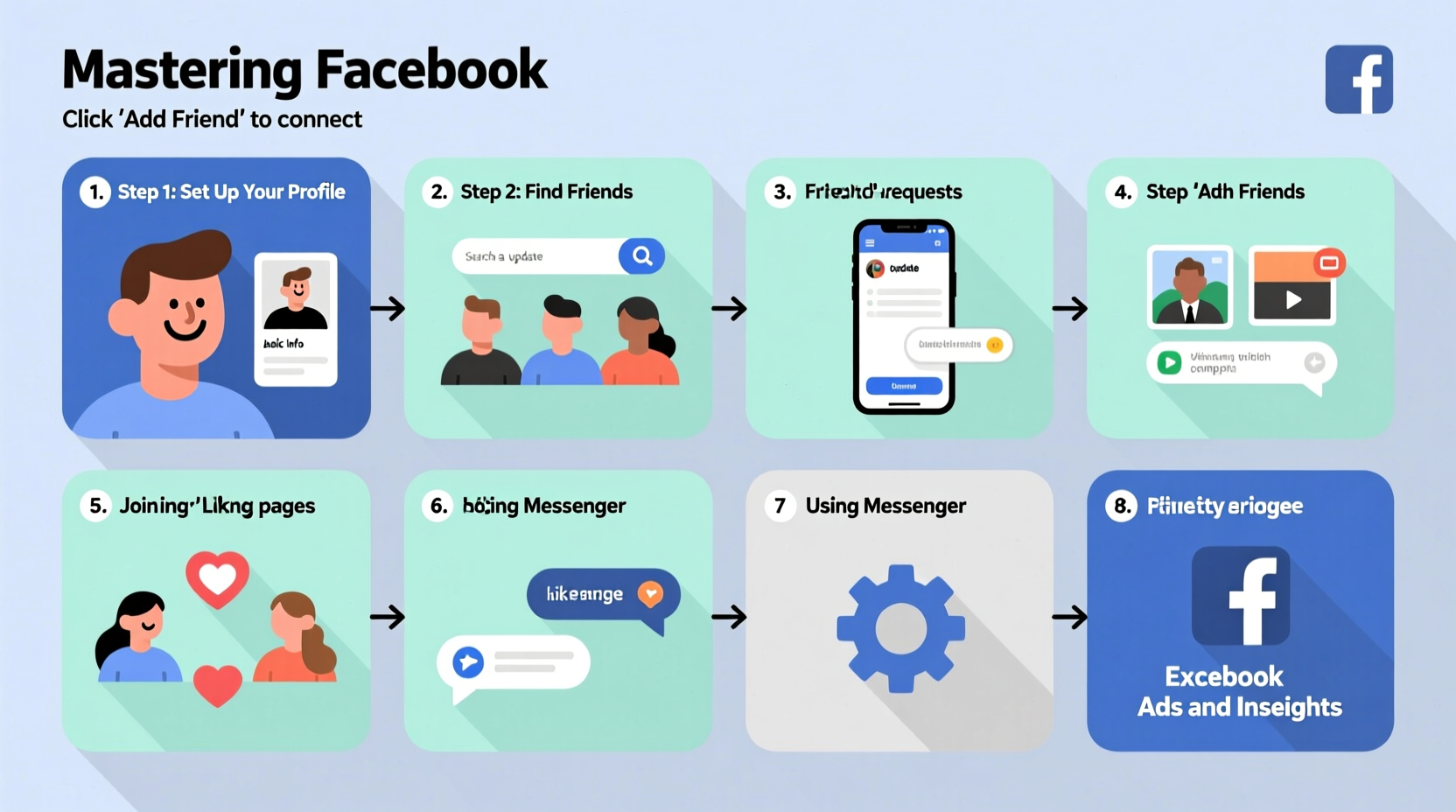
The first step in mastering Facebook is creating a secure and complete profile. While signing up is straightforward, making smart choices during setup impacts your experience and privacy.
- Visit facebook.com and enter your name, email address (or phone number), date of birth, and password.
- Confirm your email or phone via the verification code sent by Facebook.
- Add a clear profile picture—this helps friends recognize you.
- Complete basic information such as location, workplace, or education (optional but helpful).
- Review and adjust your privacy settings before proceeding.
After setup, take time to explore the layout. The top blue bar contains shortcuts to your News Feed, Messenger, Notifications, and search. The left sidebar offers access to Friends, Groups, Events, and more. Familiarizing yourself with these areas prevents confusion later.
Navigating Key Features and Tools
Once your account is active, understanding Facebook’s primary tools helps you engage meaningfully. These include the News Feed, Timeline, Friends list, Groups, and Marketplace.
| Feature | Purpose | Best Practices |
|---|---|---|
| News Feed | Displays updates from friends, pages, and groups | Use \"See First\" to prioritize important contacts |
| Timeline | Your public profile showing posts, photos, and life events | Curate what appears; hide outdated or sensitive posts |
| Friends | List of connected users | Organize with friend lists (e.g., Family, Close Friends) |
| Groups | Communities based on interests or locations | Join local or hobby-based groups to expand connections |
| Marketplace | Buy and sell items locally | Avoid scams by meeting in public places only |
Each feature serves a different purpose. For example, joining a “Local Gardening Enthusiasts” group allows you to exchange tips, while Marketplace helps you sell unused furniture. Learning when and how to use each tool increases your effectiveness on the platform.
Building Connections Safely
One of Facebook’s strengths is its ability to reconnect with old friends and build new relationships. However, not every connection is beneficial—or safe.
- Only accept friend requests from people you know or have mutual connections with.
- Use the “Restricted” list to limit what certain friends see on your profile.
- Be cautious about accepting invites from strangers, especially those asking for money or personal details.
- Report suspicious accounts using the “Report” option on their profile.
“Social media should enhance real-life relationships, not create risks. Always verify identities before sharing personal information.” — Dr. Lena Patel, Digital Safety Researcher at CyberWell Institute
A Real Example: Connecting After Years
Sarah hadn’t spoken to her college roommate in over a decade. After creating her Facebook account, she searched her name and found her profile. They exchanged messages, reconnected over shared memories, and even planned a reunion. By verifying her identity through mutual friends and avoiding oversharing initially, Sarah rebuilt a meaningful relationship safely.
Sharing Content the Right Way
Posting is central to Facebook, but effective sharing goes beyond uploading photos. Consider timing, audience, and intent.
When writing a post:
- Keep text concise and engaging.
- Add relevant photos or videos for higher visibility.
- Tag people only if they’re in the photo or mentioned.
- Select the appropriate audience using the privacy dropdown.
To share someone else’s post, click the “Share” button and choose where to publish it—your timeline, a group, or a friend’s wall. Avoid resharing unverified news or memes that may spread misinformation.
Step-by-Step: How to Post Thoughtfully
- Click “What’s on your mind?” at the top of your News Feed.
- Type your message or upload a photo/video.
- Use the audience selector (globe, friends icon, or lock) to control visibility.
- Add location or tag friends if relevant.
- Click “Post” when ready.
For ongoing engagement, respond to comments on your posts. This builds community and encourages future interactions.
Essential Privacy and Security Checklist
Protecting your data on Facebook isn’t optional—it’s necessary. Follow this checklist to stay secure:
- ✅ Enable two-factor authentication under Settings > Security.
- ✅ Review app permissions and remove unused third-party apps.
- ✅ Set your future posts to “Friends” by default.
- ✅ Regularly audit who can see your past posts using “Limit Past Posts.”
- ✅ Log out of devices you don’t recognize in the Security settings.
- ✅ Update your password every 3–6 months.
Remember, privacy settings can be adjusted anytime. Revisit them quarterly to ensure they align with your comfort level.
Frequently Asked Questions
Can I use Facebook without adding many friends?
Absolutely. You can follow public figures, join groups, and read news without building a large friends list. Many users engage primarily through Pages and communities rather than personal networks.
How do I stop seeing certain types of content in my feed?
Click the three dots on any post and select “Hide post” or “Unfollow [person].” You can also adjust News Feed preferences in Settings to prioritize specific people or mute topics.
Is Facebook safe for older adults new to technology?
Yes, with proper guidance. Older adults benefit from staying in touch with family, but should be educated about scams, phishing messages, and fake profiles. Starting with strong privacy settings reduces risk significantly.
Making the Most of Facebook Long-Term
Mastering Facebook isn’t about using every feature at once. It’s about progressing steadily—from setting up a profile, to connecting wisely, to sharing responsibly. Over time, you’ll discover which parts of Facebook add value to your life, whether it’s staying updated on family news, learning from interest-based groups, or supporting a small business.
As you grow more comfortable, consider exploring Facebook Events to attend local meetups, or use Facebook Fundraisers to support causes you care about. The platform evolves, so staying informed about new tools ensures you continue using it effectively.









 浙公网安备
33010002000092号
浙公网安备
33010002000092号 浙B2-20120091-4
浙B2-20120091-4
Comments
No comments yet. Why don't you start the discussion?