In today’s digital world, the ability to convert files from one format to another is not just convenient—it’s essential. Whether you’re turning a PDF into a Word document for editing, converting images for web use, or preparing audio files for a podcast, understanding how to change file types efficiently and securely can save time, reduce frustration, and preserve quality. Yet many users approach file conversion haphazardly, risking data corruption, privacy exposure, or degraded output. This guide walks through the principles, tools, and best practices that turn file conversion from a risky chore into a seamless part of your workflow.
Understanding File Formats and Why Conversion Matters
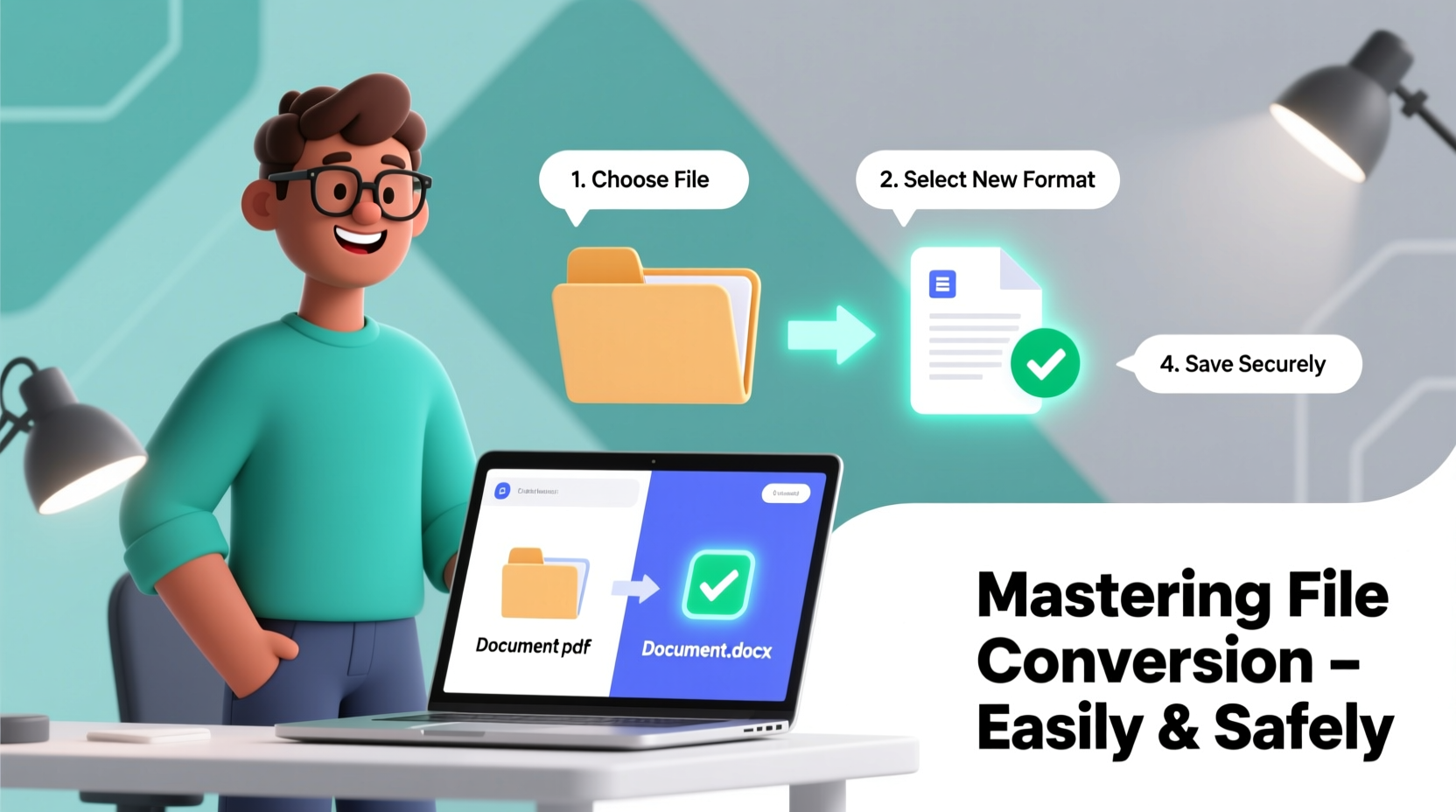
Every digital file has a format—defined by its extension (e.g., .docx, .jpg, .mp3)—that determines how the data is structured and which programs can open it. Different formats serve different purposes: some prioritize compression, others focus on editability or compatibility. For instance, a PNG image supports transparency and high quality but results in larger file sizes than a JPEG. A DOCX file is editable in word processors, while a PDF preserves layout across devices but is harder to modify.
Conversion becomes necessary when sharing files across platforms, repurposing content, or meeting software requirements. However, changing formats isn’t always straightforward. Some conversions are lossless—meaning no data is lost—while others, especially involving compression, may degrade quality or strip metadata.
“File conversion is more than renaming an extension—it’s about intelligently translating data between structures.” — Dr. Lena Patel, Digital Systems Analyst
A Step-by-Step Guide to Safe and Effective File Conversion
Follow this five-phase process to ensure every file conversion is accurate, secure, and purpose-driven.
- Identify the Source and Target Format: Know exactly what you’re starting with and what you need. Is the goal compatibility? Smaller size? Editability?
- Assess Compatibility and Risks: Research whether the target format supports all features of the original. For example, converting a layered Photoshop file (.PSD) to JPG flattens layers permanently.
- Choose the Right Tool: Use dedicated software or trusted online converters based on file type and sensitivity.
- Back Up the Original: Always keep an unaltered copy before beginning any conversion.
- Test and Verify Output: Open the converted file in the intended program to confirm functionality, quality, and integrity.
Choosing the Right Tools: Software vs. Online Converters
The market is flooded with file conversion tools, ranging from desktop software to browser-based services. Each has strengths and risks.
| Type | Best For | Pros | Cons |
|---|---|---|---|
| Desktop Software (e.g., Adobe Acrobat, VLC) | Sensitive files, frequent use | Offline processing, high security, advanced options | Cost, learning curve, system resource usage |
| Online Converters (e.g., Zamzar, CloudConvert) | One-time tasks, multi-format support | Free, easy access, wide format range | Data uploaded to servers, privacy concerns, file size limits |
| Operating System Tools (e.g., macOS Preview, Windows Photos) | Basic image or document changes | No installation, built-in, fast | Limited formats and features |
For confidential or large-scale conversions, opt for local software. For quick, non-sensitive jobs—like converting a single MP4 to MP3—an online tool may suffice, provided you read their privacy policy.
Common Conversion Scenarios and Best Practices
Not all conversions are equal. Below are three real-world examples and how to handle them correctly.
Converting PDFs to Editable Documents
Many users need to edit scanned or locked PDFs. While tools like Google Docs or online OCR converters can extract text, formatting often breaks. For reliable results:
- Use Adobe Acrobat Pro’s “Export PDF” feature for clean DOCX or XLSX output.
- If using free tools, double-check tables, fonts, and special characters post-conversion.
Image Format Conversion for Web Use
Switching from PNG to JPG reduces file size but sacrifices transparency. To optimize:
- Resize the image to required dimensions first.
- Use “Save for Web” in Photoshop or free tools like GIMP or Squoosh.app.
- Adjust compression level to balance quality and speed.
Audio and Video Transcoding
Converting video formats (e.g., MOV to MP4) often requires re-encoding. HandBrake is a free, open-source tool that allows precise control over resolution, bitrate, and codec. Avoid repeated conversions—each generation degrades quality.
Mini Case Study: Converting Client Deliverables in a Marketing Agency
A mid-sized marketing agency regularly produces brochures in InDesign (.INDD), but clients often request editable versions. Previously, they exported PDFs and advised clients to use conversion tools—leading to misformatted text and angry emails.
The team revised their workflow: they now export print-ready PDFs for approval and separately generate accessible DOCX files using Adobe InDesign’s “Publish Online” and export presets. They also provide a short guide explaining how to view and edit the document properly. Since implementing this change, client complaints dropped by 70%, and project handoffs became smoother.
This case underscores a key principle: successful file conversion isn’t just technical—it’s about user experience and clear communication.
Security and Privacy Considerations
Uploading sensitive files—contracts, financial reports, personal photos—to third-party websites poses real risks. Many online converters retain files on servers for days or even share them with advertisers.
- Check the converter’s privacy policy: Does it delete files after conversion?
- Avoid uploading confidential data to unknown platforms.
- Use offline tools like LibreOffice (for documents) or FFmpeg (for media) when handling private information.
- Consider encrypting files before upload if no alternative exists.
“Never assume an online tool is safe just because it’s popular. Data leaks from file converters are underreported but common.” — Marcus Tran, Cybersecurity Consultant
Essential Checklist for Every File Conversion
- ✅ Back up the original file
- ✅ Confirm the target format’s capabilities and limitations
- ✅ Choose a trusted conversion method (software, OS tool, or verified online service)
- ✅ Check file size and format restrictions
- ✅ Ensure you have the right to modify and distribute the file
- ✅ Test the output in the intended application
Frequently Asked Questions
Can I convert a file just by changing its extension?
No. Renaming a file (e.g., changing .txt to .pdf) doesn’t alter its internal structure. The file will likely become unreadable. Always use proper conversion tools.
Why does my converted image look blurry?
This usually happens when converting from a high-quality format to a heavily compressed one (like PNG to low-quality JPG), or when resizing improperly. Use appropriate settings and avoid multiple conversions.
Are free online converters safe for work documents?
Only if they are reputable and explicitly state they delete files promptly. For sensitive material, use offline software. When in doubt, assume uploaded files are no longer private.
Maintain Control Over Your Digital Files
File conversion is a routine task, but treating it casually can lead to avoidable errors, lost productivity, or compromised data. By understanding formats, selecting the right tools, and following a disciplined process, you gain confidence in every conversion. Whether you're a student submitting assignments, a professional sharing reports, or a creator distributing media, mastering this skill ensures your content remains usable, professional, and secure across platforms.









 浙公网安备
33010002000092号
浙公网安备
33010002000092号 浙B2-20120091-4
浙B2-20120091-4
Comments
No comments yet. Why don't you start the discussion?