Finding friends in a crowded city, checking in on family during travel, or coordinating meetups without endless texting—Apple’s “Find My” app (formerly known as Find My Friends) simplifies real-time connection through seamless location sharing. With over a billion active iPhones worldwide, the ability to share your whereabouts securely has become a cornerstone of modern digital convenience. Yet many users only scratch the surface of what’s possible. From temporary sharing to automated alerts and privacy controls, mastering this tool means balancing connectivity with control.
Understanding the Evolution: From Find My Friends to Find My
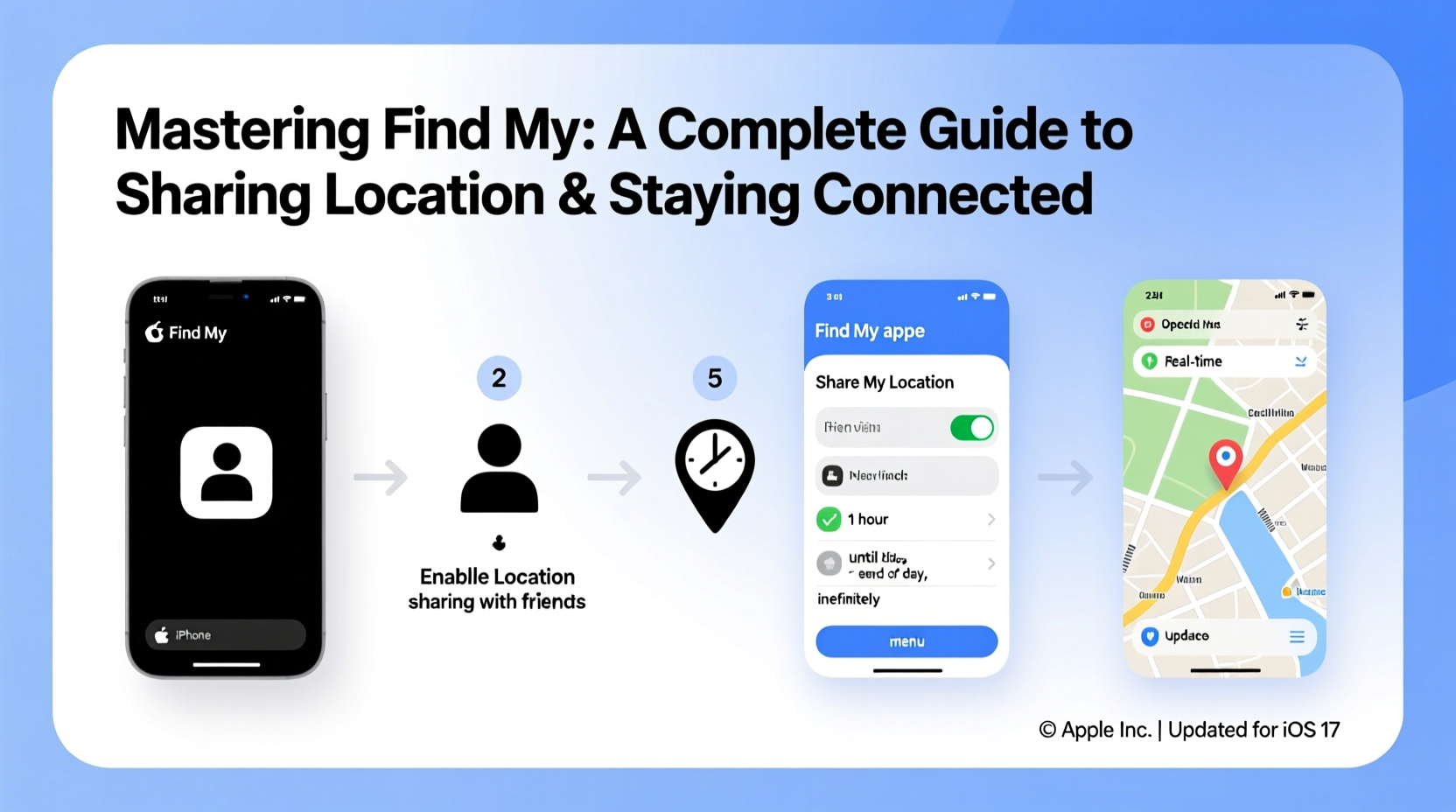
Apple merged Find My Friends and Find My iPhone into a single app called Find My starting with iOS 13. This unified experience now allows users to locate devices, people, and even AirTags—all within one interface. The core functionality of sharing your location with trusted contacts remains intact, but it’s now more integrated and secure than ever.
The transition streamlined access while enhancing end-to-end encryption. Location data is never stored on Apple’s servers and can only be viewed by those you explicitly invite. This shift reflects Apple’s broader commitment to user privacy while expanding utility across personal networks.
How to Share Your Location: A Step-by-Step Guide
Sharing your location should be simple, secure, and flexible. Here’s how to do it right:
- Open the Find My app on your iPhone or iPad.
- Tap the People tab at the bottom.
- Select Add People > Share My Location.
- Choose how you’d like to send the invitation: via Messages, email, or contact card.
- Select the duration: One Hour, Until End of Day, or Indefinitely.
- Send the request. Once accepted, their location appears on your map.
To stop sharing, return to the People tab, tap your name, and select Stop Sharing Location. Alternatively, wait for a temporary session to expire automatically.
This process works both ways—you can also request someone else’s location. If they accept, you’ll see their real-time position and battery level (if shared).
Smart Sharing Strategies for Real-Life Scenarios
Location sharing isn’t just for emergencies. Used thoughtfully, it enhances coordination, safety, and peace of mind.
- Family Coordination: Parents can monitor teens walking home from school using “Until End of Day” sharing.
- Travel Safety: When visiting a new city, share your location temporarily with a friend back home for check-ins.
- Group Events: At festivals or conferences, create a shared circle so everyone can regroup easily.
- Dating & Trust: New couples might use one-hour sharing when meeting in person for the first time.
“Location sharing builds trust through transparency, not surveillance.” — Dr. Lena Torres, Digital Wellness Researcher, Stanford University
Mini Case Study: Coordinating a Weekend Trip
Sophia and her three friends planned a hiking trip in Big Sur. Cell service was spotty, and trails branched unexpectedly. Before departing, they created a private group in Find My, each sharing location for 24 hours. When one hiker took a wrong turn, the others spotted the deviation and sent a pin drop with the correct trailhead. No calls were needed—the entire rescue happened silently and efficiently through shared GPS.
This example highlights how proactive sharing reduces stress and improves outcomes, especially in low-connectivity environments.
Privacy Controls: Staying in Control of Your Data
While sharing offers benefits, misuse or over-sharing can lead to discomfort or security risks. Apple provides robust tools to maintain autonomy.
| Feature | Purpose | How to Access |
|---|---|---|
| Hide My Location | Temporarily stop all sharing without notifying others | Control Center > Long press Location icon > Hide My Location |
| Location History | See who you’ve shared with and when | Settings > Privacy > Location Services > Share My Location |
| Approval Required | Prevent automatic sharing; all requests must be manually accepted | Find My > People > Allow Others to See My Location > Ask Each Time |
| Stop Sharing Reminders | Get notified if you’re sharing indefinitely | Enabled by default; appears weekly in Notification Center |
Do’s and Don’ts of Location Sharing
- Do:
- Set time limits when sharing with acquaintances or during short events.
- Use nicknames in Contacts to avoid confusion (e.g., “Mom – Home” vs. “Mom – Mobile”).
- Review shared connections quarterly to remove outdated links.
- Don’t:
- Share location indefinitely with non-family members unless necessary.
- Assume silence means consent—always confirm others are comfortable with ongoing tracking.
- Forget to disable sharing after a trip or event.
Expert Checklist: Secure and Effective Location Sharing
Follow this checklist to ensure safe, efficient use of Find My:
- ✅ Confirm two-factor authentication is enabled on your Apple ID.
- ✅ Update iOS regularly to benefit from latest security patches.
- ✅ Only share location with verified contacts (check names and numbers).
- ✅ Use temporary sharing options whenever possible.
- ✅ Disable “Share My Location” when traveling alone or in sensitive areas.
- ✅ Teach family members how to pause or stop sharing if uncomfortable.
- ✅ Review active shares monthly under Settings > Privacy > Location Services.
Frequently Asked Questions
Can someone track me without my knowledge?
No. Apple requires explicit permission before anyone can view your location. You’ll receive a notification when someone requests access, and you must approve it. Additionally, if you start sharing, the other person gets an alert. Stealth tracking is not supported.
What happens if my phone dies?
Once your device powers off or loses battery, location updates stop immediately. However, Find My may show the last known location for up to 24 hours. If you enable “Send Last Location,” your device automatically transmits its final GPS coordinates before shutting down.
Can I share my location from a non-iPhone device?
Direct sharing is limited to Apple devices. However, Android users or those without iCloud can participate via a web link. Go to iCloud.com/find, sign in, and generate a shareable link that expires after a set time. Note: This method doesn’t support real-time updates unless refreshed manually.
Conclusion: Connect Smarter, Not Constantly
Mastering Find My Friends—or rather, the evolved Find My ecosystem—is about intentionality. It’s not about constant surveillance, but about creating moments of clarity, safety, and ease in our increasingly mobile lives. Whether reuniting with friends at a concert, ensuring a child arrives safely from school, or navigating unfamiliar streets abroad, location sharing done right feels invisible—until it matters.
The most effective users aren’t those who share the most, but those who share the smartest: setting boundaries, leveraging automation, and respecting mutual trust. Now that you understand the full scope of features, privacy safeguards, and real-world applications, you’re equipped to use this tool with confidence and care.









 浙公网安备
33010002000092号
浙公网安备
33010002000092号 浙B2-20120091-4
浙B2-20120091-4
Comments
No comments yet. Why don't you start the discussion?