Losing an iPhone is more than just inconvenient—it can mean losing access to personal messages, photos, banking apps, and sensitive data. Fortunately, Apple’s “Find My” ecosystem offers one of the most robust device-tracking solutions available. When used correctly, it can help you locate a misplaced phone in seconds or secure your information if it’s been stolen. This guide walks you through every aspect of Find My on iPhone—how to set it up, use its full range of features, and respond effectively when your device goes missing.
Understanding the Find My Ecosystem
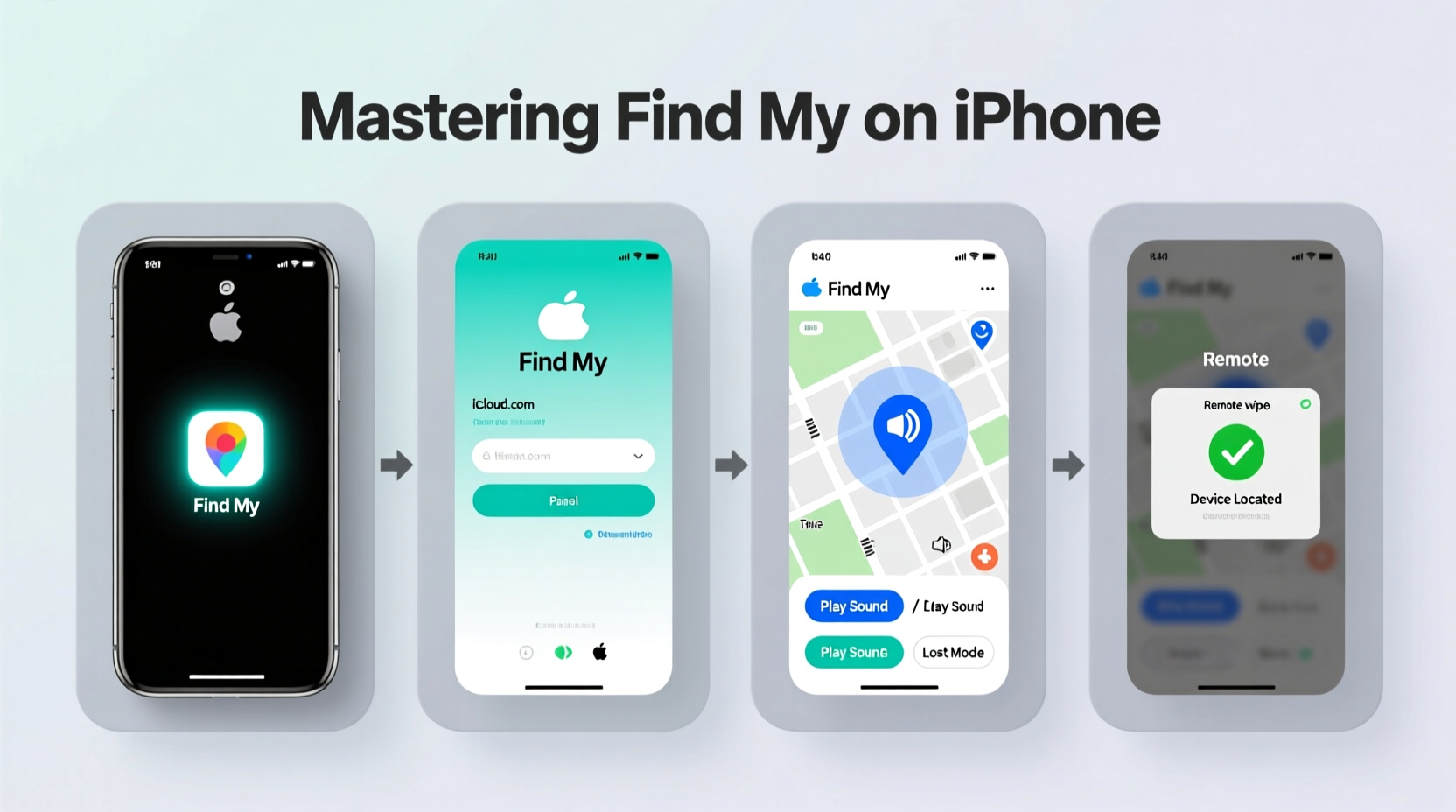
Find My isn’t just a single app; it’s a network of services powered by iCloud, Bluetooth, and Apple’s global server infrastructure. Originally two separate tools—Find My iPhone and Find My Friends—they were merged into one seamless system. The service uses GPS, Wi-Fi, and cellular data to pinpoint your device’s location. Even when offline, Find My can leverage nearby Apple devices to anonymously relay your iPhone’s position via Bluetooth—a feature known as \"offline finding.\"
This decentralized approach ensures privacy while maximizing reach. No third party can access your location data, and all communication between devices is end-to-end encrypted. As long as your iPhone has battery power and is within range of any internet-connected Apple product, there’s a chance it can be located.
“Apple’s Find My network represents a major leap in consumer-level device security—combining ease of use with military-grade encryption.” — Dr. Lena Torres, Mobile Security Researcher at Stanford University
Setting Up Find My: A Step-by-Step Guide
The key to effective device recovery is preparation. If your iPhone is already lost, it may be too late to enable tracking. Follow these steps to ensure Find My is active before an emergency occurs.
- Open the Settings app on your iPhone.
- Tap your name at the top to enter your Apple ID settings.
- Select Find My.
- Turn on Find My iPhone.
- Enable Send Last Location—this automatically uploads your phone’s final known position before the battery dies.
- Toggle on Offline Finding to allow Bluetooth-based location detection even without Wi-Fi or cellular.
- Optionally, activate Notify When Found if the device is offline, so you’ll receive an alert once it reconnects.
Locating Your iPhone: Practical Scenarios and Tools
When you realize your iPhone is missing, act quickly. Here’s how to use the Find My app across different situations.
Scenario 1: Phone Lost at Home or Nearby
If you suspect your iPhone is somewhere in your house or office:
- Open the Find My app on another Apple device (or visit iCloud.com/find).
- Select your iPhone from the list of devices.
- Tap Play Sound. The phone will ring at maximum volume for two minutes—even if silenced.
Scenario 2: Device Missing in Public
If you left your phone in a café, taxi, or public transport:
- Use Find My to view the last known location on a map.
- Check the timestamp to determine how recently it was online.
- If the location hasn’t changed, someone may still be nearby. Consider calling the location directly.
- Use the Directions button in the app to navigate to the spot.
Scenario 3: Suspected Theft
If your iPhone has been stolen:
- Immediately mark it as Lost Mode via Find My. This locks the device with a passcode and displays a custom message (e.g., “Reward if returned—call 555-1234”).
- Lost Mode disables Apple Pay and prevents anyone from erasing the device without your Apple ID credentials.
- File a police report and provide the serial number and last known location.
Essential Features You Might Be Overlooking
Many users only scratch the surface of what Find My can do. These advanced features enhance both usability and security.
| Feature | Function | Why It Matters |
|---|---|---|
| Activation Lock | Ties the device to your Apple ID | Makes resale nearly impossible for thieves |
| Offline Finding | Uses Bluetooth signals from nearby Apple devices | Locates phone even when off-grid |
| Notify When Found | Sends alert when device reconnects | Increases recovery chances after days offline |
| Find My Network Accessories | Tracks AirTags and third-party tags | Extend tracking to keys, wallets, backpacks |
Real-Life Example: Recovering a Stolen iPhone
Carlos, a freelance photographer in Austin, left his iPhone in an Uber after a late-night shoot. He realized it was missing 20 minutes later. Using his iPad, he opened Find My and saw the phone moving along Highway 183. He activated Lost Mode and called the driver through the app’s contact option. When there was no answer, he provided the location history and serial number to local police. Two hours later, officers recovered the phone from a pawn shop using the digital trail Carlos had preserved. Thanks to Activation Lock, the thief couldn’t erase or resell it easily.
This case highlights the importance of acting fast and leveraging all layers of the Find My system—from real-time tracking to law enforcement cooperation.
Do’s and Don’ts of Using Find My
- Do:
- • Enable Find My during initial iPhone setup
- • Use a strong, unique Apple ID password with two-factor authentication
- • Regularly check that Send Last Location is still active
- • Share your location with trusted family members for added safety
- Don’t:
- • Disable Location Services entirely—this breaks Find My functionality
- • Rely solely on third-party tracking apps without enabling Apple’s native tool
- • Ignore software updates—security patches often improve Find My reliability
- • Leave your iPhone unattended in high-risk areas like gyms or rental cars
Frequently Asked Questions
Can Find My work if the iPhone is turned off?
Not in real time—but if Offline Finding is enabled, nearby Apple devices can detect its Bluetooth signal and report its location once it powers back on. The “Notify When Found” feature is critical here.
What if someone removes the SIM card?
It doesn’t matter. Find My uses Wi-Fi and Bluetooth to communicate. As long as the device connects to any network, its location can be updated. Activation Lock remains active regardless of SIM status.
Is it possible to track a phone after it’s been erased remotely?
No. Once you use Find My to erase your iPhone, tracking is disabled for privacy reasons. Always attempt to locate or lock the device before erasing it.
Final Checklist Before Travel or High-Risk Situations
Stay proactive. Run through this checklist weekly or before trips:
- ✅ Confirm Find My iPhone is enabled in Settings
- ✅ Ensure iCloud Backup is current
- ✅ Verify two-factor authentication is active on your Apple ID
- ✅ Test Play Sound to confirm remote access works
- ✅ Note down your iPhone’s serial number and IMEI (found in Settings > General > About)
- ✅ Share your location temporarily with a family member during travel
Conclusion: Take Control Before You Lose Your Device
Find My on iPhone is more than a convenience—it’s a critical layer of digital self-defense. With minimal setup and consistent awareness, you can dramatically increase the odds of recovering a lost or stolen device. The difference between panic and peace of mind often comes down to one question: Was Find My turned on before it went missing? Don’t wait until it’s too late. Verify your settings now, educate your family, and treat device security like you would home or car safety. In today’s connected world, protecting your iPhone means protecting your identity, memories, and daily life.









 浙公网安备
33010002000092号
浙公网安备
33010002000092号 浙B2-20120091-4
浙B2-20120091-4
Comments
No comments yet. Why don't you start the discussion?