Function keys on modern laptops serve dual roles: traditional F1–F12 commands and hardware controls like brightness, volume, or media playback. The FN Lock feature determines which of these functions takes priority. While convenient, this behavior can be frustrating when you need consistent access to standard function keys without holding the FN button every time. In Windows 11, mastering FN Lock gives you full control over how your keyboard behaves—whether you're coding, gaming, or managing multimedia.
This guide walks through practical methods to disable, enable, and customize FN Lock behavior across different laptop brands, using built-in settings, BIOS/UEFI options, and third-party tools. You’ll learn how to tailor your keyboard experience for maximum efficiency and comfort.
Understanding FN Lock and Function Key Behavior
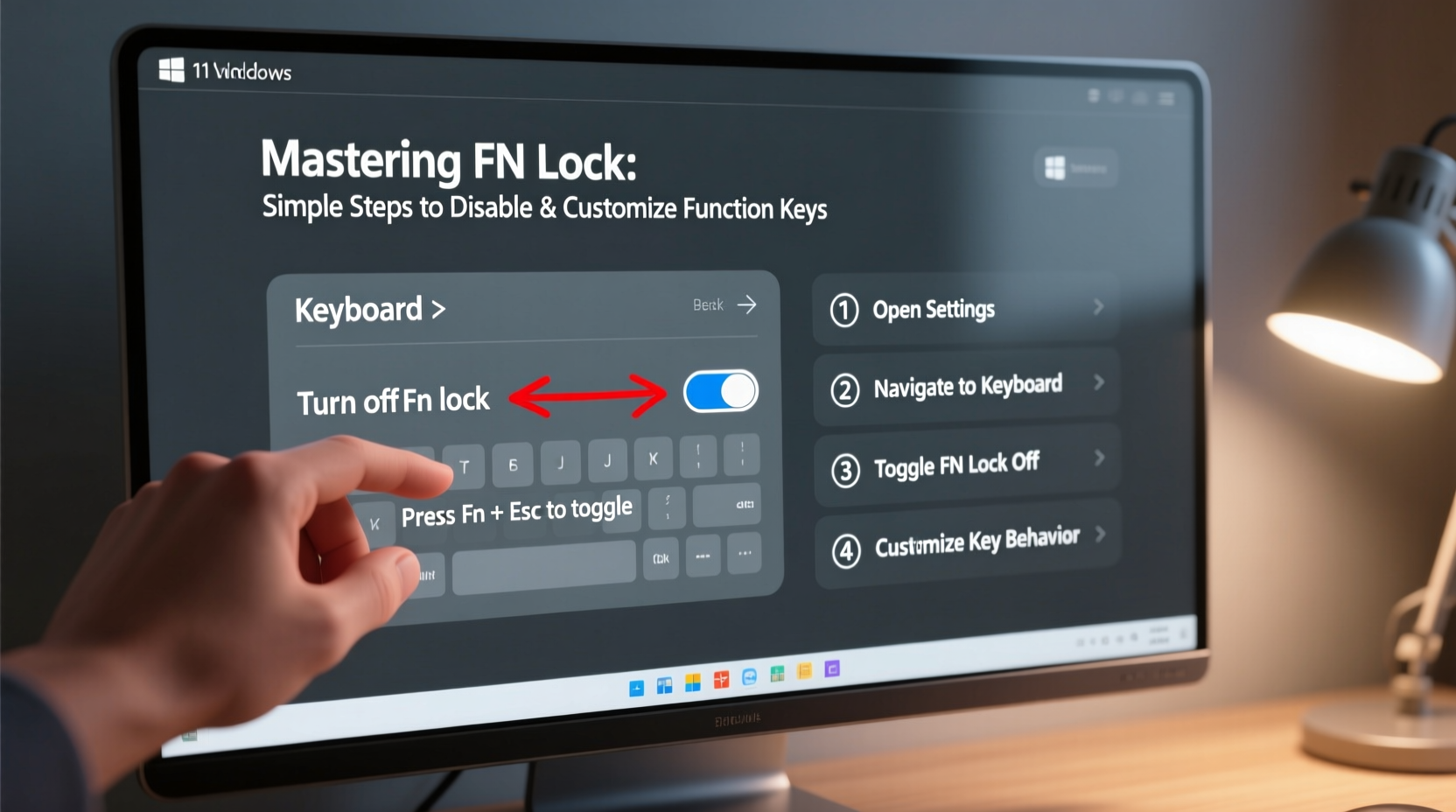
FN Lock is a keyboard feature that toggles whether the function keys (F1–F12) act as primary system controls (e.g., mute, sleep, brightness) or their original programming (e.g., refresh, save, debug). On most laptops, pressing FN + F5 might trigger “Refresh” in a browser, but only if the default behavior is set to standard function keys. Otherwise, F5 alone adjusts screen brightness.
The confusion arises because manufacturers implement FN Lock differently:
- Lenovo: Uses a dedicated FnLk key or BIOS setting.
- Dell: Offers a \"Function Key Behavior\" option in BIOS and QuickSet.
- HP: Allows switching via Action Keys Mode in System Utilities.
- ASUS: Provides toggle options in MyASUS app or firmware settings.
Windows 11 does not include a native OS-level switch for FN Lock, so adjustments must happen either at the hardware level (BIOS/UEFI) or through vendor-specific software.
“Keyboard behavior should support user intent, not override it. Customizing FN Lock reduces friction in workflows where function keys are used frequently.” — David Lin, Human-Computer Interaction Specialist
Step-by-Step Guide to Disable or Customize FN Lock
Follow this structured approach based on your device manufacturer. These steps ensure you retain control over function key output without guesswork.
- Identify Your Laptop Brand and Model
Check the bottom casing or system settings (Settings > System > About) to confirm your exact model. This ensures compatibility with firmware tools. - Attempt Hardware Toggle (If Available)
Some keyboards have a physical FN Lock indicator. Try pressing FN + ESC. On many Lenovo, Dell, and ASUS laptops, this activates or deactivates FN Lock mode. If a light illuminates or a notification appears, the toggle worked. - Access BIOS/UEFI Settings
Restart your PC and press the designated key during boot (commonly F2, F10, DEL, or ESC). Once inside BIOS:- Navigate to System Configuration or Keyboard/Mouse.
- Look for options like Function Key Behavior, Action Keys Mode, or FN Lock.
- Select Function Key instead of Multimedia Key (or vice versa).
- Save changes and exit.
- Use Manufacturer Software (Post-Boot)
If BIOS doesn’t offer the option, install branded utilities:- Lenovo Vantage: Go to Device > Keyboard > toggle “Switch function key behavior”.
- Dell PowerManager: Navigate to Keyboard Settings > change function key mode.
- HP Command Center: Adjust Action Keys Mode under keyboard preferences.
- ASUS MyASUS: Under System Control, select preferred function key behavior.
- Verify Changes
Open a web browser and press F5. If the page refreshes, standard function keys are now active by default. If brightness adjusts, the multimedia layer remains dominant—revisit BIOS or software settings.
Customization Options Across Brands
Not all laptops expose FN Lock settings equally. Below is a comparison of major OEMs and their available customization paths.
| Brand | BIOS Option | Software Tool | Hardware Toggle (FN+ESC) |
|---|---|---|---|
| Lenovo | Yes – “Function Key” mode | Lenovo Vantage | Yes (most models) |
| Dell | Yes – “Function Key Behavior” | Dell PowerManager / QuickSet | Limited models |
| HP | Yes – “Action Keys Mode” | HP Command Center | No |
| ASUS | Varies by model | MyASUS App | Yes (ZenBook series) |
| Acer | Rare | Acer Care Center | No |
| Microsoft Surface | No | Surface App (limited) | No – requires registry/software fix |
For devices lacking built-in support, such as some ultrabooks or older models, alternative software solutions become necessary.
Advanced Customization Using Third-Party Tools
When OEM tools fall short, use trusted remapping utilities to redefine function key behavior. Two reliable options are SharpKeys and Microsoft PowerToys.
Using Microsoft PowerToys (Recommended)
PowerToys is a free, open-source toolkit from Microsoft that includes Keyboard Manager—a powerful utility for reassigning keys.
- Download and install Microsoft PowerToys from GitHub or Microsoft Store.
- Launch PowerToys and go to Keyboard Manager.
- Click Remap a Key.
- Map each function key (F1–F12) to itself, effectively bypassing the media layer.
- Alternatively, remap specific combinations (e.g., assign FN+F2 to F2 directly).
- Enable the toggle and test functionality.
Note: This method doesn't eliminate the underlying firmware behavior but overrides it at the OS level. It works best when combined with consistent startup routines (enable PowerToys at login).
Real-World Example: A Developer’s Workflow Fix
Jamal, a front-end developer using a Dell XPS 13, struggled with debugging JavaScript in Chrome DevTools. Pressing F8 to resume script execution kept adjusting speaker volume instead. He had to hold FN every time—an interruption in fast-paced debugging sessions.
After researching, he rebooted into BIOS (pressing F2 at startup), navigated to Advanced > Function Key Behavior, and switched from Multimedia Key First to Function Key First. Upon restart, F8 triggered the debugger correctly. His workflow improved instantly, reducing keystroke fatigue and mental load during long coding stretches.
This case illustrates how a small hardware-level adjustment can significantly impact professional productivity.
FAQ: Common Questions About FN Lock in Windows 11
Can I change FN Lock behavior without entering BIOS?
Yes, if your laptop supports a hardware toggle like FN + ESC, or if you use manufacturer software such as Lenovo Vantage or Dell PowerManager. However, BIOS remains the most reliable method for permanent changes.
Why doesn’t my Surface Pro respond to FN key customizations?
Microsoft Surface devices do not expose FN Lock settings in UEFI or preinstalled apps. To modify behavior, use Microsoft PowerToys' Keyboard Manager to remap function keys manually at the OS level.
Will changing FN Lock affect battery life or system performance?
No. FN Lock is purely an input behavior setting. It has no impact on power consumption, thermal output, or system resources. It only changes what happens when you press a key.
Final Checklist: Mastering Your Function Keys
- ✅ Identify your laptop brand and model
- Ensure compatibility with firmware tools.
- ✅ Try FN + ESC toggle
- Instant way to switch modes on supported devices.
- ✅ Enter BIOS/UEFI and adjust function key behavior
- Most effective long-term solution.
- ✅ Install manufacturer utility (Vantage, MyASUS, etc.)
- Provides post-boot control and updates.
- ✅ Use PowerToys for unsupported devices
- Flexible OS-level remapping when hardware options fail.
- ✅ Test function keys in real applications
- Verify changes work in browsers, IDEs, games, etc.
Take Control of Your Keyboard Experience
Your laptop’s keyboard should adapt to you—not the other way around. By mastering FN Lock in Windows 11, you reclaim precision, reduce repetitive strain, and streamline daily tasks. Whether you’re a programmer relying on F-keys, a writer using shortcuts, or someone who just wants predictable behavior, taking five minutes to configure this setting pays dividends in usability.









 浙公网安备
33010002000092号
浙公网安备
33010002000092号 浙B2-20120091-4
浙B2-20120091-4
Comments
No comments yet. Why don't you start the discussion?