Full screen mode is more than just a convenience—it’s a productivity booster, a focus enhancer, and an essential tool for immersive experiences. Whether you're watching a video, giving a presentation, coding, or reading an article, switching to full screen eliminates distractions and maximizes your available space. Yet, many users struggle with inconsistent behavior across devices and browsers, or simply don’t know the fastest way to activate it. This guide walks you through everything you need to know to master full screen mode—on desktops, laptops, tablets, smartphones, and across major browsers.
Why Full Screen Mode Matters
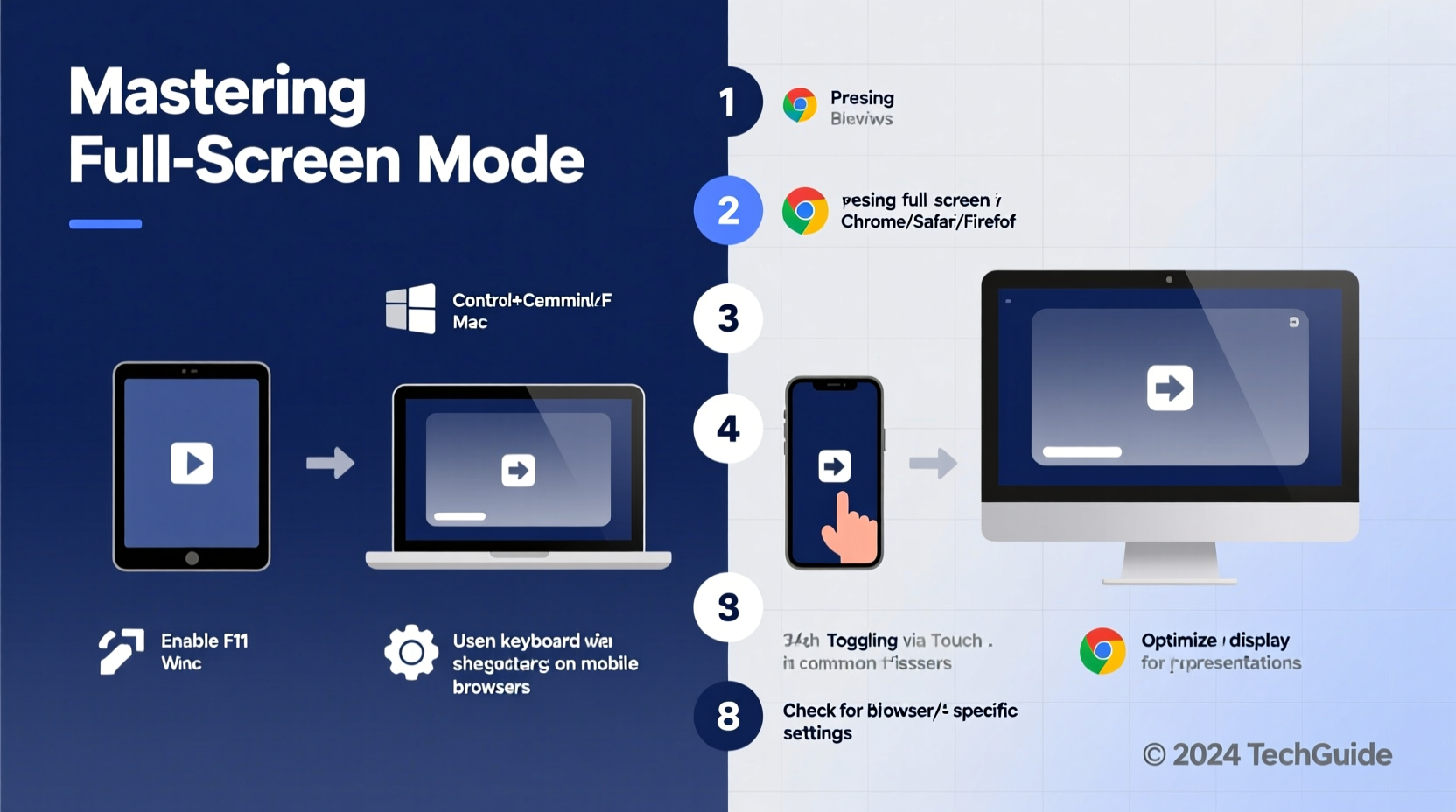
Using full screen isn’t just about aesthetics. It plays a functional role in how efficiently you interact with digital content. When you eliminate tabs, toolbars, and notifications, you reduce cognitive load and improve concentration. Designers, developers, and remote workers often rely on full screen applications to simulate distraction-free environments. Video editors and streamers use it to preview content accurately. Even casual users benefit when watching movies or playing games.
Despite its utility, full screen behavior varies significantly between operating systems and browsers. What works on Chrome for Windows might not apply on Safari for iPadOS. Understanding these differences is key to mastering control over your screen real estate.
Step-by-Step: Activating Full Screen Mode
The method to enter full screen depends on your device type, operating system, and browser. Below is a universal guide broken down into actionable steps.
- Identify your current environment: Determine whether you’re using a desktop (Windows, macOS, Linux), mobile device (iOS, Android), or tablet.
- Locate the full screen option: Most browsers feature a full screen toggle in the menu or via keyboard shortcut.
- Use the correct shortcut: Keyboard commands are the fastest route on desktops.
- Exit safely: Know how to return to windowed mode without losing work.
- Verify compatibility: Some websites disable full screen for security or design reasons.
Desktop Browsers: Shortcuts at a Glance
Different browsers support slightly different pathways to full screen. Here's a comparison of standard methods:
| Browser | Windows Shortcut | macOS Shortcut | Menu Option Path |
|---|---|---|---|
| Google Chrome | F11 | Cmd+Shift+F | Three dots → Zoom → Enter Full Screen |
| Mozilla Firefox | F11 | Cmd+Shift+F | View → Enter Full Screen |
| Microsoft Edge | F11 | Cmd+Shift+F | Three dots → Zoom → Full Screen |
| Safari | N/A | Cmd+Ctrl+F | View → Enter Full Screen |
| Opera | F11 | Cmd+Shift+F | Menu → Page → Full Screen |
Mobile and Tablet Devices
On touch-based devices, full screen mode is usually automatic in media apps but must be manually enabled in browsers. For example:
- In iOS Safari, rotate your iPhone to landscape while viewing a video to trigger full screen playback. Tap the full screen icon (two arrows) in the video controls if available.
- In Android Chrome, tap the video, then the full screen icon (typically in the top-right corner). Some sites require you to double-tap the video.
- For web apps or PWA dashboards, ensure they are added to the home screen and launched independently—they often open in full screen by default.
Troubleshooting Common Full Screen Issues
Even when following the correct steps, users sometimes encounter problems. These include:
- Screen flickering when entering full screen
- Toolbar reappearing unexpectedly
- No response to F11 or other shortcuts
- Video exiting full screen after pausing
These issues often stem from browser extensions, outdated software, or website restrictions. For instance, some banking or streaming sites disable full screen to prevent screen recording or phishing risks.
Quick Fixes Checklist
- Checklist: Resolving Full Screen Failures
-
- Disable ad blockers or script filters temporarily
- Update your browser to the latest version
- Clear cache and cookies for the site in question
- Try incognito/private browsing mode
- Ensure no conflicting applications (e.g., screen capture tools) are running
- Restart your device if the display driver seems stuck
“Many full screen failures aren't user errors—they're caused by overly aggressive extensions. Try disabling them one by one.” — Lena Torres, Web Usability Consultant
Advanced Uses: Beyond Basic Viewing
Power users leverage full screen mode for more than just videos. Developers use it during debugging sessions to expand IDE panels. Presenters rely on it to avoid accidental tab switches during demos. Writers use distraction-free editors like iA Writer or FocusWriter that operate exclusively in full screen.
You can also automate full screen behavior. For example:
- Create a desktop shortcut with command-line flags like
--start-fullscreenfor Chrome. - Use AutoHotkey (Windows) or Automator (macOS) scripts to launch apps in full screen automatically.
- Configure kiosk mode on public displays to force full screen permanently.
Mini Case Study: Remote Learning Setup
Sophia, a high school teacher delivering online classes, initially struggled with students missing instructions due to cluttered screens. She began sharing her screen in full screen mode during live lectures, focusing only on her lesson slides. She also instructed students to view her shared content in full screen using F11. Engagement improved by 40% within two weeks. The change reduced visual noise and helped students stay focused—proving that small technical adjustments can have big pedagogical impacts.
Do’s and Don’ts of Full Screen Usage
| Do’s | Don’ts |
|---|---|
| Use F11 or native shortcuts for speed | Assume all websites allow full screen |
| Test full screen before presentations | Ignore battery impact on laptops (full brightness + full screen drains faster) |
| Leverage full screen for reading long articles | Forget how to exit—remember Esc or F11 to return |
| Enable auto-full screen in media players | Run untrusted websites in full screen (security risk) |
FAQ
Why doesn’t F11 work on my laptop?
Some laptops require you to press Fn + F11 instead, depending on function key settings. Alternatively, check if your browser is set to fullscreen kiosk mode via group policy (common in corporate environments).
Can I make a website always open in full screen?
Not natively through browser settings, but you can create a dedicated shortcut with full screen flags (e.g., Chrome’s --start-fullscreen) or use third-party tools to automate window sizing.
Is full screen mode safe?
Generally yes, but be cautious on untrusted sites. Malicious pages may mimic login screens in full screen to phish credentials. Always verify URLs and exit full screen (press Esc) if something feels off.
Take Control of Your Screen Space
Mastering full screen mode gives you greater command over your digital experience. From minimizing distractions to optimizing workflow, the ability to seamlessly switch into and out of full screen is a subtle yet powerful skill. Whether you're using a high-resolution monitor or a compact smartphone, knowing the right shortcuts, understanding platform differences, and troubleshooting common issues ensures you get the most out of every pixel.









 浙公网安备
33010002000092号
浙公网安备
33010002000092号 浙B2-20120091-4
浙B2-20120091-4
Comments
No comments yet. Why don't you start the discussion?