Google Drive has become an essential tool for individuals, students, and teams looking to store, access, and collaborate on files from anywhere in the world. With 15 GB of free storage and seamless integration across Google Workspace apps, it's more than just cloud storage—it’s a digital workspace. Yet, many users treat it as a dumping ground, leading to clutter, confusion, and wasted time. Mastering Google Drive isn’t about using every feature; it’s about using the right ones effectively. This guide walks you through proven strategies to add files intelligently, structure your folders, maintain consistency, and boost efficiency.
Understanding Google Drive’s Core Structure
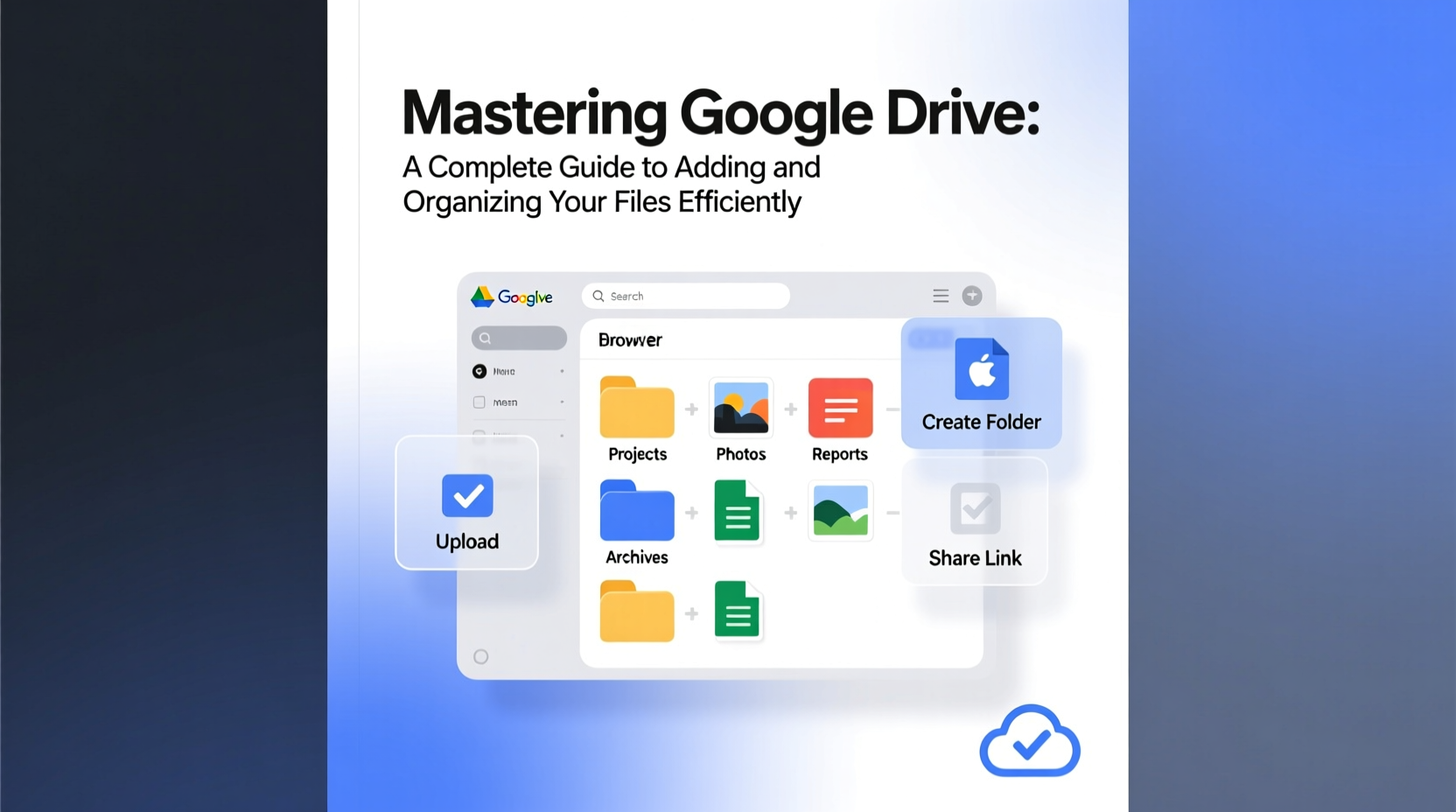
Before diving into file management, it’s crucial to understand how Google Drive organizes content. At its core, Drive operates on two key elements: files and folders. Files can be documents, spreadsheets, PDFs, images, or any uploaded item. Folders help group related files. However, unlike traditional desktop systems, Google Drive supports multiple organizational methods: folders, shortcuts (called \"Add shortcut to Drive\"), color labels, starred items, and search functionality.
One of the most powerful aspects of Drive is that files exist in a single location but can appear in multiple places via shortcuts. This means you can keep a master file in one folder while linking it to project-specific folders without duplicating data. Understanding this concept prevents redundancy and streamlines collaboration.
Efficiently Adding Files to Google Drive
Adding files to Google Drive is simple, but doing so strategically makes all the difference. There are several ways to upload or create files:
- Drag and drop files directly into the Drive interface.
- Click “New” > “File upload” to browse your device.
- Create new files using Google Docs, Sheets, Slides, or Forms.
- Use the Backup and Sync or Drive for Desktop app to sync entire folders automatically.
- Share and save files sent via email or collaboration tools directly to your Drive.
For frequent uploads, setting up Drive for Desktop ensures your most important folders—like “Projects,” “Invoices,” or “Research”—are always backed up and accessible offline. This eliminates the risk of local data loss and keeps everything centralized.
When uploading, consider renaming files immediately with a consistent naming convention. Instead of “Document1.pdf,” use “2024-04_Report_Q2-Financial-Summary.pdf.” This small step dramatically improves searchability and professionalism.
Building a Logical Folder Hierarchy
A well-structured folder system is the backbone of efficient file management. Start by defining broad categories based on your needs—work, personal, education, clients, projects, etc. Within each category, create subfolders that follow a logical flow.
Here’s a sample structure for a freelance designer:
- 📁 Clients
- 📁 Client_A
- 📄 Logo_Design_V1.docx
- 📁 Invoices
- 📁 Contracts
- 📁 Client_B
- 📁 Client_A
- 📁 Templates
- 📄 Invoice_Template.docx
- 📄 Proposal_Template.docx
- 📁 Learning
- 📄 UX_Course_Notes.pdf
Keep folder names clear, concise, and consistent. Avoid vague labels like “Stuff” or “Misc.” Use dates only when necessary—for example, “2024_Projects” if annual separation improves clarity.
“An organized Drive reduces decision fatigue. When you know exactly where to find—or place—a file, you reclaim mental energy for real work.” — Lena Torres, Digital Productivity Consultant
Smart File Organization Techniques
Beyond folders, leverage Drive’s advanced features to stay organized:
Color-Code Your Folders
Google Drive allows you to assign colors to folders. Use this visually to distinguish categories at a glance. For example:
- 🔴 Red: Urgent or time-sensitive projects
- 🟢 Green: Completed or archived work
- 🔵 Blue: Ongoing client work
- 🟡 Yellow: Personal or administrative files
Star Frequently Used Files
Star critical files (click the star icon) to pin them to your “Starred” section in the left sidebar. This acts like a personalized dashboard for active projects.
Use Search Filters Effectively
Google Drive’s search bar supports powerful filters:
type:document– finds only Google Docsowner:me– shows files you ownafter:2024-01-01– limits to recent fileshas:attachment– finds emails with attachments (in Gmail-integrated searches)
| Action | Do | Avoid |
|---|---|---|
| Naming Files | Use date + purpose + version (e.g., 2024-06_Proposal_ClientX_v2) | Generic names like “final.docx” or “new version.pdf” |
| Folder Structure | Limited to 3–4 levels deep | Over-nesting (e.g., Project > Phase > Task > Subtask > Drafts) |
| Sharing | Set clear permissions (View, Comment, Edit) | Sharing entire folders unnecessarily |
Step-by-Step: Organizing a Cluttered Drive in 30 Minutes
If your Drive feels overwhelming, follow this timeline to regain control:
- Minute 0–5: Audit & Identify
Scan your root directory. Note duplicate folders, misnamed files, and orphaned documents. - Minute 5–15: Create Core Folders
Build top-level folders (e.g., Work, Personal, Archives). Use color labels for quick recognition. - Minute 15–25: Move & Rename
Drag files into appropriate folders. Rename them using your naming convention. - Minute 25–30: Clean Up & Star
Delete duplicates, archive old projects, and star 3–5 active files for quick access.
Real-World Example: How a Marketing Team Streamlined Collaboration
A mid-sized marketing agency struggled with version confusion and lost assets. Campaign files were scattered across personal drives, emails, and shared links. After implementing a standardized Drive structure, they created a central “Campaigns” folder with subfolders for each client, including “Creative,” “Analytics,” and “Approved_Assets.” They enforced a naming protocol and trained team members to use shortcuts instead of copies. Within six weeks, file retrieval time dropped by 70%, and client delivery became more consistent. The biggest win? No more “final_final_v3_updated.doc” chaos.
Frequently Asked Questions
Can I recover a deleted file from Google Drive?
Yes. Deleted files go to the “Trash” folder, where they remain for 30 days before permanent deletion. You can restore them during that period by right-clicking and selecting “Restore.” Admins in Workspace accounts may have longer retention policies.
How do I share a file securely with someone outside my organization?
Right-click the file, select “Share,” then choose “Anyone with the link” and set the permission level (Viewer, Commenter, Editor). For added security, disable link sharing after the collaboration ends or set expiration dates (available in Google Workspace Enterprise editions).
What’s the difference between “Shared with me” and “My Drive”?
“Shared with me” lists files others have granted you access to but don’t live in your personal space. To take ownership or organize them, move them into “My Drive” (if you have edit rights) or add a shortcut.
Final Thoughts: Turn Google Drive Into a Productivity Powerhouse
Mastering Google Drive isn’t about complexity—it’s about consistency. The most effective users aren’t those with the most folders, but those with the clearest systems. By uploading files mindfully, structuring folders logically, and using Drive’s smart features like shortcuts, color coding, and search filters, you transform a simple storage tool into a dynamic productivity engine.
Start small: spend 30 minutes today cleaning up your Drive. Apply a naming convention. Star your top three active files. Create one well-labeled folder. These tiny actions compound into massive time savings over weeks and months. A clean Drive means less stress, faster collaboration, and more focus on what truly matters.









 浙公网安备
33010002000092号
浙公网安备
33010002000092号 浙B2-20120091-4
浙B2-20120091-4
Comments
No comments yet. Why don't you start the discussion?