In an age where we capture hundreds, if not thousands, of photos every year, keeping them organized and safe is more important than ever. Google Photos has become a go-to platform for storing, accessing, and reliving personal moments across devices. But without intentional use, even the most powerful tools can turn chaotic. With smart organization, secure sharing, and proactive privacy habits, you can transform Google Photos from a simple storage app into a well-managed digital memory vault.
Organize Your Library with Smart Folders and Albums
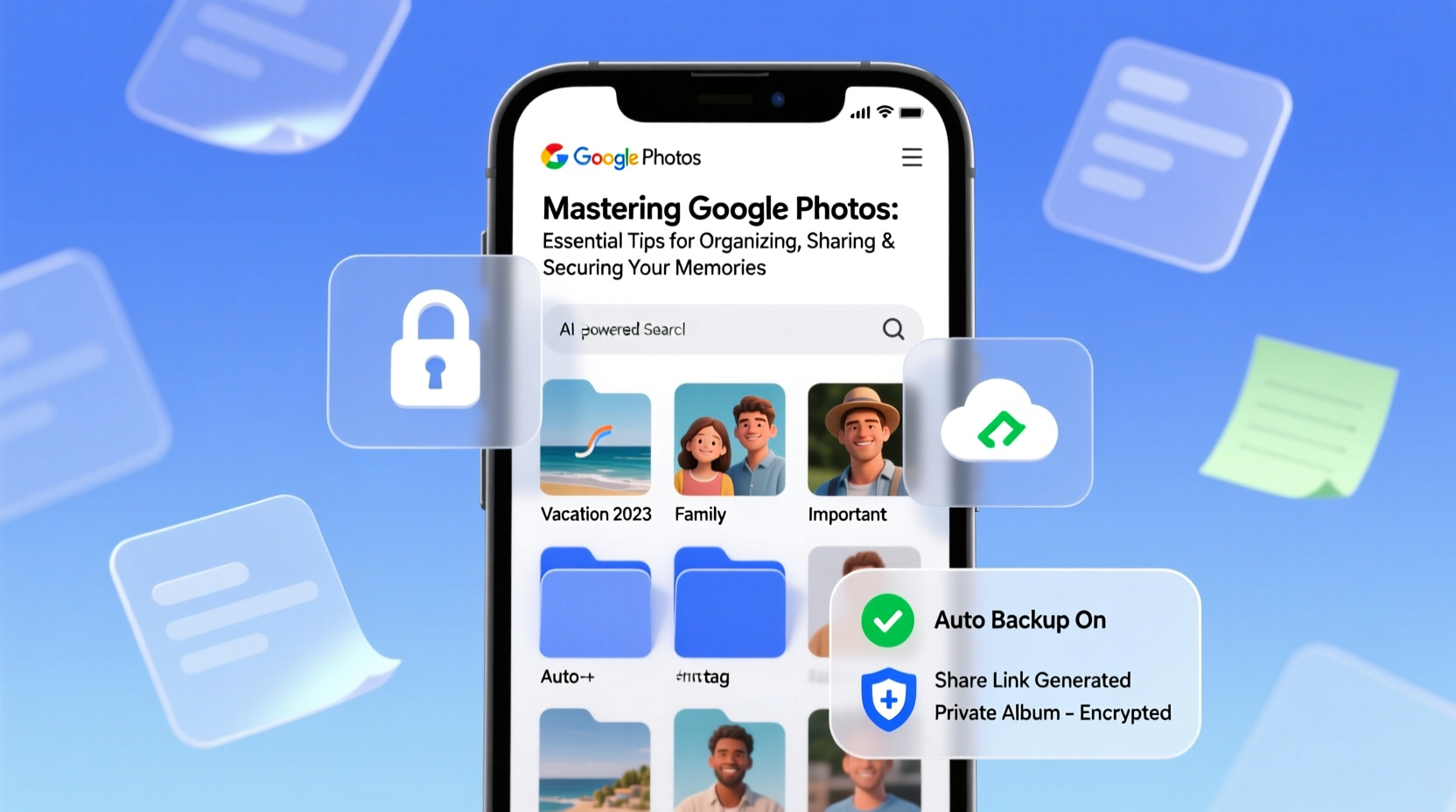
Google Photos automatically groups images by date, location, and recognized subjects like people or pets. While this is helpful, it’s not enough for long-term clarity. Manual curation through albums gives you full control over how your memories are categorized.
Create themed albums for major life events—family vacations, holidays, birthdays, or milestones. Use consistent naming conventions such as “Italy Trip 2023” or “Sophie’s Graduation – June 2024.” This makes searching faster and ensures that anyone you share with can easily navigate the content.
You can also take advantage of Google’s AI-powered search. Type keywords like “beach,” “dog,” or “Christmas” into the search bar, and relevant photos will appear instantly. For better results, ensure face grouping is enabled so Google can accurately identify people over time.
Step-by-Step Guide to Declutter Your Photo Library
A bloated photo library makes it harder to find what matters. Regular cleanups keep your experience smooth and efficient. Follow this five-step process every few months:
- Review duplicates: Use Google’s built-in “Suggestions” tab to detect and remove duplicate photos.
- Delete low-quality shots: Blurry images, accidental screenshots, or misfires should be removed promptly.
- Archive old content: Move rarely viewed but meaningful photos (e.g., old receipts or documents) to Archive to keep them safe without cluttering your main view.
- Unfollow unwanted shared albums: If someone shares an album you no longer wish to see, unfollow it instead of letting it pile up.
- Back up key albums locally: Export critical collections to an external drive or cloud service outside Google for redundancy.
“Digital clutter reduces emotional connection to our memories. A curated library enhances both usability and nostalgia.” — Dr. Lena Torres, Digital Archivist & Tech Psychologist
Secure Your Memories with Privacy Best Practices
While Google Photos offers robust infrastructure, security ultimately depends on user behavior. Millions of users unknowingly expose private moments by oversharing links or using weak account protection.
First, enable two-factor authentication (2FA) on your Google account. This adds a critical layer of defense against unauthorized access. Pair it with a strong, unique password and consider using a reputable password manager.
When sharing photos externally, avoid setting links to “Anyone with the link.” Instead, choose “Restricted” and manually enter email addresses of intended recipients. This prevents strangers from stumbling upon your family gatherings or vacation snaps.
| Sharing Option | Privacy Level | Best Use Case |
|---|---|---|
| Restricted (specific people) | High | Private family updates, sensitive content |
| Link required | Medium | Event galleries shared with guests |
| Public (searchable) | Low | Not recommended for personal photos |
Real Example: Recovering Lost Photos After a Phone Theft
Mark, a freelance photographer, had his phone stolen at a train station. It contained unbacked-up photos from a recent wedding shoot he was previewing. Fortunately, he had enabled automatic backup in Google Photos with high-quality syncing. Within hours of reporting the theft, he logged into Google Photos from a friend’s device and recovered all images.
He later realized one folder hadn’t synced because he’d disabled Wi-Fi uploads to save data. The missing batch included candid guest moments. Since then, Mark reviews sync status daily and uses mobile data only when necessary. His story underscores the importance of verifying backups—not assuming they’re working.
Smart Sharing: Balancing Convenience and Control
Google Photos excels at collaborative sharing. You can invite others to contribute to shared albums, making it ideal for group trips or extended families. However, unchecked contributions can lead to disorganization.
To maintain control:
- Set clear expectations with contributors about what types of photos to add.
- Regularly moderate new additions, removing off-topic or redundant images.
- Use captions to label photos within shared albums (“Uncle Jim’s speech,” “Sunset at Lake Tahoe”).
You can also create “Assistant Suggestions”-based shared albums. Google will auto-generate a collection around events like concerts or outings and suggest people to share it with based on facial recognition.
Checklist: Optimize Your Google Photos Setup
- ✅ Enable automatic backup across all devices
- ✅ Organize key memories into labeled albums
- ✅ Turn on face grouping and name contacts
- ✅ Activate two-factor authentication on your Google account
- ✅ Review shared album permissions monthly
- ✅ Delete or archive unnecessary screenshots and downloads
- ✅ Verify backup status weekly, especially after major photo sessions
Frequently Asked Questions
Does Google own my photos once I upload them?
No. Uploading photos to Google Photos does not transfer ownership. You retain full rights to your images. Google merely stores them under your account per their Terms of Service. However, avoid uploading copyrighted material you don’t have permission to use.
What happens if I exceed my free storage limit?
Google provides 15 GB of free storage shared across Gmail, Drive, and Photos. Once exceeded, new photos won’t back up unless you upgrade to Google One. To stay within limits, use “Storage Saver” quality (formerly High Quality), which compresses images without noticeable loss for most users.
Can I download all my photos at once?
Yes. Use Google Takeout to export your entire library—including albums, metadata, and videos—in a format you can store locally or migrate elsewhere. This is crucial for long-term digital preservation and protects against unexpected policy changes.
Conclusion: Turn Moments into Meaningful Archives
Google Photos is more than a dumping ground for snapshots—it’s a dynamic tool for preserving life’s most meaningful moments. By organizing deliberately, sharing thoughtfully, and securing proactively, you ensure that your memories remain accessible, intact, and personal for years to come.









 浙公网安备
33010002000092号
浙公网安备
33010002000092号 浙B2-20120091-4
浙B2-20120091-4
Comments
No comments yet. Why don't you start the discussion?