Emailing a PDF may seem like a routine task, but doing it effectively requires more than just attaching a file and hitting send. Whether you're submitting a resume, sharing financial documents, or sending contracts, the way you handle your PDFs impacts professionalism, accessibility, and data security. Many people overlook compression, naming conventions, encryption, and recipient compatibility—mistakes that can delay communication or expose sensitive information. This guide breaks down the complete process of emailing a PDF with precision, offering actionable strategies to ensure your files arrive intact, readable, and secure.
Step-by-Step Guide: How to Email a PDF Correctly
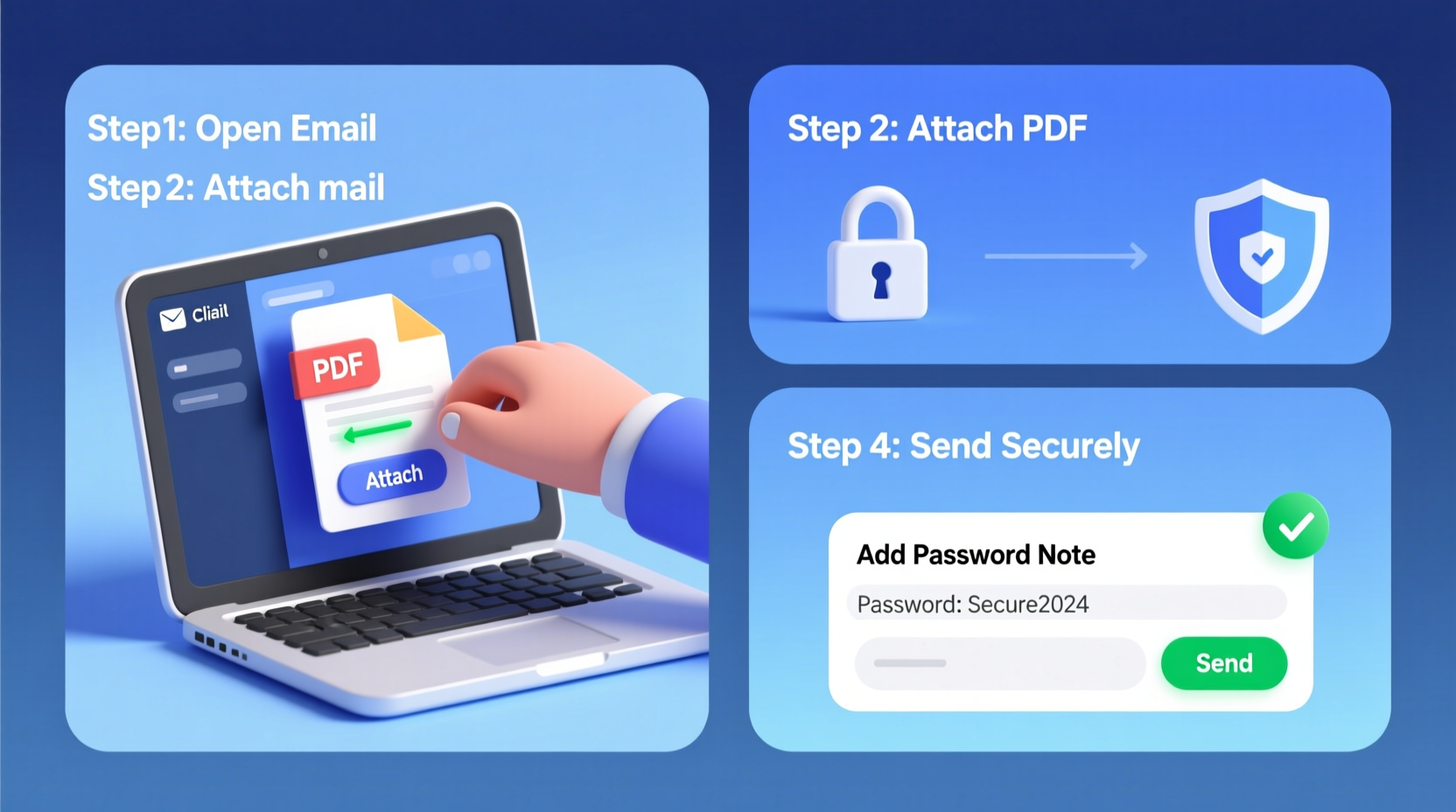
Sending a PDF properly involves preparation, formatting, and verification. Follow this timeline to get it right every time:
- Finalize and Save the Document: Ensure all edits are complete. Use “Save As” to create a clean version in PDF format, preserving fonts and layout across devices.
- Name the File Clearly: Replace generic titles like “Document1.pdf” with descriptive names such as “Smith_Invoice_2024.pdf”.
- Compress if Necessary: If the file exceeds email size limits (typically 25MB), use built-in tools or online compressors to reduce its size without sacrificing readability.
- Add Security Features: For sensitive content, apply password protection or restrict editing rights using Adobe Acrobat or alternative software.
- Attach and Preview: Attach the file to your email client. Double-check that the correct version is attached before sending.
- Write a Clear Message: Include context—why you’re sending it, what action is needed, and any deadlines.
- Send a Test Email: Send it to yourself or a colleague first to verify formatting, attachment integrity, and link functionality.
- Confirm Receipt: Request a read receipt if timely acknowledgment is critical, or follow up within 24–48 hours if no response is received.
Optimizing File Size and Compatibility
Large attachments often fail to send or trigger spam filters. A 30MB PDF might bounce back from corporate servers with strict limits. Compression isn’t just about convenience—it’s essential for deliverability.
Most operating systems offer native tools: macOS users can export directly from Preview with reduced size; Windows users can leverage Microsoft Print to PDF with custom settings. Third-party tools like Smallpdf, ILovePDF, or PDF24 Creator provide advanced optimization while maintaining legibility.
Avoid embedding high-resolution images unless absolutely necessary. Scanned documents should be saved in grayscale at 150–200 DPI instead of color at 300+ DPI unless archival quality is required.
| File Type | Average Size | Email-Friendly? | Solution if Too Large |
|---|---|---|---|
| Text-only PDF | 50 KB – 500 KB | Yes | None needed |
| Scanned multi-page doc | 5 MB – 20 MB | Potential issue | Compress or use cloud share |
| PDF with embedded images | 10 MB – 50 MB+ | No | Reduce image resolution or split pages |
| Password-protected PDF | Varies | Yes, if under limit | Combine compression + encryption |
Securing Sensitive PDFs Before Sending
Not all PDFs are meant for open access. Financial records, legal agreements, medical reports, and HR documents require safeguards against unauthorized viewing or redistribution.
Encryption through AES-256 is standard in professional PDF editors like Adobe Acrobat Pro, Foxit PhantomPDF, or Nitro PDF. You can set two passwords: one to open the file and another to modify permissions. Alternatively, use digital certificates for higher assurance in regulated industries.
“Over 60% of data breaches involving email stem from unsecured document transfers. Encrypting PDFs reduces exposure significantly.” — Dr. Lena Torres, Cybersecurity Analyst at SecureEdge Labs
However, never send the password in the same email as the file. Communicate it separately via text message, phone call, or secure messaging app. Better yet, use services that generate time-limited, encrypted links instead of direct attachments.
Real-World Example: The Lost Contract Recovery
Jamal, a freelance designer, once sent a contract proposal to a major client. He attached the PDF without renaming it (“Proposal_Final_v3_revised.pdf”) and didn’t test how it appeared on mobile devices. The client couldn’t open it due to corruption during upload, assumed Jamal was disorganized, and awarded the project elsewhere.
After reviewing his workflow, Jamal implemented changes: he began using clear filenames like “Design_Contract_JamalChen_042024.pdf”, compressed files below 10MB, added brief cover notes explaining next steps, and started using Google Drive links with view-only access for large files. Within three months, his client acceptance rate rose by 40%, largely due to improved professionalism in delivery.
Checklist: Emailing a PDF Like a Pro
- ✅ Finalized and proofread the source document
- ✅ Exported as PDF with proper formatting preserved
- ✅ Used a clear, professional filename (e.g., LastName_DocumentType_Date.pdf)
- ✅ Checked file size—under 25MB or prepared an alternative method
- ✅ Compressed if oversized, without losing text clarity
- ✅ Applied password protection for confidential content
- ✅ Avoided sending password in the same email
- ✅ Attached the correct version and verified preview
- ✅ Wrote a concise, polite message with purpose and action items
- ✅ Sent a test email to self or colleague
- ✅ Followed up if no confirmation within expected timeframe
When Not to Email a PDF Directly
Despite its ubiquity, email isn’t always the best channel. Large files, highly sensitive data, or collaborative workflows benefit from alternatives:
- Cloud Sharing: Use Google Drive, Dropbox, or OneDrive with permission controls. These platforms track views, allow comments, and avoid inbox clutter.
- Secure File Transfer Services: Tools like Tresorit Send, ProtonMail Attachments, or Virtru enable end-to-end encrypted transfers with expiration dates.
- Client Portals: In legal, healthcare, or finance sectors, HIPAA- or GDPR-compliant portals offer audit trails and authentication.
If you choose a link-based approach, include a short description: “I’ve shared the signed agreement via encrypted link—valid for 7 days. No download required.” This reassures recipients about legitimacy and ease of access.
Frequently Asked Questions
Can I edit a PDF after attaching it to an email?
No. Once sent, the attached file cannot be altered. Any updates require resending. Always confirm final edits before sending. If revisions are needed post-send, clearly label updated versions (e.g., “v2”) and explain changes in the message body.
What should I do if my PDF won’t attach?
First, check the file size. Most email providers cap attachments at 25MB. If over, compress the PDF or upload it to a cloud service and share the link. Also verify the file isn’t corrupted by opening it locally. Try restarting your email client if technical issues persist.
Is it safe to email PDFs with personal information?
Only if properly secured. Unencrypted PDFs sent over standard email are vulnerable to interception. For documents containing SSNs, bank details, or health records, use encryption, password protection, or secure transfer platforms. Never rely solely on email for sensitive data.
Conclusion: Elevate Your Digital Communication
Emailing a PDF correctly reflects attention to detail, respect for the recipient’s time, and awareness of digital risks. It’s not just about transmission—it’s about trust, clarity, and responsibility. By following structured steps, optimizing file properties, and applying appropriate security, you turn a simple task into a demonstration of professionalism.









 浙公网安备
33010002000092号
浙公网安备
33010002000092号 浙B2-20120091-4
浙B2-20120091-4
Comments
No comments yet. Why don't you start the discussion?