Printing from a PDF is something nearly everyone does, yet surprisingly few people understand how to do it correctly. Whether you're printing a contract, an academic paper, or a presentation handout, the quality of your output depends on more than just hitting “Print.” Incorrect settings can lead to cropped text, blurry images, wasted ink, or mismatched layouts. The good news? With the right approach, you can consistently achieve clean, accurate, and professional-looking prints every time.
This guide walks you through the entire process—from opening the file to finalizing printer settings—with practical advice, real-world examples, and expert-backed techniques that ensure flawless results.
Understanding PDFs and Printing Compatibility
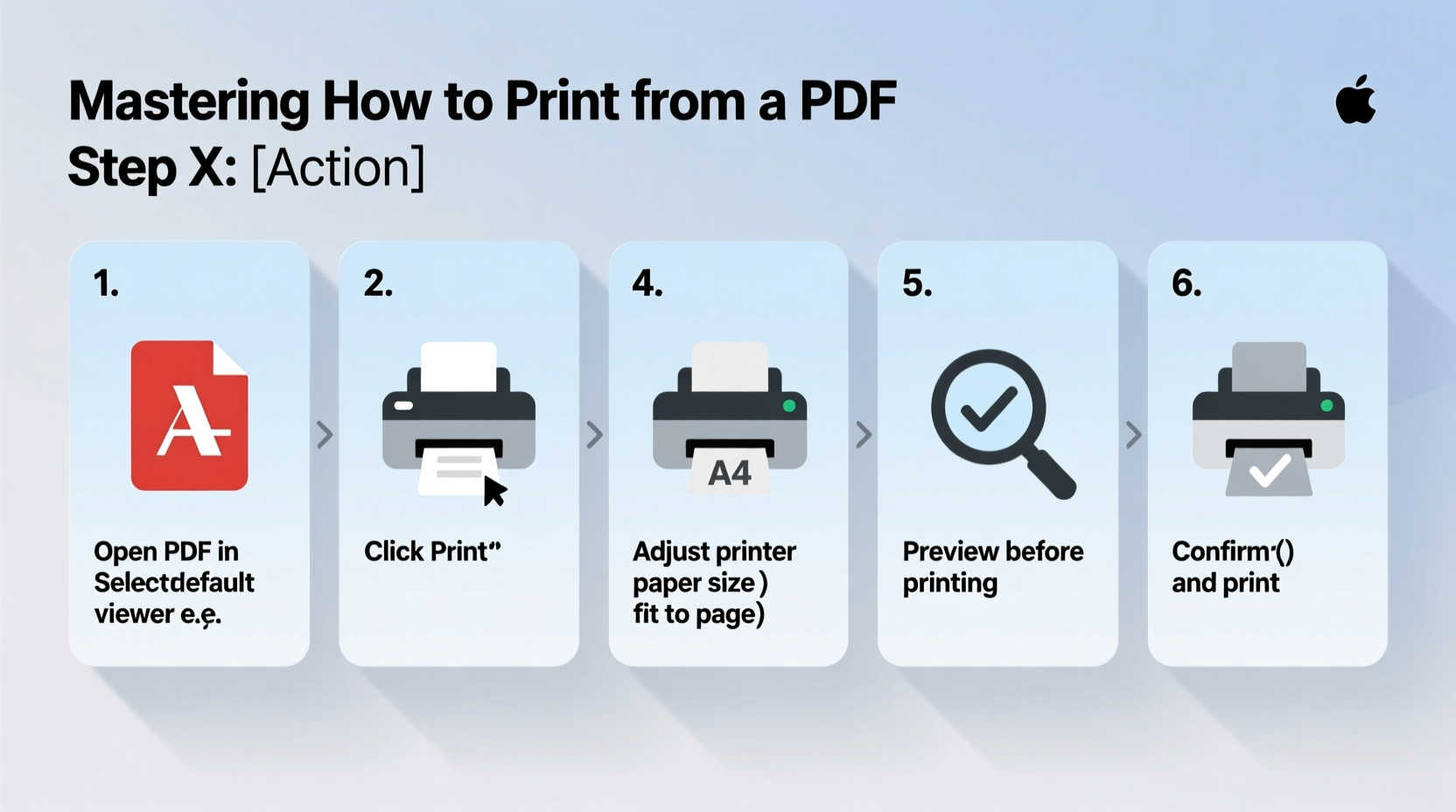
A PDF (Portable Document Format) preserves fonts, formatting, and layout across devices, which makes it ideal for sharing documents. However, not all PDFs are created equal. Some contain embedded high-resolution images, while others may be scanned copies with low clarity. Before printing, it’s essential to assess the document’s integrity.
Always open the PDF in a reliable viewer like Adobe Acrobat Reader, Foxit, or Preview (on macOS). Avoid using outdated software or web browser PDF plugins, as they may misinterpret page dimensions or scaling. If the document appears distorted or pixelated, the issue might not be your printer—it could be the source file.
Step-by-Step Guide to Printing a PDF Correctly
- Open the PDF in a trusted application. Use Adobe Acrobat Reader DC or another reputable PDF reader. This ensures full compatibility with advanced print settings.
- Access the Print dialog. Press Ctrl+P (Windows) or Cmd+P (Mac), or click File > Print.
- Select the correct printer. Make sure your intended device is chosen, especially if multiple printers are available on your network.
- Choose pages to print. Enter specific page numbers or select \"All\" depending on your needs. For long documents, consider printing only necessary sections to save resources.
- Adjust layout and orientation. Match the document’s design: Portrait for standard letters and reports, Landscape for spreadsheets or wide diagrams.
- Set scaling options carefully. Choose “Actual Size” to prevent distortion. Avoid “Fit to Page” unless you’re certain the content won’t be compressed incorrectly.
- Check page handling settings. Enable “Auto-Rotate and Center” only if mixing orientations. Disable it for precise alignment.
- Select paper size and type. Ensure the paper loaded in your printer matches the setting (e.g., Letter, A4, Legal).
- Preview before printing. Most modern print dialogs include a preview pane. Scroll through each page to verify margins, headers, and footers.
- Click Print and monitor output. Watch the first few pages closely to catch any alignment or cutoff issues early.
When to Use Advanced Print Options
For complex jobs—such as double-sided handouts, booklet formats, or multi-page collation—dive into advanced settings:
- Duplex Printing: Saves paper and creates professional booklets. Ensure your printer supports two-sided printing.
- Page Scaling: Use “Multiple Pages Per Sheet” to condense reports onto fewer sheets. Ideal for review drafts.
- Booklet Layout: Folds and binds pages in the correct order. Requires manual intervention or a finishing unit.
- Color Management: Select “Print as Image” for problematic files, though this increases processing time and ink usage.
Common Mistakes and How to Avoid Them
| Mistake | Consequence | Solution |
|---|---|---|
| Using “Fit to Page” unnecessarily | Text appears too small or stretched | Select “Actual Size” unless resizing intentionally |
| Ignoring paper size mismatch | Cropped edges or blank pages | Verify printer tray matches selected paper size |
| Printing scanned PDFs at high quality | Large file processing delays, poor OCR | Convert scanned docs to searchable PDFs first |
| Not checking duplex settings | Manual flipping errors in double-sided prints | Enable automatic duplex or adjust binding edge |
Real-World Example: Printing a Conference Handout
Sarah, an event coordinator, needed to print 150 conference handouts from a 12-page PDF. She opened the file in Adobe Acrobat and selected her office’s network printer. Instead of defaulting to “Fit to Page,” she chose “Actual Size” and verified the paper size was set to Letter (8.5 x 11 in).
She enabled duplex printing and selected “Flip on Short Edge” so attendees could flip pages like a book. To save paper, she used “Two Pages Per Sheet” in landscape mode. After a single test print confirmed alignment, she released the full batch. The result? Neat, compact, professional handouts ready on time—with 75% less paper used.
“Proper print preparation saves time, materials, and embarrassment. One misaligned header can undermine the credibility of an otherwise polished document.” — James Lin, Office Technology Consultant
Essential Checklist Before Hitting Print
Use this checklist to avoid last-minute surprises:
- ✅ Open the PDF in a reliable viewer (Adobe Acrobat, Foxit, etc.)
- ✅ Confirm the correct printer is selected
- ✅ Verify page range (all or specific pages)
- ✅ Set orientation (portrait/landscape) to match content
- ✅ Choose “Actual Size” unless resizing is intentional
- ✅ Match paper size in settings to physical tray
- ✅ Enable duplex if double-sided printing is needed
- ✅ Preview all pages for cropping or scaling issues
- ✅ Run a single-page test print for critical jobs
- ✅ Check ink/toner levels and paper tray capacity
Frequently Asked Questions
Why is my PDF printing with black borders or cut-off edges?
This usually happens when the “Border” or “Scale to Fit” option is enabled. Disable scaling and select “Actual Size.” Also, ensure no “printable area” adjustments have been made in advanced settings.
Can I print only certain parts of a PDF page?
Standard print functions don’t support partial-page selection. However, you can use the “Snapshot Tool” in Adobe Acrobat to copy a region, paste it into an image editor or Word document, then print just that section.
Why does my printed PDF look blurry?
Blurriness often stems from low-resolution source content, especially in scanned PDFs. If the original scan was under 150 DPI, printing at full size will show pixelation. For future scans, use at least 300 DPI for clear text reproduction.
Final Tips for Consistent Print Quality
Over time, small habits make a big difference. Regularly calibrate your printer, keep drivers updated, and store frequently printed templates in a dedicated folder. If you print often, create custom presets in your PDF software for common tasks—like “Handout – 2-up, Duplex” or “Contract – Actual Size, No Scaling.”
Also, consider the environmental impact. Defaulting to grayscale for internal drafts, using recycled paper, and enabling eco-mode can reduce costs and waste without sacrificing readability.
Take Control of Your Print Output
Printing from a PDF should be simple, but precision matters. By understanding your tools and taking deliberate steps, you turn a routine task into a demonstration of professionalism. Don’t assume the defaults are correct—verify, preview, and refine.









 浙公网安备
33010002000092号
浙公网安备
33010002000092号 浙B2-20120091-4
浙B2-20120091-4
Comments
No comments yet. Why don't you start the discussion?