Accurate timekeeping is essential in daily life—whether you're scheduling meetings, tracking fitness goals, or simply staying punctual. Modern smartphones are designed to automatically set the correct time, but sometimes manual adjustments are necessary. Whether due to travel, network issues, or personal preference, knowing how to manually control your device’s clock ensures you stay on track. This guide walks through everything Android and iPhone users need to know about setting and managing time settings with confidence.
Why Accurate Time Matters on Your Phone
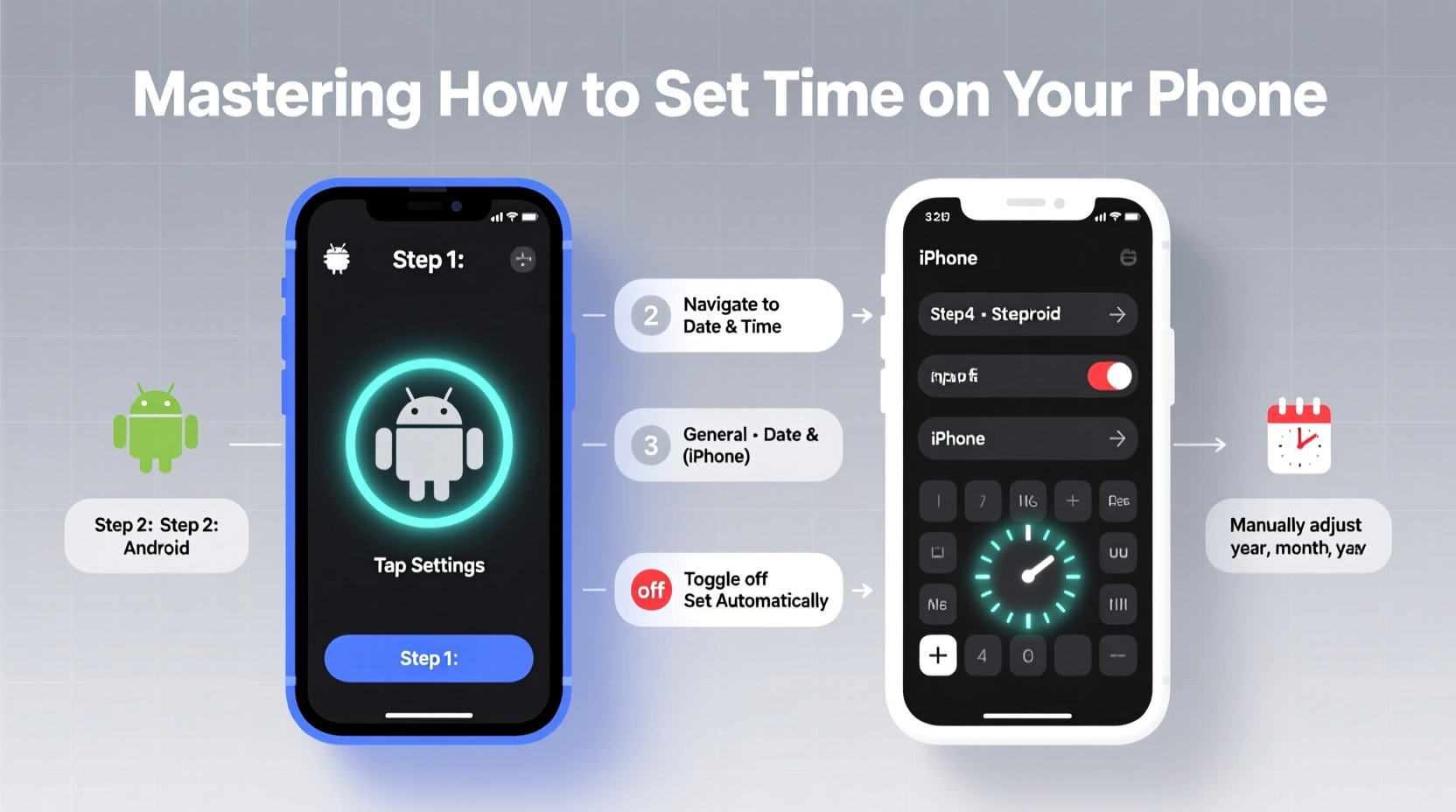
The time displayed on your phone does more than tell you when to leave for work. It synchronizes calendars, controls app notifications, logs activity data, and even affects security features like two-factor authentication codes that expire after 30 seconds. An incorrect time can lead to missed appointments, failed logins, or inaccurate health tracking.
While most phones use Network Time Protocol (NTP) servers to sync time automatically via cellular or Wi-Fi networks, situations such as airplane mode, poor signal, or timezone confusion during travel can disrupt accuracy. Understanding how to manually intervene gives you full control over one of your device's core functions.
“Time synchronization isn’t just about convenience—it’s foundational to how modern apps and services operate securely and efficiently.” — Dr. Alan Reyes, Mobile Systems Engineer
Setting Time Automatically: The Smart Default
Both Android and iOS devices default to automatic time settings, pulling data from global time servers. This method is reliable, energy-efficient, and eliminates user error.
For iPhone Users:
- Open the Settings app.
- Tap General, then select Date & Time.
- Ensure Set Automatically is toggled on.
When enabled, your iPhone uses your current location and carrier information to determine the correct time zone and adjust for daylight saving changes if applicable.
For Android Users:
- Go to Settings.
- Select System > Date & Time (on some models, it may be under Clock or General Management).
- Toggle on Automatic date and time and Automatic time zone.
This setting leverages Google’s time servers and GPS data to maintain precision across regions and seasonal shifts.
Manual Time Setup: When You Need Control
There are valid reasons to disable automatic settings—such as testing apps, troubleshooting syncing issues, or maintaining a consistent schedule across multiple devices. Here's how to set the time manually on each platform.
iPhone: Step-by-Step Manual Setup
- Navigate to Settings > General > Date & Time.
- Turn off Set Automatically.
- Tap Change Date & Time and use the scroll wheels to set the correct hour, minute, day, month, and year.
- Adjust AM/PM if using 12-hour format.
- Exit the menu—the change applies immediately.
Note: Disabling automatic settings means you’ll need to manually update for daylight saving time unless your region doesn’t observe it.
Android: Customizing Clock Settings
- Open Settings and go to System > Date & Time.
- Disable Automatic date and time.
- Tap Set date to choose the correct calendar date.
- Select Set time to input the precise hour and minute.
- Choose between 12-hour and 24-hour format under Use 24-hour format.
Some Samsung and Pixel devices allow additional options like selecting time zones independently of location—a useful feature for frequent travelers who want to keep home time visible.
| Feature | iOS (iPhone) | Android |
|---|---|---|
| Auto Time Sync | Set Automatically (under Date & Time) | Automatic date and time |
| Manual Time Entry | Available when auto is off | Set time / Set date options |
| Time Format Toggle | In Date & Time settings | Separate toggle for 24-hour display |
| Time Zone Detection | Based on location services | GPS + network-based (can be disabled) |
| Daylight Saving Adjustment | Automatic if supported in region | Handled by system when auto is enabled |
Troubleshooting Common Time Issues
Even with automatic settings enabled, users occasionally face discrepancies. These real-world scenarios highlight common problems and their solutions.
Mini Case Study: The Traveler’s Dilemma
Sophia flew from New York to London and noticed her iPhone still showed Eastern Time despite being online. Her calendar events were appearing at the wrong local times. After checking Settings > General > Date & Time, she found “Set Automatically” was on, but Location Services for Calendar weren’t fully active. Once she re-enabled location access for system services, the phone updated within minutes.
This illustrates how dependent automatic time setting is on location permissions. Without them, even an iPhone might not detect a new time zone.
Frequent Problems and Fixes
- Phone shows wrong time after reboot: Re-enable automatic settings or restart network connections.
- Time jumps forward/backward unexpectedly: Could indicate faulty battery affecting internal clock; replace if recurring.
- Apps show different times: Clear cache or force-stop misbehaving apps—some store timestamps locally.
- No time zone update while traveling: Turn off and on Wi-Fi or mobile data to prompt network reconnection.
FAQ: Your Time-Setting Questions Answered
Should I keep automatic time turned on all the time?
Yes, for most users. Automatic settings ensure maximum accuracy and handle daylight saving transitions without intervention. Only disable it if you have a specific need for manual control.
Can incorrect phone time affect app functionality?
Absolutely. Messaging apps, banking platforms, and authentication tools rely on synchronized clocks. A time difference of more than a few minutes can block login attempts or prevent message delivery.
Why does my Android show two time zone options?
Some devices let you display a second time zone in the clock app. This doesn’t change your system time but adds a visual reference—ideal for coordinating with teams abroad.
Essential Checklist for Perfect Time Management
✅ Verify automatic time settings are enabled
✅ Confirm location services support time zone detection
✅ Check time format matches your preference (12h vs 24h)
✅ Test time sync after international travel
✅ Review third-party apps that may override system time
✅ Periodically validate accuracy against trusted sources (e.g., atomic clock websites)
Final Thoughts: Precision at Your Fingertips
Setting the time on your phone should be effortless—but knowing how to manage it manually empowers you when automation falls short. Whether you're switching continents, debugging sync errors, or simply prefer full control, both Android and iPhone offer intuitive paths to accurate timekeeping.
Modern life runs on schedules, and your smartphone is the hub of yours. Taking a few moments to verify its clock settings pays dividends in reliability, productivity, and peace of mind. Don’t wait for a missed meeting or expired code to act—review your time settings today and ensure every second counts.









 浙公网安备
33010002000092号
浙公网安备
33010002000092号 浙B2-20120091-4
浙B2-20120091-4
Comments
No comments yet. Why don't you start the discussion?