In today’s digital-first world, proficiency with online tools isn’t optional—it’s essential. Google has built an ecosystem of interconnected platforms that, when used effectively, can transform the way individuals and teams work, learn, and grow. From Gmail to Google Workspace, Drive to Analytics, and Meet to Search, each tool offers robust features that go far beyond basic functionality. Yet, many users only scratch the surface.
This guide explores how to move from casual user to power user by integrating Google's platforms into daily workflows with intention and efficiency. Whether you're a student, entrepreneur, educator, or remote worker, mastering these tools can save time, enhance collaboration, and unlock new levels of productivity.
1. Navigate the Core: Understanding Key Google Platforms
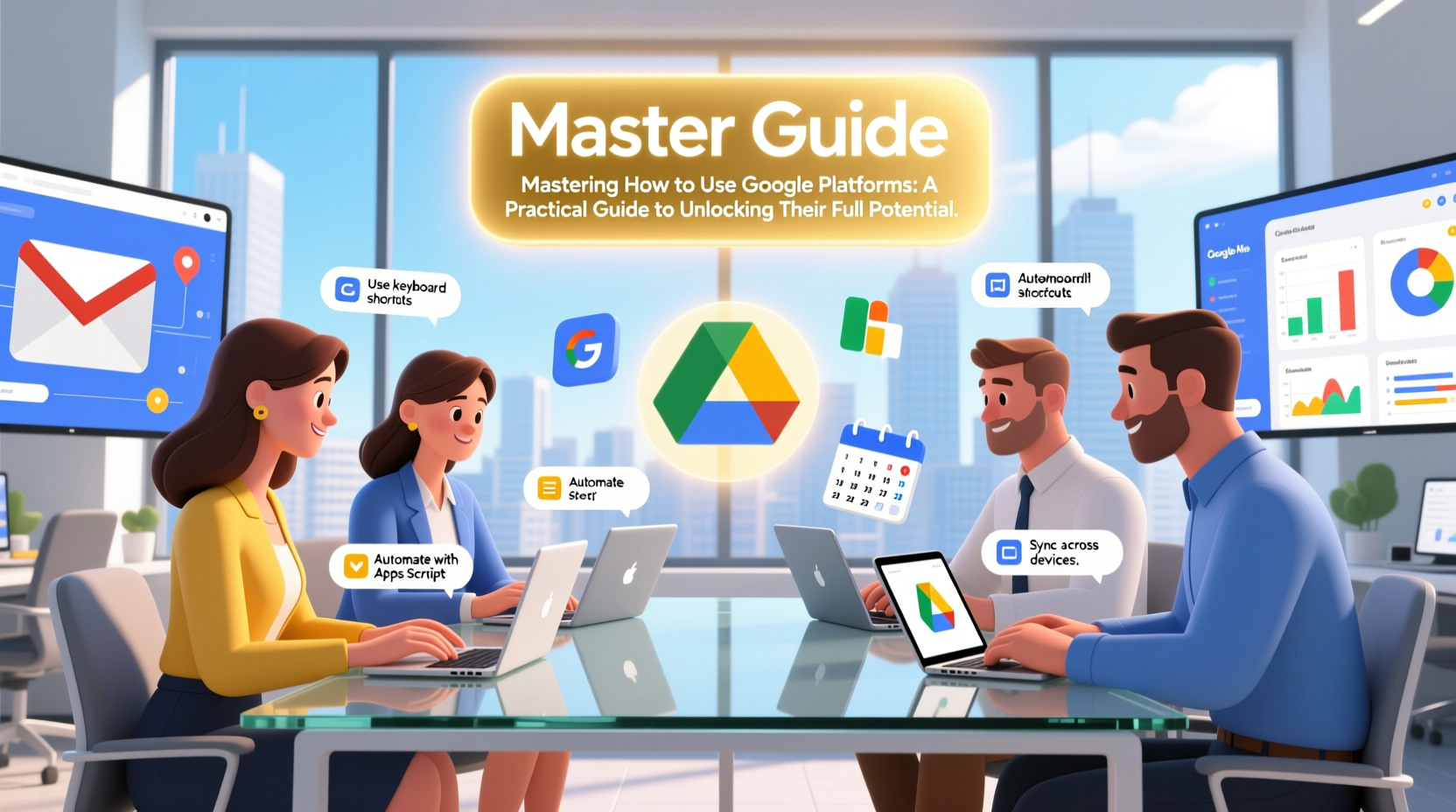
Google’s ecosystem is vast, but several core platforms form the foundation of most digital activities:
- Gmail – More than just email; a communication hub with filters, labels, and integration capabilities.
- Google Drive – Cloud storage that supports real-time collaboration on documents, spreadsheets, and presentations.
- Google Docs, Sheets, Slides – Web-based office suite enabling collaborative editing and version control.
- Google Calendar – A scheduling powerhouse with shared calendars, reminders, and event automation.
- Google Meet & Chat – Communication tools designed for virtual meetings and instant messaging within organizations.
- Google Search & Chrome – The gateway to information and browser-based productivity extensions.
- Google Analytics & Search Console – Essential for tracking website performance and optimizing visibility.
Each platform functions independently but reaches its peak utility when integrated with others. For example, a calendar event in Google Calendar can auto-generate a Meet link, attach a Doc agenda, and send reminders via Gmail—all without leaving one app.
2. Streamline Workflow with Automation and Integration
One of Google’s greatest strengths lies in its ability to automate repetitive tasks through integrations and add-ons. Tools like Google Apps Script and third-party services such as Zapier allow users to create custom automations between Google platforms and external apps.
For instance, a form submission in Google Forms can automatically trigger:
- A response entry in Google Sheets,
- An email confirmation via Gmail,
- A task creation in Google Tasks or a project management tool like Trello.
These automations reduce manual data entry, minimize errors, and free up mental bandwidth for higher-value work.
| Action | Tool Used | Outcome |
|---|---|---|
| Submit feedback form | Google Forms + Sheets | Data logged instantly with timestamps |
| Receive client inquiry | Gmail filter + Canned Responses | Auto-reply sent within minutes |
| Schedule team meeting | Calendar + Meet + Chat | All details synced across devices and participants |
| Track website traffic | Analytics + Search Console + Data Studio | Monthly reports generated automatically |
Step-by-Step Guide: Setting Up Automated Form Responses
- Create a new form in Google Forms.
- Link it to a Google Sheet under Responses > Select Response Destination.
- Open the linked sheet and click Extensions > Apps Script.
- Paste a script that sends an email using GmailApp when a new row is added.
- Save and set a trigger to run the function on form submit.
This simple automation ensures no lead or message goes unnoticed—ideal for customer service, admissions, or volunteer coordination.
3. Collaborate Smarter with Real-Time Features
Google Docs, Sheets, and Slides are not merely cloud versions of traditional office software—they’re reimagined for collaboration. Multiple users can edit simultaneously, see changes in real time, and leave comments or suggestions.
To maximize effectiveness:
- Use suggesting mode during document reviews to propose edits without altering the original text.
- Assign action items using @mentions in comments, which notify users via email.
- Version history allows rollback to any previous state—critical for accountability and recovery.
“Teams using real-time collaboration tools report 30% faster decision-making cycles.” — Dr. Lena Patel, Organizational Efficiency Researcher
Mini Case Study: Remote Team Onboarding
A startup with distributed employees across three continents struggled with inconsistent onboarding. By switching to a centralized Google Drive folder containing templated Docs (welcome letter, role description), Sheets (training schedule), and Meet links embedded directly into Calendar invites, they reduced onboarding time by 50%. New hires accessed everything from any device, and managers tracked progress via shared checklists in Docs.
4. Optimize Visibility and Insights with Google’s Analytics Suite
For creators, marketers, and business owners, understanding audience behavior is non-negotiable. Google Analytics (GA4) and Google Search Console provide deep insights into how people find and interact with your content.
Key practices include:
- Linking Search Console to GA4 to analyze organic search performance.
- Setting up conversion events (e.g., form submissions, downloads).
- Creating custom dashboards to monitor KPIs like bounce rate, session duration, and traffic sources.
For example, if blog traffic drops month-over-month, cross-referencing GA4 with Search Console might reveal a decline in keyword rankings due to outdated content—prompting timely updates.
5. Security, Privacy, and Best Practices Checklist
With great power comes responsibility. As you deepen your reliance on Google platforms, safeguarding data becomes critical. Here’s a concise checklist to maintain security and efficiency:
✅ Google Platforms Mastery Checklist
- Enable two-factor authentication (2FA) on all accounts.
- Review file sharing permissions in Drive monthly; remove public access unless necessary.
- Use Google Vault (for Workspace admins) to retain and archive sensitive communications.
- Label emails in Gmail using filters and categories to reduce inbox clutter.
- Bookmark frequently used templates in Drive for quick access.
- Train team members on comment etiquette and revision history in Docs.
- Regularly audit connected third-party apps via Google Account settings.
- Use incognito mode in Chrome when handling confidential information on shared devices.
Staying proactive prevents data leaks and ensures smooth operations, especially in team environments where multiple users have access.
FAQ
Can I use Google tools offline?
Yes. Enable “Offline Mode” in Google Drive settings to access Docs, Sheets, and Slides without internet. Changes sync automatically once connectivity resumes.
How do I recover a deleted file in Google Drive?
Go to the Trash in Drive, locate the file, right-click, and select “Restore.” Files remain in Trash for 30 days before permanent deletion.
Is Google Workspace worth upgrading from a personal account?
If you manage a team, require custom domains, advanced admin controls, or enhanced security, yes. Workspace offers centralized billing, increased storage, and support SLAs that personal accounts lack.
Conclusion
Mastering Google platforms isn’t about memorizing every button or menu—it’s about building intelligent workflows that align with your goals. When used strategically, these tools eliminate redundancy, enhance transparency, and scale with your needs. The difference between average and exceptional productivity often comes down to how deeply you leverage what’s already at your fingertips.









 浙公网安备
33010002000092号
浙公网安备
33010002000092号 浙B2-20120091-4
浙B2-20120091-4
Comments
No comments yet. Why don't you start the discussion?