PDFs are among the most widely used document formats in business, education, and personal communication. Their reliability across devices and resistance to formatting errors make them ideal for sharing contracts, reports, and forms. However, many users still struggle with one basic task: writing or editing text directly on a PDF. Unlike Word or Google Docs, PDFs aren’t inherently designed for free-form editing—but that doesn’t mean it’s impossible.
With the right tools and techniques, you can annotate, highlight, type over, or even completely rewrite sections of a PDF with ease. Whether you're filling out a form, reviewing a proposal, or adding notes to a research paper, mastering PDF editing saves time and improves productivity. This guide walks through practical, accessible methods to write on any PDF—without relying on expensive software or technical know-how.
Why Writing on PDFs Is More Important Than Ever
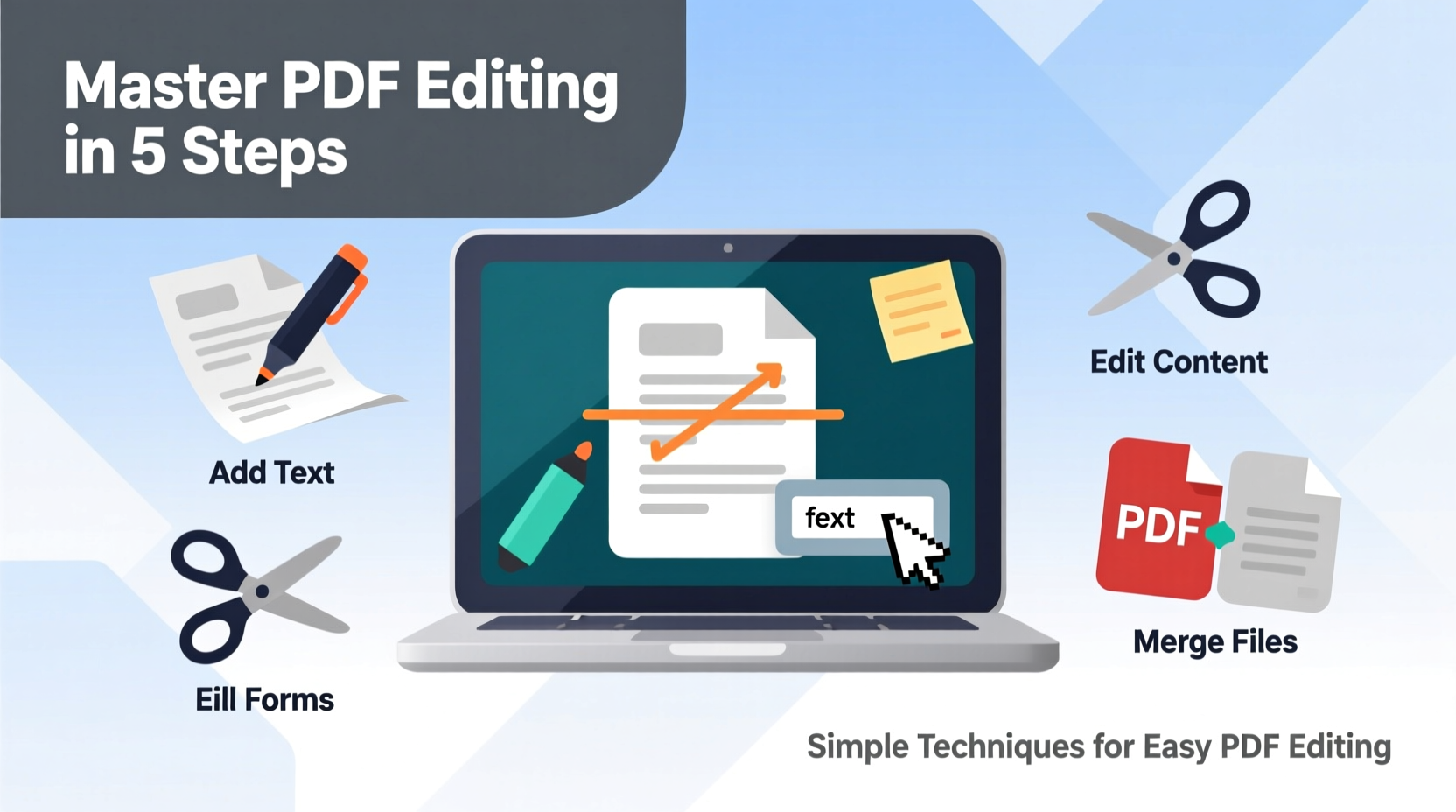
In today’s digital-first environment, paperless workflows are standard. From remote work agreements to academic submissions, professionals and students alike depend on PDFs daily. The ability to add comments, correct typos, or insert new content directly into these files streamlines collaboration and reduces back-and-forth communication.
Yet, misconceptions persist. Many believe that once a file is saved as a PDF, it becomes “locked.” While some PDFs are password-protected or secured by authors, most are editable using built-in features or third-party tools. Understanding this distinction empowers users to take control of their documents efficiently.
Choosing the Right Tool for the Job
The method you choose depends on your device, technical comfort level, and the complexity of the edit. Below is a comparison of common tools used to write on PDFs, ranging from free web apps to professional desktop software.
| Tool | Best For | Platform | Cost |
|---|---|---|---|
| Adobe Acrobat Reader (Free) | Basic annotations, highlighting, typing on forms | Windows, macOS, iOS, Android | Free |
| Microsoft Edge / Apple Preview | Quick edits on existing PDFs | Windows, macOS | Free (built-in) |
| Google Chrome + Extensions | Light markup during online review | Web-based | Free–Low cost |
| PDFescape | Filling forms, adding text boxes | Web, Windows | Free (limited), $7/month (premium) |
| Adobe Acrobat Pro DC | Advanced editing, OCR, full document changes | Windows, macOS | $14.99/month |
For casual users, free tools like Adobe Reader or Preview are often sufficient. Professionals who frequently modify layouts or convert scanned documents may benefit from paid solutions with optical character recognition (OCR) and layout reflow capabilities.
Step-by-Step Guide: How to Write on a PDF Using Free Tools
You don’t need advanced software to start editing. Here’s a universal process using Adobe Acrobat Reader, available at no cost and compatible with most operating systems.
- Download and install Adobe Acrobat Reader from the official website (get.adobe.com/reader).
- Open your PDF by dragging it into the application window or selecting File > Open.
- Click the “Comment” tool located in the right-hand toolbar (or under Tools > Comment).
- Select “Add Text” to place a text box anywhere on the page. Click where you want to write, and begin typing.
- Adjust font size and color using the pop-up formatting bar that appears when text is selected.
- Use the Typewriter Tool (if available) to simulate typing directly onto the page, mimicking typewriter behavior.
- Save your edited PDF by going to File > Save As, giving it a new name to preserve the original.
This workflow works seamlessly for inserting notes, completing forms, or marking up drafts. If your PDF contains scanned images rather than selectable text, ensure the file has undergone OCR processing—otherwise, you won’t be able to edit the underlying content.
Real-World Example: Streamlining Academic Feedback
Dr. Lena Patel, a university lecturer in Toronto, receives over 50 student essays each semester—all submitted as PDFs. In the past, she printed each one, wrote feedback in the margins, then scanned them back for return. It took hours and consumed reams of paper.
After switching to digital annotation using Adobe Acrobat Pro, her review time dropped by 40%. She now uses text boxes to insert detailed comments, highlights key passages, and stamps pre-written responses like “Needs citation” or “Strong argument.” Students appreciate the clarity, and Dr. Patel reports less physical strain and faster turnaround.
Her advice? “Start small. Begin with basic highlighting and typed notes. Once you’re comfortable, explore stamps and quick actions to automate repetitive tasks.”
“Writing on PDFs isn’t just about convenience—it’s about creating a cleaner, more efficient workflow that benefits both sender and receiver.” — Dr. Lena Patel, Educational Technology Advocate
Common Mistakes to Avoid When Editing PDFs
- Overwriting original text visually without editing actual content: Some users place white text boxes over sensitive information instead of redacting properly. This leaves data recoverable.
- Ignoring font compatibility: Custom fonts may not display correctly on other devices. Stick to standard fonts like Arial or Times New Roman for consistency.
- Editing a secured PDF without permission: Attempting to bypass password protection violates legal and ethical guidelines. Always obtain authorization first.
- Not backing up the original: Save an unedited copy before making changes, especially when working on important documents.
Essential Checklist for Effective PDF Writing
Before finalizing your edited PDF, run through this checklist to ensure professionalism and readability:
- ✅ Verify all added text aligns with the document’s purpose
- Ensure tone matches context—formal for contracts, explanatory for feedback.
- ✅ Confirm text visibility and contrast
- Use dark text on light backgrounds (or vice versa). Avoid yellow-on-white or light gray text.
- ✅ Check spelling and grammar
- Even minor typos undermine credibility. Use spell-check if available.
- ✅ Test interactivity (for forms)
- If sending a fillable form, test all fields on another device to confirm functionality.
- ✅ Compress file size if needed
- Large files slow down email delivery. Use online compressors like Smallpdf or iLovePDF if necessary.
Frequently Asked Questions
Can I write on a scanned PDF?
Yes, but only as an overlay (e.g., adding text boxes). To edit the actual scanned text, you must first apply OCR (Optical Character Recognition) using tools like Adobe Acrobat Pro, ABBYY FineReader, or online converters. Without OCR, the document is treated as an image.
Is it safe to use free online PDF editors?
Exercise caution. Uploading sensitive documents (contracts, IDs, financial records) to unknown websites risks data exposure. Opt for trusted platforms like PDFescape or Sejda, or use offline software when handling confidential material.
How do I prevent others from editing my PDF after I’ve written on it?
You can password-protect or restrict editing permissions. In Adobe Acrobat Pro, go to File > Protect Using Password > Restrict Editing. Free tools like LibreOffice Draw also allow export with user permissions set.
Final Thoughts and Next Steps
Mastering how to write on a PDF opens doors to greater efficiency, clearer communication, and reduced reliance on paper. The techniques covered here—from using built-in commenting tools to avoiding common pitfalls—are accessible to anyone, regardless of technical background.
Begin with simple edits. Practice annotating a sample document. Explore one new feature per week, such as drawing shapes, inserting stamps, or converting handwritten notes via tablet apps. Over time, you’ll develop a personalized workflow that fits your needs.









 浙公网安备
33010002000092号
浙公网安备
33010002000092号 浙B2-20120091-4
浙B2-20120091-4
Comments
No comments yet. Why don't you start the discussion?