In an age where visual information dominates our digital experience, typing keywords into a search bar often falls short. What if you could identify a plant from a photo, locate the source of a fashion item, or trace the origin of a piece of art—just by uploading an image? Image search makes this possible, yet most people barely scratch the surface of its potential. Beyond basic reverse image lookup, mastering visual search empowers researchers, shoppers, designers, and curious minds to uncover insights that text alone cannot provide.
This guide breaks down how to leverage image search effectively, covering tools, techniques, and real-world strategies to extract accurate, actionable results every time.
Why Image Search Outperforms Text Queries
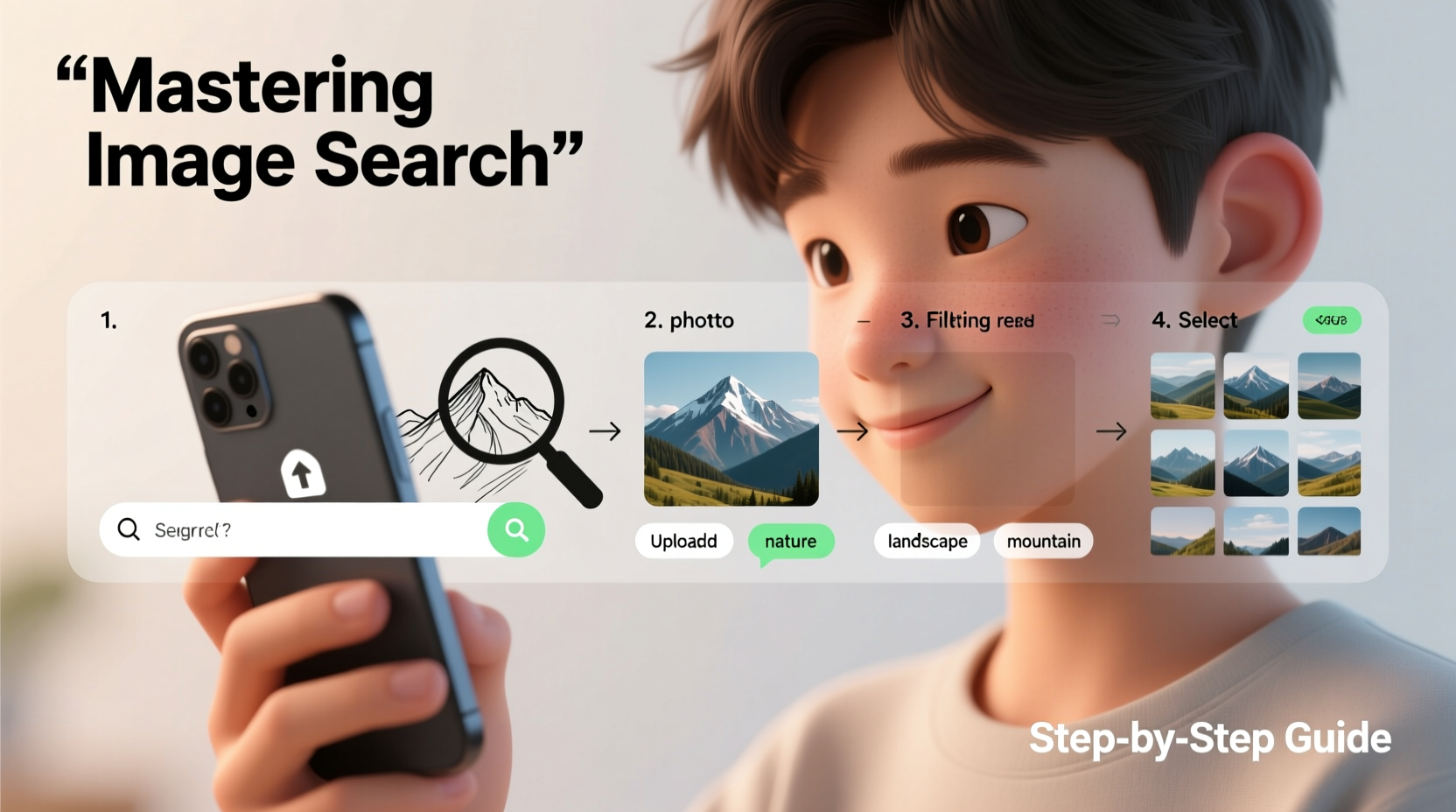
Text-based searches rely on your ability to describe what you see. But describing a complex pattern, a shade of blue, or a vintage lamp design is inherently limiting. Image search bypasses language barriers and subjective descriptions by analyzing pixels, shapes, colors, and metadata directly.
Search engines like Google, Bing, and specialized platforms such as TinEye or Yandex use advanced algorithms—including computer vision and machine learning—to compare your uploaded image against billions of indexed visuals. The result? Matches based on visual similarity, embedded data, or contextual relevance.
“Visual search is transforming how we interact with information. It’s not just about finding images—it’s about understanding context through sight.” — Dr. Lena Patel, Computer Vision Researcher at MIT Media Lab
Step-by-Step Guide to Effective Image Search
Conducting a successful image search isn’t just about uploading a picture and hoping for the best. Precision matters. Follow these steps to maximize accuracy and relevance.
- Choose the Right Tool: Start with Google Lens for general queries, TinEye for tracking image origins, or Pinterest Lens for style and product discovery.
- Capture or Select a High-Quality Image: Blurry, cropped, or low-resolution images reduce matching accuracy. Use original files when possible.
- Upload or Paste the Image: On desktop, drag and drop into Google Images or use the camera icon in the search bar. On mobile, use Google Lens via the app or camera interface.
- Analyze the Results: Look beyond the first match. Check related images, websites where the image appears, and metadata such as EXIF data (if available).
- Refine with Filters: Narrow results by size, color, type (photo, clipart), or usage rights depending on your platform.
Practical Applications Across Industries
Image search isn’t just for identifying mystery objects. Its applications span multiple fields:
- E-commerce: Find identical or similar products across retailers by snapping a photo of an item seen online or in-store.
- Academia & Journalism: Verify the authenticity of photos, detect manipulation, or trace the original publication source.
- Interior Design: Match furniture styles, identify materials, or find inspiration based on a room photo.
- Nature Identification: Use apps like Seek or Google Lens to identify plants, insects, or birds during outdoor exploration.
- Art & Copyright: Artists can check if their work has been used without permission; buyers can verify artwork provenance.
Mini Case Study: Tracking Down a Vintage Lamp
Sophie found an unusual mid-century lamp at a flea market but couldn’t identify the designer. She snapped a clear photo from multiple angles and uploaded it to Google Lens. The top result linked to a Scandinavian design archive, identifying it as a 1967 model by Arne Holm. A reverse search revealed auction records and replicas, helping Sophie determine its value and authenticity before restoration.
Comparison of Top Image Search Tools
| Tool | Best For | Strengths | Limits |
|---|---|---|---|
| Google Lens | General identification, shopping, text extraction | Fast, integrated with Android & Chrome, real-time camera use | Limited advanced filtering; less effective with obscure images |
| TinEye | Tracking image origins, copyright checks | Precise matches, indexes deep web sources, no AI-generated noise | Smaller database than Google; slower updates |
| Bing Visual Search | Product lookups, Microsoft ecosystem users | Strong e-commerce integration, clean UI | Less accurate for non-commercial images |
| Pinterest Lens | Style inspiration, DIY ideas | Excellent for fashion, home decor, creative projects | Focused on lifestyle content; limited factual data |
| Yandex Images | Finding visually similar items, especially in Europe/Russia | Superior image-matching algorithm for complex patterns | Interface less intuitive for English speakers |
Expert Tips for Advanced Users
Once you’ve mastered the basics, refine your technique with these pro-level strategies:
- Extract Embedded Text: Use Google Lens to read text within images—ideal for translating signs, copying notes from whiteboards, or retrieving Wi-Fi passwords from screenshots.
- Check Image History: TinEye shows where and when an image first appeared online, crucial for verifying news or detecting misinformation.
- Use Multiple Platforms: No single tool catches everything. Cross-reference Google, TinEye, and Yandex for comprehensive coverage.
- Preserve Metadata: Avoid editing or compressing images before upload. Original files retain EXIF data that can aid identification.
Checklist: Optimizing Your Image Search Workflow
- ✅ Capture a clear, well-lit image of the subject
- ✅ Save the original file without compression
- ✅ Try Google Lens first for broad results
- ✅ Run the same image through TinEye for source tracking
- ✅ Crop to isolate the main object if results are irrelevant
- ✅ Review website contexts where matches appear
- ✅ Note any recurring keywords or descriptors for follow-up searches
- ✅ Document findings, especially for research or verification purposes
Common Pitfalls and How to Avoid Them
Even experienced users make mistakes that compromise search effectiveness. Awareness prevents wasted effort.
- Misinterpreting Similarity: Just because an image looks alike doesn’t mean it’s the same item. Always verify context.
- Ignoring Reverse Search Limits: AI-generated images or heavily edited photos may not have matches. Adjust expectations accordingly.
- Overlooking Privacy Risks: Uploading personal or sensitive images to public search engines can expose metadata. Strip EXIF data if needed.
- Trusting First Results Blindly: Top matches aren’t always correct. Investigate multiple sources before drawing conclusions.
FAQ
Can I search using screenshots?
Yes, but quality matters. Screenshots with glare, blur, or low resolution may yield poor results. For best performance, ensure the subject is clearly visible and centered.
Is it legal to reverse-search someone else’s photo?
Generally, yes—if the image is publicly available. However, using it to harass, impersonate, or violate privacy may breach laws or platform policies. Use ethically and responsibly.
Why do different tools give different results?
Each platform uses unique indexing methods and databases. Google prioritizes popularity and relevance; TinEye focuses on exact matches; Yandex excels in visual pattern recognition. Diversity in results is normal—and useful.
Conclusion
Mastering image search transforms the way you access information. Whether you're solving everyday mysteries, conducting professional research, or protecting intellectual property, the ability to query the visual world unlocks capabilities text alone cannot match. With the right tools, techniques, and attention to detail, anyone can turn a simple photo into a powerful investigative asset.









 浙公网安备
33010002000092号
浙公网安备
33010002000092号 浙B2-20120091-4
浙B2-20120091-4
Comments
No comments yet. Why don't you start the discussion?