Broadcasting on Instagram Live has evolved from a novelty to a core strategy for creators, entrepreneurs, and brands aiming to connect in real time. Unlike static posts or pre-recorded videos, Live allows immediate interaction, authenticity, and visibility—especially with features like Live Rooms and viewer comments appearing instantly. But jumping into a live stream without preparation can lead to technical hiccups, low engagement, or early drop-offs. The key to a successful debut lies in planning, execution, and knowing how to keep your audience engaged once the red “Live” badge appears.
Why Instagram Live Matters Today
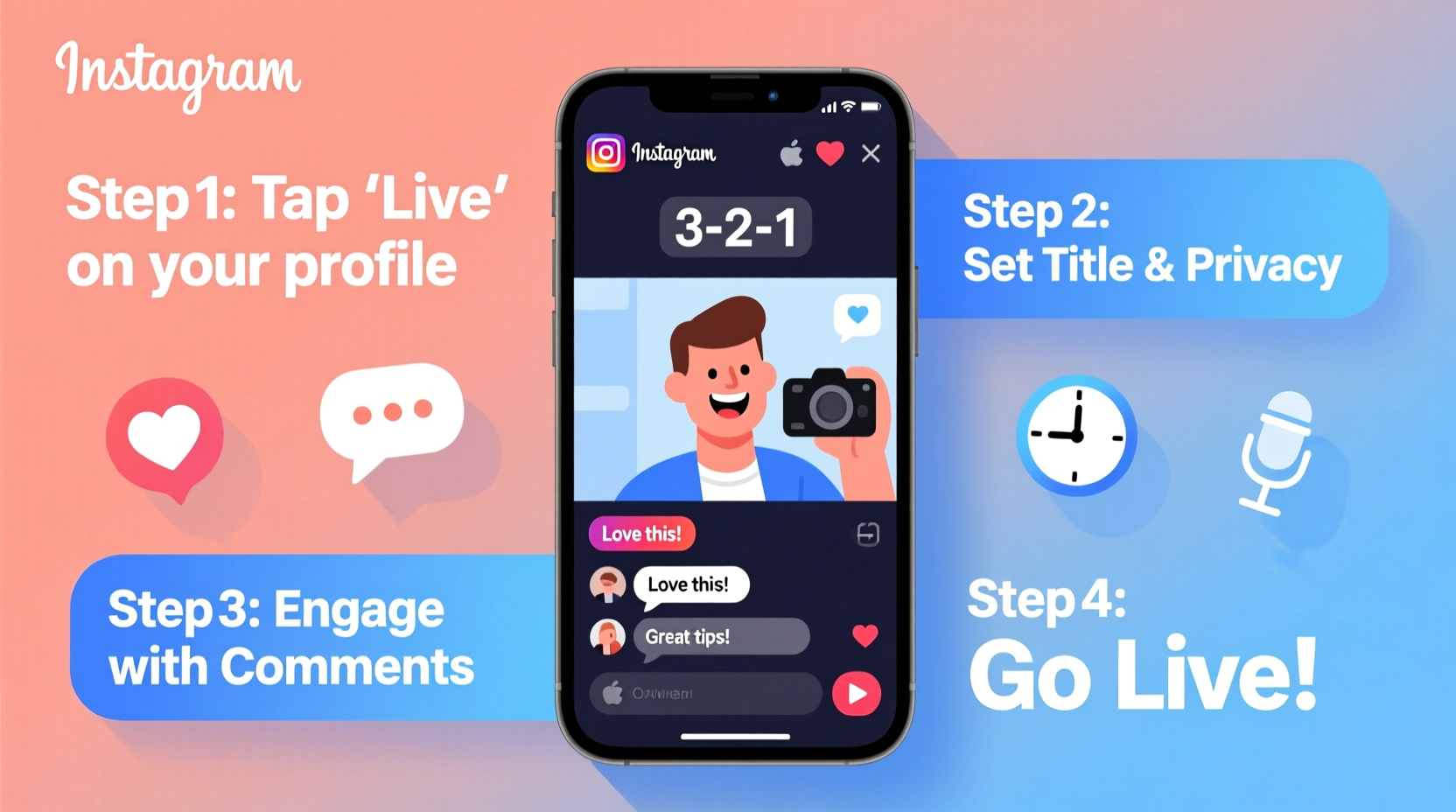
In an era where attention spans are short and algorithmic feeds favor engagement, Instagram Live offers a rare opportunity to capture undivided attention. According to Meta’s internal data, Live videos receive up to 6 times more engagement than regular video posts. Whether you're hosting a Q&A, launching a product, or simply sharing behind-the-scenes moments, going live positions you as accessible and trustworthy.
The platform also rewards consistent Live activity with increased reach. When you go live, your broadcast appears at the top of followers’ feeds and in the Live tab, giving you exposure beyond your usual audience. Plus, if someone shares your Live to their Story, your visibility multiplies.
Step-by-Step Guide to Launching Your First Broadcast
Starting your first Instagram Live doesn’t require advanced equipment or production teams. With just your phone and a clear plan, you can go live in minutes. Follow this sequence to ensure a smooth start:
- Update the Instagram app – Ensure you’re using the latest version to avoid bugs or missing features.
- Open the camera – Swipe right on your feed or tap the + icon and select “Live” at the bottom.
- Add a compelling title – Use 30–40 characters to describe your topic (e.g., “Q&A: Starting a Side Hustle”). Avoid vague titles like “Going Live!”
- Check your internet connection – Use Wi-Fi whenever possible. A weak signal causes buffering and disconnects.
- Position your camera – Place your phone at eye level in a well-lit area. Natural light works best; avoid backlighting.
- Tap “Go Live” – Once everything looks good, start your broadcast.
- Greet your viewers within 15 seconds – Welcome the first few viewers by name if possible to create instant rapport.
After going live, don’t panic if only a few people join immediately. It takes 2–5 minutes for notifications to propagate through followers’ apps. Stay calm, speak clearly, and begin with a warm introduction that sets the tone.
Engagement Techniques That Keep Viewers Watching
Retention is just as important as turnout. The longer people stay, the more Instagram promotes your Live. To keep your audience hooked, use these proven engagement strategies:
- Ask questions early: “Drop a 🙋♀️ if you’ve ever tried freelancing.” This prompts immediate interaction.
- Read and respond to comments: Call out usernames and answer queries verbally. This makes viewers feel seen.
- Use polls and reactions: While Instagram doesn’t have built-in polls for Live, you can prompt emoji responses (“Type ❤️ if you agree”).
- Introduce milestones: “When we hit 50 viewers, I’ll share my favorite productivity tool.”
- Invite guest co-hosts: Tap the “+” icon during your stream to add up to three guests via Live Rooms—great for interviews or panel discussions.
“Authenticity wins over production value every time on Instagram Live. People tune in for realness, not perfection.” — Dana Lee, Social Media Strategist & Creator Coach
Pre-Broadcast Checklist: What to Prepare Before Going Live
Even casual broadcasts benefit from structure. Use this checklist to eliminate last-minute surprises:
- ✅ Test microphone and camera clarity
- ✅ Charge phone or plug into power
- ✅ Close unnecessary apps to prevent interruptions
- ✅ Write 3 key talking points on sticky notes
- ✅ Notify followers 24 hours in advance via Story or post
- ✅ Prepare a simple background (tidy space or branded backdrop)
- ✅ Have water nearby in case your throat dries
Consider doing a 30-second test stream to a friend or private account. This lets you check audio levels, lighting, and framing before the real thing.
Common Pitfalls and How to Avoid Them
New broadcasters often make small mistakes that undermine their credibility. The following table outlines frequent issues and practical solutions:
| Issue | Impact | Solution |
|---|---|---|
| Unclear purpose | Viewers leave quickly | Define one goal: teach, inspire, or entertain |
| Poor audio quality | Hard to follow | Use headphones with a mic or record in a quiet room |
| Ignoring comments | Lowers engagement | Designate 30 seconds every 2 minutes to respond |
| Streaming too long | Viewer fatigue | Aim for 15–25 minutes for your first few Lives |
| No call to action | Missed follow-up opportunities | Ask viewers to follow, comment, or visit your bio link |
Real Example: How a Fitness Coach Grew Her Audience with Weekly Lives
Sarah Kim, a certified trainer with under 2,000 followers, began hosting 20-minute “Morning Mobility” sessions every Thursday at 7 a.m. She announced her first session two days in advance with a Story countdown and posted a teaser Reel showing clips from past workouts.
Her first Live had only 12 viewers, but she greeted each by name and asked where they were tuning in from. By the third week, viewership jumped to 89. She started answering fitness questions after the workout, which sparked more comments. Within two months, her average Live audience reached 200+, and she gained over 3,000 new followers. Her secret? Consistency and conversation—not choreography.
“I didn’t need fancy equipment,” Sarah says. “Just my mat, a tripod, and a promise to show up. The community built itself.”
Frequently Asked Questions
Can people see my Instagram Live after it ends?
No, unless you save it. Instagram automatically deletes Live videos when you end the broadcast. However, you can tap “Save” before ending to store it to your device. You can then upload it to IGTV, Reels, or your Feed as a replay.
How do I invite someone to join my Live?
While broadcasting, tap the avatars at the top of the screen, then the “+” icon. Select a viewer who has requested to join or choose a follower. You can have up to three guests total. Note: Both parties must be on mobile devices—desktop access doesn’t support joining Lives.
Why did my Live end unexpectedly?
This usually happens due to poor internet connectivity, app crashes, or switching apps on older phones with limited RAM. To prevent this, close other apps, use Wi-Fi, and avoid locking your phone during the stream.
Final Tips for Long-Term Success
Your first Instagram Live doesn’t need to be perfect—it needs to happen. Many creators delay because they fear judgment or technical flaws. But audiences appreciate effort and honesty far more than polish.
After your broadcast, review what worked. Did viewers engage more during certain segments? Was your audio clear? Use these insights to refine your next session. Over time, establish a rhythm—weekly tips, monthly AMAs, or seasonal launches—that your audience can anticipate.
Remember, Instagram Live isn’t just about broadcasting. It’s about building presence, trust, and connection—one real-time conversation at a time.









 浙公网安备
33010002000092号
浙公网安备
33010002000092号 浙B2-20120091-4
浙B2-20120091-4
Comments
No comments yet. Why don't you start the discussion?