Despite being one of the most used features on any smartphone, many iPhone users overlook the tools and settings that can transform a routine call into a seamless communication experience. From poor audio clarity to missed calls due to misunderstood settings, small oversights can disrupt both personal and professional conversations. With the right knowledge, you can optimize your iPhone’s calling capabilities—ensuring every conversation is crisp, reliable, and efficient.
Optimize Audio Quality for Clearer Calls
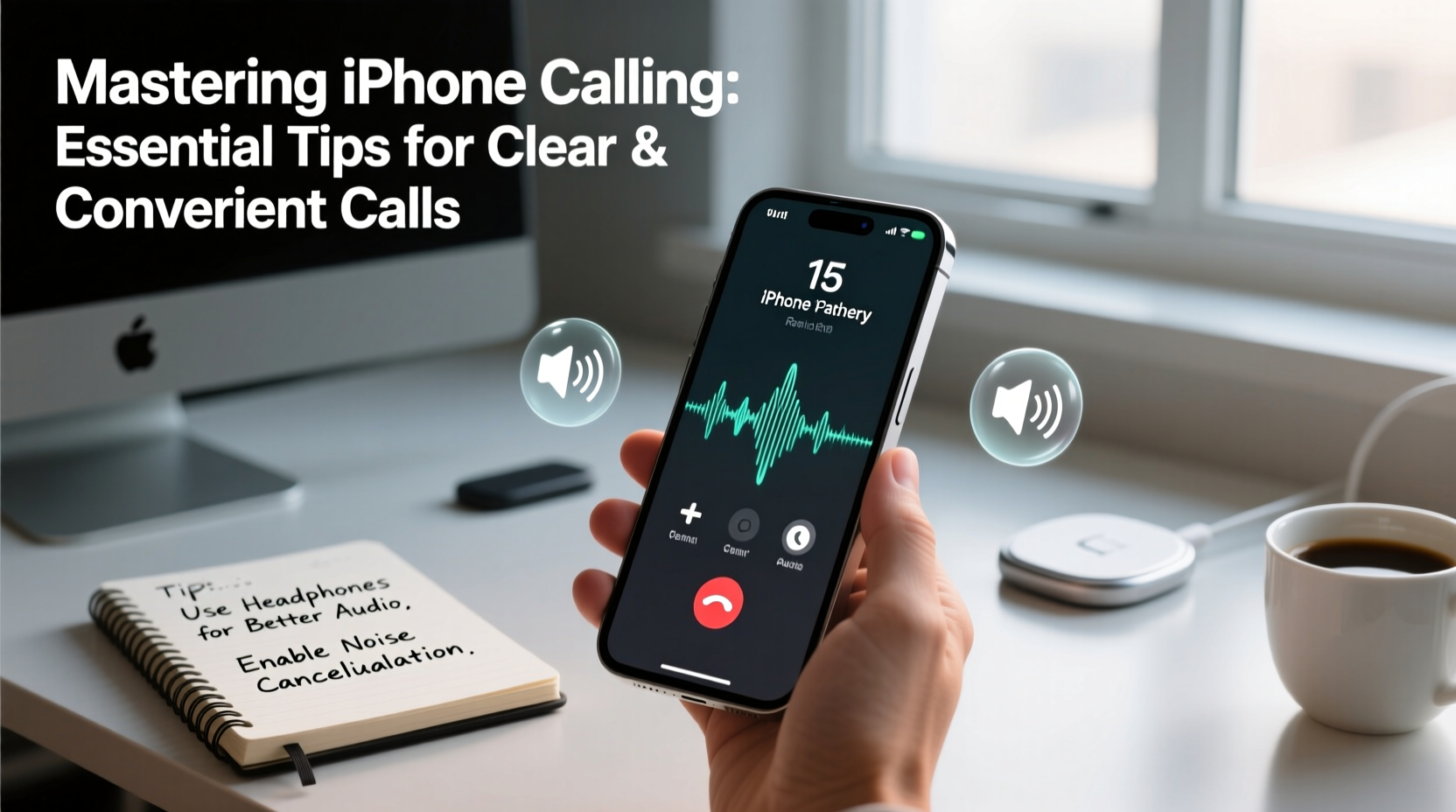
The foundation of a good phone call is audio clarity. While the iPhone's hardware supports excellent microphone and speaker performance, environmental factors and incorrect settings often undermine this potential. Start by ensuring your device’s speakers and microphones are free from dust or debris. Use a soft brush to gently clean the tiny openings near the bottom edge and earpiece.
Next, consider enabling Voice Isolation in Phone settings. This feature, available on iPhone 11 and later models with iOS 15 or newer, uses machine learning to suppress background noise during calls. It focuses on your voice while minimizing distractions like traffic, wind, or loud environments.
For even better results, pair your iPhone with high-quality Bluetooth headsets or AirPods. These devices leverage Apple’s H1 chip for lower latency and enhanced audio processing, delivering studio-grade clarity even in noisy environments.
Leverage Built-In Calling Features for Convenience
iPhones come equipped with intelligent calling tools that many users never activate. One such feature is Call Announcements, which reads out caller names through AirPods or CarPlay, allowing you to stay focused without looking at your screen. You can customize this under Settings > Siri & Search > Announce Calls.
Another underused tool is Silence Unknown Callers. Found in Settings > Phone, this option sends calls from unrecognized numbers directly to voicemail while still allowing contacts through. It dramatically reduces spam interruptions without missing important messages.
If you frequently make international calls, use FaceTime Audio as a cost-effective alternative. As long as both parties have Apple devices, FaceTime Audio offers HD voice quality over Wi-Fi or data, bypassing carrier charges entirely.
Step-by-Step: Enable Key Calling Enhancements
- Open Settings and tap Phone.
- Scroll down and select Call Blocking & Identification to manage third-party spam filters.
- Return to main settings, go to Siri & Search, then enable Announce Calls.
- Navigate back to Phone and toggle on Silence Unknown Callers.
- Under Audio/Visual Access, turn on Phone Noise Cancellation if available.
Use Wi-Fi Calling Strategically
Wi-Fi Calling is one of the most impactful yet underutilized features for improving call reliability. When cellular service is weak—such as in basements, rural areas, or dense urban buildings—Wi-Fi Calling routes your voice calls through a stable internet connection instead.
To activate it, go to Settings > Phone > Wi-Fi Calling and toggle on “Wi-Fi Calling on This iPhone.” Note that your carrier must support this feature, and emergency services may function differently when using Wi-Fi Calling.
One real-world benefit was experienced by Sarah, a freelance journalist based in upstate New York. Living in a valley with spotty LTE coverage, she routinely dropped client calls. After enabling Wi-Fi Calling, her connection success rate improved from 60% to nearly 100%. She now conducts all work-related calls from her home office without hesitation.
“Wi-Fi Calling has transformed how I communicate from low-signal zones. It’s not just a backup—it’s now my primary calling method.” — Sarah Lin, Remote Worker & Tech Blogger
Do’s and Don’ts of iPhone Calling
| Do’s | Don’ts |
|---|---|
| Use Do Not Disturb during meetings to avoid interruptions | Ignore software updates—they often include calling bug fixes |
| Enable Emergency SOS via side button presses | Block emergency numbers or disable critical alerts |
| Label frequent callers in Contacts for quick identification | Leave Bluetooth devices connected unnecessarily—they can interfere |
| Test microphone and speaker monthly using Voice Memos | Place iPhone face-down during calls—this mutes the speaker |
Advanced Tips for Business and Frequent Callers
For professionals who rely heavily on phone communication, a few advanced configurations can save time and enhance professionalism.
Create custom ringtones for key clients or team members. A unique tone allows instant recognition without checking the screen. To set one: open Contacts, select a person, tap Edit, then assign a ringtone under “Ringtone.”
Use call forwarding selectively. If you’re expecting an important call but will be in a meeting, forward temporarily to a colleague’s number or voicemail. Go to Settings > Phone > Call Forwarding to configure.
Additionally, consider integrating your iPhone with business communication platforms like Microsoft Teams or Zoom via their official apps. These allow you to make and receive calls using your corporate number while benefiting from iPhone audio enhancements.
Checklist: Optimize Your iPhone for Calling
- ✅ Clean microphone and speaker grills weekly
- ✅ Enable Wi-Fi Calling in Settings
- ✅ Turn on Voice Isolation for noisy environments
- ✅ Set up Silence Unknown Callers to reduce spam
- ✅ Assign personalized ringtones to key contacts
- ✅ Test audio output monthly with a test call
- ✅ Keep iOS updated for latest calling improvements
- ✅ Use AirPods or compatible headsets for hands-free clarity
Frequently Asked Questions
Why does my voice sound muffled during calls?
Muffled audio is often caused by blocked microphone ports or excessive background noise. First, inspect the small holes along the bottom edge and gently clean them. Then, ensure Voice Isolation is enabled in Settings > Accessibility > Audio/Visual. Also, check that you're not covering the lower mic with your hand during calls.
Can I answer calls without touching my iPhone?
Yes. If you use AirPods and have Announce Calls enabled, say “Hey Siri, answer” when a call comes in. Alternatively, enable “Raise to Wake” in Display & Brightness settings so lifting the phone brings up the answer interface automatically.
What happens to my calls when Do Not Disturb is on?
By default, Do Not Disturb silences all notifications and calls unless they’re from starred favorites. You can customize exceptions in Settings > Focus > Do Not Disturb > People. This ensures urgent calls still get through while filtering out non-essential ones.
Final Thoughts: Elevate Every Conversation
Clear, reliable calling shouldn’t be left to chance. By mastering the iPhone’s built-in tools—from Wi-Fi Calling to noise cancellation—you take control of your communication quality. Whether you're closing a deal, catching up with family, or navigating emergencies, these optimizations ensure your voice is heard clearly and every call runs smoothly.









 浙公网安备
33010002000092号
浙公网安备
33010002000092号 浙B2-20120091-4
浙B2-20120091-4
Comments
No comments yet. Why don't you start the discussion?