Digital artists today are no longer limited by the constraints of traditional software. With the rise of artificial intelligence, tools like Krita—already powerful open-source painting software—are evolving into intelligent creative environments. By integrating AI plugins, artists can streamline workflows, generate complex textures, upscale images, and even prototype ideas in seconds. This guide explores how to harness AI within Krita effectively, turning it from a canvas into a collaborative studio.
Why Combine Krita with AI?
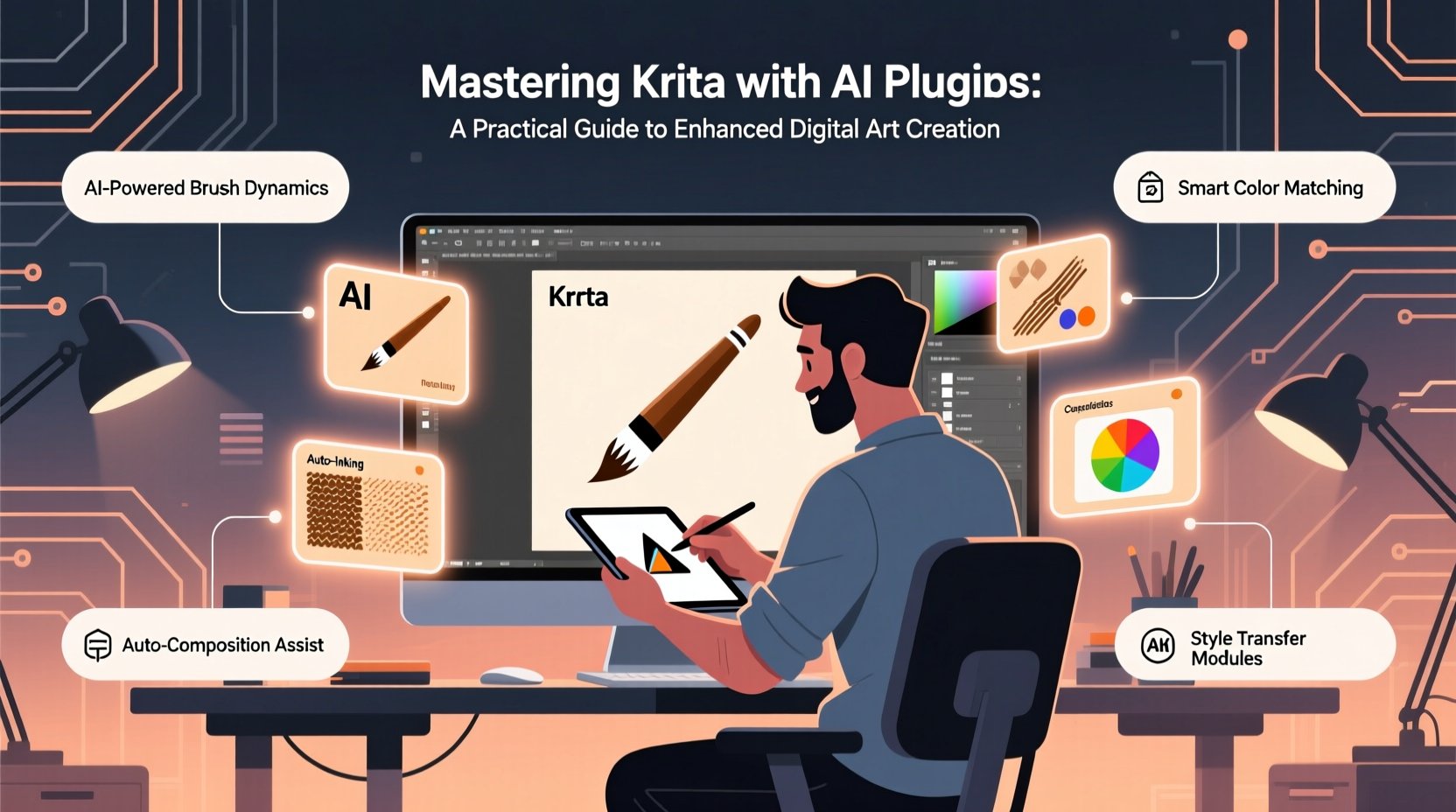
Krita has long been praised for its intuitive brush engine, layer management, and animation capabilities. However, manual processes like generating backgrounds, refining line art, or creating concept variations can be time-consuming. AI plugins bridge this gap by automating repetitive tasks while preserving artistic control. Unlike standalone AI image generators that produce final outputs, AI-enhanced Krita allows you to use AI as an assistant—working within your existing workflow rather than replacing it.
Artists benefit from real-time suggestions, style transfers, noise reduction, and intelligent upscaling—all without leaving their familiar workspace. The result is not just faster production but expanded creative possibilities.
Essential AI Plugins for Krita
While Krita doesn’t natively include AI features, several community-developed plugins integrate seamlessly via Python scripting and external APIs. Below are the most impactful AI-powered tools currently available:
| Plugin | Function | Best For |
|---|---|---|
| Krita Diffusion | Integrates Stable Diffusion directly into Krita | Concept ideation, texture generation, background creation |
| RealESRGAN Upscaler | AI-based image upscaling with detail preservation | Preparing artwork for print or high-res displays |
| AI Denoise | Reduces grain and noise using deep learning models | Clean-up after digital painting or scanning sketches |
| Style Transfer Plugin | Applies artistic styles from reference images | Exploring alternate visual directions quickly |
| Inpainting Tools (via API) | Fills selected areas intelligently based on context | Removing unwanted elements or extending canvases |
These plugins typically require local installation of machine learning models or connection to cloud-based services. Krita Diffusion, for example, can run locally if you have a compatible GPU, offering privacy and full offline access.
Step-by-Step: Integrating Stable Diffusion via Krita Diffusion
One of the most transformative integrations is Krita Diffusion, which connects Krita to Stable Diffusion models. Follow these steps to set it up and begin generating content inside your canvas:
- Install Dependencies: Ensure Python 3.10+ and PyTorch are installed. Download the Krita Diffusion plugin from the official GitHub repository.
- Set Up the Model: Download a Stable Diffusion checkpoint (e.g., v2.1 or a fine-tuned variant like DreamShaper) and place it in the designated models folder.
- Launch Krita: Open Krita and navigate to Tools → Scripts → Krita Diffusion. The plugin panel will appear.
- Create a Selection or Layer: Define the area where you want AI-generated content. You can also use a mask for precision.
- Enter Your Prompt: Describe what you’d like to generate (e.g., “a misty forest at dawn, soft light, fantasy style”). Use negative prompts to exclude unwanted elements.
- Adjust Settings: Set resolution, sampling steps (20–30 recommended), and CFG scale (7–9). Choose an appropriate sampler like Euler a.
- Generate: Click “Generate” and wait for the preview. Once satisfied, send the result to a new layer.
- Refine Manually: Use Krita’s brushes to paint over, blend, or modify the AI output to match your vision.
This process turns abstract ideas into tangible visuals within minutes, serving as a springboard for further refinement.
“AI isn’t here to replace artists—it’s here to remove the friction between imagination and execution.” — Lena Torres, Digital Art Technologist
Practical Applications and Workflow Integration
AI plugins aren’t just novelties—they solve real creative bottlenecks. Consider the following scenarios where AI integration delivers measurable value:
- Concept Development: Generate multiple character or environment variations rapidly to explore design space before committing to final sketches.
- Texture Creation: Use AI to generate seamless fabric, stone, or organic textures that can be applied as overlay layers.
- Line Art Cleanup: Apply AI denoising or edge enhancement to scanned sketches, saving hours of manual tracing.
- Background Painting: Generate atmospheric depth or cityscapes with minimal input, then adjust lighting and color grading in Krita.
- Upscaling Final Art: Prepare illustrations for large-format printing using RealESRGAN without losing detail.
Mini Case Study: From Sketch to Finished Illustration in Half the Time
Alex Chen, a freelance concept artist, used to spend two days developing a single environment piece: one day sketching and blocking, another refining and coloring. After integrating Krita Diffusion, Alex began using AI to generate three background options based on rough scribbles and short prompts. He selected the most promising output, imported it as a base layer, and spent the remainder of the first day refining perspective, adding custom elements, and adjusting mood with Krita’s color correction tools. The final illustration was completed in 10 hours instead of 16, with improved visual complexity due to the richness of the AI-generated base.
The key, Alex noted, was treating AI as a collaborator: “I didn’t accept the first result. I directed it, edited it, and made it mine.”
Best Practices and Common Pitfalls
To get the most out of AI plugins without compromising artistic integrity, follow these guidelines:
- Do maintain creative ownership
- Use AI outputs as starting points, not finished products. Your unique input defines the final work.
- Don’t rely solely on default settings
- Tweak prompts, seed values, and model parameters to avoid generic results.
- Do train custom models when possible
- If you have a consistent style, consider training a LoRA (Low-Rank Adaptation) model tailored to your aesthetic.
- Don’t ignore ethical considerations
- Be mindful of training data sources, especially when using publicly available models. Avoid generating content that mimics living artists’ styles without consent.
Checklist: Optimizing Your AI-Enhanced Krita Workflow
- ✅ Install and test one AI plugin at a time to understand its behavior
- ✅ Keep your graphics drivers updated for optimal performance
- ✅ Organize AI-generated layers separately for easy editing or removal
- ✅ Use layer masks to blend AI content naturally into hand-painted areas
- ✅ Save versions before and after AI integration for comparison
- ✅ Regularly back up your models and plugin configurations
Frequently Asked Questions
Can I use AI plugins in Krita without an internet connection?
Yes, many AI plugins like Krita Diffusion support local execution if you install the required machine learning models on your system. This requires a capable GPU (NVIDIA with CUDA support preferred) but ensures full offline functionality and data privacy.
Are AI-generated artworks considered original?
Legally and ethically, the answer depends on jurisdiction and usage. In most cases, significant modification and creative direction by the artist establish authorship. Simply downloading and reselling unaltered AI output may not qualify as original work and could violate platform policies or copyright laws.
Will using AI make my art less authentic?
Authenticity comes from intent and expression, not the tools used. Many renowned artists employ digital assistants, photo references, or 3D models. What matters is how you shape the outcome. AI is a tool—like a brush or filter—and its impact on authenticity depends on how thoughtfully you apply it.
Conclusion: Embrace the Future of Artistic Collaboration
Mastering Krita with AI plugins isn’t about surrendering control to machines—it’s about expanding your creative vocabulary. When used intentionally, AI becomes a silent partner that handles repetition, suggests possibilities, and accelerates ideation, freeing you to focus on what truly matters: storytelling, emotion, and craftsmanship. The future of digital art belongs not to those who fear technology, but to those who learn to direct it.









 浙公网安备
33010002000092号
浙公网安备
33010002000092号 浙B2-20120091-4
浙B2-20120091-4
Comments
No comments yet. Why don't you start the discussion?