Smartphones have transformed the way we capture memories. While traditional still photography remains essential, modern users increasingly seek ways to preserve not just images, but the essence of a moment—the laughter that follows a smile, the flutter of a bird’s wings, or the sudden burst of confetti at a celebration. On Android devices, this capability is realized through features akin to Apple’s Live Photos, though often implemented differently across brands and camera apps. Understanding how to harness these tools allows you to elevate everyday snapshots into dynamic storytelling experiences.
Unlike iPhones, which standardize Live Photos across models, Android takes a more fragmented approach. Manufacturers like Samsung, Google, and OnePlus offer their own versions—such as Motion Photos, Cinematic Blur, or PlayMemories—while third-party apps expand functionality further. This guide demystifies the ecosystem, offering practical strategies to capture, edit, and share moving moments seamlessly on any Android device.
Understanding Live-Like Features on Android
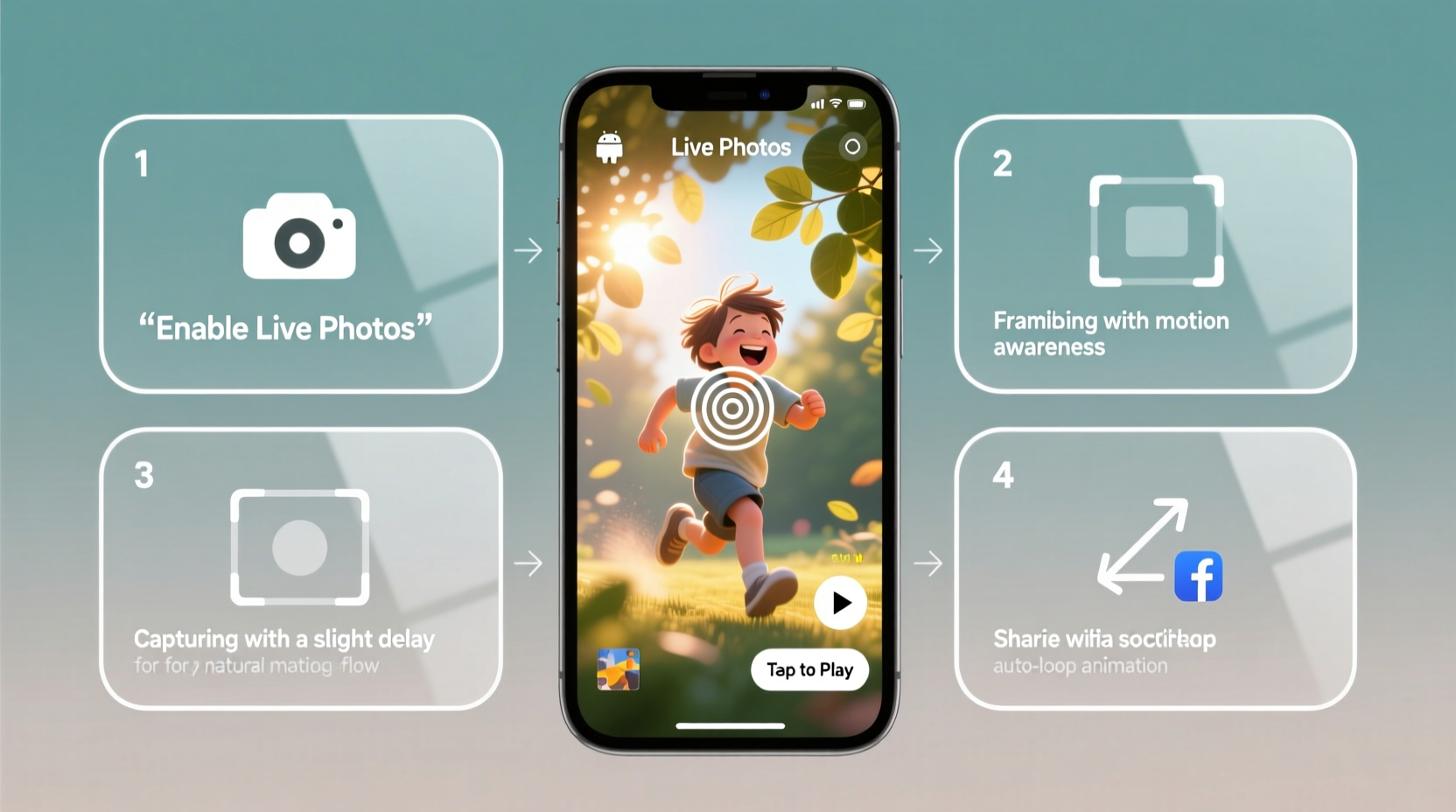
Android does not have a universal “Live Photo” feature, but several built-in capabilities replicate its core function: recording a short video clip before and after a photo is taken. These clips allow you to relive subtle movements and ambient sounds, turning static images into living memories.
Key implementations include:
- Samsung Motion Photos: Available on Galaxy devices running One UI, this feature automatically records 1.5 seconds before and after a shutter press when enabled in the camera settings.
- Google Pixel’s Top Shot & Cinematic Blur: While not labeled \"Live Photos,\" Pixel phones use computational photography to save pre-capture frames and generate animated effects with depth and motion.
- OnePlus SnapMotion: Captures motion around the time of shooting and lets users select the best frame from a sequence.
- Third-party apps: Applications like Open Camera or Filmic Pro offer advanced control over simultaneous photo-and-video capture.
The absence of a unified standard means users must explore their specific device’s capabilities. However, the underlying principle remains consistent: combine still imagery with brief motion data to enrich visual storytelling.
How to Capture High-Quality Motion Moments
Capturing compelling live-like photos isn’t just about enabling a setting—it requires intentionality. The most memorable results come from understanding timing, composition, and environmental factors.
- Stabilize your phone. Even slight hand movement can blur both the image and the accompanying clip. Hold the device with two hands or brace it against a surface.
- Anticipate action. Since most systems record only 1–3 seconds around the shot, timing is critical. Press the shutter just before the peak moment—a jump, a toast, or a child’s laugh.
- Use good lighting. Low-light conditions reduce frame quality and increase noise in both photo and video segments. Natural daylight yields the cleanest results.
- Enable sound recording. Some Motion Photo modes capture audio. This adds emotional depth, especially in candid family moments or outdoor events.
- Avoid fast-moving subjects unless intentional. Rapid motion may result in blurry stills or choppy playback, diminishing impact.
“Motion enhances memory. A still image captures a face; a few seconds of movement captures an emotion.” — Lena Patel, Mobile Photography Educator
Step-by-Step: Activating and Using Motion Photos on Popular Devices
Follow this timeline-based guide to enable and use motion capture features on leading Android platforms.
Samsung Galaxy (One UI)
- Open the Camera app.
- Tap the three-dot menu or gear icon to access settings.
- Scroll to “Motio nPhoto” and toggle it on.
- Return to the viewfinder—look for the Motion Photo icon (usually a wave symbol) to confirm activation.
- Take a photo as usual. After capture, long-press the thumbnail to play the animation.
Google Pixel (Photos App Integration)
- Ensure Top Shot is enabled in Settings > Camera > Advanced.
- Open the Camera app and point at your subject.
- Press the shutter. The phone saves frames from 900ms before to 1 second after the click.
- In Google Photos, open the image and tap “Play” to view motion effects or choose alternative frames.
Using Third-Party Apps (e.g., Open Camera)
- Download and install Open Camera from the Play Store.
- Go to Settings > Video > Enable “Record video while taking picture.”
- Select duration (e.g., 2 seconds before and after).
- Take a photo—the app saves both the JPEG and an MP4 file with synchronized audio.
- Manually merge or share them using video editors or social platforms.
Do’s and Don’ts: Best Practices Summary
| Do’s | Don’ts |
|---|---|
| Enable Motion Photo in well-lit environments | Assume all Android phones support Live Photos natively |
| Review clips immediately after capture | Store too many motion photos without organizing or backing up |
| Use stabilization techniques for smoother playback | Expect perfect synchronization on older or budget devices |
| Leverage editing tools to trim or enhance clips | Forget to disable audio if recording in private spaces |
Editing and Sharing Your Live-Like Photos
Capturing a motion photo is only half the process. Editing and sharing determine how effectively the story is conveyed.
On Samsung devices, the Gallery app includes basic trimming tools—tap a Motion Photo, select “Edit,” then adjust the start and end points of the video segment. For Pixel users, Google Photos offers auto-generated animations and the ability to extract GIFs from Top Shot sequences.
To share:
- Messaging apps: Send as a video file if the platform doesn’t recognize embedded motion data.
- Social media: Instagram Stories and Facebook accept short clips. Consider uploading the video portion directly for maximum visibility.
- Email or cloud storage: Compress large files using tools like YouCompress or Google Drive’s built-in ZIP option.
For advanced editing, transfer files to desktop software like Adobe Premiere Rush or DaVinci Resolve. Isolate key frames, adjust color grading, or sync multiple clips for narrative sequences.
Mini Case Study: Preserving a Family Reunion Moment
Rita, a teacher from Portland, used her Samsung Galaxy S23 to document her family’s annual reunion picnic. She enabled Motion Photo mode before her grandmother blew out birthday candles. Later, she replayed the clip: the flicker of flame, the wobble of hands, and the spontaneous chorus of “Happy Birthday” filled the room again. She shared the video snippet on WhatsApp, where distant relatives responded with tears and laughter. What started as a routine snapshot became a cherished digital heirloom—all because she captured the motion behind the moment.
FAQ
Can I convert regular photos into Live Photos on Android?
No, true motion integration requires simultaneous recording at the time of capture. However, you can manually pair a photo with a short video using editing apps like CapCut or InShot to simulate a similar effect.
Why don’t my Motion Photos play on other devices?
Compatibility varies. Samsung’s Motion Photos may not animate on non-Samsung phones unless exported as standalone videos. To ensure universal playback, export the motion segment as an MP4 before sharing.
Do Live-like features consume more storage?
Yes. A single Motion Photo typically uses 2–5 MB, compared to 1–2 MB for a still image, due to embedded video and audio data. Regularly back up and archive older clips to manage space.
Conclusion
Mastering live photos on Android is less about technology and more about mindfulness—recognizing fleeting expressions, gestures, and sounds that give moments their soul. By learning your device’s unique tools, practicing deliberate capture techniques, and thoughtfully curating your collection, you transform ordinary photos into immersive experiences. Whether it’s a pet’s playful leap or a quiet sunrise breeze, motion adds dimension to memory.









 浙公网安备
33010002000092号
浙公网安备
33010002000092号 浙B2-20120091-4
浙B2-20120091-4
Comments
No comments yet. Why don't you start the discussion?