Spotlight is fast and convenient, but it’s only the surface of macOS’s powerful search capabilities. For professionals, developers, researchers, and anyone managing large volumes of files, relying solely on Spotlight means missing out on precision, automation, and deeper system insights. Beyond the Command+Space shortcut lies a suite of tools—from Terminal commands to metadata filtering and third-party utilities—that transform how you locate, organize, and act on data.
This guide explores advanced search methods that go far beyond basic keyword queries. Whether you’re troubleshooting, archiving, or simply trying to find a misplaced configuration file, these techniques will save time and reduce frustration.
Use Terminal Commands for Precision File Search
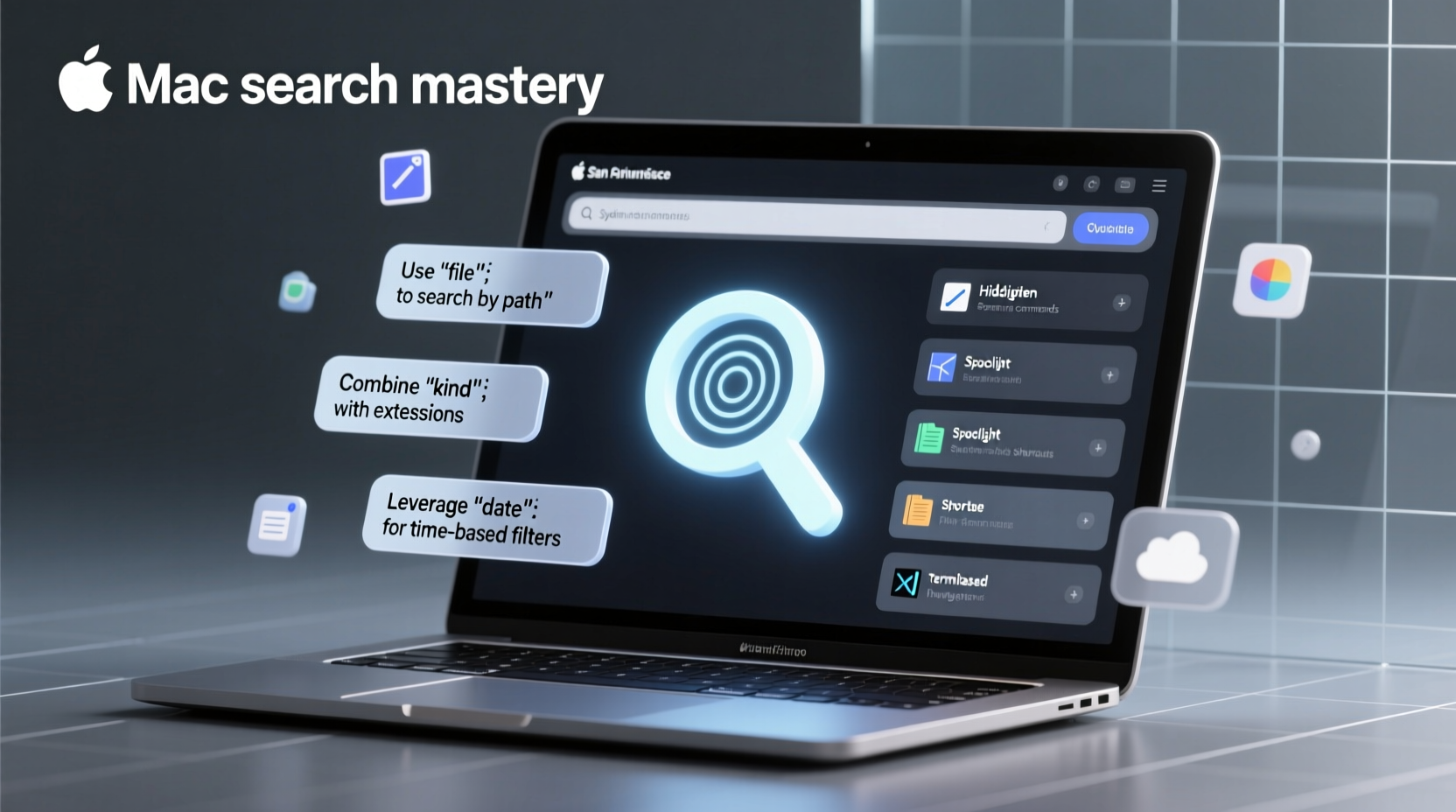
The command line offers unmatched control over file searches. Two primary tools—find and mdfind—allow granular filtering by name, type, size, date, and metadata.
The find command operates directly on the filesystem. It’s ideal when you know the directory structure or need to filter by attributes like modification time:
find ~/Documents -name \"*.pdf\" -mtime -7This finds all PDFs in your Documents folder modified within the last seven days. You can also search by size:
find /Users -type f -size +100MThis lists files larger than 100MB across user directories—useful for tracking down space hogs.
find with
grep to filter results further. Example:
find . -name \"*.txt\" | grep \"report\" returns only text files with \"report\" in the filename.
For metadata-based searches—like those Spotlight uses—mdfind is more powerful. It leverages Apple’s metadata importer system, allowing queries based on content, tags, authors, or even calendar events:
mdfind \"kMDItemContentType == 'com.adobe.pdf'\"This returns all PDFs indexed by the system, regardless of extension. Use mdls on any file to see what metadata attributes are available for querying.
Leverage Smart Folders for Dynamic Organization
Smart Folders (also called Saved Searches) are live folders that update automatically based on criteria you define. Unlike static folders, they don’t store files—they display results from searches across your system.
To create one, open Finder, perform an advanced search (e.g., “Kind is Presentation,” “Last Opened > 1 week ago”), then click “Save” in the search bar. Choose “Add to Sidebar” for quick access.
Smart Folders support complex logic. You can combine conditions such as:
- Files tagged “Urgent” but not opened in the last 3 days
- Images taken with iPhone in the last month
- Spreadsheets modified by a specific user
These dynamic views turn clutter into actionable workflows. A designer might use a Smart Folder to preview all PSDs tagged “client-review,” while a developer could track uncommitted code changes via file modification patterns.
“Smart Folders eliminate the need for manual organization. They reflect reality instead of forcing files into rigid hierarchies.” — David Lin, Productivity Consultant
Advanced Spotlight Syntax: Hidden Filters and Operators
While most users type keywords into Spotlight, few exploit its full syntax. Spotlight supports natural language and structured queries using metadata keys.
Try these examples in Spotlight (Command+Space):
kind:audio date:yesterday– All audio files opened yesterdayname:\"budget\" tag:\"finance\" kind:spreadsheet– Files named budget, tagged finance, and Excel-compatibleauthor:\"Jane Doe\" ext:docx– Word documents authored by Jane Doe
Common metadata prefixes include:
| Syntax | Function |
|---|---|
kind: |
File type (document, image, app, folder) |
date: |
Modification or creation date (today, yesterday, <1/1/24) |
tag: |
Finder tag color or label name |
ext: |
File extension |
size: |
File size (e.g., size:>50MB) |
author: |
Document author (if metadata exists) |
Case Study: Recovering Lost Research Notes
A university researcher lost a key set of notes before a conference deadline. The file was unnamed temporarily (“untitled.rtf”) and saved in multiple locations during drafting. Spotlight returned dozens of irrelevant untitled files.
Using Terminal, they ran:
mdfind \"kMDItemTextContent == 'mitochondrial DNA' && kMDItemFSName == 'untitled*'\"This combined content search with filename pattern matching. Within seconds, the correct draft was found in a backup folder outside the main Documents tree. The researcher then created a Smart Folder for all files containing “mitochondrial” to prevent future loss.
This case highlights how combining metadata, content, and naming patterns unlocks recovery paths invisible to basic search.
Enhance Search with Third-Party Tools
While built-in tools are robust, third-party apps offer speed, indexing customization, and interface enhancements.
Alfred Powerpack: Beyond launching apps, Alfred allows custom workflows. You can trigger file searches with hotkeys, filter by project, or open recent files from specific clients.
EasyFind: A free utility that searches inside packages, invisible files, and disk images—areas Spotlight often skips. It’s invaluable for finding preference files or old backups.
SwiftSearch: Lightweight and instant, it indexes filenames only but delivers near-instant results for exact matches.
Each tool fills a niche. EasyFind excels at forensic-level searches, while Alfred integrates search into broader productivity systems.
Step-by-Step: Audit Your Home Directory for Old Files
Follow this sequence to identify outdated or redundant files:
- Open Terminal.
- Run:
find ~/Downloads -type f -mtime +90 -exec ls -lh {} \\;to list files in Downloads older than 90 days. - Review output. Look for large files or outdated installers.
- Refine: Add
| grep \".dmg\"to isolate disk images. - Archive or delete unnecessary items.
- Repeat for Desktop and temporary folders.
This process recovers storage and reduces clutter. Schedule it monthly for maintenance.
Do’s and Don’ts of Mac File Search
| Do | Don’t |
|---|---|
Use mdfind -onlyin ~/Documents to limit scope |
Run broad find / searches without sudo (can hang) |
| Tag files consistently for better Smart Folder results | Assume Spotlight indexes everything immediately (delays occur) |
Combine find with -exec rm cautiously |
Delete files via Terminal without verifying first |
| Use EasyFind for hidden system files | Rely solely on Finder’s default search for critical recovery |
FAQ
Why doesn’t Spotlight find a file I know exists?
Spotlight excludes certain folders (like external drives or manually ignored directories). Check System Settings > Siri & Spotlight > Spotlight Privacy. If the drive is listed there, remove it to re-enable indexing.
Can I search inside PDFs or Word documents?
Yes. Spotlight and mdfind index text within common document formats. For password-protected or scanned PDFs (image-only), OCR is required, which macOS performs automatically if enabled in System Settings.
How do I make searches faster?
Ensure your startup disk has at least 10–15% free space for efficient indexing. Use targeted searches (e.g., limit to a folder) rather than system-wide scans. SSDs dramatically improve response times.
Final Thoughts: Master Search, Master Your Workflow
Searching on Mac should never mean guessing or scrolling through folders. With the right combination of Spotlight syntax, Terminal precision, Smart Folders, and trusted utilities, every file becomes instantly accessible. These tools don’t just help you find things—they reshape how you interact with your digital environment.
The difference between an average user and a power user isn’t raw speed; it’s intentionality. By investing time in learning these techniques, you gain control, reduce stress, and reclaim hours otherwise lost to disorganization.
find command, or explore mdfind—and integrate it into your routine. Share your favorite tip in the comments below.









 浙公网安备
33010002000092号
浙公网安备
33010002000092号 浙B2-20120091-4
浙B2-20120091-4
Comments
No comments yet. Why don't you start the discussion?