Sending the same generic message to dozens or hundreds of contacts doesn’t build relationships. It feels impersonal, often lands in spam, and rarely drives engagement. The solution? Mail merge in Microsoft Outlook—a powerful yet underutilized feature that lets you send highly personalized bulk emails while maintaining professionalism and efficiency.
Whether you're reaching out to clients, notifying employees, inviting customers to an event, or following up on leads, mastering mail merge ensures your messages feel tailored and relevant. This guide walks you through every stage—from setting up your data source to troubleshooting common issues—so you can streamline communication without sacrificing personalization.
Why Personalization Matters in Bulk Email
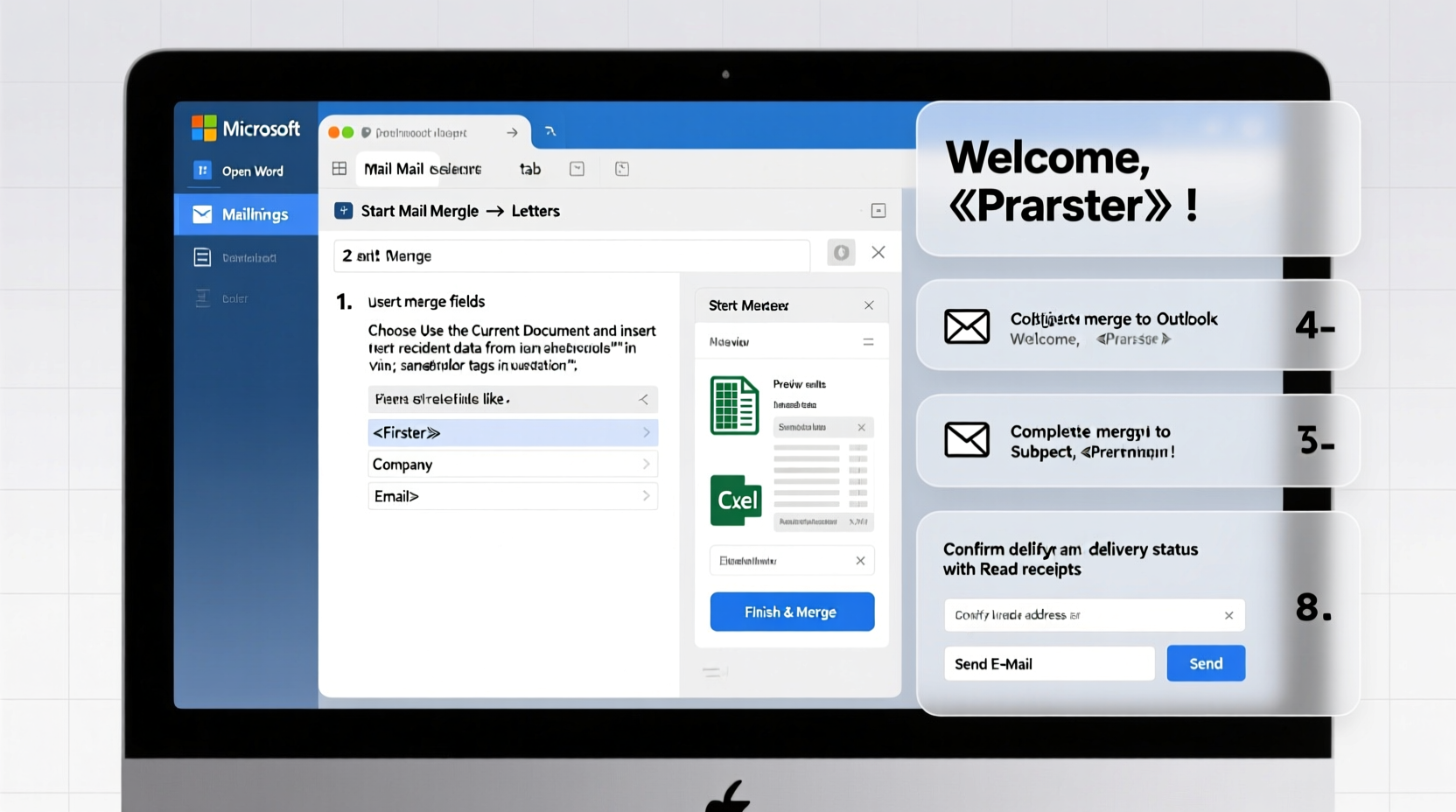
Studies show that personalized emails achieve 26% higher open rates and significantly better click-through performance than generic ones. A simple “Hi [First Name]” instead of “Dear Customer” increases trust and connection. Mail merge automates this personalization at scale, pulling names, titles, companies, and other details directly from your contact list or spreadsheet.
Outlook’s integration with Word and Excel makes it one of the most accessible tools for non-technical users who need to send professional correspondence regularly. Unlike third-party email marketing platforms, mail merge works within your existing workflow and doesn’t require subscriptions or external logins.
Step-by-Step Guide to Performing a Mail Merge in Outlook
The mail merge process involves three core components: your email template (created in Word), your recipient data (from Excel or Outlook Contacts), and the merging engine (via Word's Mailings tab). Follow these steps precisely to ensure success.
- Prepare Your Recipient List in Excel
Create a spreadsheet with columns for each field you want to personalize—such as FirstName, LastName, Company, Position, EmailAddress. Each row represents one recipient. Save the file as .xlsx. - Open Microsoft Word and Start a New Document
Go to the Mailings tab. Click Start Mail Merge > Email Messages. - Select Recipients
Click Use an Existing List and browse to your saved Excel file. Confirm the worksheet containing your data and ensure the first row is recognized as headers. - Write Your Email Content
Type your message directly into the Word document. Place your cursor where you'd like to insert personalized content (e.g., after “Dear”) and click Insert Merge Field. Choose FirstName to get “Dear John” dynamically. - Preview and Test
Click Preview Results to scroll through sample outputs. Verify all placeholders populate correctly. Send a test email to yourself using Finish & Merge > Send Email Messages. - Finalize and Send
Once satisfied, select Finish & Merge > Send Email Messages. In the dialog box, enter the subject line and choose the sending account if multiple are configured. All emails will be sent via Outlook as individual messages.
Alternative: Use Outlook Contacts Instead of Excel
If your contacts are already stored in Outlook, you don’t need Excel. During Step 3 above, choose Choose from Outlook Contacts instead. Select the appropriate Contacts folder, and map fields like Full Name, Job Title, or Custom Fields during insertion.
“Mail merge isn’t just about saving time—it’s about scaling empathy. One well-crafted message, adapted intelligently, can resonate across hundreds.” — Lisa Tran, Corporate Communications Strategist
Data Preparation Best Practices
Your mail merge is only as good as your data. Poor formatting, missing entries, or inconsistent capitalization can break the flow and damage your brand image.
| Do | Don't |
|---|---|
| Use clear column headers (e.g., FirstName, not FNAME) | Leave blank rows between contacts |
| Include an EmailAddress column with valid addresses | Mix personal and work emails without labeling |
| Remove duplicates before merging | Use unverified or outdated contact info |
| Format phone numbers consistently (e.g., +1-555-123-4567) | Allow typos in company names or domains |
Real-World Example: Launching a Product Update
A mid-sized SaaS company needed to notify 350 enterprise clients about a new dashboard feature. Rather than copying and pasting names manually, their marketing lead used mail merge in Outlook.
They created an Excel file with ClientName, AccountManager, Company, and FeatureInterest (based on usage analytics). The email opened with:
Hi [ClientName],
I noticed your team has been using our reporting tools heavily—great to see! We’ve just launched a real-time analytics dashboard that I think [Company] will find valuable...
By referencing actual behavior and assigning ownership (“Your account manager, [AccountManager], will follow up”), response rates jumped by 41% compared to previous blanket announcements. Several clients replied directly, praising the relevance of the message.
Common Issues and How to Fix Them
- Emails not sending? Check that Outlook is set as your default email program. Mail merge requires Outlook to be running and properly configured.
- Merge fields showing as {MERGEFIELD FirstName}? Toggle field codes off by pressing Alt + F9 until they disappear.
- Missing data in some records? Ensure there are no leading/trailing spaces in Excel. Use TRIM() function to clean data.
- All emails going to spam? Avoid excessive links, ALL CAPS, or spam-trigger words like “Free,” “Guaranteed,” or “Act Now!”
- Slow performance with large lists? Split merges into batches of 100–150 emails to avoid timeouts or freezes.
Checklist: Before You Hit Send
- ✅ Verified all email addresses are accurate and active
- ✅ Tested merge output with at least 3 sample records
- ✅ Sent a test email to yourself and checked rendering
- ✅ Confirmed Outlook is open and connected to the internet
- ✅ Reviewed subject line clarity and tone
- ✅ Ensured compliance with company privacy policies
Frequently Asked Questions
Can I include attachments in a mail merge email?
No, standard mail merge does not support attaching unique files per recipient. However, you can include a universal link to a shared document, cloud folder, or landing page where recipients access relevant materials.
Is mail merge safe for GDPR or CAN-SPAM compliance?
Yes, provided you have obtained consent to contact individuals and include an unsubscribe option or physical mailing address in your footer. Never use mail merge for cold outreach unless legally permitted.
Can I track whether recipients opened my merged emails?
Outlook’s built-in read receipts are unreliable and often blocked. For better tracking, use commercial tools like Mailtrack or HubSpot, which integrate with Outlook and provide open/click analytics—even when sending through mail merge.
Conclusion: Turn Routine Emails Into Meaningful Outreach
Mastering mail merge in Outlook transforms how you communicate at scale. What once took hours of manual typing can now be completed in minutes—with greater accuracy and personal touch. By combining structured data, thoughtful messaging, and automation, you elevate routine updates into relationship-building opportunities.
The key isn’t just knowing how to run a merge, but understanding how to make each recipient feel seen. That starts with clean data, continues with relevant content, and ends with confident execution. Whether you're announcing a change, sharing news, or nurturing leads, this skill pays dividends across sales, HR, customer service, and executive communication.









 浙公网安备
33010002000092号
浙公网安备
33010002000092号 浙B2-20120091-4
浙B2-20120091-4
Comments
No comments yet. Why don't you start the discussion?