For many, the iPhone is more than just a phone—it’s a productivity hub, communication center, and digital command post. At the heart of that system is the built-in Mail app. While it may look simple, mastering Mail on iPhone unlocks powerful tools for organizing, filtering, and responding to emails efficiently. Whether you're setting up your first email account or fine-tuning an existing setup, this guide walks you through every step—from initial configuration to advanced tips—so you can manage your inbox with confidence and ease.
Setting Up Your Email Account in Minutes
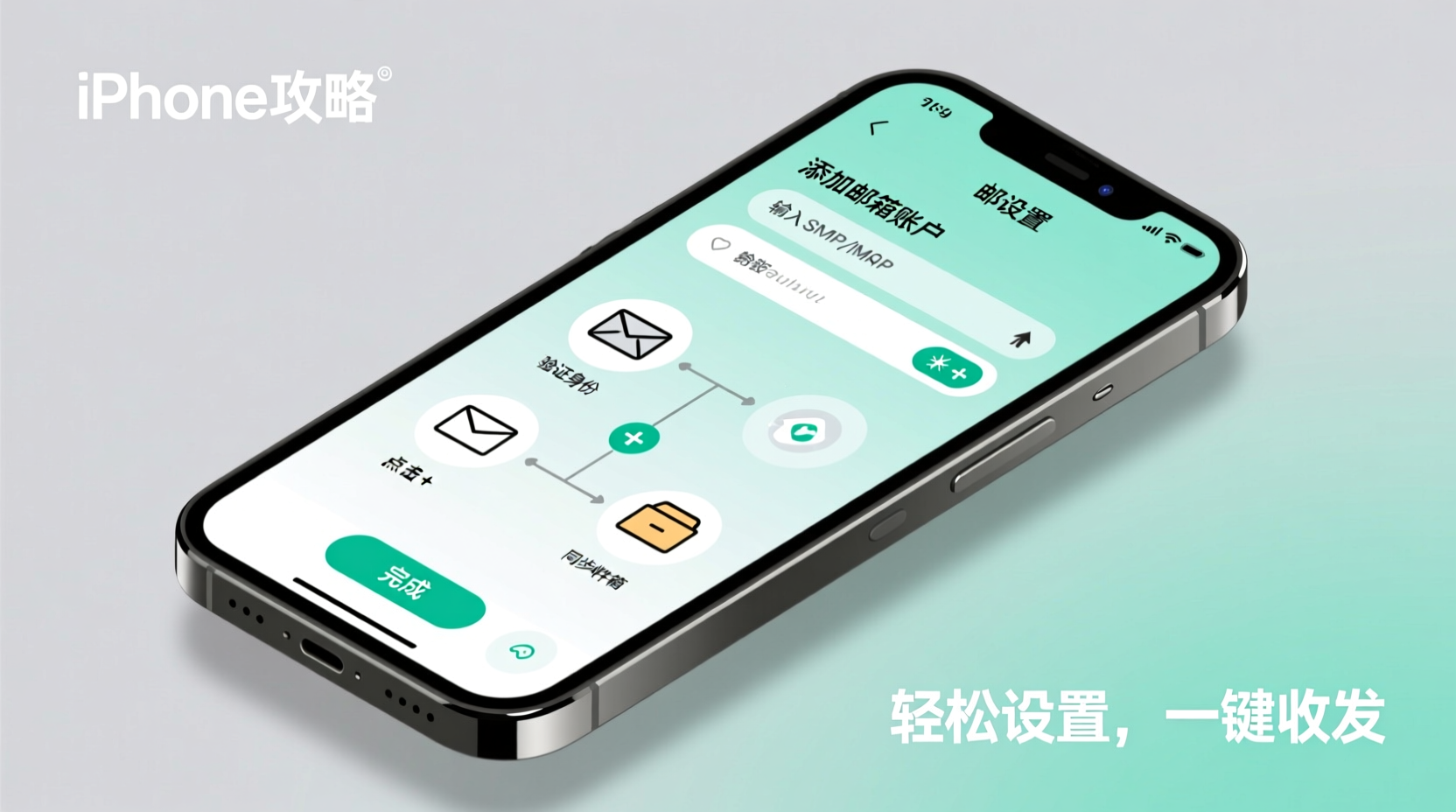
The first step to mastering Mail on iPhone is getting your accounts connected correctly. The native Mail app supports major providers like iCloud, Gmail, Outlook, Yahoo, and Exchange, as well as custom IMAP/POP3 accounts. Apple has streamlined the setup process so most users only need to enter their email address and password.
- Open the Settings app on your iPhone.
- Scroll down and tap Mail, then select Accounts.
- Tap Add Account and choose your provider (e.g., Google, iCloud, Yahoo).
- Enter your email address and password, then tap Next.
- Allow the app to verify your credentials. If two-factor authentication is enabled, approve the login via your security method.
- Select which data to sync—Mail, Contacts, Calendars—and tap Save.
If your provider isn’t listed, choose “Other” at the bottom and manually input your incoming (IMAP) and outgoing (SMTP) server details. Most email services publish these settings online—your IT department or hosting provider can also supply them if needed.
Email Configuration: IMAP vs. POP Explained
Understanding how your email protocol works behind the scenes helps avoid confusion about message syncing and storage. The two primary options are IMAP and POP—each serving different purposes.
| Feature | IMAP | POP |
|---|---|---|
| Synchronization | Syncs across all devices; changes reflect everywhere | Downloads emails locally; not synced after download |
| Storage Location | Messages stored on server | Messages saved on device only |
| Offline Access | Limited unless cached | Full access once downloaded |
| Best For | Multiple devices, cloud-based workflow | Single-device users, limited bandwidth |
For most modern users, IMAP is the better choice. It ensures that reading, deleting, or replying to an email on your iPhone updates the same action on your Mac, iPad, or desktop client. POP, while still functional, is largely outdated unless you have specific offline needs.
“IMAP is essential for anyone using multiple devices. Without it, you risk missing critical replies or duplicating effort.” — David Lin, Mobile Productivity Consultant
Optimizing Your Inbox Experience
Once your account is set up, customization turns the basic Mail app into a personalized productivity tool. From notification preferences to swipe gestures, small tweaks make a big difference in daily usability.
- Organize with Folders and Labels: Synced folders from Gmail or Exchange appear automatically. On other accounts, create smart mailboxes or use flags for follow-up items.
- Customize Swipe Actions: Go to Settings > Mail > Swipe Options to change what happens when you swipe left or right (e.g., Archive, Delete, Flag).
- Adjust Preview Length: In Settings > Mail > Preview, choose how many lines of each message to show—helpful for quick scanning without opening.
- Enable Push or Fetch: Under Accounts > Fetch New Data, decide whether emails arrive instantly (Push), check periodically (Fetch), or only when opened (Manual). Push uses slightly more battery but ensures immediacy.
Real-World Example: Streamlining a Busy Professional’s Workflow
Sophia, a project manager at a tech startup, used to spend 45 minutes each morning sorting through hundreds of emails across three accounts. After reconfiguring her iPhone Mail app, she reduced that time to under 10 minutes.
She started by consolidating her personal Gmail, work Outlook, and iCloud accounts into one unified inbox. Then, she customized swipe actions to archive low-priority messages and flag urgent ones. Using color-coded flags (“Red” for urgent, “Green” for completed), she created visual cues that made triaging effortless. She also enabled notifications only for emails from her direct team, reducing distractions.
Within a week, Sophia reported improved focus and faster response times. “I finally feel in control of my inbox instead of the other way around,” she said.
Troubleshooting Common Issues
Even with careful setup, issues can arise. Here’s a checklist to resolve frequent problems quickly:
- ✅ Verify internet connection (Wi-Fi or cellular)
- ✅ Confirm correct username and password
- ✅ Check date and time settings (incorrect clocks break SSL)
- ✅ Restart the Mail app or reboot the iPhone
- ✅ Ensure sufficient storage space (full devices stop syncing)
- ✅ Re-add the account if persistent errors occur
If you’re seeing duplicate emails, disable and re-enable the account. For forgotten passwords, reset them directly through your email provider before updating them in iOS Settings.
Frequently Asked Questions
Can I use multiple email accounts effectively in the iPhone Mail app?
Absolutely. The iPhone Mail app supports multiple accounts seamlessly. You can view them individually or combine them into a unified inbox. To switch between accounts, open Mail, tap your inbox list, and select the desired account or “All Inboxes” for a consolidated view.
Why aren’t my emails syncing across devices?
This usually stems from inconsistent account settings or disabled sync options. Make sure IMAP is enabled on the server side and that Contacts, Calendars, and Mail are toggled ON in Settings > [Your Account] > Sync. Also, ensure you're signed into the same Apple ID across devices.
Is the iPhone Mail app secure?
Yes. Apple employs end-to-end encryption for iCloud Mail and supports TLS encryption for most third-party accounts. Additionally, features like Mail Privacy Protection (introduced in iOS 15) block trackers in marketing emails. For maximum security, enable two-factor authentication on all linked accounts.
Conclusion: Take Control of Your Digital Communication
Mastering Mail on iPhone isn't about memorizing menus—it's about building a system that works for you. With the right setup, thoughtful organization, and a few expert adjustments, your inbox becomes less of a burden and more of a strategic tool. Whether you're a student, entrepreneur, or remote worker, a well-managed email flow saves time, reduces stress, and keeps you ahead of deadlines.









 浙公网安备
33010002000092号
浙公网安备
33010002000092号 浙B2-20120091-4
浙B2-20120091-4
Comments
No comments yet. Why don't you start the discussion?