In today’s fast-paced world, the ability to send clear, professional emails from your smartphone isn’t just convenient—it’s essential. Whether you're responding to a client during your commute or approving documents while traveling, mastering mobile email empowers you to stay productive without being tied to a desk. This guide walks through practical strategies, tools, and best practices to help you confidently manage your inbox from anywhere.
1. Optimize Your Email App Setup
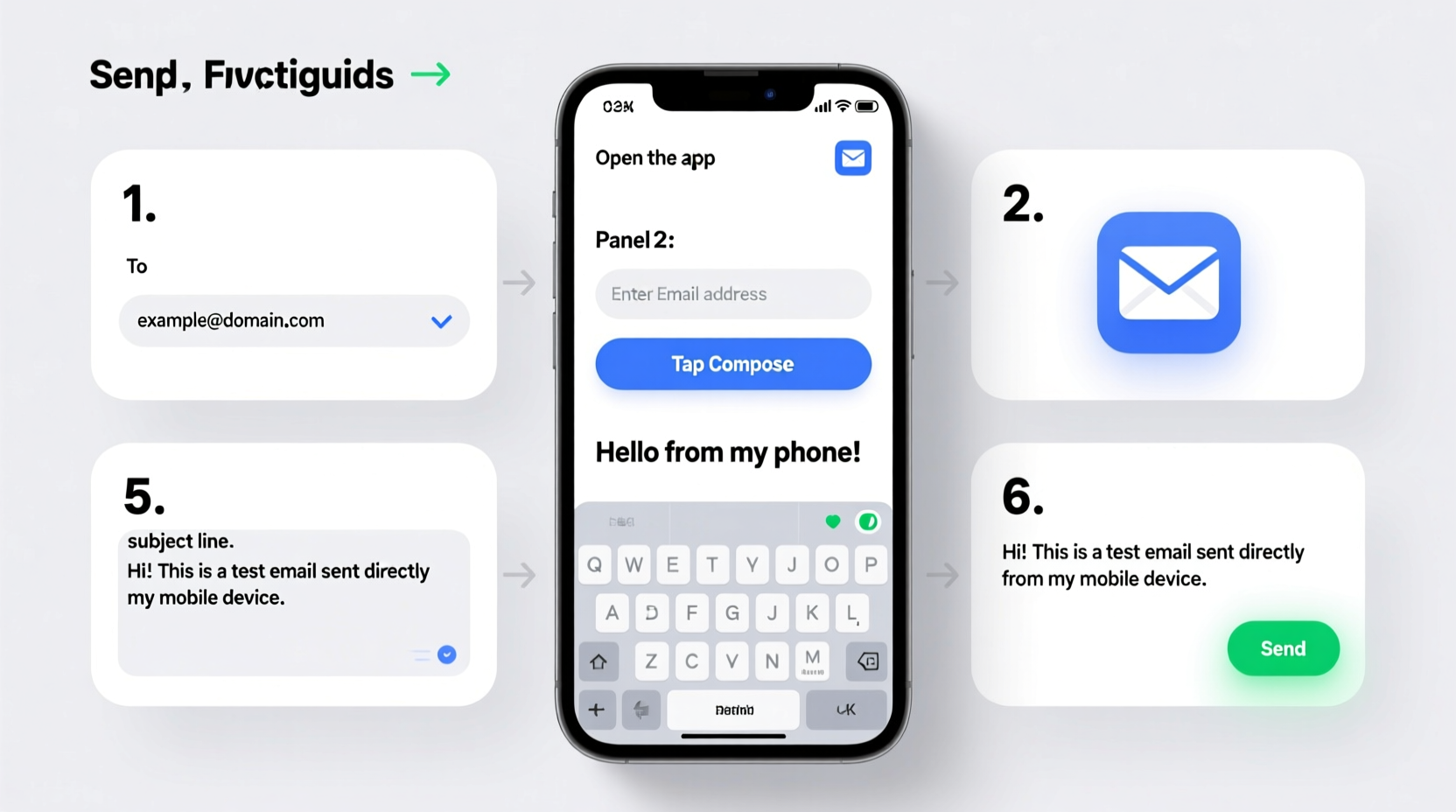
The foundation of effective mobile emailing starts with how your device is configured. Most smartphones come with built-in email clients like Apple Mail or Gmail, but not all are set up for maximum efficiency out of the box.
Begin by linking all your relevant email accounts—personal, work, and secondary addresses—into one unified inbox if possible. Apps like Outlook, Spark, or Gmail support multiple accounts and offer smart sorting features that reduce clutter.
Customize swipe gestures in your app settings. For example, swiping left might archive an email, while swiping right marks it as read or moves it to a priority folder. These small adjustments save time over hundreds of daily interactions.
Also consider enabling dark mode for reduced eye strain in low-light environments and adjusting font sizes for easier reading without zooming.
2. Craft Clear Emails with Precision
Writing on a small screen presents unique challenges: autocorrect errors, limited visibility, and touch-typing mistakes. To maintain professionalism, follow a structured approach when composing messages.
- Start with purpose: Know what action you want the recipient to take before typing a single word.
- Use a descriptive subject line: Instead of “Hi,” write “Follow-Up on Q3 Budget Approval” so recipients understand context immediately.
- Keep paragraphs short: One to three sentences per paragraph improves readability on narrow screens.
- Place key information early: Don’t bury decisions or requests at the end.
- Proofread aloud: Even brief emails benefit from a quick verbal review to catch awkward phrasing or missing words.
| Do | Don’t |
|---|---|
| Use bullet points for clarity | Write long blocks of unbroken text |
| Add a clear call-to-action (e.g., “Please confirm by Friday”) | Assume the recipient will infer next steps |
| Attach files before writing the body to avoid forgetting them | Send attachments without mentioning them in the message |
3. Secure Your Mobile Communications
Emails sent from phones often contain sensitive data—project details, financial figures, personal information. Without proper safeguards, these can be exposed through lost devices, public Wi-Fi, or phishing attempts.
Enable two-factor authentication (2FA) on your email provider and use biometric locks (Face ID, fingerprint) to secure access to your mail app. Avoid saving passwords in third-party apps unless they are verified and encrypted.
“Over 60% of data breaches involving email begin with compromised mobile access.” — Sarah Lin, Cybersecurity Analyst at TrustWave Labs
When connecting to public networks, use a trusted virtual private network (VPN) service to encrypt your traffic. Never open email links or download attachments from unknown sources directly on your phone. If in doubt, wait until you’re on a secure network and verify the sender via another channel.
4. Real-World Example: How a Consultant Stays Ahead
Maya Rodriguez, a freelance marketing consultant based in Austin, relies entirely on her phone for client communication during field visits and conferences. She once missed a deadline because she misread a time zone in an email composed hastily on her phone.
After that incident, she implemented a new routine: every evening, she reviews upcoming commitments and drafts template responses for anticipated messages. In the morning, she uses voice dictation to refine and send them after reviewing formatting and attachments.
She also segments her inbox using labels like “Action Required,” “Waiting on Reply,” and “Reference Only.” By dedicating ten minutes each day to organize and triage, Maya maintains responsiveness without constant checking.
Her system reduced late replies by 75% and improved client satisfaction scores within three months.
5. Step-by-Step Guide: Sending a Professional Email on Your Phone
Follow this sequence to ensure consistency and quality every time you hit send:
- Open your preferred email app and tap the compose button (usually a pencil or \"+\" icon).
- Select the correct account if you manage multiple addresses.
- Enter the recipient’s email. Double-check spelling, especially for external contacts.
- Add a concise subject line that reflects the content and urgency.
- Begin with a polite greeting (“Hi Alex,” or “Dear Dr. Patel,”).
- State the purpose clearly in the first sentence. Example: “I’m following up on our meeting about the campaign launch timeline.”
- Break down complex information into bullet points for easy scanning.
- Include any necessary attachments, ensuring they are correctly named and appropriately sized.
- End with a specific call to action: “Could you please share the updated file by Tuesday?”
- Sign off professionally: “Best regards,” “Sincerely,” etc., followed by your full name and contact info if needed.
- Review the entire message slowly, ideally reading it backward to catch typos.
- Tap Send only after confirming all elements are correct.
Essential Checklist for Mobile Email Success
- ✅ Verified recipient email address
- ✅ Clear, informative subject line
- ✅ Proper greeting and closing
- ✅ Concise message with logical flow
- ✅ Attachments included and labeled
- ✅ No grammatical or spelling errors
- ✅ Call-to-action clearly stated
- ✅ Sent from the correct email account
Frequently Asked Questions
Can I schedule emails to send later from my phone?
Yes. Apps like Gmail, Outlook, and Spark allow you to schedule emails for delivery at a chosen time. This is useful for maintaining professionalism across time zones or avoiding after-hours appearances. Look for the “Schedule Send” option instead of “Send Now.”
Why do my emails look different on other people’s devices?
Email rendering varies based on the recipient’s device, operating system, and app settings. To minimize formatting issues, avoid excessive styling, large fonts, or embedded images. Stick to plain text or minimal HTML and test important messages by sending them to yourself first.
Is it okay to reply quickly with just one sentence?
Brief replies are acceptable for low-stakes exchanges, such as confirming receipt or answering simple yes/no questions. However, always assess tone—short messages can seem curt. Adding a courteous opener like “Thanks for sending this over” helps maintain rapport.
Final Thoughts: Elevate Your Mobile Communication
Sending emails from your phone doesn’t mean sacrificing clarity, security, or professionalism. With deliberate habits and the right tools, your mobile device becomes a powerful extension of your workflow. The key lies in preparation, precision, and periodic review of your process.
Technology evolves rapidly, but human expectations for reliable, respectful communication remain constant. By treating every mobile email as a reflection of your attention to detail, you build trust and efficiency—one tap at a time.









 浙公网安备
33010002000092号
浙公网安备
33010002000092号 浙B2-20120091-4
浙B2-20120091-4
Comments
No comments yet. Why don't you start the discussion?