In today’s hyper-connected world, the ability to pair your mobile phone with other devices via Bluetooth is essential. Whether you're connecting wireless earbuds, syncing with a car stereo, or transferring files to a smartwatch, a stable Bluetooth connection enhances productivity and convenience. Yet, many users face inconsistent results—failed pairing attempts, dropped signals, or unresponsive devices. The issue isn’t the technology; it’s often how we use it. With the right approach, Bluetooth pairing can be fast, reliable, and frustration-free.
The Basics of Bluetooth Technology
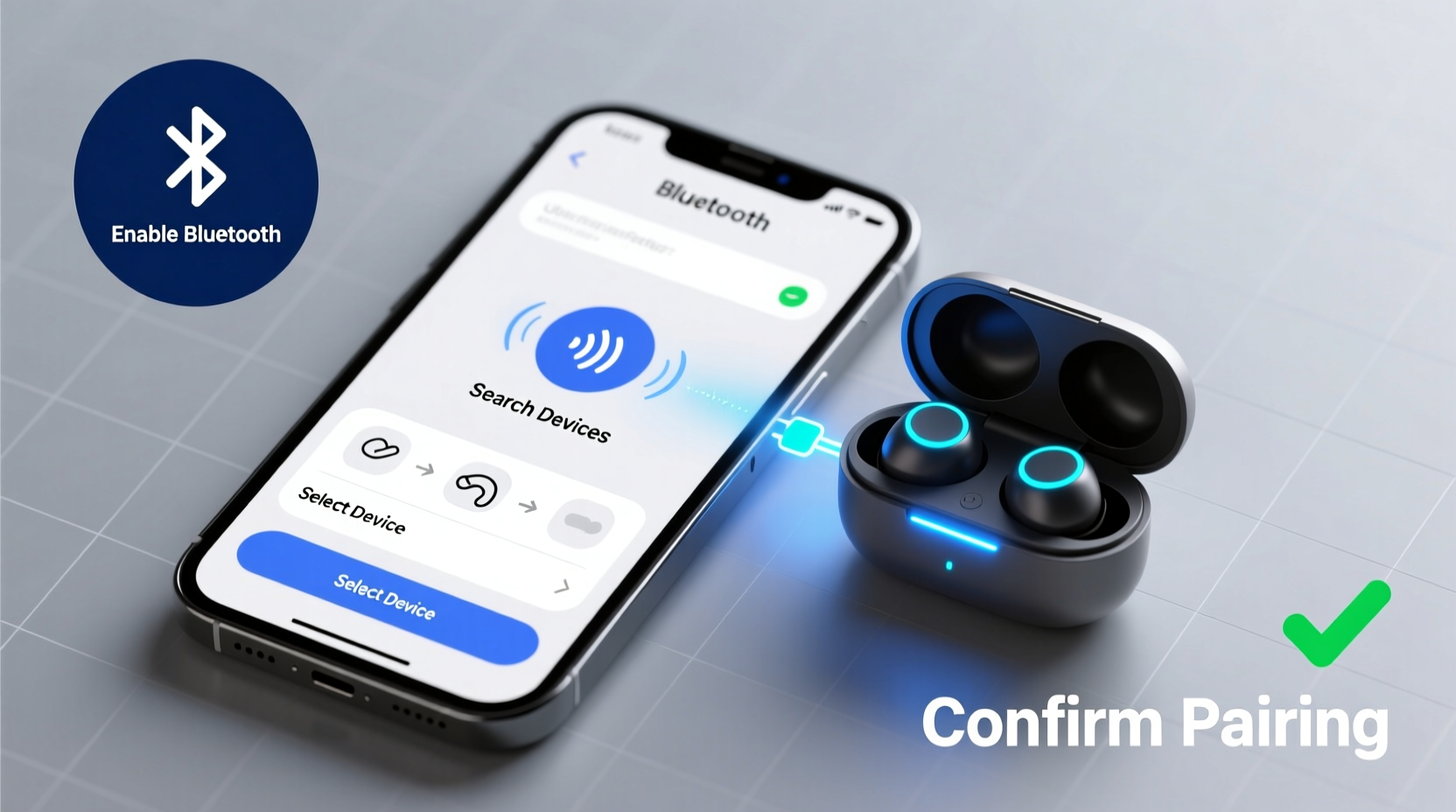
Bluetooth operates using short-range radio waves to transmit data between devices within a range of about 30 feet (10 meters). It uses the 2.4 GHz frequency band, the same as Wi-Fi and microwave ovens, which means interference can occur in crowded environments. Modern Bluetooth versions—such as 5.0 and 5.3—offer improved speed, range, and energy efficiency over older iterations.
Every Bluetooth-enabled device has a unique identifier called a MAC address and supports specific profiles (like A2DP for audio streaming or HFP for hands-free calling). Compatibility between these profiles determines whether two devices can communicate effectively.
Step-by-Step Guide to Pairing Your Mobile Phone
Follow this structured process to ensure successful pairing every time, regardless of the device type.
- Enable Bluetooth on Both Devices
On your phone, go to Settings > Bluetooth and toggle it on. Do the same on the receiving device (e.g., headphones, speaker, or car system). - Put the Device in Pairing Mode
Most accessories require manual activation of pairing mode. For earbuds, this usually means pressing and holding the power button until an LED flashes blue and red. Consult your device’s manual if unsure. - Search for Available Devices
Your phone will scan for nearby Bluetooth devices. Wait a few seconds for the list to populate. Look for the exact model name of your accessory. - Select the Device
Tap the name of the device you want to pair. Some devices may prompt you to confirm a passcode (often “0000” or “1234”). - Confirm Connection
Once paired, the status will change to “Connected.” Test the link by playing audio or sending a file.
If the connection fails, restart both devices and repeat the process. Sometimes, clearing old pairing history helps eliminate conflicts.
Troubleshooting Common Bluetooth Issues
Even with careful steps, problems arise. Here are frequent challenges and their solutions:
- Device not showing up? Ensure it's in discoverable mode. Some gadgets only remain visible for 30–60 seconds after activation.
- Connection drops frequently? Check for interference from Wi-Fi routers, microwaves, or metal structures. Move to a quieter signal environment.
- Audio stutters or lags? Older Bluetooth versions (4.x and below) struggle with high-bitrate audio. Consider upgrading to Bluetooth 5.0+ devices.
- Paired but no sound? Verify that the correct output device is selected in your phone’s audio settings. On Android, pull down the notification shade and tap “Media Output.” On iOS, open Control Center and select the audio destination.
| Issue | Possible Cause | Solution |
|---|---|---|
| Pairing fails repeatedly | Outdated firmware | Update both devices’ software |
| Slow file transfer | Bluetooth 4.2 or earlier | Use Wi-Fi Direct or cloud services instead |
| No microphone access | Missing HSP/HFP profile support | Check device compatibility or use alternative headset |
Best Practices for Long-Term Bluetooth Performance
Maintaining consistent performance goes beyond initial setup. These habits ensure reliability over time.
Regularly clear outdated pairings from your phone’s Bluetooth menu. Accumulated entries can cause confusion during new connections. Also, avoid stacking multiple active Bluetooth links unless necessary—each connected device consumes bandwidth and processing resources.
For critical applications like driving, test your car’s Bluetooth integration before relying on it daily. Conduct a call simulation and media playback check while parked to verify stability.
“Bluetooth reliability hinges on proper initialization and ongoing maintenance. Just like any wireless tech, it performs best when managed intentionally.” — Dr. Lena Patel, Wireless Systems Engineer at MIT Connectivity Lab
Real-World Example: Connecting to a Car Infotainment System
Consider Maria, a sales executive who commutes daily. She recently upgraded her smartphone but couldn't get her car to recognize it. Her older phone had auto-connected without issue.
After checking, she realized her car only supported Bluetooth 4.1 and required a manual “Forget Device” action before accepting new pairings. She cleared the old phone from the car’s memory, restarted both systems, and re-paired successfully. The key was understanding that legacy systems often need explicit resets—a step newer devices handle automatically.
This scenario highlights why knowing your hardware limitations matters. Not all vehicles support modern multipoint pairing, so managing expectations prevents unnecessary frustration.
Essential Checklist for Flawless Pairing
Before attempting any Bluetooth connection, run through this checklist:
- ✅ Charge both devices above 50%
- ✅ Enable Bluetooth on both ends
- ✅ Activate pairing mode on the accessory
- ✅ Disable airplane mode and Wi-Fi if experiencing interference
- ✅ Remove previous pairings if reconnecting fails
- ✅ Update operating systems and firmware
- ✅ Confirm profile compatibility (e.g., A2DP for music)
Frequently Asked Questions
Can I connect more than one Bluetooth device at a time?
Yes, most modern smartphones support multiple simultaneous connections—for example, headphones for audio and a smartwatch for notifications. However, streaming media to two audio devices at once typically requires manufacturer-specific features like Samsung’s Dual Audio or Apple’s Audio Sharing.
Why does my Bluetooth disconnect when I leave the room?
Bluetooth has a limited range, usually around 30 feet in open space. Walls, furniture, and electronic interference reduce effective distance. If you move too far or behind obstacles, the signal weakens and drops. For extended coverage, consider using a Bluetooth extender or switching to Wi-Fi-based alternatives like AirPlay or Chromecast.
Is Bluetooth safe? Can someone hijack my connection?
Modern Bluetooth uses encryption and secure pairing protocols (like Secure Simple Pairing introduced in Bluetooth 2.1+), making unauthorized access extremely difficult. Eavesdropping (“bluesnarfing”) is rare and generally requires physical proximity and technical expertise. To stay protected, avoid pairing in public spaces unnecessarily and remove unknown devices from your list.
Conclusion: Take Control of Your Wireless Experience
Mastering mobile phone pairing isn’t about memorizing technical jargon—it’s about applying consistent, informed practices. From understanding basic functionality to troubleshooting real-world issues, the power to create seamless Bluetooth connections lies in preparation and awareness. By following the steps outlined here, you’ll spend less time fighting with technology and more time benefiting from it.









 浙公网安备
33010002000092号
浙公网安备
33010002000092号 浙B2-20120091-4
浙B2-20120091-4
Comments
No comments yet. Why don't you start the discussion?