The E02 smart glasses represent a significant leap in wearable technology, blending hands-free convenience with high-quality photo capture. Designed for adventurers, professionals, and tech enthusiasts alike, these glasses allow you to document your world without lifting a camera. But to truly harness their potential, understanding the nuances of photo recording is essential. This guide walks through every aspect—from initial setup to advanced techniques—so you can take full control of your visual storytelling.
Understanding the E02 Smart Glasses Camera System
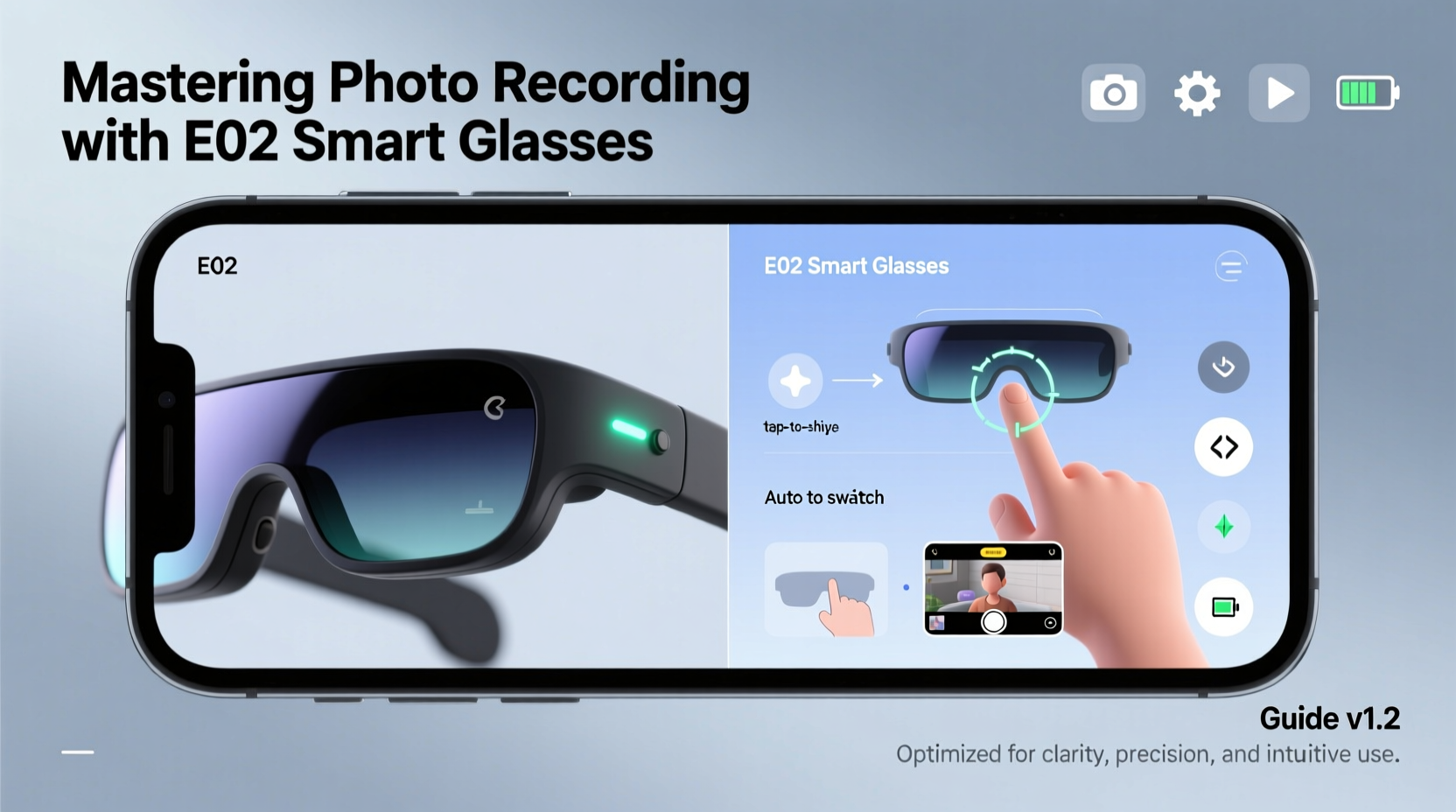
The E02 smart glasses feature a discreet 8MP camera embedded near the right temple, capable of capturing still images at up to 3840x2160 resolution. The camera activates via voice command, touchpad gesture, or mobile app trigger, making it ideal for dynamic environments where traditional cameras are impractical. Unlike handheld devices, the E02 records from your natural field of view, offering a first-person perspective that feels immersive and authentic.
Key technical features include:
- Wide-angle lens (120° field of view)
- Automatic exposure adjustment in varying light
- Onboard storage (16GB, expandable via microSD)
- Real-time stabilization for smoother captures
Because the camera aligns with your eye level, composition differs significantly from conventional photography. You’re not framing a shot through a viewfinder—you are the frame. This shift requires new habits in positioning, timing, and environmental awareness.
Setting Up Your E02 for Optimal Photo Recording
Before capturing your first image, proper configuration ensures reliability and quality. Follow this step-by-step process to get started:
- Charge fully: Use the included magnetic charging cable. A full charge takes approximately 90 minutes and supports up to 2 hours of continuous recording.
- Pair with the E02 Connect App: Download the app (iOS/Android), enable Bluetooth, and follow the pairing prompts. The app allows remote control, settings adjustment, and media review.
- Update firmware: Check for updates in the app. New firmware often improves camera performance and stability.
- Configure photo settings: In the app, set resolution (choose between 4K, 1080p, or 720p based on storage needs), file format (JPEG default), and auto-upload preferences.
- Test alignment: Take a test photo while looking straight ahead. Review the image to confirm the horizon is level and the subject is centered in your gaze.
Once configured, activate photo mode using one of three methods: say “Capture photo,” press the touchpad twice quickly, or tap the shutter button in the app. Each method has situational advantages—voice commands work well when your hands are occupied, while the touchpad offers discretion in public settings.
Best Practices for High-Quality Photo Capture
Success with E02 smart glasses hinges on mastering context-aware shooting. Because the device captures what you see, small head movements can drastically alter composition. Consider these strategies:
- Pause before shooting: Freeze your movement for half a second before triggering the camera to avoid motion blur.
- Use natural lighting: The E02 performs best in daylight. Avoid backlighting unless using HDR mode (available in firmware v2.3+).
- Maintain eye contact: When photographing people, look directly at them. This centers the subject and creates a more engaging image.
- Scan the scene first: Move your head slightly left and right to assess framing before capturing.
| Situation | Recommended Setting | Avoid |
|---|---|---|
| Outdoor adventure | 4K resolution, auto-HDR | Shooting into direct sunlight |
| Indoor meetings | 1080p, flash disabled | Low-light without supplemental lighting |
| Urban exploration | 720p for longer battery, burst mode | Crowded areas without consent |
“Wearable cameras change how we think about documentation. The E02’s strength isn’t just in its specs—it’s in the authenticity of the perspective.” — Dr. Lena Patel, Human-Computer Interaction Researcher, MIT Media Lab
Troubleshooting Common Photo Issues
Even with proper setup, users may encounter challenges. Here’s how to resolve frequent problems:
Blurry or out-of-focus images
This typically occurs due to rapid head movement or low light. Ensure adequate illumination and practice smooth panning. If the issue persists, clean the lens gently with a microfiber cloth—dust or smudges impair autofocus.
Photos saved but not visible in the app
Check if automatic sync is enabled. If not, manually refresh the media library or restart the Bluetooth connection. Also verify available storage; full memory prevents new files from appearing.
Voice command not recognized
Noisy environments interfere with audio processing. Use the touchpad as a backup. For consistent voice accuracy, retrain voice recognition in the app under quiet conditions.
Responsible Use and Real-World Application
While the E02 enables seamless photo recording, ethical considerations are paramount. Always inform others when recording in private or sensitive environments. In professional settings like healthcare or legal consultations, adhere to organizational policies on wearable devices.
Consider the case of Maya Tran, a field biologist studying bird migration in Costa Rica. Using her E02 glasses, she documented nesting behaviors without disturbing the animals. Traditional cameras required her to stop and adjust settings, often missing critical moments. With the E02, she captured over 300 high-resolution photos during a single tracking session, later using them in a peer-reviewed study. Her success came not just from the technology, but from disciplined use—recording only when necessary, protecting data privacy, and maintaining equipment in humid conditions with protective casing.
Photo Recording Checklist
- ✅ Charge glasses fully before extended use
- ✅ Confirm Bluetooth connection to mobile app
- ✅ Select appropriate resolution and mode
- ✅ Clean lens surface with microfiber cloth
- ✅ Test capture in current lighting conditions
- ✅ Verify storage availability and auto-sync settings
- ✅ Obtain consent when recording people
Frequently Asked Questions
Can I take photos while recording video?
No, the E02 does not support simultaneous photo and video capture. However, you can extract high-resolution frames from recorded videos using the E02 Connect app’s snapshot tool.
How long do photos stay stored on the device?
Photos remain on the device until manually deleted or overwritten when storage is full. With 16GB internal memory, you can store approximately 4,000 JPEG images. Enable cloud backup in the app to preserve important shots automatically.
Are there any legal restrictions on using the E02 for photo recording?
Laws vary by region. In many jurisdictions, recording in public spaces is permitted, but audio recording or filming in private areas (restrooms, locker rooms) without consent is illegal. Always check local regulations, especially when traveling.
Master Your Perspective
The E02 smart glasses are more than a camera—they’re a new way to see and share the world. By combining technical knowledge with mindful usage, you transform passive recording into intentional storytelling. Whether you're documenting a project, preserving memories, or enhancing professional workflows, the power lies in your perspective. Calibrate your device, refine your technique, and respect the moments you capture. Now, go record something worth remembering.









 浙公网安备
33010002000092号
浙公网安备
33010002000092号 浙B2-20120091-4
浙B2-20120091-4
Comments
No comments yet. Why don't you start the discussion?