In today’s fast-paced digital environment, efficiency isn’t just an advantage—it’s a necessity. Whether you're learning a new skill, catching up on a tutorial, or enjoying your favorite vlogger while managing emails, the ability to watch YouTube videos without being locked into a single tab is transformative. Enter Picture in Picture (PiP) mode—a small but powerful feature that lets you keep videos playing in a floating window while you navigate other apps and websites. When used effectively, PiP turns passive viewing into active multitasking.
PiP allows a video to \"pop out\" of its browser tab or app interface into a resizable, movable overlay window. This means you can follow along with a recipe while browsing ingredients, listen to a lecture while taking notes, or enjoy background music while organizing your schedule—all without losing focus on either task. Despite its utility, many users remain unaware of how to enable or optimize PiP across different platforms. This guide demystifies the process and provides actionable strategies to integrate PiP seamlessly into your daily workflow.
How Picture in Picture Works on YouTube
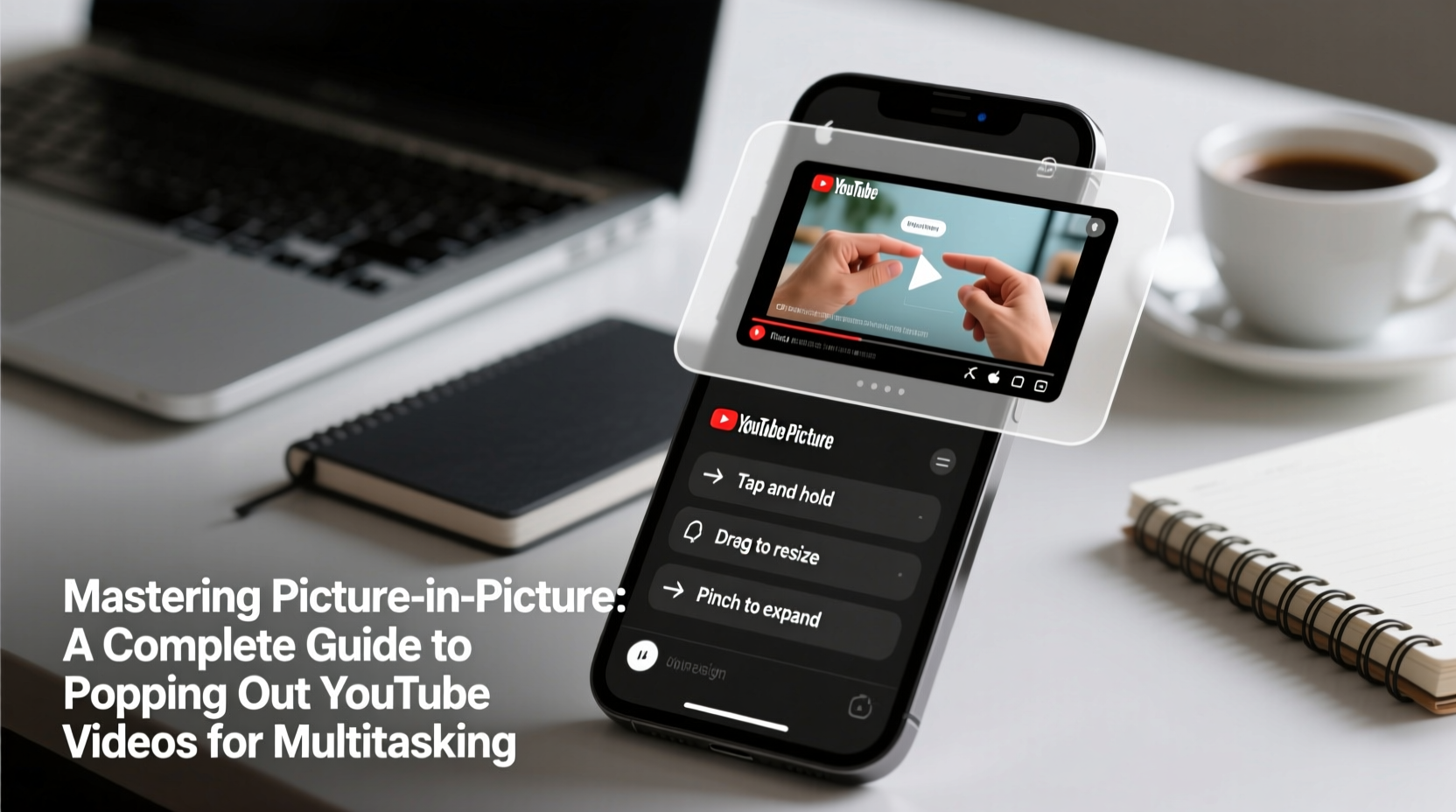
Picture in Picture is not exclusive to YouTube, but it's one of the most widely used applications of the technology. On YouTube, PiP enables a video to continue playing in a small, always-on-top window even after you’ve switched tabs, opened another application, or minimized the browser. The video remains interactive—you can pause, resize, move, and close it at any time—without interrupting playback from the source.
The functionality relies on underlying web APIs supported by modern browsers and operating systems. When activated, the browser isolates the video element and renders it in a separate layer, independent of the original page. This ensures smooth performance and minimal resource interference.
Enabling PiP Across Devices and Platforms
PiP availability varies depending on your device, browser, and operating system. Below is a breakdown of supported configurations and activation methods.
Desktop: Chrome, Edge, and Safari
Google Chrome and Microsoft Edge (both Chromium-based) support PiP natively for YouTube. To use it:
- Start playing a YouTube video.
- Right-click directly on the video (not the page).
- Select “Picture in Picture” from the context menu.
A small window will appear, floating above other applications. You can drag it anywhere, resize it by dragging the corners, and control playback using on-screen buttons.
Safari on macOS supports PiP as well, but only for videos played within the browser using native HTML5 video elements. Since YouTube uses iframes, Safari users may need to click the PiP icon (a rectangle with two arrows) that appears in the address bar when a video is playing.
Mobile: Android and iOS
On Android, Chrome supports PiP for YouTube videos when switching away from the app. Simply start a video, then press the home button or switch to another app. The video automatically shrinks into a floating bubble, which can be moved or minimized to the edge of the screen.
iOS handles PiP slightly differently. While Safari supports PiP, YouTube’s mobile site restricts the feature unless you’re a YouTube Premium subscriber. However, if you use the YouTube app and have a Premium subscription, exiting the app during playback will trigger PiP mode automatically.
| Platform | Browser/App | PiP Supported? | Requires Subscription? |
|---|---|---|---|
| Windows/macOS | Chrome, Edge | Yes | No |
| macOS | Safari | Limited | No |
| Android | Chrome / YouTube App | Yes | No (App requires Premium) |
| iOS | Safari | Yes | No |
| iOS | YouTube App | Yes | Yes (Premium) |
Optimizing PiP for Productivity
Using PiP is simple; mastering it requires intentionality. To get the most out of this feature, consider how and when you deploy it.
- Pair with note-taking tools: Watch a lecture on one side of the screen while using Google Docs or Notion to summarize key points.
- Use keyboard shortcuts: In Chrome, after enabling PiP, press Space to toggle play/pause, or Esc to exit the mode quickly.
- Adjust size and position: Place the PiP window in a corner that doesn’t obstruct your primary workspace but remains visible.
- Combine with split-screen: On macOS or Windows, snap another app to half the screen and run PiP over it for layered multitasking.
“Picture in Picture transforms passive consumption into active engagement. It’s not just about watching—it’s about doing while learning.” — Dr. Lena Torres, Digital Learning Researcher
Mini Case Study: A Student’s Workflow Upgrade
Jamal, a university student majoring in computer science, used to pause and rewind coding tutorials repeatedly because he couldn’t take notes and watch simultaneously. After discovering PiP in Chrome, he began popping out YouTube walkthroughs and positioning them in the top-right corner of his screen. With VS Code occupying the rest of the display, he followed along in real time, typing code as the instructor explained each step. His project completion time dropped by 30%, and his understanding improved significantly due to uninterrupted flow.
Troubleshooting Common PiP Issues
Despite broad support, PiP doesn’t always work as expected. Here are frequent problems and their solutions:
- PiP option missing in right-click menu: Confirm you're clicking directly on the video. Some sites disable the context menu, so try enabling it via browser settings.
- Video stops when leaving tab: This often occurs on mobile if PiP isn’t enabled in system settings. On Android, go to Settings > Apps > Chrome > Permissions and ensure “Display over other apps” is allowed.
- iOS PiP not working in YouTube app: Unless you have YouTube Premium, PiP is disabled in the official app. Use Safari and play the video there instead.
- PiP window freezes: Update your browser. Outdated versions may lack full API support.
Checklist: Getting PiP Working on Any Device
- Ensure your browser or OS supports PiP.
- Update to the latest version of your browser or app.
- Start playing a YouTube video.
- Right-click the video (desktop) or leave the app (mobile) to trigger PiP.
- If unavailable, check settings or switch to a supported platform like Chrome or Safari.
- For iOS app users, consider YouTube Premium for unrestricted PiP access.
Frequently Asked Questions
Can I use PiP on multiple videos at once?
No, most browsers and operating systems only allow one PiP window at a time. Activating PiP on a second video will typically replace the first.
Is PiP available on all YouTube videos?
Yes, technically. As long as the video plays in a compatible player and the platform supports PiP, any YouTube video can be popped out. Exceptions include embedded players with restrictions or age-restricted content in certain regions.
Does PiP consume more battery or system resources?
Minimal additional load. The PiP window uses the same decoding process as the main video, so CPU and battery usage remain nearly identical. However, keeping the screen on longer while multitasking may impact overall battery life.
Maximize Your Multitasking Potential
Picture in Picture is more than a convenience—it’s a tool for reclaiming attention in an era of constant distraction. By decoupling video playback from rigid tab boundaries, PiP empowers you to integrate visual content into your workflow rather than letting it dominate your screen. Whether you're a student, professional, or lifelong learner, mastering this feature enhances both productivity and enjoyment.
The next time you open a YouTube tutorial, don’t just watch—engage. Pop it out, position it wisely, and let it support your tasks instead of halting them. Small features often yield outsized benefits when applied consistently.









 浙公网安备
33010002000092号
浙公网安备
33010002000092号 浙B2-20120091-4
浙B2-20120091-4
Comments
No comments yet. Why don't you start the discussion?