Capturing what happens on your screen is no longer limited to tech experts or video producers. Whether you're creating tutorials, documenting software bugs, recording gameplay, or delivering remote presentations, screen recording has become an essential skill. But not all recordings are created equal. A poorly captured video with choppy audio or low resolution can undermine even the most valuable content. The key lies in mastering the process—choosing the right tools, optimizing settings, and preparing both your device and environment for success.
This guide walks through every phase of screen recording, offering practical advice applicable across devices and use cases. From built-in utilities to advanced third-party tools, you’ll learn how to produce crisp, professional-grade videos regardless of your platform.
Understanding Screen Recording: What It Is and Why It Matters
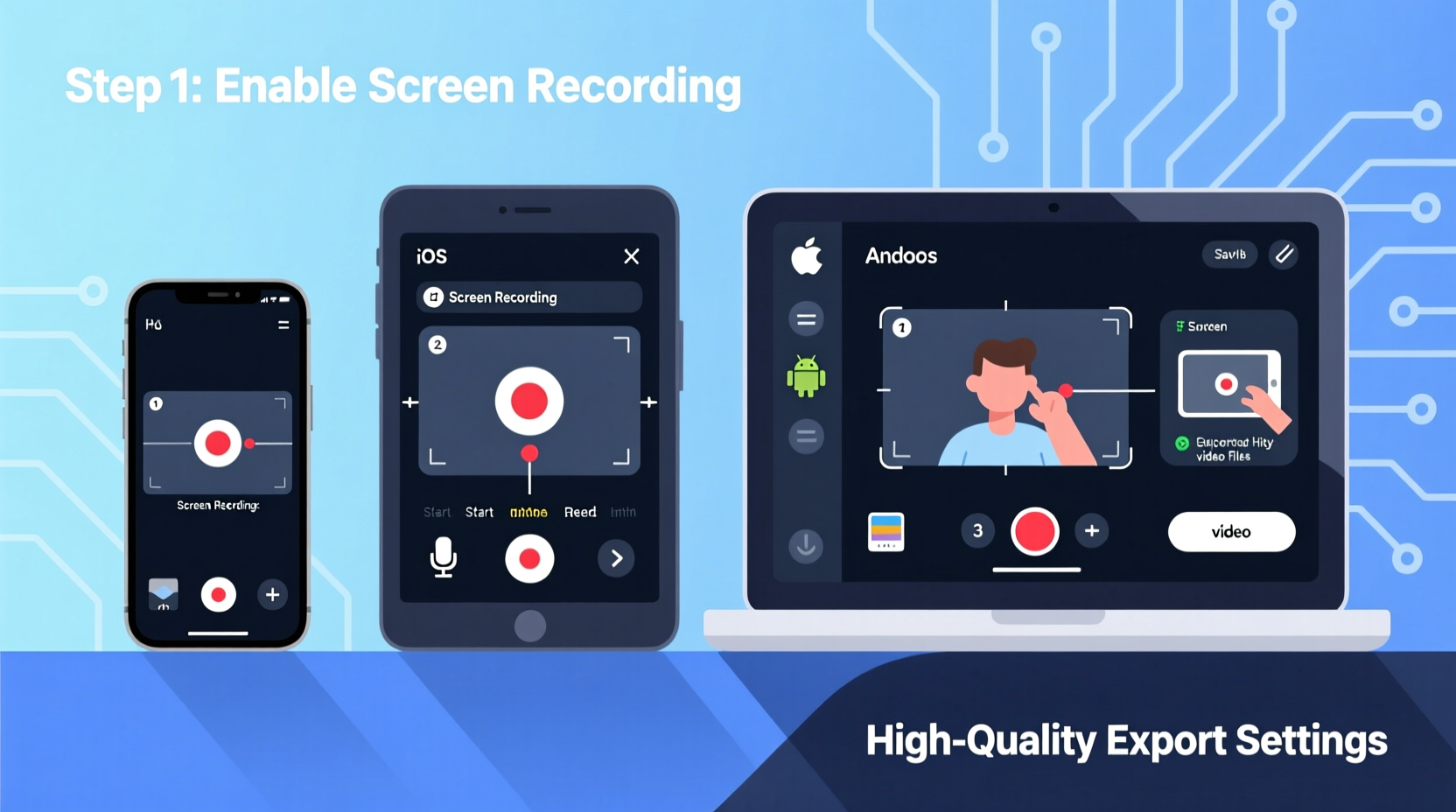
Screen recording is the act of digitally capturing everything that appears on your device’s display—applications, web pages, videos, or system interactions. When done well, it becomes a powerful medium for communication, education, and documentation.
The rise of remote work, online learning, and digital content creation has made screen recording indispensable. Educators use it to explain complex topics visually. Developers record debugging sessions. Marketers create product demos. Even casual users share walkthroughs of mobile apps with friends.
But beyond convenience, high-quality screen recordings convey professionalism. Viewers respond better to clear visuals, smooth playback, and synchronized audio. Poor frame rates, distorted sound, or cluttered interfaces distract and reduce credibility.
“High-fidelity screen recordings don’t just inform—they engage. The clarity of motion and sound directly impacts audience retention.” — Dr. Lena Torres, Digital Media Researcher at MIT
Step-by-Step Guide to Recording Your Screen
Follow this structured approach to ensure consistently excellent results, whether you're using a Windows PC, Mac, iPhone, or Android device.
- Define Your Purpose: Before pressing record, determine the goal. Is it a 5-minute tutorial? A full-length lecture? Knowing your objective shapes resolution, duration, and narration style.
- Choose the Right Tool: Match your software to your needs. Built-in options like macOS QuickTime or Windows Game Bar are great for basic tasks. For advanced features (editing, multi-source capture), consider OBS Studio or Camtasia.
- Prepare Your Device: Close unnecessary applications to free up memory. Disable notifications to avoid on-screen interruptions. Ensure sufficient storage space—HD video consumes about 1 GB per 10 minutes.
- Set Recording Parameters: Adjust resolution (1080p recommended), frame rate (30–60 fps), and audio input (system sound, microphone, or both). Higher settings yield better quality but require more processing power.
- Conduct a Test Run: Record a 30-second clip. Play it back to check audio sync, visual clarity, and background noise. Make adjustments before the final take.
- Record with Confidence: Begin with a brief verbal introduction. Speak clearly if narrating. Avoid rapid mouse movements. Pause briefly between steps to allow viewer comprehension.
- Edit and Export: Trim dead air, add captions or highlights, and export in a widely compatible format like MP4. Use H.264 encoding for balance between quality and file size.
Choosing the Best Tools Across Devices
Different platforms offer varying levels of functionality. Here's a comparison of top screen recording solutions by device type.
| Device | Built-in Option | Third-Party Alternative | Best For |
|---|---|---|---|
| Windows 10/11 | Xbox Game Bar (Win + G) | OBS Studio, Bandicam | Quick captures, gaming, lightweight use |
| macOS | QuickTime Player + Screen Recording | Camtasia, ScreenFlow | Tutorials, professional editing |
| iOS (iPhone/iPad) | Built-in Screen Recorder (Control Center) | Clips, Loom (via browser) | Social media, quick demos |
| Android | Varies by manufacturer (e.g., Samsung Quick Share) | AZ Screen Recorder, Mobizen | App walkthroughs, mobile support |
| Chromebook | Native Screen Capture (Shift + Ctrl + Show All) | Web-based tools like Loom or Screencastify | Education, remote teaching |
For cross-platform flexibility, cloud-based tools like Loom or Screencastify shine. They record directly from your browser, automatically save to the cloud, and enable instant sharing via link—ideal for collaboration.
Common Pitfalls and How to Avoid Them
Even experienced users make mistakes that degrade recording quality. Recognizing these issues early prevents rework and frustration.
- Overlooking Audio Settings: Many forget to enable microphone or system audio. Always verify input sources before recording.
- Ignoring Frame Rate: Low frame rates (below 24 fps) make motion appear jerky. Use 30 fps for standard content; 60 fps for fast-paced action like gaming.
- Recording at Wrong Resolution: Stretching a 720p video to 1080p reduces sharpness. Record at the highest resolution your hardware supports.
- Cluttered Desktop: Visible icons, open tabs, or personal files look unprofessional. Clean your workspace beforehand.
- Long Unedited Takes: Viewers lose interest without structure. Break content into segments under 10 minutes when possible.
Real-World Example: Creating a Software Tutorial
Jamal, a customer support lead at a SaaS company, needed to train new hires on navigating their internal CRM. Instead of lengthy written guides, he opted for a screen recording.
He used OBS Studio on his Windows laptop, set output to 1080p at 30 fps, and connected a USB condenser microphone for clear voiceover. He disabled Slack and email notifications, closed unrelated tabs, and outlined key steps in advance.
After a test run, he recorded the session in three short clips: logging in, updating client records, and generating reports. Using DaVinci Resolve (free), he stitched the clips, added text callouts, and exported the final video as MP4.
The result was a 7-minute tutorial that reduced onboarding time by 40%. Team members reported higher confidence and fewer follow-up questions. Jamal now creates similar videos weekly, saving hours of repetitive explanations.
Essential Checklist for High-Quality Screen Recordings
Use this checklist before every recording session to ensure consistency and quality:
- ✅ Define the video’s purpose and target audience
- ✅ Choose appropriate screen recording software
- ✅ Set resolution to at least 1080p (if hardware allows)
- ✅ Select frame rate: 30 fps (standard), 60 fps (high motion)
- ✅ Enable correct audio inputs (mic + system sound if needed)
- ✅ Close unnecessary apps and disable notifications
- ✅ Clean desktop and browser tabs
- ✅ Perform a short test recording and review playback
- ✅ Prepare script or outline for narration
- ✅ Save project files and backups in organized folders
Frequently Asked Questions
Can I record system audio on my Mac?
Yes. While QuickTime doesn’t natively capture system sound, you can install free tools like BlackHole or Soundflower to route internal audio into your recording software.
Why is my screen recording lagging or freezing?
This usually indicates insufficient RAM or CPU overload. Close background programs, lower the recording resolution, or upgrade your hardware. SSD storage also improves performance over HDD.
How do I share large screen recordings easily?
Compress the file using HandBrake (free) or upload directly to platforms like Google Drive, Dropbox, or Loom, which generate shareable links and stream videos efficiently.
Final Thoughts: Elevate Your Digital Communication
Screen recording is more than a technical task—it’s a form of modern storytelling. With the right preparation and tools, anyone can create compelling, high-quality videos that inform, persuade, and inspire. The barrier to entry has never been lower, but attention to detail still separates good recordings from great ones.
Start small. Master one tool. Refine your workflow. Over time, you'll develop a reliable process that turns everyday screen activity into valuable content. Whether you're teaching, troubleshooting, or showcasing your work, the ability to record effectively gives you a significant edge.









 浙公网安备
33010002000092号
浙公网安备
33010002000092号 浙B2-20120091-4
浙B2-20120091-4
Comments
No comments yet. Why don't you start the discussion?