Taking a screenshot is one of the most common digital tasks—whether you're capturing an error message, saving a conversation, or sharing a moment from a video tutorial. On the HP Envy x360, a versatile 2-in-1 laptop running Windows, there are multiple ways to capture your screen efficiently. Yet many users only know one method, missing out on faster workflows and advanced features. This guide walks through practical techniques, built-in tools, and expert-backed strategies to help every HP Envy x360 owner—from casual users to professionals—take full control of their screenshot experience.
Understanding Your Screenshot Options
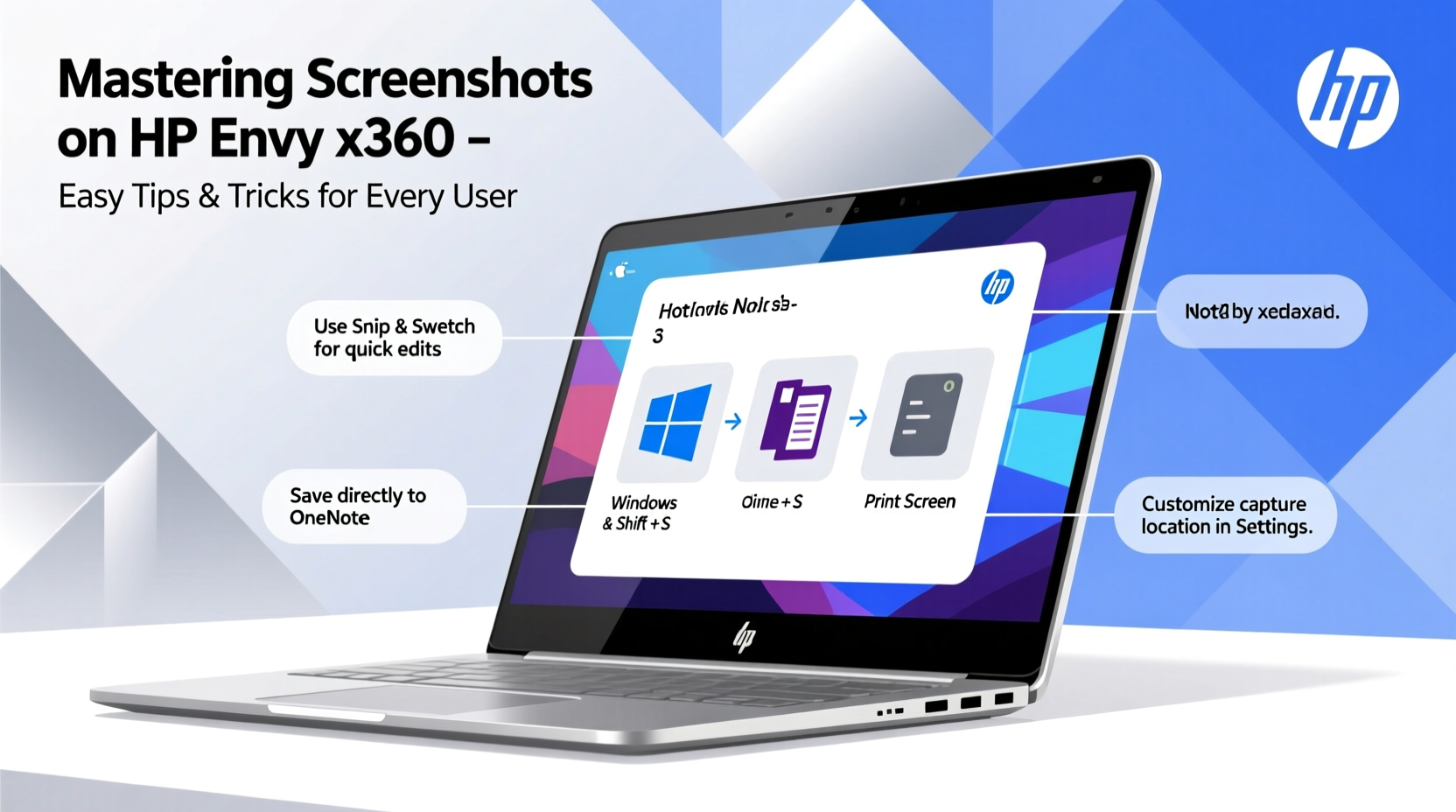
The HP Envy x360 runs on standard Windows operating systems (typically Windows 10 or 11), meaning it supports all native Microsoft screenshot tools. Unlike some brands that add proprietary software, HP relies on Windows’ robust ecosystem, which offers flexibility without bloat. However, knowing which tool to use—and when—can dramatically improve efficiency.
There are five primary methods available:
- Print Screen (PrtScn) key for full-screen captures
- Alt + PrtScn for active window only
- Windows + Shift + S for selective snipping
- Snipping Tool and Snip & Sketch apps
- Game Bar (Windows + G) for app and game captures
Each has strengths depending on context. For example, using Windows + Shift + S is ideal when you need just a portion of the screen, while Game Bar works seamlessly during video calls or gameplay.
Step-by-Step: Capturing Screens Like a Pro
Follow this sequence to master each method based on your needs:
- Full-Screen Capture: Press PrtScn. The screen briefly dims, indicating success. Open any image editor (e.g., Paint) and press Ctrl + V to paste. Save as needed.
- Active Window Only: Press Alt + PrtScn. This copies only the currently focused window, perfect for sharing dialog boxes or application windows.
- Custom Region: Press Windows + Shift + S. The screen grays out, and a toolbar appears at the top. Choose rectangle, freeform, or window mode. Drag to select area. The snippet copies to clipboard; paste into email, document, or editor.
- Using Snipping Tool: Search “Snipping Tool” in Start menu. Click New, choose mode (free-form, rectangular, window, full-screen), and capture. You can annotate, save, or share directly.
- Game Bar for Apps: Press Windows + G while in a desktop app or game. Click the camera icon or press Windows + Alt + PrtScn to take a screenshot saved automatically to Captures folder.
This layered approach ensures precision and speed. Over time, muscle memory develops around the right shortcut for each scenario.
Optimizing Workflow with Built-In Tools
Windows 11 (and late versions of Windows 10) have evolved the Snip & Sketch feature into a modern, responsive tool accessible via Windows + Shift + S. It integrates smoothly with the notification center, showing a preview within seconds of capture.
Enhance productivity by customizing settings:
- Go to Settings > System > Clipboard and enable “Clipboard history” (Win + V).
- In Settings > System > Snipping Tool, set default delay (up to 5 seconds) for capturing hover menus or right-click options.
- Use Win + V to access recent screenshots if clipboard history is enabled.
These small adjustments eliminate delays and reduce repetitive steps, especially useful during presentations or troubleshooting sessions.
Do’s and Don’ts of Screenshot Management
| Do’s | Don’ts |
|---|---|
| Use Windows + Shift + S for quick partial captures | Don’t rely solely on Print Screen without knowing where it saves |
| Organize screenshots in labeled folders by project or date | Don’t leave sensitive data exposed in shared images |
| Annotate with Snipping Tool’s pen or highlighter before sharing | Don’t forget to crop irrelevant areas to maintain clarity |
| Enable auto-save locations for consistent file management | Don’t overload desktop with unsorted .png files |
“Efficient screenshot habits start with intentionality—know what you’re capturing and why.” — David Lin, Digital Workflow Consultant
Real-World Example: Remote Support Made Simple
Sarah, a freelance graphic designer using her HP Envy x360 daily, frequently collaborates with clients over Zoom. When asked to explain a font issue in a mockup, she used Windows + Shift + S to draw a rectangle around the problematic text box, pasted it directly into the chat, and highlighted the concern with a red arrow using the Snipping Tool’s annotation feature. The entire process took less than 20 seconds.
Previously, she would take a full screenshot, open an editing app, crop manually, save, and attach—a process that often took over two minutes. By mastering selective snipping and annotations, Sarah improved client communication speed and reduced frustration on both sides.
Checklist: Optimize Your Screenshot Routine
Apply these actions to streamline how you capture and manage screens:
- ✅ Test all five screenshot methods once to build familiarity
- ✅ Set up clipboard history (Win + V) for easy retrieval
- ✅ Create a dedicated \"Work Screenshots\" folder with subfolders by month
- ✅ Practice using Windows + Shift + S until it becomes reflexive
- ✅ Install a lightweight annotation tool like ShareX (free) for advanced users
- ✅ Regularly clean old screenshots to free up space
Frequently Asked Questions
Why doesn’t my PrtScn button work?
Some HP laptops require you to press the Fn key along with PrtScn. Try Fn + PrtScn. If still unresponsive, check Keyboard settings under Device Manager or update drivers via HP Support Assistant.
Where are my screenshots saved?
By default, screenshots taken with Windows + PrtScn are saved in C:\\Users\\[YourName]\\Pictures\\Screenshots. Snips from Windows + Shift + S are copied to clipboard but can be pasted and saved manually. Game Bar screenshots go to Captures inside the Videos folder.
Can I schedule automatic screenshots?
Not natively in Windows, but third-party tools like ShareX or TinyTake allow timed captures. Useful for monitoring system behavior or recording tutorials frame-by-frame.
Final Thoughts and Next Steps
Mastery of screenshots on the HP Envy x360 isn’t about memorizing shortcuts—it’s about building a seamless digital reflex. Whether you're documenting technical issues, creating training materials, or simply saving inspiration, efficient screen capture enhances both productivity and clarity.
The HP Envy x360’s blend of portability and performance makes it ideal for dynamic workflows, and pairing that hardware with smart software habits unlocks its full potential. Start integrating one new technique this week—customize a shortcut, organize your folders, or try annotating your next capture. Small changes compound into powerful gains over time.









 浙公网安备
33010002000092号
浙公网安备
33010002000092号 浙B2-20120091-4
浙B2-20120091-4
Comments
No comments yet. Why don't you start the discussion?