Section breaks in Microsoft Word are among the most powerful yet underused tools for creating professional, well-structured documents. Whether you're drafting a report, thesis, or multi-part proposal, understanding how to use section breaks effectively can transform your document from chaotic to cohesive. Unlike simple page breaks, section breaks allow you to control formatting—such as headers, footers, margins, orientation, and numbering—on a per-section basis. This guide walks you through everything you need to know to master section breaks and bring precision to your document organization.
Understanding Section Breaks: What They Are and Why They Matter
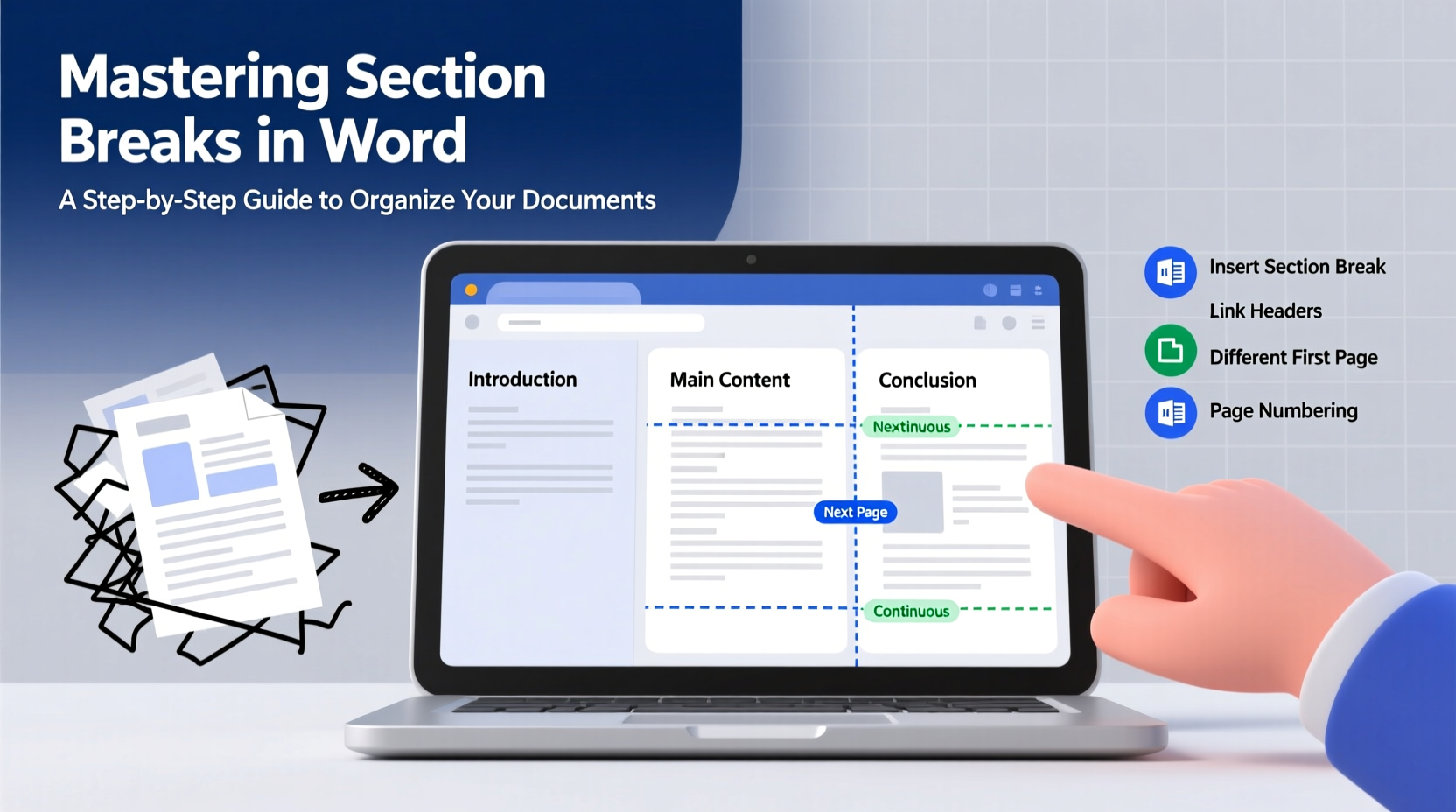
A section break divides a document into distinct parts, each of which can have unique formatting settings. Without section breaks, any change to layout—like switching from portrait to landscape or restarting page numbers—applies to the entire document. Section breaks give you granular control, making them essential for complex documents such as books, legal contracts, academic papers, or business reports with appendices.
There are four types of section breaks in Word:
- Next Page: Starts the new section on the following page. Ideal for chapters or major divisions.
- Continuous: Begins the new section on the same page. Useful for changing columns or margins mid-page.
- Even Page: Starts the new section on the next even-numbered page. Often used in book publishing.
- Odd Page: Starts the new section on the next odd-numbered page. Common in professional reports where chapters begin on right-hand pages.
“Section breaks are the backbone of advanced Word formatting. They separate content logically and visually while allowing independent styling.” — Dr. Linda Torres, Technical Documentation Specialist
Step-by-Step Guide to Inserting and Managing Section Breaks
Follow this sequence to insert and manage section breaks with confidence:
- Position your cursor where you want the new section to begin.
- Navigate to the Layout tab (or Page Layout in older versions).
- Click Breaks in the Page Setup group.
- Select the appropriate section break type from the dropdown menu.
- Confirm the break appears by enabling Show/Hide ¶ (Paragraph Marks) (Ctrl+* or ⌘+8).
- Apply desired formatting (e.g., different headers, margins, or column layouts) to the new section.
Formatting Headers and Footers Across Sections
One of the most common uses of section breaks is to create different headers or footers—for example, having Roman numerals in the introduction and Arabic numerals in the main body.
To unlink headers between sections:
- Double-click the header or footer area in the new section.
- Look for the “Link to Previous” option in the Header & Footer Tools Design tab.
- Click it to disable the connection. This allows independent editing.
- Customize the header/footer as needed (e.g., insert a new page number format).
This method is critical when creating title pages, tables of contents, or appendices that should not carry over numbering or branding from earlier sections.
Common Use Cases and Real-World Applications
Consider a university thesis. It typically includes a title page, abstract, table of contents, main chapters, bibliography, and appendices. Each part requires specific formatting:
- The title page has no page number.
- The abstract and TOC use lowercase Roman numerals (i, ii, iii).
- Main chapters start on an odd page with Arabic numerals (1, 2, 3).
- Appendices may switch to landscape orientation for charts or data tables.
A graduate student once spent hours manually adjusting page numbers and margins across her 80-page dissertation. After learning about section breaks, she reduced formatting time from three days to under an hour. The key? Using “Next Page” breaks before each chapter and “Continuous” breaks for appendix tables.
In this scenario, inserting a “Next Page” section break after the table of contents allows the first chapter to start fresh, with its own page numbering and header style. A continuous break later enables a wide table without disrupting the flow of text.
Do’s and Don’ts of Section Break Management
| Do’s | Don’ts |
|---|---|
| Use “Next Page” breaks for major structural changes like new chapters. | Don’t use multiple page breaks instead of a section break—this creates formatting instability. |
| Always check “Different First Page” or “Different Odd & Even Pages” when needed. | Don’t delete section breaks blindly—they can cause sudden formatting loss across large sections. |
| Unlink headers/footers when changing numbering or content. | Don’t mix break types unnecessarily; stick to one consistent logic. |
| Test print preview to ensure breaks behave as expected. | Don’t forget to update fields (like TOC) after restructuring with breaks. |
Troubleshooting Common Section Break Issues
Even experienced users encounter glitches. Here are frequent problems and their fixes:
- Unexpected blank pages: Caused by unnecessary “Next Page” breaks. Delete the break or convert it to “Continuous” if layout permits.
- Headers not changing: Forgetting to unlink “Link to Previous.” Always verify this setting when entering a new section.
- Page numbers restarting incorrectly: Go to Header & Footer > Page Number > Format Page Numbers and set “Start at” to the desired value.
- Margins won’t change: Ensure the cursor is within the correct section. Formatting applies only to the current section unless selected globally.
Frequently Asked Questions
Can I remove a section break without losing formatting?
Yes, but proceed carefully. Place your cursor just before the break and press Delete. The formatting of the following section will merge with the previous one. To preserve formatting, copy the content, delete the break, paste it back, and reapply styles as needed.
Why does my page number restart at 1 unexpectedly?
This usually happens because the section is set to continue from the previous section. To fix it, go to Page Number > Format Page Numbers and choose “Start at” with your preferred number (e.g., 1 for a new chapter).
Can I have both portrait and landscape pages in the same document?
Absolutely. Insert a “Next Page” section break before and after the landscape content. In the middle section, go to Layout > Orientation > Landscape. Adjust margins if necessary, and ensure the printer settings support automatic rotation.
Essential Checklist for Mastering Section Breaks
Use this checklist whenever structuring a complex document:
- ✅ Turn on paragraph marks to see all breaks.
- ✅ Insert a “Next Page” section break before major divisions.
- ✅ Unlink “Link to Previous” in headers/footers when formatting changes.
- ✅ Set page numbering format independently for each section.
- ✅ Use “Continuous” breaks for layout changes within a page (e.g., columns).
- ✅ Preview in Print Layout view to confirm break behavior.
- ✅ Update table of contents and other fields after finalizing breaks.
Conclusion: Take Control of Your Documents
Mastering section breaks is not just about technical skill—it's about gaining control over your document’s structure and professionalism. Once you understand how to segment content intelligently, you eliminate formatting conflicts, reduce manual adjustments, and produce cleaner, more polished work. Whether you're writing a novel, compiling a business plan, or submitting a research paper, leveraging section breaks properly ensures your formatting supports your message, not distracts from it.









 浙公网安备
33010002000092号
浙公网安备
33010002000092号 浙B2-20120091-4
浙B2-20120091-4
Comments
No comments yet. Why don't you start the discussion?