Siri has evolved from a novelty feature into an essential tool for managing daily tasks, retrieving information, and controlling your iPhone—often without touching the screen. Whether you're using an older iPhone or the latest model, activating and customizing Siri can significantly enhance your user experience. This guide walks you through every step of enabling Siri, configuring its settings, and using it efficiently across different scenarios.
How to Turn On Siri: Step-by-Step Setup
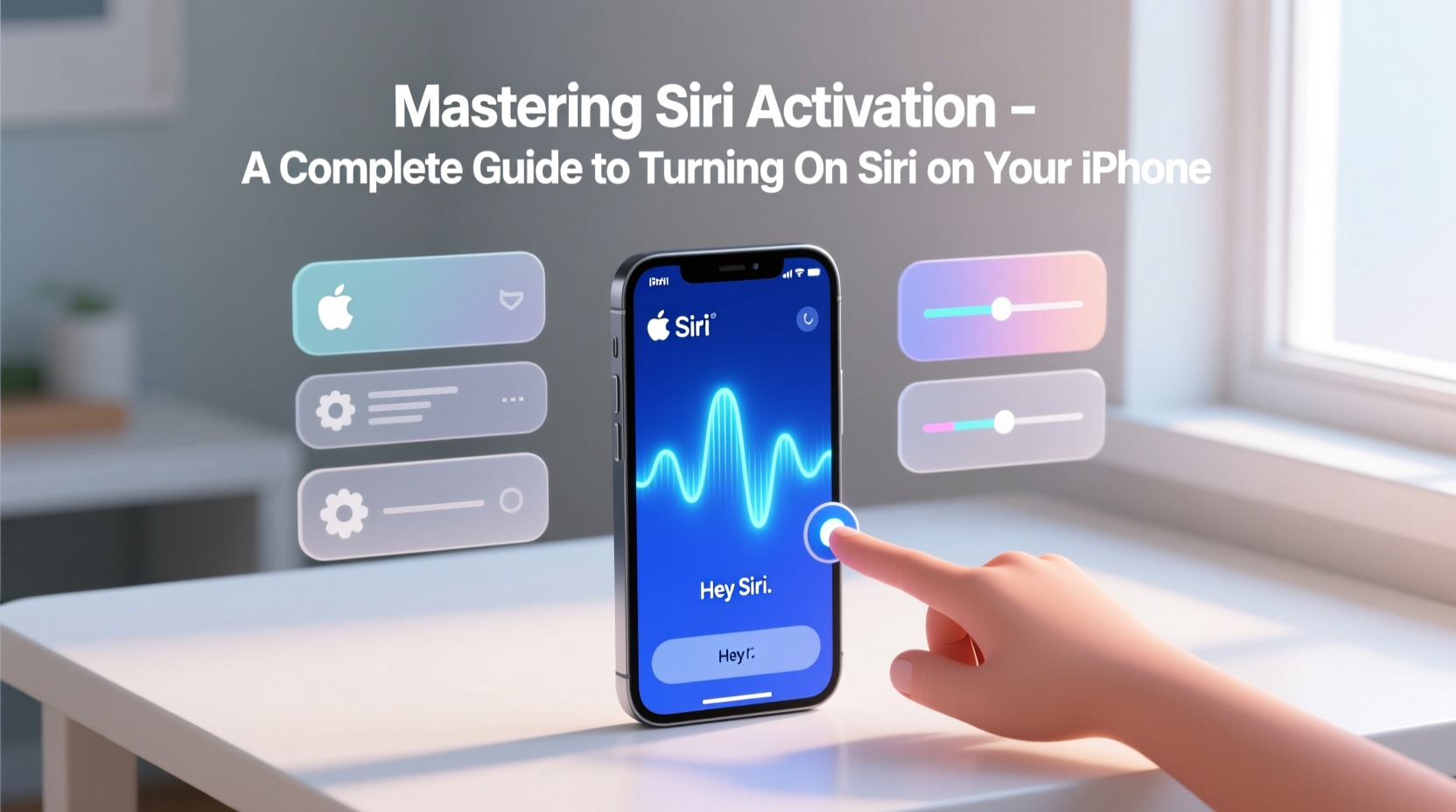
The first step in mastering Siri is ensuring it's properly activated on your device. The process is straightforward and accessible through your iPhone’s Settings app. Follow these steps to enable Siri:
- Open the Settings app on your iPhone.
- Scroll down and tap on Siri & Search.
- Toggle on Listen for “Hey Siri” if you want voice activation.
- Tap Set Up “Hey Siri” and follow the on-screen prompts to train Siri to recognize your voice.
- Enable Press Side Button for Siri (or Press Home Button on older models) for manual activation.
- Choose your preferred language and voice under Siri Voice.
Once configured, you can activate Siri by saying “Hey Siri” or pressing and holding the side (or home) button. During setup, Apple records several phrases to improve voice recognition accuracy. It's best to perform this in a quiet environment to ensure clean audio input.
Customizing Siri for Your Lifestyle
Turning on Siri is just the beginning. To get the most out of it, customize its behavior to match how you use your iPhone. Personalization improves accuracy, speed, and relevance of responses.
Under Siri & Search settings, consider adjusting the following options:
- Language: Choose between dialects (e.g., American, British, Australian English) for more natural interactions.
- Voice Feedback: Set Siri to respond always, only when using headphones, or never (useful in quiet environments).
- Type to Siri: Enable this for silent interaction—ideal for libraries or meetings.
- Allow Siri When Locked: Decide whether Siri can access limited functions when your phone is locked (e.g., sending messages via CarPlay).
You can also teach Siri about your personal context. For example, tell Siri who your “wife,” “boss,” or “best friend” is by saying, “John is my brother.” Once trained, you can say, “Call my brother,” and Siri will dial John automatically.
Activation Methods Compared
Different iPhone models offer various ways to trigger Siri. Knowing which method suits your usage pattern helps streamline access.
| Activation Method | Supported Devices | Pros | Cons |
|---|---|---|---|
| “Hey Siri” Voice Command | iPhone 6s and later | Hands-free; works while charging or idle | May misfire in noisy environments |
| Side Button Hold (iPhone X and later) | All Face ID models | Reliable; prevents accidental triggers | Requires physical interaction |
| Home Button Hold (iPhone 8 and earlier) | Pre-Face ID iPhones | Familiar for long-time users | Wears out mechanical button over time |
| AirPods Double Tap or “Hey Siri” | AirPods (2nd gen+) with compatible iPhone | Convenient during calls or workouts | Depends on Bluetooth connectivity |
Selecting the right activation method depends on your habits. Drivers may prefer “Hey Siri,” while fitness enthusiasts might rely on AirPods integration.
Real-World Example: Using Siri to Save Time
Consider Maria, a busy project manager commuting to work. Every morning, as she drives, she activates Siri with “Hey Siri” to stay productive:
- “Read my new messages.” → Siri reads incoming texts aloud.
- “Send a message to Tom: I’ll be at the office by 8:30.” → Dictates and sends a reply.
- “Add ‘Review Q3 report’ to my calendar at 10 a.m.” → Creates a calendar event.
- “Play my Focus playlist on Apple Music.” → Starts her workday soundtrack.
By leveraging Siri hands-free, Maria avoids distractions, stays organized, and arrives prepared—all without touching her phone. This kind of seamless integration shows how powerful Siri becomes when fully activated and personalized.
“Voice assistants like Siri are transforming mobile interaction. Users who activate and personalize them see up to 40% faster task completion.” — Dr. Lena Torres, Human-Computer Interaction Researcher, Stanford University
Troubleshooting Common Siri Issues
Even after proper setup, some users encounter problems. Here’s how to resolve frequent issues:
Siri Doesn’t Respond to “Hey Siri”
Ensure “Hey Siri” is enabled and that you’ve completed the voice training. Also, check that background noise isn’t interfering. Restarting the iPhone can reset audio processing services.
Siri Activates Accidentally
If Siri opens when you’re not calling it, disable “Listen for ‘Hey Siri’” temporarily or adjust microphone sensitivity in Accessibility settings. Some third-party cases can muffle microphones, causing erratic behavior.
Siri Misunderstands Commands
Speak clearly and at a moderate pace. Recalibrate your voice model by re-running the “Hey Siri” setup. Also, verify your language setting matches your accent.
Best Practices Checklist
To maximize Siri’s effectiveness, follow this actionable checklist:
- ✅ Complete the “Hey Siri” voice training in a quiet room.
- ✅ Enable Type to Siri in Accessibility settings for silent use.
- ✅ Teach Siri your relationships (e.g., “Alex is my husband”).
- ✅ Use natural language commands for better comprehension.
- ✅ Test activation methods across different environments (car, home, outdoors).
- ✅ Regularly update iOS to benefit from Siri improvements.
- ✅ Disable “Allow Siri When Locked” if privacy is a concern.
Frequently Asked Questions
Can I use Siri without an internet connection?
Limited functions like setting timers or alarms work offline. However, most tasks—such as sending messages, searching, or navigation—require internet access since Siri processes requests on Apple’s servers.
Is Siri always listening to me?
No. Siri only begins recording when it detects “Hey Siri” or the button is pressed. Audio is processed locally first, and only relevant snippets are sent to Apple—with end-to-end encryption for voice data in supported regions.
Why does Siri sometimes respond slowly?
Delays usually stem from poor internet connectivity, server load, or background app interference. Closing unused apps and switching to a stable Wi-Fi network often resolves lag.
Optimize Your iPhone Experience Today
Activating Siri is more than a technical toggle—it's about unlocking a smarter, faster way to interact with your iPhone. From setting reminders to navigating traffic, controlling smart home devices, or simply finding answers on the go, Siri serves as a reliable digital companion. By taking the time to set it up correctly, personalize its behavior, and understand its capabilities, you transform your iPhone into a truly intelligent assistant.









 浙公网安备
33010002000092号
浙公网安备
33010002000092号 浙B2-20120091-4
浙B2-20120091-4
Comments
No comments yet. Why don't you start the discussion?