In an era where digital collaboration and instant content sharing define productivity and connectivity, mastering screen-sharing tools is no longer optional—it’s essential. One of the most powerful yet underutilized features in modern smartphones is Smart View, a technology that enables seamless screen mirroring and media casting between your mobile device and compatible displays. Whether you're presenting at work, streaming a movie to your TV, or guiding a colleague through an app interface, Smart View transforms your phone into a dynamic hub for real-time visual communication.
This guide dives deep into the functionality, setup, optimization, and advanced applications of Smart View across Android devices—particularly Samsung’s implementation, which leads the market in integration and user experience. You’ll learn how to leverage it efficiently, avoid common pitfalls, and unlock its full potential in both personal and professional environments.
Understanding Smart View: What It Is and How It Works
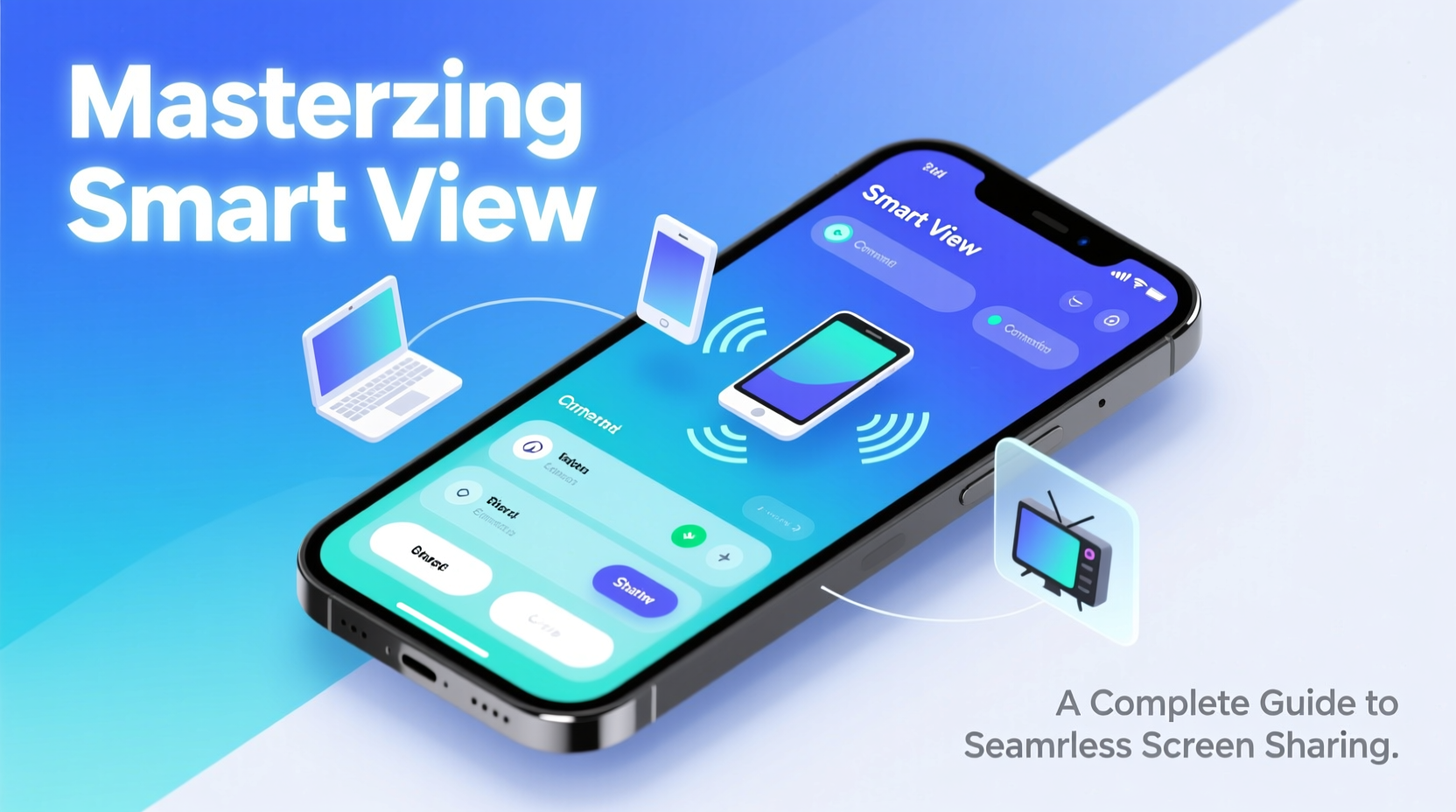
Smart View is a proprietary feature developed by Samsung and integrated into its Galaxy ecosystem, though similar functionalities exist under different names (like Google Cast or Miracast) on other Android devices. At its core, Smart View allows users to wirelessly mirror their smartphone screens onto larger displays such as smart TVs, monitors, projectors, or even other phones and tablets—all without cables or third-party apps.
The technology relies on Wi-Fi Direct or local network connectivity to establish a secure, low-latency connection between your phone and the receiving device. Once connected, everything on your screen—from videos and photos to presentations and games—is displayed in real time on the external screen, often with synchronized audio.
Unlike simple media casting (which only streams video content), Smart View supports full-screen mirroring, making it ideal for tasks requiring interaction, such as demonstrating software, conducting remote training, or troubleshooting apps.
“Wireless display technologies like Smart View are redefining how we interact with screens. They eliminate friction in collaboration and empower users to share ideas instantly.” — Dr. Lena Park, Senior UX Researcher at Mobile Futures Lab
Setting Up Smart View: A Step-by-Step Guide
Activating Smart View is straightforward, but understanding the prerequisites ensures a smooth experience.
- Ensure compatibility: Your phone must run Android 8.0 or higher with Samsung Experience 9.5+, and the target device (TV, monitor, etc.) should support Miracast or have built-in Smart View/Screen Mirroring capabilities.
- Connect to the same Wi-Fi network: Both devices must be on the same local network for optimal performance. While Wi-Fi Direct can create a standalone link, using a shared network reduces lag and improves stability.
- Enable Smart View: Swipe down your notification panel, locate the “Smart View” tile, and tap to activate. If not visible, edit your quick settings to add it.
- Scan for devices: The phone will search for available receivers. Select your desired display from the list.
- Confirm connection: On the receiving device, accept the pairing request if prompted. Your phone’s screen will now appear on the larger display.
Optimizing Performance: Do’s and Don’ts
To ensure crisp visuals and responsive control during screen sharing, follow these best practices.
| Do’s | Don’ts |
|---|---|
| Use a stable 5GHz Wi-Fi network when possible to reduce interference. | Avoid using public or congested networks with high latency. |
| Close unused background apps to free up memory and processing power. | Don’t stream high-resolution video while running multiple intensive apps. |
| Keep both devices fully charged or plugged in during extended sessions. | Don’t rely on battery saver mode, as it may throttle performance. |
| Update your phone’s OS and firmware regularly for improved compatibility. | Never assume all smart TVs support full mirroring—verify specifications first. |
Real-World Applications: A Mini Case Study
Sophia, a digital marketing trainer based in Austin, uses Smart View weekly to conduct live workshops for remote teams. Instead of sending static slides, she mirrors her Galaxy S23 directly to a conference room TV via Smart View, walking participants through real-time analytics dashboards, social media campaigns, and ad creation tools.
Last month, during a client presentation, her team needed to demonstrate a new app prototype. Using Smart View, Sophia mirrored her screen to a large display in the boardroom while simultaneously annotating key features with her finger. The fluidity of the demonstration impressed stakeholders, leading to faster approval and reduced follow-up meetings.
“Being able to show—not just tell—made all the difference,” Sophia says. “Smart View eliminated technical delays and gave us a professional edge.”
Advanced Tips and Hidden Features
Beyond basic mirroring, Smart View offers several under-the-radar capabilities that enhance usability:
- Audio routing: After connecting, go to Settings > Connections > Smart View and choose whether audio plays on your phone, the TV, or both.
- Second-screen control: Some Samsung models allow touch input on the TV itself when connected, turning it into an interactive display.
- Multi-device switching: If multiple compatible screens are nearby, Smart View remembers them and lets you switch quickly between rooms or setups.
- Guest Mode: When connecting to a shared TV, enable Guest Mode to prevent personal notifications from appearing on the big screen.
Frequently Asked Questions
Can I use Smart View without Wi-Fi?
Yes, through Wi-Fi Direct. Even without a router, your phone can create a direct wireless connection to compatible devices. However, this may result in slightly higher latency compared to a stable network.
Is Smart View secure? Can others see my screen without permission?
Smart View requires explicit authorization before connecting. The receiving device must accept the pairing request, and encryption protocols protect data transmission. Additionally, disabling auto-discovery in settings prevents unwanted detection.
Why does my screen lag or disconnect during mirroring?
Lag typically stems from network congestion, weak signal strength, or outdated firmware. Restart both devices, move closer to the router, and ensure software is up to date. Avoid bandwidth-heavy activities (like downloads) during screen sharing.
Maximizing Smart View Across Platforms
While Smart View is native to Samsung devices, similar experiences exist elsewhere. Users of non-Samsung Android phones can achieve comparable results using Google Home (for Chromecast devices) or third-party solutions like ApowerMirror or LetsView. However, these often require app installations and lack the seamless hardware integration found in Samsung’s ecosystem.
iOS users have AirPlay, Apple’s equivalent, which works exceptionally well within the Apple universe but has limited cross-platform flexibility. For true interoperability, Miracast remains the universal standard—though adoption varies widely among manufacturers.
If you frequently collaborate across ecosystems, consider investing in a Miracast adapter or a Chromecast with Google TV, both of which support screen mirroring from most modern smartphones.
Conclusion: Take Control of Your Digital Flow
Mastering Smart View isn't just about convenience—it's about reclaiming time, enhancing clarity, and communicating more effectively in a visually driven world. From impromptu home movie nights to high-stakes business pitches, the ability to share your screen seamlessly elevates every interaction.
Now that you understand how to set it up, optimize performance, and apply it meaningfully, the next step is practice. Experiment with different environments, test connection speeds, and explore integrations like DeX for a truly transformative mobile experience.









 浙公网安备
33010002000092号
浙公网安备
33010002000092号 浙B2-20120091-4
浙B2-20120091-4
Comments
No comments yet. Why don't you start the discussion?